1.简介
本文主要介绍两个在测试过程中可能会用到的功能:在selenium中宏哥介绍了Actions类中的拖拽操作和Actions类中的划取字段操作。例如:需要在一堆log字符中随机划取一段文字,然后右键选择摘取功能。playwright同样可以实现元素的拖拽和释放的操作。
2.拖拽操作
鼠标拖拽操作,顾名思义就是:就是鼠标按住将一个元素拖拽到另一个元素上。拖拽是指将某个元素从一个位置拖动到另一个位置。为了模拟这种操作,Playwright 提供了 DragToAsync 方法,它可以帮助我们轻松地完成拖拽功能。
2.1基础知识
1.按住元素从页面的一个位置拖动到另外一个位置,有2种方式可以实现:
- locator.dragTo(target: locator) 先定位元素,调用drag_to方法到目标元素
- page.dragAndDrop(source: str, target: str) page对象直接调用
2.拖动和释放操作
page.dragAndDrop可以实现通过page对象调用dragAndDrop ,部分源码如下:
/** * This method drags the source element to the target element. It will first move to the source element, perform a {@code * mousedown}, then move to the target element and perform a {@code mouseup}. * * <p> **Usage** * <pre>{@code * page.dragAndDrop("#source", '#target'); * // or specify exact positions relative to the top-left corners of the elements: * page.dragAndDrop("#source", '#target', new Page.DragAndDropOptions() * .setSourcePosition(34, 7).setTargetPosition(10, 20)); * }</pre> * * @param source A selector to search for an element to drag. If there are multiple elements satisfying the selector, the first will be * used. * @param target A selector to search for an element to drop onto. If there are multiple elements satisfying the selector, the first will * be used. * @since v1.13 */ default void dragAndDrop(String source, String target) { dragAndDrop(source, target, null); } /** * This method drags the source element to the target element. It will first move to the source element, perform a {@code * mousedown}, then move to the target element and perform a {@code mouseup}. * * <p> **Usage** * <pre>{@code * page.dragAndDrop("#source", '#target'); * // or specify exact positions relative to the top-left corners of the elements: * page.dragAndDrop("#source", '#target', new Page.DragAndDropOptions() * .setSourcePosition(34, 7).setTargetPosition(10, 20)); * }</pre> * * @param source A selector to search for an element to drag. If there are multiple elements satisfying the selector, the first will be * used. * @param target A selector to search for an element to drop onto. If there are multiple elements satisfying the selector, the first will * be used. * @since v1.13 */ void dragAndDrop(String source, String target, DragAndDropOptions options);
注:source 和 target 是字符串格式,也就是传selector 选择器的方法
3.拖拽操作
locator.drag_to()可以实现拖放操作,该操作将:
- 将鼠标悬停在要拖动的元素上
- 按鼠标左键
- 将鼠标移动到将接收放置的元素
- 松开鼠标左键
语法示例:
page.locator("#item-to-be-dragged").dragTo(page.locator("#item-to-drop-at"));
4.手工拖拽
如果要精确控制拖动操作,请使用locator.hover()、mouse.down()、mouse.move()和mouse.up()等较低级别的方法。
语法示例:
page.locator("#item-to-be-dragged").hover();
page.mouse().down();
page.locator("#item-to-drop-at").hover();
page.mouse().up();
如果你的页面依赖于被 dispatch 的事件,你需要至少两次鼠标移动才能在所有浏览器中触发它。要可靠地发出第二次鼠标移动,请重复两次mouse.move()或Locator.hover()。操作顺序为:将拖动元素悬停,鼠标向下,将拖放元素悬停,第二次悬停拖放元素,鼠标向上。
3.牛刀小试
学习过Playwright的拖拽基础知识后,我们趁热打铁将其实践一下,以为我们更好的理解和记忆。宏哥这里JqueryUI网站的一个拖拽demo实战一下。
3.1拖拽操作
使用locator.dragTo()执行拖放操作,实现自动化测试。
3.1.1代码设计
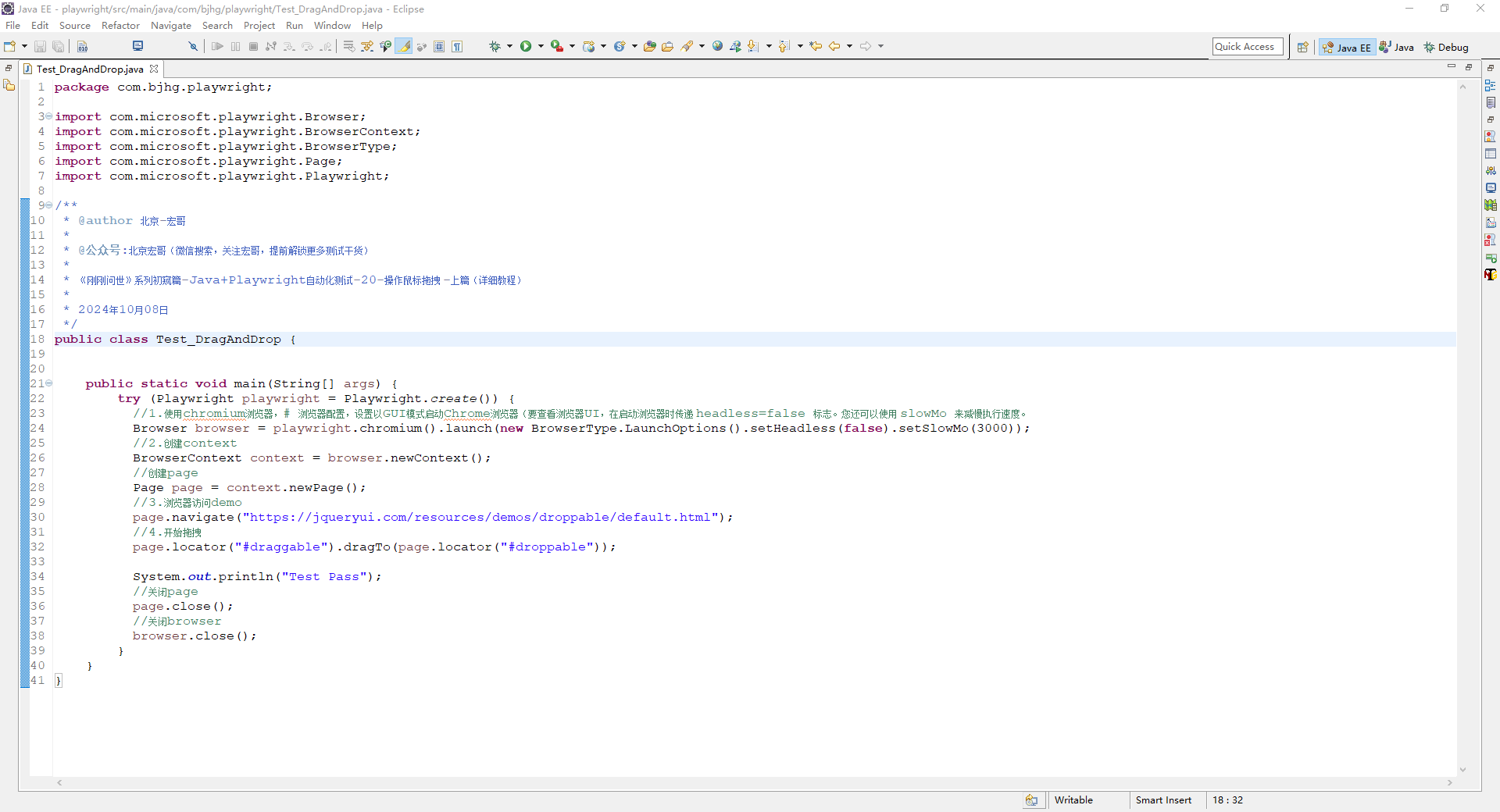
3.1.2参考代码
package com.bjhg.playwright; import com.microsoft.playwright.Browser; import com.microsoft.playwright.BrowserContext; import com.microsoft.playwright.BrowserType; import com.microsoft.playwright.Page; import com.microsoft.playwright.Playwright; /** * @author 北京-宏哥 * * @公众号:北京宏哥(微信搜索,关注宏哥,提前解锁更多测试干货) * * 《刚刚问世》系列初窥篇-Java+Playwright自动化测试-20-操作鼠标拖拽 -上篇(详细教程) * * 2024年10月08日 */ public class Test_DragAndDrop { public static void main(String[] args) { try (Playwright playwright = Playwright.create()) { //1.使用chromium浏览器,# 浏览器配置,设置以GUI模式启动Chrome浏览器(要查看浏览器UI,在启动浏览器时传递 headless=false 标志。您还可以使用 slowMo 来减慢执行速度。 Browser browser = playwright.chromium().launch(new BrowserType.LaunchOptions().setHeadless(false).setSlowMo(3000)); //2.创建context BrowserContext context = browser.newContext(); //创建page Page page = context.newPage(); //3.浏览器访问demo page.navigate("https://jqueryui.com/resources/demos/droppable/default.html"); //4.开始拖拽 page.locator("#draggable").dragTo(page.locator("#droppable")); System.out.println("Test Pass"); //关闭page page.close(); //关闭browser browser.close(); } } }
3.1.3运行代码
1.运行代码,右键Run As->Java Application,就可以看到控制台输出,如下图所示:
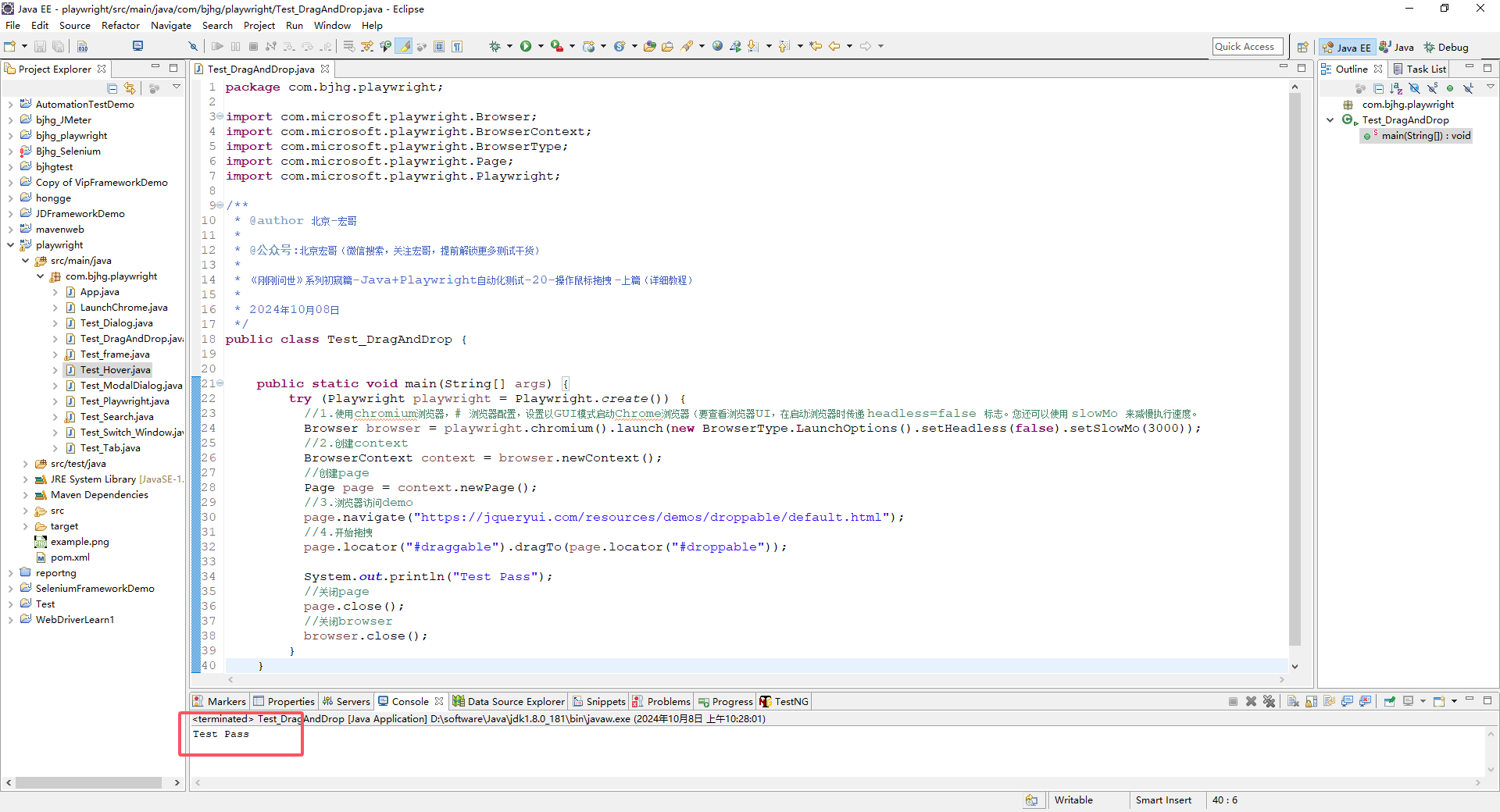
2.运行代码后电脑端的浏览器的动作(拖拽过去后,背景颜色发生变化)。如下图所示:
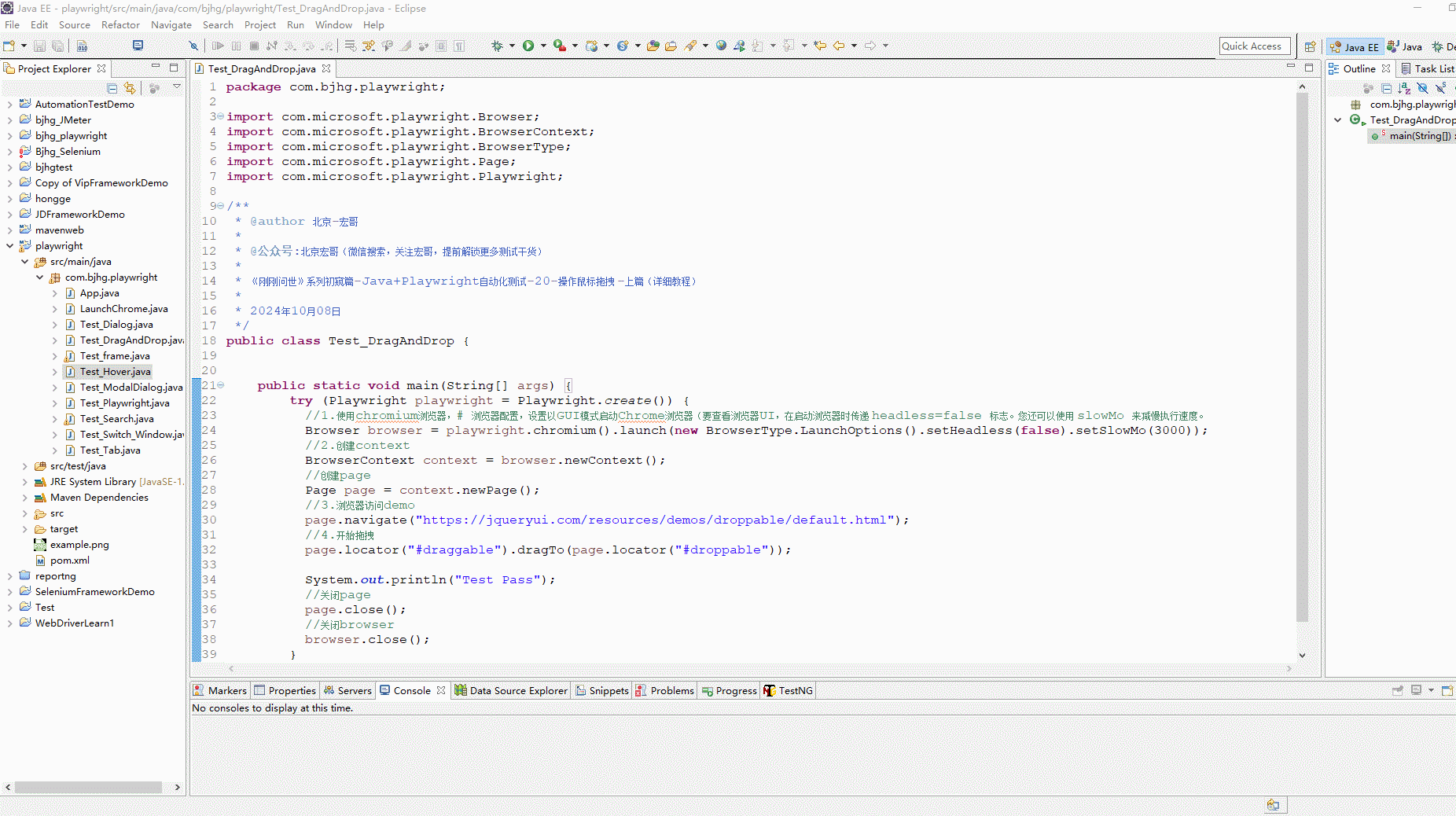
3.2拖动和释放操作
使用page.dragAndDrop(locator, loacator),实现自动化测试。
3.2.1代码设计
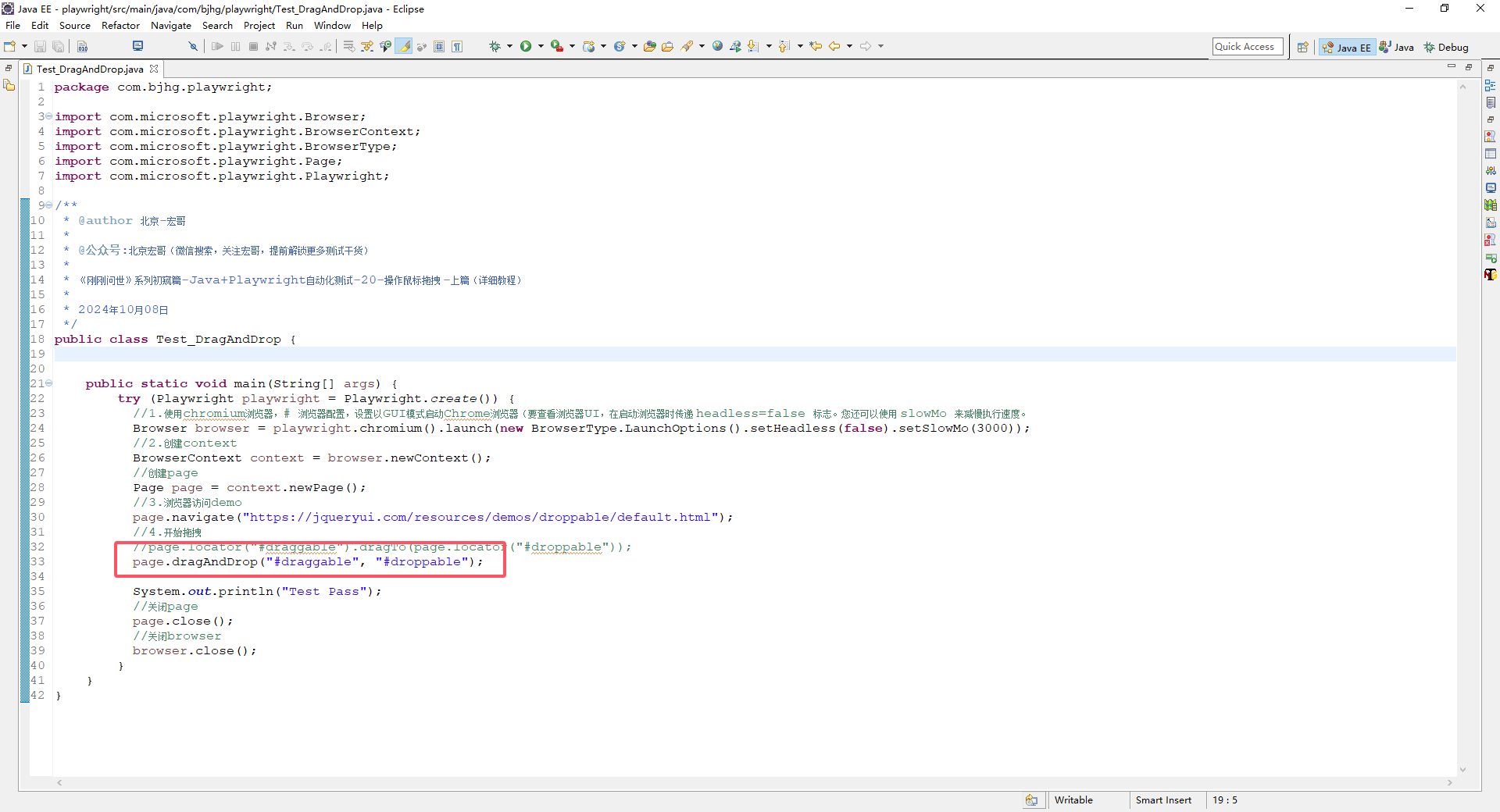
3.2.2参考代码
package com.bjhg.playwright; import com.microsoft.playwright.Browser; import com.microsoft.playwright.BrowserContext; import com.microsoft.playwright.BrowserType; import com.microsoft.playwright.Page; import com.microsoft.playwright.Playwright; /** * @author 北京-宏哥 * * @公众号:北京宏哥(微信搜索,关注宏哥,提前解锁更多测试干货) * * 《刚刚问世》系列初窥篇-Java+Playwright自动化测试-20-操作鼠标拖拽 -上篇(详细教程) * * 2024年10月08日 */ public class Test_DragAndDrop { public static void main(String[] args) { try (Playwright playwright = Playwright.create()) { //1.使用chromium浏览器,# 浏览器配置,设置以GUI模式启动Chrome浏览器(要查看浏览器UI,在启动浏览器时传递 headless=false 标志。您还可以使用 slowMo 来减慢执行速度。 Browser browser = playwright.chromium().launch(new BrowserType.LaunchOptions().setHeadless(false).setSlowMo(3000)); //2.创建context BrowserContext context = browser.newContext(); //创建page Page page = context.newPage(); //3.浏览器访问demo page.navigate("https://jqueryui.com/resources/demos/droppable/default.html"); //4.开始拖拽 //page.locator("#draggable").dragTo(page.locator("#droppable")); page.dragAndDrop("#draggable", "#droppable"); System.out.println("Test Pass"); //关闭page page.close(); //关闭browser browser.close(); } } }
3.2.3运行代码
1.运行代码,右键Run As->Java Application,就可以看到控制台输出,如下图所示:
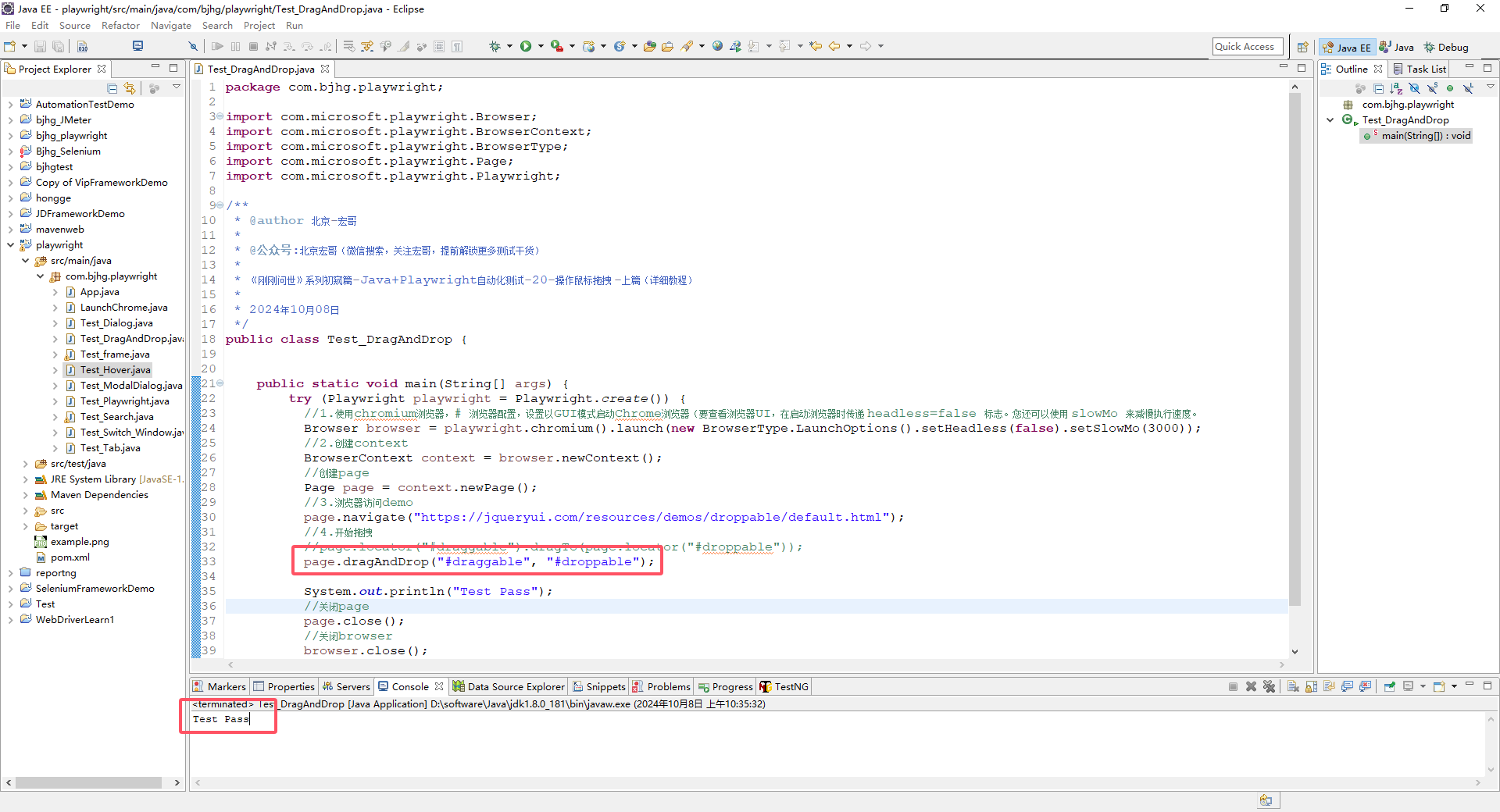
2.运行代码后电脑端的浏览器的动作(拖拽过去后,背景颜色发生变化)。如下图所示:

3.3手工拖拽
想精确控制拖动操作,可以使用较低级别的手工方法,如locator.hover()、mouse.down()、mouse.move()和mouse.up()。来实现自动化测试。
3.1代码设计
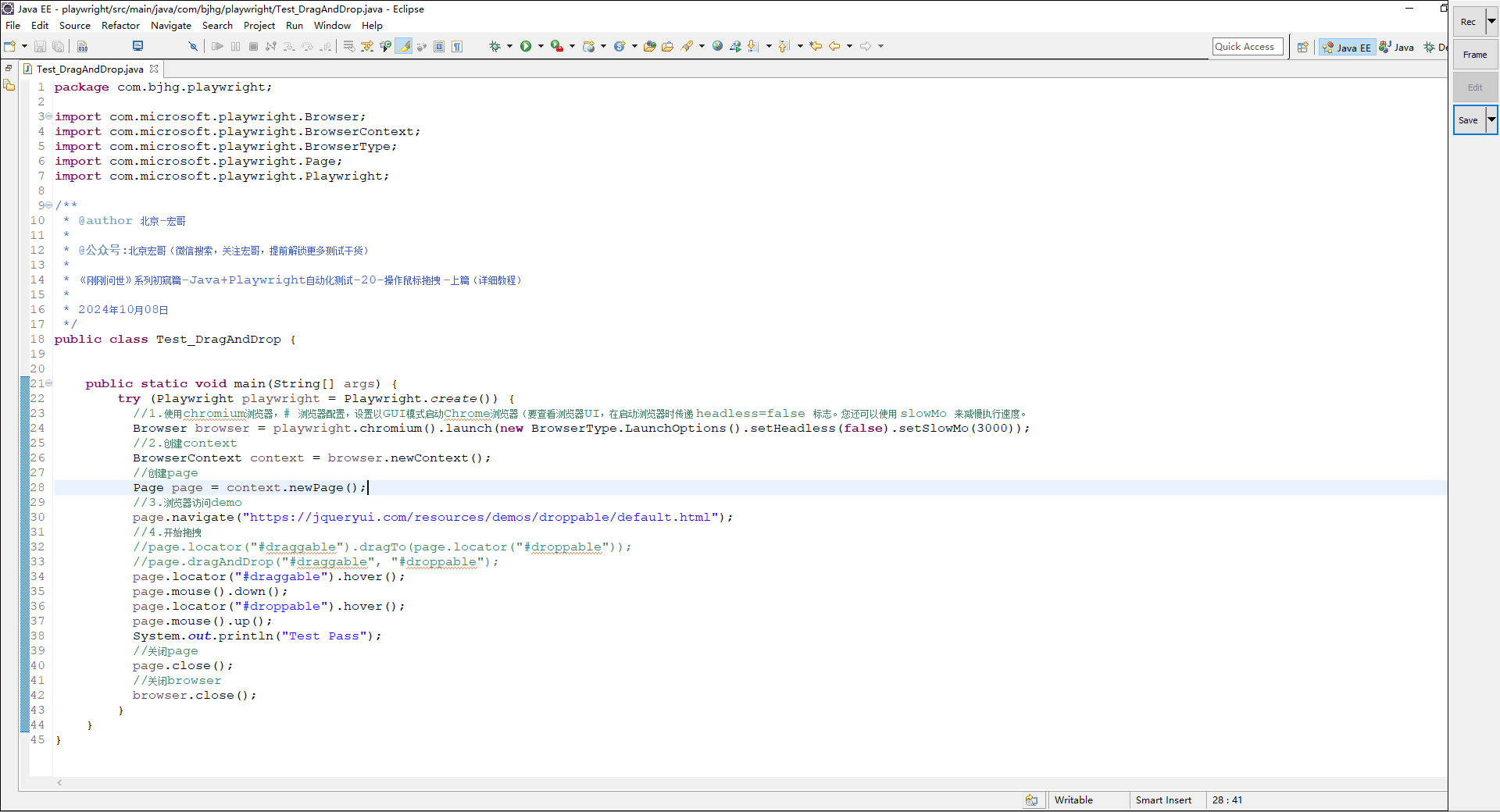
3.2参考代码
package com.bjhg.playwright; import com.microsoft.playwright.Browser; import com.microsoft.playwright.BrowserContext; import com.microsoft.playwright.BrowserType; import com.microsoft.playwright.Page; import com.microsoft.playwright.Playwright; /** * @author 北京-宏哥 * * @公众号:北京宏哥(微信搜索,关注宏哥,提前解锁更多测试干货) * * 《刚刚问世》系列初窥篇-Java+Playwright自动化测试-20-操作鼠标拖拽 -上篇(详细教程) * * 2024年10月08日 */ public class Test_DragAndDrop { public static void main(String[] args) { try (Playwright playwright = Playwright.create()) { //1.使用chromium浏览器,# 浏览器配置,设置以GUI模式启动Chrome浏览器(要查看浏览器UI,在启动浏览器时传递 headless=false 标志。您还可以使用 slowMo 来减慢执行速度。 Browser browser = playwright.chromium().launch(new BrowserType.LaunchOptions().setHeadless(false).setSlowMo(3000)); //2.创建context BrowserContext context = browser.newContext(); //创建page Page page = context.newPage(); //3.浏览器访问demo page.navigate("https://jqueryui.com/resources/demos/droppable/default.html"); //4.开始拖拽 //page.locator("#draggable").dragTo(page.locator("#droppable")); //page.dragAndDrop("#draggable", "#droppable"); page.locator("#draggable").hover(); page.mouse().down(); page.locator("#droppable").hover(); page.mouse().up(); System.out.println("Test Pass"); //关闭page page.close(); //关闭browser browser.close(); } } }
3.3运行代码
1.运行代码,右键Run'Test',就可以看到控制台输出,如下图所示:
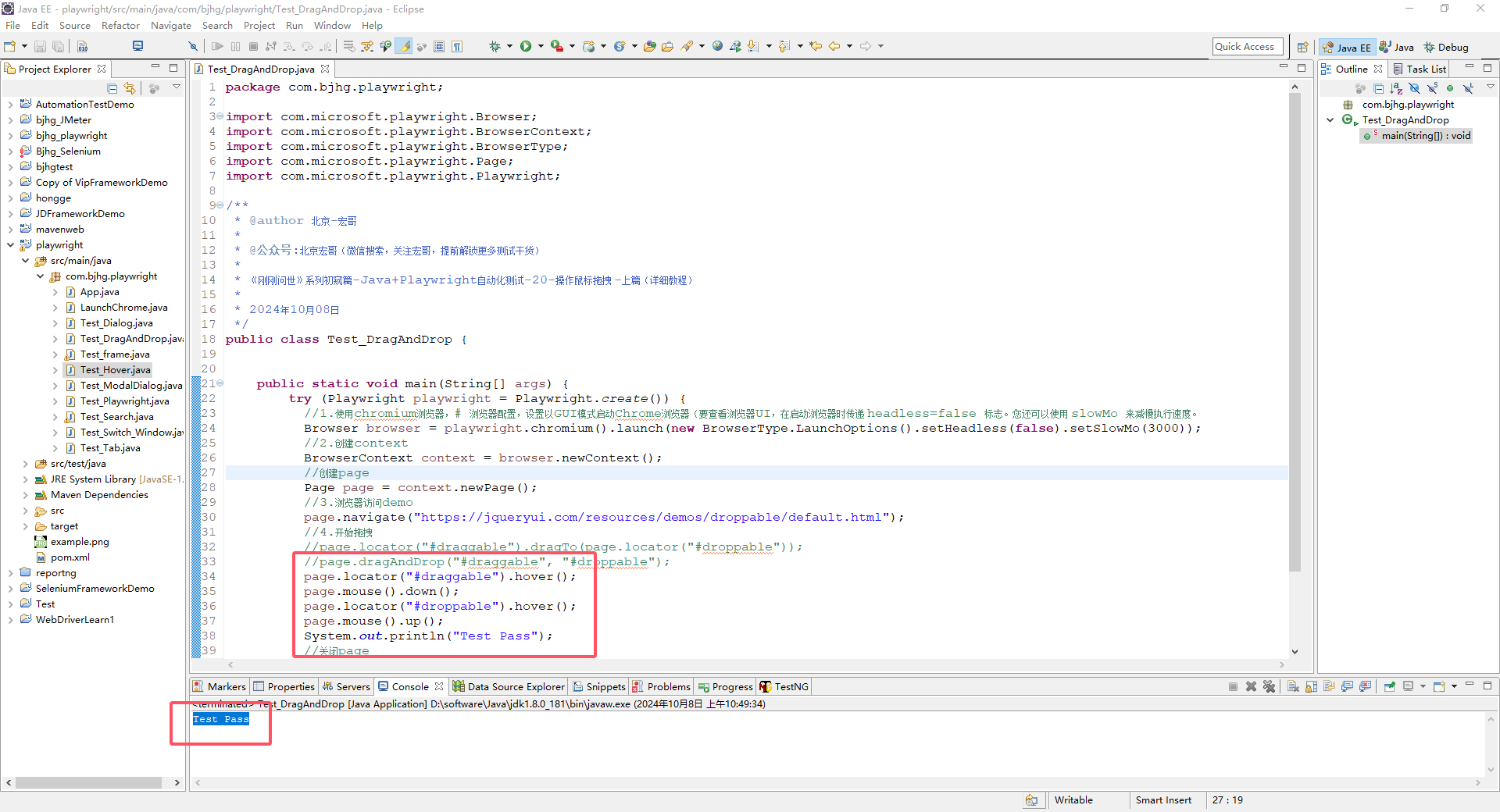
2.运行代码后电脑端的浏览器的动作(拖拽过去后,背景颜色发生变化)。如下图所示:
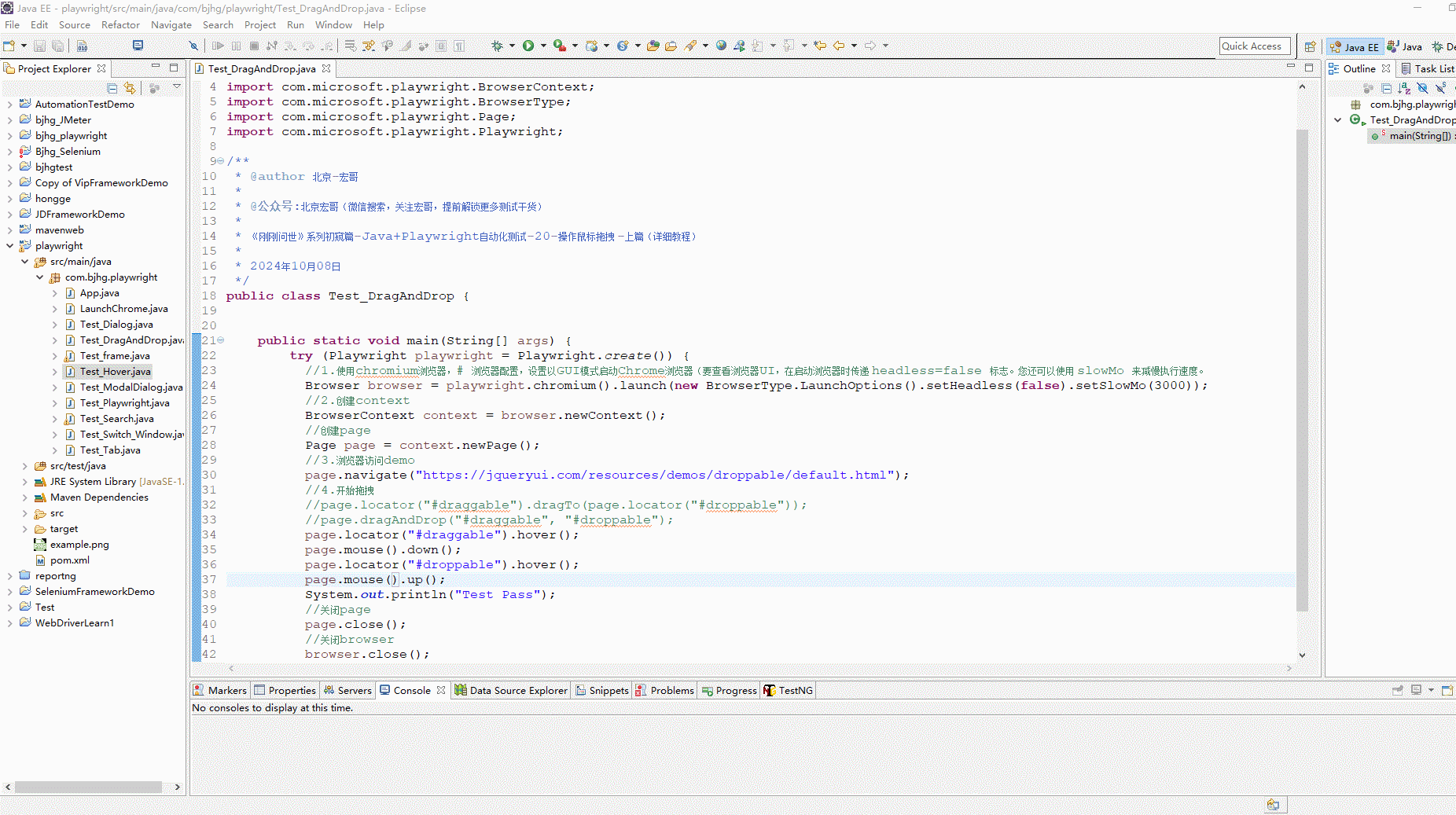
4.小结
宏哥由于网络的原因,有时可以访问到jquery UI的网页的demo,有时又不可以,在网上找了半天给小伙伴们或者童鞋们又找到一个网址:https://sahitest.com/demo 里边有很多在线免费的demo供大家学习使用。有兴趣的同学可以找到里边的拖拽demo来巩固一下今天学习的知识。其实你会发现是很简单的。经过这么久的分享和介绍宏哥发现Java语言的单引号和双引号在playwright中是有区别的,详细区别宏哥就不做赘述,感兴趣的可以自己自行查询资料,小伙伴或者童鞋们要注意哦!
原创作者: du-hong 转载于: https://www.cnblogs.com/du-hong/p/18441675






























 554
554

 被折叠的 条评论
为什么被折叠?
被折叠的 条评论
为什么被折叠?








