The PowerConnect 2800 Series lets you enable the DHCP Server feature from the Switch. This article will detail the procedure.
Table of Contents:
1 - Enable mode Management in Switch:
If the switch is not in managed mode, follow article HOW10276.
Access Switch with your management IP
 Back to Top
Back to Top
2 - Enable DHCP Server on the Switch.
To enable the DHCP server, go to System > DHCP Server > DHCP Server Properties:
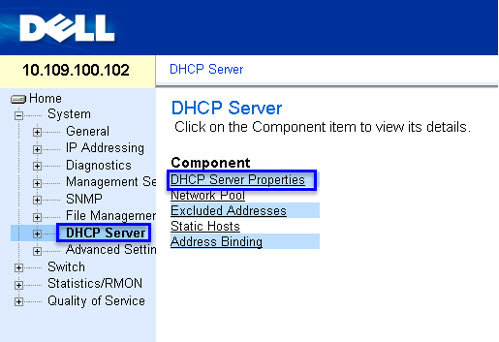
On the option DHCP Server Status, select Enableand clickApply Changes:
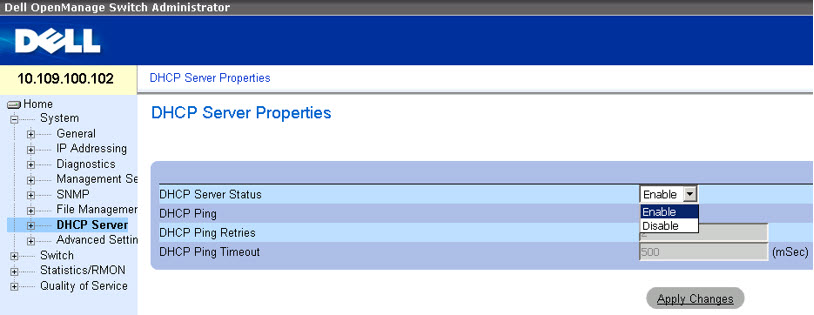
Back to Top
3 - Configuring Network Pool.
After enabling the DHCP Server, the Network Pool needs to be configured. Browse DHCP Server > Network Poll.

Here you will choose the network addresses ranges and polls that will be delivered throughout the network and click Apply Change.
 Enter the Network Address(1) and Mask (2) and it will fill the Address Pool Start (3)andEnd (4)automatically.
Enter the Network Address(1) and Mask (2) and it will fill the Address Pool Start (3)andEnd (4)automatically.
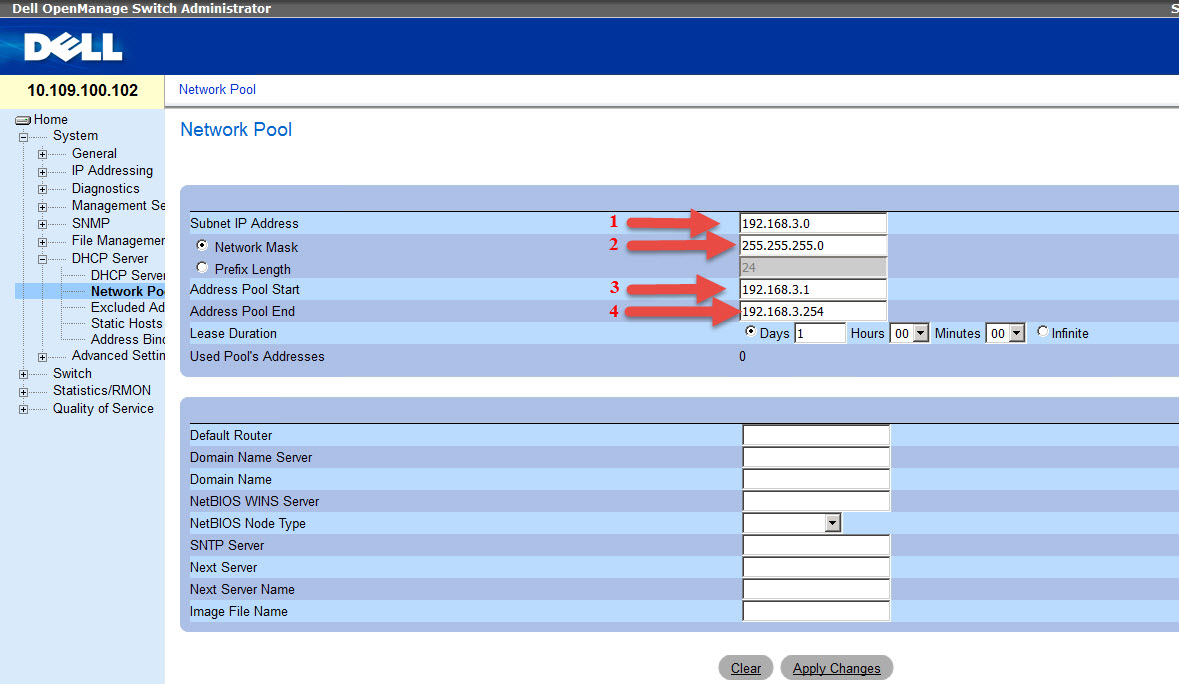 Back to Top
Back to Top
4 - Common configuration errors
Error enabling the DHCP Server: "DHCP Server can't be configured. In order to enable DHCP server remove DHCP client on all interfaces."
 Solution: Go toIP Addessing > IP Interface > DHCP.Disable and set IP management .
Solution: Go toIP Addessing > IP Interface > DHCP.Disable and set IP management .
This error is due to the fact that DHCP is being used in the IP management. It must be disabled and a fixed IP needs to be set on the Switch.
Addressing error for DHCP Pool:
"Illegal IP addresses rage or subnet configuration. Trying to configure a network pool on default IP interface."

This error happens because the default manage address 192.168.2.X is being used on the DHCP Pool. This address can't be used because it is reserved to manage.







 本文档详细介绍了如何在PowerConnect2800系列交换机上启用和配置DHCPServer。首先确保交换机处于管理模式,然后通过System>DHCPServer>DHCPServerProperties启用DHCPServer。接着配置网络池,选择网络地址范围并点击应用更改。注意避免使用默认管理地址作为DHCP池地址,因为这可能导致配置错误。如果遇到错误,如'DHCPServer不能配置',可能需要禁用所有接口的DHCP客户端并设置固定IP。
本文档详细介绍了如何在PowerConnect2800系列交换机上启用和配置DHCPServer。首先确保交换机处于管理模式,然后通过System>DHCPServer>DHCPServerProperties启用DHCPServer。接着配置网络池,选择网络地址范围并点击应用更改。注意避免使用默认管理地址作为DHCP池地址,因为这可能导致配置错误。如果遇到错误,如'DHCPServer不能配置',可能需要禁用所有接口的DHCP客户端并设置固定IP。

















 被折叠的 条评论
为什么被折叠?
被折叠的 条评论
为什么被折叠?








