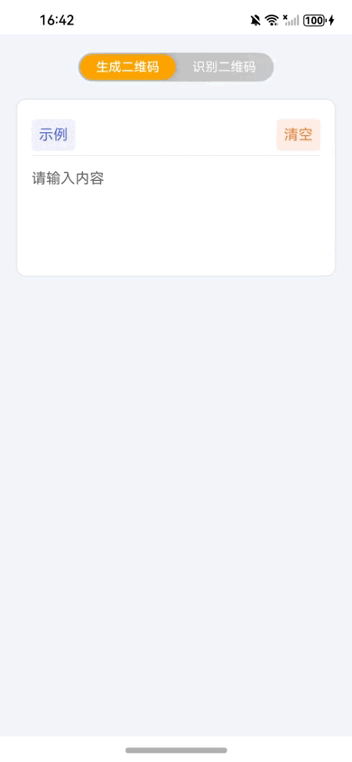
【引言】
在本篇文章中,我们将探讨如何在鸿蒙NEXT平台上实现二维码的生成与识别功能。通过使用ArkUI组件库和相关的媒体库,我们将创建一个简单的应用程序,用户可以生成二维码并扫描识别。
【环境准备】
• 操作系统:Windows 10
• 开发工具:DevEco Studio NEXT Beta1 Build Version: 5.0.3.806
• 目标设备:华为Mate60 Pro
• 开发语言:ArkTS
• 框架:ArkUI
• API版本:API 12
• 权限:ohos.permission.WRITE_IMAGEVIDEO(为实现将图片保存至相册功能)
【项目介绍】
1. 项目结构
我们首先定义一个名为QrCodeGeneratorAndScanner的组件,使用@Component装饰器进行标记。该组件包含多个状态变量和方法,用于处理二维码的生成、识别和剪贴板操作。
2. 组件状态
组件的状态包括:
buttonOptions: 定义分段按钮的选项,用于切换生成和识别二维码的功能。inputText: 用户输入的文本,用于生成二维码。scanResult: 扫描结果文本。scanResultObject: 存储扫描结果的对象。
3. 用户界面构建
在build方法中,我们使用Column和Row布局来构建用户界面。主要包含以下部分:
- 分段按钮:用户可以选择生成二维码或识别二维码。
- 输入区域:用户可以输入文本并生成二维码。
- 二维码显示:根据输入文本生成二维码。
- 扫描区域:用户可以通过相机扫描二维码或从图库选择图片进行识别。
4. 二维码生成
二维码生成使用QRCode组件,输入文本通过this.inputText传递。用户输入后,二维码会实时更新。
5. 二维码识别
二维码识别功能通过scanBarcode模块实现。用户可以点击“扫一扫”按钮,启动相机进行扫描,或选择图库中的图片进行识别。识别结果将显示在界面上,并提供复制功能。
6. 剪贴板操作
用户可以将扫描结果复制到剪贴板,使用pasteboard模块实现。点击“复制”按钮后,扫描结果将被复制,用户会收到提示。
【完整代码】
填写权限使用声明字符串:src/main/resources/base/element/string.json
|
1
2
3
4
5
6
7
8
9
10
11
12
13
14
15
16
17
18
19
20
|
{
"string"
: [
{
"name"
:
"module_desc"
,
"value"
:
"module description"
},
{
"name"
:
"EntryAbility_desc"
,
"value"
:
"description"
},
{
"name"
:
"EntryAbility_label"
,
"value"
:
"label"
},
{
"name"
:
"WRITE_IMAGEVIDEO_info"
,
"value"
:
"保存功能需要该权限"
}
]
}
|
配置权限:src/main/module.json5
|
1
2
3
4
5
6
7
8
9
10
11
12
|
{
"module"
: {
"requestPermissions"
: [
{
"name"
:
'ohos.permission.WRITE_IMAGEVIDEO'
,
"reason"
:
"$string:WRITE_IMAGEVIDEO_info"
,
"usedScene"
: {
}
}
],
//... ...
|
示例代码:src/main/ets/pages/Index.ets
|
1
2
3
4
5
6
7
8
9
10
11
12
13
14
15
16
17
18
19
20
21
22
23
24
25
26
27
28
29
30
31
32
33
34
35
36
37
38
39
40
41
42
43
44
45
46
47
48
49
50
51
52
53
54
55
56
57
58
59
60
61
62
63
64
65
66
67
68
69
70
71
72
73
74
75
76
77
78
79
80
81
82
83
84
85
86
87
88
89
90
91
92
93
94
95
96
97
98
99
100
101
102
103
104
105
106
107
108
109
110
111
112
113
114
115
116
117
118
119
120
121
122
123
124
125
126
127
128
129
130
131
132
133
134
135
136
137
138
139
140
141
142
143
144
145
146
147
148
149
150
151
152
153
154
155
156
157
158
159
160
161
162
163
164
165
166
167
168
169
170
171
172
173
174
175
176
177
178
179
180
181
182
183
184
185
186
187
188
189
190
191
192
193
194
195
196
197
198
199
200
201
202
203
204
205
206
207
208
209
210
211
212
213
214
215
216
217
218
219
220
221
222
223
224
225
226
227
228
229
230
231
232
233
234
235
236
237
238
239
240
241
242
243
244
245
246
247
248
249
250
251
252
253
254
255
256
257
258
259
260
261
262
263
264
265
266
267
268
269
270
271
272
273
274
275
276
277
278
279
280
281
282
283
284
285
286
287
288
289
290
291
292
293
294
295
296
297
298
299
300
301
302
303
304
305
306
307
308
309
310
311
312
313
314
315
316
317
318
319
320
321
322
323
324
325
326
327
328
329
330
331
332
333
334
335
336
337
338
339
340
341
342
343
344
345
346
347
348
349
350
351
352
353
354
355
356
357
358
359
360
361
362
363
364
365
366
367
|
import
{
componentSnapshot,
// 组件快照
promptAction,
// 提示操作
SegmentButton,
// 分段按钮
SegmentButtonItemTuple,
// 分段按钮项元组
SegmentButtonOptions
// 分段按钮选项
} from
'@kit.ArkUI'
;
// 引入 ArkUI 组件库
import
{ photoAccessHelper } from
'@kit.MediaLibraryKit'
;
// 引入 MediaLibraryKit 中的照片访问助手
import
{ common } from
'@kit.AbilityKit'
;
// 引入 AbilityKit 中的通用功能
import
{ fileIo as fs } from
'@kit.CoreFileKit'
;
// 引入 CoreFileKit 中的文件 I/O 模块
import
{ image } from
'@kit.ImageKit'
;
// 引入 ImageKit 中的图像处理模块
import
{ BusinessError, pasteboard } from
'@kit.BasicServicesKit'
;
// 引入 BasicServicesKit 中的业务错误和剪贴板操作
import
{ hilog } from
'@kit.PerformanceAnalysisKit'
;
// 引入 PerformanceAnalysisKit 中的性能分析模块
import
{ detectBarcode, scanBarcode } from
'@kit.ScanKit'
;
// 引入 ScanKit 中的条形码识别模块
@Entry
// 入口标记
@Component
// 组件标记
struct QrCodeGeneratorAndScanner {
// 定义二维码生成与识别组件
@State
private
buttonOptions: SegmentButtonOptions = SegmentButtonOptions.capsule({
// 定义分段按钮选项
buttons: [{ text:
'生成二维码'
}, { text:
'识别二维码'
}] as SegmentButtonItemTuple,
// 按钮文本
multiply:
false
,
// 不允许多选
fontColor: Color.White,
// 字体颜色为白色
selectedFontColor: Color.White,
// 选中字体颜色为白色
selectedBackgroundColor: Color.Orange,
// 选中背景颜色为橙色
backgroundColor:
"#d5d5d5"
,
// 背景颜色
backgroundBlurStyle: BlurStyle.BACKGROUND_THICK
// 背景模糊样式
})
@State
private
sampleText: string =
'hello world'
;
// 示例文本
@State
private
inputText: string =
""
;
// 输入文本
@State
private
scanResult: string =
""
;
// 扫描结果
@State @Watch(
'selectIndexChanged'
) selectIndex: number = 0
// 选择索引
@State @Watch(
'selectedIndexesChanged'
) selectedIndexes: number[] = [0];
// 选中索引数组
private
qrCodeId: string =
"qrCodeId"
// 二维码 ID
@State
private
scanResultObject: scanBarcode.ScanResult = ({} as scanBarcode.ScanResult)
// 扫描结果对象
@State
private
textColor: string =
"#2e2e2e"
;
// 文本颜色
@State
private
shadowColor: string =
"#d5d5d5"
;
// 阴影颜色
@State
private
basePadding: number = 30;
// 基础内边距
selectedIndexesChanged() {
// 选中索引改变事件
console.info(`
this
.selectedIndexes[0]:${
this
.selectedIndexes[0]}`)
this
.selectIndex =
this
.selectedIndexes[0]
}
selectIndexChanged() {
// 选择索引改变事件
console.info(`selectIndex:${
this
.selectIndex}`)
this
.selectedIndexes[0] =
this
.selectIndex
}
private
copyToClipboard(text: string): void {
// 复制文本到剪贴板
const pasteboardData = pasteboard.createData(pasteboard.MIMETYPE_TEXT_PLAIN, text);
// 创建剪贴板数据
const systemPasteboard = pasteboard.getSystemPasteboard();
// 获取系统剪贴板
systemPasteboard.setData(pasteboardData);
// 设置数据
promptAction.showToast({ message:
'已复制'
});
// 弹出提示消息
}
build() {
// 构建界面
Column() {
// 列布局
SegmentButton({
// 分段按钮
options:
this
.buttonOptions,
// 选项
selectedIndexes:
this
.selectedIndexes
// 选中索引
}).width(
'400lpx'
).margin({ top: 20 })
// 设置宽度和外边距
Tabs({ index:
this
.selectIndex }) {
// 选项卡
TabContent() {
// 选项卡内容
Scroll() {
// 滚动视图
Column() {
// 列布局
Column() {
// 列布局
Row() {
// 行布局
Text(
'示例'
)
// 文本
.fontColor(
"#5871ce"
)
// 字体颜色
.fontSize(16)
// 字体大小
.padding(`${
this
.basePadding / 2}lpx`)
// 内边距
.backgroundColor(
"#f2f1fd"
)
// 背景颜色
.borderRadius(5)
// 边框圆角
.clickEffect({ level: ClickEffectLevel.LIGHT, scale: 0.8 })
// 点击效果
.onClick(() => {
// 点击事件
this
.inputText =
this
.sampleText;
// 设置输入文本为示例文本
});
Blank();
// 空白占位
Text(
'清空'
)
// 清空按钮
.fontColor(
"#e48742"
)
// 字体颜色
.fontSize(16)
// 字体大小
.padding(`${
this
.basePadding / 2}lpx`)
// 内边距
.clickEffect({ level: ClickEffectLevel.LIGHT, scale: 0.8 })
// 点击效果
.backgroundColor(
"#ffefe6"
)
// 背景颜色
.borderRadius(5)
// 边框圆角
.onClick(() => {
// 点击事件
this
.inputText =
""
;
// 清空输入文本
});
}
.height(45)
// 设置高度
.justifyContent(FlexAlign.SpaceBetween)
// 主轴对齐方式
.width(
'100%'
);
// 设置宽度
Divider();
// 分隔线
TextArea({ text: $$
this
.inputText, placeholder: `请输入内容` })
// 文本输入框
.width(`${650 -
this
.basePadding * 2}lpx`)
// 设置宽度
.height(100)
// 设置高度
.fontSize(16)
// 字体大小
.caretColor(
this
.textColor)
// 光标颜色
.fontColor(
this
.textColor)
// 字体颜色
.margin({ top: `${
this
.basePadding}lpx` })
// 外边距
.padding(0)
// 内边距
.backgroundColor(Color.Transparent)
// 背景颜色
.borderRadius(0)
// 边框圆角
.textAlign(TextAlign.JUSTIFY);
// 文本对齐方式
}
.alignItems(HorizontalAlign.Start)
// 交叉轴对齐方式
.width(
'650lpx'
)
// 设置宽度
.padding(`${
this
.basePadding}lpx`)
// 内边距
.borderRadius(10)
// 边框圆角
.backgroundColor(Color.White)
// 背景颜色
.shadow({
// 阴影
radius: 10,
// 阴影半径
color:
this
.shadowColor,
// 阴影颜色
offsetX: 0,
// X 轴偏移
offsetY: 0
// Y 轴偏移
});
Row() {
// 行布局
QRCode(
this
.inputText)
// 二维码组件
.width(
'300lpx'
)
// 设置宽度
.aspectRatio(1)
// 设置宽高比
.id(
this
.qrCodeId)
// 设置 ID
SaveButton()
// 保存按钮
.onClick(async (_event: ClickEvent, result: SaveButtonOnClickResult) => {
// 点击事件
if
(result === SaveButtonOnClickResult.SUCCESS) {
// 如果保存成功
const context: common.UIAbilityContext = getContext(
this
) as common.UIAbilityContext;
// 获取上下文
let
helper = photoAccessHelper.getPhotoAccessHelper(context);
// 获取照片访问助手
try
{
// 尝试
let
uri = await helper.createAsset(photoAccessHelper.PhotoType.IMAGE,
'jpg'
);
// 创建图片资源
let
file = await fs.open(uri, fs.OpenMode.READ_WRITE | fs.OpenMode.CREATE);
// 打开文件
componentSnapshot.get(
this
.qrCodeId).then((pixelMap) => {
// 获取二维码快照
let
packOpts: image.PackingOption = { format:
'image/png'
, quality: 100 }
// 打包选项
const imagePacker: image.ImagePacker = image.createImagePacker();
// 创建图像打包器
return
imagePacker.packToFile(pixelMap, file.fd, packOpts).finally(() => {
// 打包并保存文件
imagePacker.release();
// 释放打包器
fs.close(file.fd);
// 关闭文件
promptAction.showToast({
// 弹出提示消息
message:
'图片已保存至相册'
,
// 提示内容
duration: 2000
// 持续时间
});
});
})
}
catch
(error) {
// 捕获错误
const err: BusinessError = error as BusinessError;
// 转换为业务错误
console.error(`Failed to save photo. Code is ${err.code}, message is ${err.message}`);
// 打印错误信息
}
}
else
{
// 如果保存失败
promptAction.showToast({
// 弹出提示消息
message:
'设置权限失败!'
,
// 提示内容
duration: 2000
// 持续时间
});
}
})
}
.visibility(
this
.inputText ? Visibility.Visible : Visibility.Hidden)
// 根据输入文本设置可见性
.justifyContent(FlexAlign.SpaceBetween)
// 主轴对齐方式
.width(
'650lpx'
)
// 设置宽度
.padding(`${
this
.basePadding}lpx`)
// 内边距
.margin({ top: `${
this
.basePadding}lpx` })
// 外边距
.borderRadius(10)
// 边框圆角
.backgroundColor(Color.White)
// 背景颜色
.shadow({
// 阴影
radius: 10,
// 阴影半径
color:
this
.shadowColor,
// 阴影颜色
offsetX: 0,
// X 轴偏移
offsetY: 0
// Y 轴偏移
});
}.padding({ top: 20, bottom: 20 })
// 设置内边距
.width(
'100%'
)
// 设置宽度
}.scrollBar(BarState.Off)
// 禁用滚动条
.align(Alignment.Top)
// 顶部对齐
.height(
'100%'
)
// 设置高度
}
TabContent() {
// 第二个选项卡内容
Scroll() {
// 滚动视图
Column() {
// 列布局
Row() {
// 行布局
Text(
'扫一扫'
)
// 扫一扫文本
.fontSize(20)
// 字体大小
.textAlign(TextAlign.Center)
// 文本居中对齐
.fontColor(
"#5871ce"
)
// 字体颜色
.backgroundColor(
"#f2f1fd"
)
// 背景颜色
.clickEffect({ scale: 0.8, level: ClickEffectLevel.LIGHT })
// 点击效果
.borderRadius(10)
// 边框圆角
.height(
'250lpx'
)
// 设置高度
.layoutWeight(1)
// 布局权重
.onClick(() => {
// 点击事件
if
(canIUse(
'SystemCapability.Multimedia.Scan.ScanBarcode'
)) {
// 检查是否支持扫描
try
{
// 尝试
scanBarcode.startScanForResult(getContext(
this
), {
// 开始扫描
enableMultiMode:
true
,
// 启用多模式
enableAlbum:
true
// 启用相册选择
},
(error: BusinessError, result: scanBarcode.ScanResult) => {
// 扫描结果回调
if
(error) {
// 如果发生错误
hilog.error(0x0001,
'[Scan CPSample]'
,
// 记录错误日志
`Failed to get ScanResult by callback
with
options. Code: ${error.code}, message: ${error.message}`);
return
;
// 退出
}
hilog.info(0x0001,
'[Scan CPSample]'
,
// 记录成功日志
`Succeeded
in
getting ScanResult by callback
with
options, result is ${JSON.stringify(result)}`);
this
.scanResultObject = result;
// 设置扫描结果对象
this
.scanResult = result.originalValue ? result.originalValue :
'无法识别'
;
// 设置扫描结果文本
});
}
catch
(error) {
// 捕获错误
hilog.error(0x0001,
'[Scan CPSample]'
,
// 记录错误日志
`Failed to start the scanning service. Code:${error.code}, message: ${error.message}`);
}
}
else
{
// 如果不支持扫描
promptAction.showToast({ message:
'当前设备不支持二维码扫描'
});
// 弹出提示消息
}
});
Line().width(`${
this
.basePadding}lpx`).aspectRatio(1);
// 分隔线
Text(
'图库选'
)
// 图库选择文本
.fontSize(20)
// 字体大小
.textAlign(TextAlign.Center)
// 文本居中对齐
.fontColor(
"#e48742"
)
// 字体颜色
.backgroundColor(
"#ffefe6"
)
// 背景颜色
.borderRadius(10)
// 边框圆角
.clickEffect({ scale: 0.8, level: ClickEffectLevel.LIGHT })
// 点击效果
.height(
'250lpx'
)
// 设置高度
.layoutWeight(1)
// 布局权重
.onClick(() => {
// 点击事件
if
(canIUse(
'SystemCapability.Multimedia.Scan.ScanBarcode'
)) {
// 检查是否支持扫描
let
photoOption =
new
photoAccessHelper.PhotoSelectOptions();
// 创建照片选择选项
photoOption.MIMEType = photoAccessHelper.PhotoViewMIMETypes.IMAGE_TYPE;
// 设置 MIME 类型
photoOption.maxSelectNumber = 1;
// 设置最大选择数量
let
photoPicker =
new
photoAccessHelper.PhotoViewPicker();
// 创建照片选择器
photoPicker.select(photoOption).then((result) => {
// 选择照片
let
inputImage: detectBarcode.InputImage = { uri: result.photoUris[0] };
// 获取选中的图片 URI
try
{
// 尝试
detectBarcode.decode(inputImage,
// 解码条形码
(error: BusinessError, result: Array<scanBarcode.ScanResult>) => {
// 解码结果回调
if
(error && error.code) {
// 如果发生错误
hilog.error(0x0001,
'[Scan Sample]'
,
// 记录错误日志
`Failed to get ScanResult by callback. Code: ${error.code}, message: ${error.message}`);
return
;
// 退出
}
hilog.info(0x0001,
'[Scan Sample]'
,
// 记录成功日志
`Succeeded
in
getting ScanResult by callback, result is ${JSON.stringify(result,
null
,
'\u00A0\u00A0'
)}`);
if
(result.length > 0) {
// 如果有结果
this
.scanResultObject = result[0];
// 设置扫描结果对象
this
.scanResult = result[0].originalValue ? result[0].originalValue :
'无法识别'
;
// 设置扫描结果文本
}
else
{
// 如果没有结果
this
.scanResult =
'不存在二维码'
;
// 设置结果文本
}
});
}
catch
(error) {
// 捕获错误
hilog.error(0x0001,
'[Scan Sample]'
,
// 记录错误日志
`Failed to detect Barcode. Code: ${error.code}, message: ${error.message}`);
}
});
}
else
{
// 如果不支持扫描
promptAction.showToast({ message:
'当前设备不支持二维码扫描'
});
// 弹出提示消息
}
});
}
.justifyContent(FlexAlign.SpaceEvenly)
// 主轴对齐方式
.width(
'650lpx'
)
// 设置宽度
.padding(`${
this
.basePadding}lpx`)
// 内边距
.borderRadius(10)
// 边框圆角
.backgroundColor(Color.White)
// 背景颜色
.shadow({
// 阴影
radius: 10,
// 阴影半径
color:
this
.shadowColor,
// 阴影颜色
offsetX: 0,
// X 轴偏移
offsetY: 0
// Y 轴偏移
});
Column() {
// 列布局
Row() {
// 行布局
Text(`解析结果:\n${
this
.scanResult}`)
// 显示解析结果文本
.fontColor(
this
.textColor)
// 设置字体颜色
.fontSize(18)
// 设置字体大小
.layoutWeight(1)
// 设置布局权重
Text(
'复制'
)
// 复制按钮文本
.fontColor(Color.White)
// 设置字体颜色为白色
.fontSize(16)
// 设置字体大小
.padding(`${
this
.basePadding / 2}lpx`)
// 设置内边距
.backgroundColor(
"#0052d9"
)
// 设置背景颜色
.borderRadius(5)
// 设置边框圆角
.clickEffect({ level: ClickEffectLevel.LIGHT, scale: 0.8 })
// 设置点击效果
.onClick(() => {
// 点击事件
this
.copyToClipboard(
this
.scanResult);
// 复制扫描结果到剪贴板
});
}.constraintSize({ minHeight: 45 })
// 设置最小高度约束
.justifyContent(FlexAlign.SpaceBetween)
// 设置主轴对齐方式
.width(
'100%'
);
// 设置宽度为100%
}
.visibility(
this
.scanResult ? Visibility.Visible : Visibility.Hidden)
// 根据扫描结果设置可见性
.alignItems(HorizontalAlign.Start)
// 设置交叉轴对齐方式
.width(
'650lpx'
)
// 设置宽度
.padding(`${
this
.basePadding}lpx`)
// 设置内边距
.margin({ top: `${
this
.basePadding}lpx` })
// 设置外边距
.borderRadius(10)
// 设置边框圆角
.backgroundColor(Color.White)
// 设置背景颜色为白色
.shadow({
// 设置阴影
radius: 10,
// 设置阴影半径
color:
this
.shadowColor,
// 设置阴影颜色
offsetX: 0,
// 设置X轴偏移
offsetY: 0
// 设置Y轴偏移
});
Column() {
// 列布局
Row() {
// 行布局
Text(`完整结果:`).fontColor(
this
.textColor).fontSize(18).layoutWeight(1)
// 显示完整结果文本
}.constraintSize({ minHeight: 45 })
// 设置最小高度约束
.justifyContent(FlexAlign.SpaceBetween)
// 设置主轴对齐方式
.width(
'100%'
);
// 设置宽度为100%
Divider().margin({ top: 2, bottom: 15 });
// 添加分隔线并设置外边距
Row() {
// 行布局
Text(`${JSON.stringify(
this
.scanResultObject,
null
,
'\u00A0\u00A0'
)}`)
// 显示完整扫描结果
.fontColor(
this
.textColor)
// 设置字体颜色
.fontSize(18)
// 设置字体大小
.layoutWeight(1)
// 设置布局权重
.copyOption(CopyOptions.LocalDevice);
// 设置复制选项
}.constraintSize({ minHeight: 45 })
// 设置最小高度约束
.justifyContent(FlexAlign.SpaceBetween)
// 设置主轴对齐方式
.width(
'100%'
);
// 设置宽度为100%
}
.visibility(
this
.scanResult ? Visibility.Visible : Visibility.Hidden)
// 根据扫描结果设置可见性
.alignItems(HorizontalAlign.Start)
// 设置交叉轴对齐方式
.width(
'650lpx'
)
// 设置宽度
.padding(`${
this
.basePadding}lpx`)
// 设置内边距
.margin({ top: `${
this
.basePadding}lpx` })
// 设置外边距
.borderRadius(10)
// 设置边框圆角
.backgroundColor(Color.White)
// 设置背景颜色为白色
.shadow({
// 设置阴影
radius: 10,
// 设置阴影半径
color:
this
.shadowColor,
// 设置阴影颜色
offsetX: 0,
// 设置X轴偏移
offsetY: 0
// 设置Y轴偏移
});
}
.padding({ top: 20, bottom: 20 })
// 设置内边距
.width(
'100%'
)
// 设置宽度为100%
}.scrollBar(BarState.Off)
// 禁用滚动条
.align(Alignment.Top)
// 顶部对齐
.height(
'100%'
)
// 设置高度为100%
}
}
.barHeight(0)
// 设置选项卡条高度为0
.tabIndex(
this
.selectIndex)
// 设置当前选中的索引
.width(
'100%'
)
// 设置宽度为100%
.layoutWeight(1)
// 设置布局权重
.onChange((index: number) => {
// 选项卡变化事件
this
.selectIndex = index;
// 更新选择的索引
});
}
.height(
'100%'
)
// 设置高度为100%
.width(
'100%'
)
// 设置宽度为100%
.backgroundColor(
"#f4f8fb"
);
// 设置背景颜色
}
}
|
原创作者: zhongcx 转载于: https://www.cnblogs.com/zhongcx/p/18566067























 143
143

 被折叠的 条评论
为什么被折叠?
被折叠的 条评论
为什么被折叠?








