准备weblogic安装包:https://www.oracle.com/technetwork/middleware/weblogic/downloads/index.html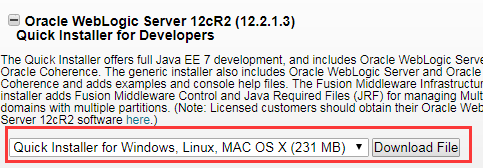
准备JDK1.8: java 1.8 linux 64位版本
创建weblogic组
[root@yxbj ~]# groupadd weblogic
创建weblogic用户
[root@yxbj ~]# useradd -g weblogic weblogic
为用户创建密码
[root@yxbj ~]# passwd weblogic
拷贝weblogic安装包、JDK到/home/weblogic下
修改文件的权限
[root@yxbj ~]# chown -R weblogic:weblogic /home/weblogic/
切换到weblogic用户
[root@yxbj weblogic]# su - weblogic
解压JDK
在weblogic用户的.bash_profile文件中新增配置项
export JAVA_HOME=/home/weblogic/jdk1.8.0_11
export CLASSPATH=.:$JAVA_HOME/lib/dt.jar:$JAVA_HOME/lib/tools.jar
export PATH=$PATH:$JAVA_HOME/bin
配置文件重新生效
[weblogic@yxbj ~]$ source .bash_profile
在/home/weblogic目录下文件wsl.rsp[ENGINE]
#DO NOT CHANGE THIS.
Response File Version=1.0.0.0.0
[GENERIC]
#The oracle home location. This can be an existing Oracle Home or a new Oracle Home
ORACLE_HOME=/home/weblogic/oracle
#Set this variable value to the Installation Type selected. e.g. WebLogic Server, Coherence, Complete with Examples.
INSTALL_TYPE=WebLogic Server
#Provide the My Oracle Support Username. If you wish to ignore Oracle Configuration Manager configuration provide empty string for user name.
MYORACLESUPPORT_USERNAME=
#Provide the My Oracle Support Password
MYORACLESUPPORT_PASSWORD=#Set this to true if you wish to decline the security updates. Setting th





 本文档详细介绍了如何在Linux系统上安装WebLogic Server 12.2.1.3.0。包括下载安装包,创建weblogic用户和组,设置JDK环境,配置响应文件,执行安装,创建域,配置安全目录,启动WebLogic Server,并提供控制台登录步骤。
本文档详细介绍了如何在Linux系统上安装WebLogic Server 12.2.1.3.0。包括下载安装包,创建weblogic用户和组,设置JDK环境,配置响应文件,执行安装,创建域,配置安全目录,启动WebLogic Server,并提供控制台登录步骤。
 最低0.47元/天 解锁文章
最低0.47元/天 解锁文章

















 1620
1620

 被折叠的 条评论
为什么被折叠?
被折叠的 条评论
为什么被折叠?








