ECS 服务器环境搭建
使用阿里云的服务器,配置一些基本的环境,来搭建一个网站 主要是使用 nginx + php + mysql
服务器环境: centos
1. nginx 安装
1. 直接使用 yum 安装
后面一个参数表示指定安装的位置
yum install nginx --prefix=/app/soft/nginx
上面这种安装,在配置https时,会有问题,提示要安装ssl模块啥的,因此可以这么添加一下参数
yum install nginx --prefix=/app/soft/nginx --with-http_stub_status_module --with-http_ssl_module
如果你是先执行了上面的步骤,后面发现需要安装ssl模块,要怎么办 ?
操作如下:
1. 获取安装的nginx版本 `nginx -V`
2. 获取对应的源码包 `wget http://nginx.org/download/nginx-1.12.0.tar.gz`
3. 解压源码包 `tar -zxvf nginx-1.12.0.tar.gz`, 进入解压的目录
4. 编译 `./configure --prefix=/app/soft/nginx --with-http_stub_status_module --with-http_ssl_module`
5. `make`
6. 备份老的nginx `cp /app/soft/nginx/sbin/nginx cp /app/soft/nginx/sbin/nginx.bk`
7. 拷贝新的nginx `cp sbin/nginx /app/soft/nginx/sbin/nginx`
2. 源码安装
上面其实已经包含了源码安装的步骤,下面简单的列一下
wget http://nginx.org/download/nginx-1.12.0.tar.gz
tar -zxvf nginx-1.12.0.tar.gz; cd nginx-1.12.0
./configure --prefix=/app/soft/nginx --with-http_stub_status_module --with-http_ssl_module
make
make install
3. 命令
nginx 命令
# 启动
/app/soft/nginx/sbin/nginx
# 停止
/app/soft/nginx/sbin/nginx -s stop
验证是否安装成功,浏览器输入 localhost 即可,如果出现nginx的欢迎页面,则表示成功
2. php 安装
安装
安装 php, 执行下面的命令安装出来的可能版本是5.+ 的
yum install php php-devel php-fpm php-mysql php-gd php-imap php-ldap php-odbc php-pear php-xml php-xmlrpc
因为我安装的php7, 所以执行的下面的方案
php-7 安装过程
rpm -ivh http://dl.fedoraproject.org/pub/epel/7/x86_64/e/epel-release-7-9.noarch.rpm
rpm -Uvh https://mirror.webtatic.com/yum/el7/webtatic-release.rpm
## php 安装
yum install php70w
## fpm 安装
yum install php70w-fpm
## 依赖安装
yum -y install gd-devel zlib-devel libjpeg-devel libpng-devel libiconv-devel freetype-devel libxml2 libxml2-devel openssl openssl-devel curl-devel libxslt-devel libmcrypt-devel mhash mcrypt
## mysql 安装
yum install php70w-mysql
如果php缺少一些什么依赖,可以通过下面命令
## 列出可安装的依赖项
yum list | grep php70w
## 找到对应的依赖配置,执行
yum install php70w-xxx
## 如配置 laravel 的mysql读取时, 需要配置 pdo,可以执行一下命令
yum install php70w-pdo_dblib php70w-pdo_mysql php70w-mysql php70w-pdo
php-fpm
启动: `service php-fpm start`
停止: `service php-fpm stop`
nginx 配置
server {
listen 80;
server_name localhost;
rewrite ^(.*)$ https://localhost$1 permanent; ## 这个表示将http转到走https
set $root_path '/var/www/html'; ## 这里设置的是存放html代码的地址
root $root_path;
index index.php index.html index.htm;
try_files $uri $uri/ @rewrite;
location @rewrite {
rewrite ^/(.*)$ /index.php?_url=/$1;
}
location ~ \.php {
fastcgi_pass 127.0.0.1:9000;
fastcgi_index /index.php;
include fastcgi_params;
fastcgi_split_path_info ^(.+\.php)(/.+)$;
fastcgi_param PATH_INFO $fastcgi_path_info;
fastcgi_param PATH_TRANSLATED $document_root$fastcgi_path_info;
fastcgi_param SCRIPT_FILENAME $document_root$fastcgi_script_name;
}
location ~* ^/(css|img|js|flv|swf|download)/(.+)$ {
root $root_path;
}
location ~ /\.ht {
deny all;
}
}
3. laravel 配置
折腾这个弄了好久,现在加一个过程记录
-
安装 Composer
wget http://laravel.com/laravel.phar mv laravel.phar laravel sudo mv laravel /usr/local/bin -
安装 laravel
// 下面这一步可能要等待很久很久 composer global require "laravel/installer=~1.1" // 上一步成功之后, 将 `~/.composer/vendor/bin` 路径放置于您的 PATH 里, 这样 laravel 执行文件就会存在你的系统。 -
创建一个项目
// 第三个参数为项目名 laravel new blog -
设置权限
cd blog/ // 注意将 storage 目录以及其目录下的所有文件都设置可读写, 否则会有问题 chmod -R 777 storage chmod -R 777 bootstrap/cache // 打开debug, 设置 APP_DEBUG , true vim config/app.php // xxx // 生成加密 php artisan key:generate -
启动
composer install -
配置 nginx.conf
server { listen 80; server_name locahost; set $root_path '/var/www/html/blog/public'; root $root_path; index index.php index.html index.htm; try_files $uri $uri/ @rewrite; location @rewrite { rewrite ^/(.*)$ /index.php?_url=/$1; } location ~ \.php { fastcgi_pass 127.0.0.1:9000; fastcgi_index /index.php; include fastcgi_params; fastcgi_split_path_info ^(.+\.php)(/.+)$; fastcgi_param PATH_INFO $fastcgi_path_info; fastcgi_param PATH_TRANSLATED $document_root$fastcgi_path_info; fastcgi_param SCRIPT_FILENAME $document_root$fastcgi_script_name; } location ~* ^/(css|img|js|flv|swf|download)/(.+)$ { root $root_path; } location ~ /\.ht { deny all; } }
##4. https 证书配置
阿里有个免费的个人证书可以使用,在使用证书之前请保证自己有一个域名
进入个人控制台 > 云顿控制台概览 -> 购买证书 -> 选择免费(收费的也可以)
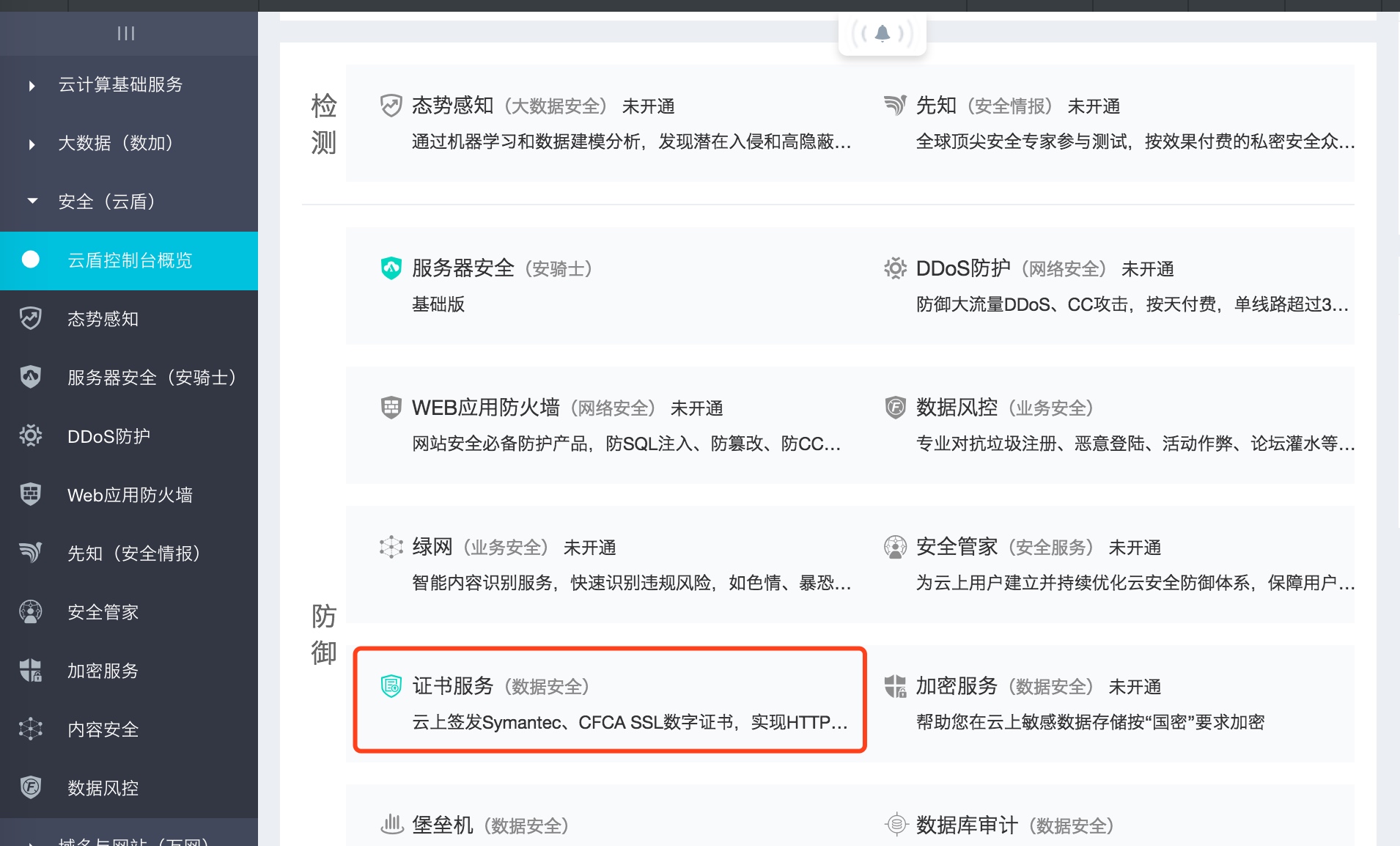 

购买完成之后,在我的订单下会多一个记录,需要补全你的信息,按照提示做即可,等待审核通过(很快就通过了),点下载去获取证书
获取到了证书之后,按照指示照着操作即可,唯一需要注意的是
<font color='red'>走https请开启443端口</font>
<font color='red'>走https请开启443端口</font>
<font color='red'>走https请开启443端口</font>
在这个地方我弄了好久,配好了https就是死活不行,后来查了一些文章,才意识到可能是端口号的问题
开启强制走https
在nginx的配置中加下面一行即可, 上面的nginx配置其实已经包含了
rewrite ^(.*)$ https://localhost$1 permanent;
浏览器输入域名,开始测试....
个人演示如下
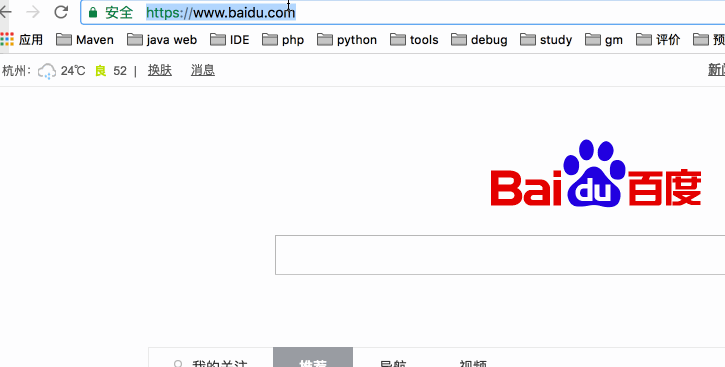
























 691
691

 被折叠的 条评论
为什么被折叠?
被折叠的 条评论
为什么被折叠?








