iOS xib 的使用 scrollView,cell 的自适应
最近想写点儿什么,一下子没想起来,就简答的说一下 xib 的使用以及注意事项吧
1 scrollView 在 xib 中的实际应用
- 创建一个控制器,同时创建 xib
- 打开 xib ,将控件 scrollView 拖进 view, 然后添加上下左右约束,全部设为0,最后快捷键更新约束 "command + shift + ="
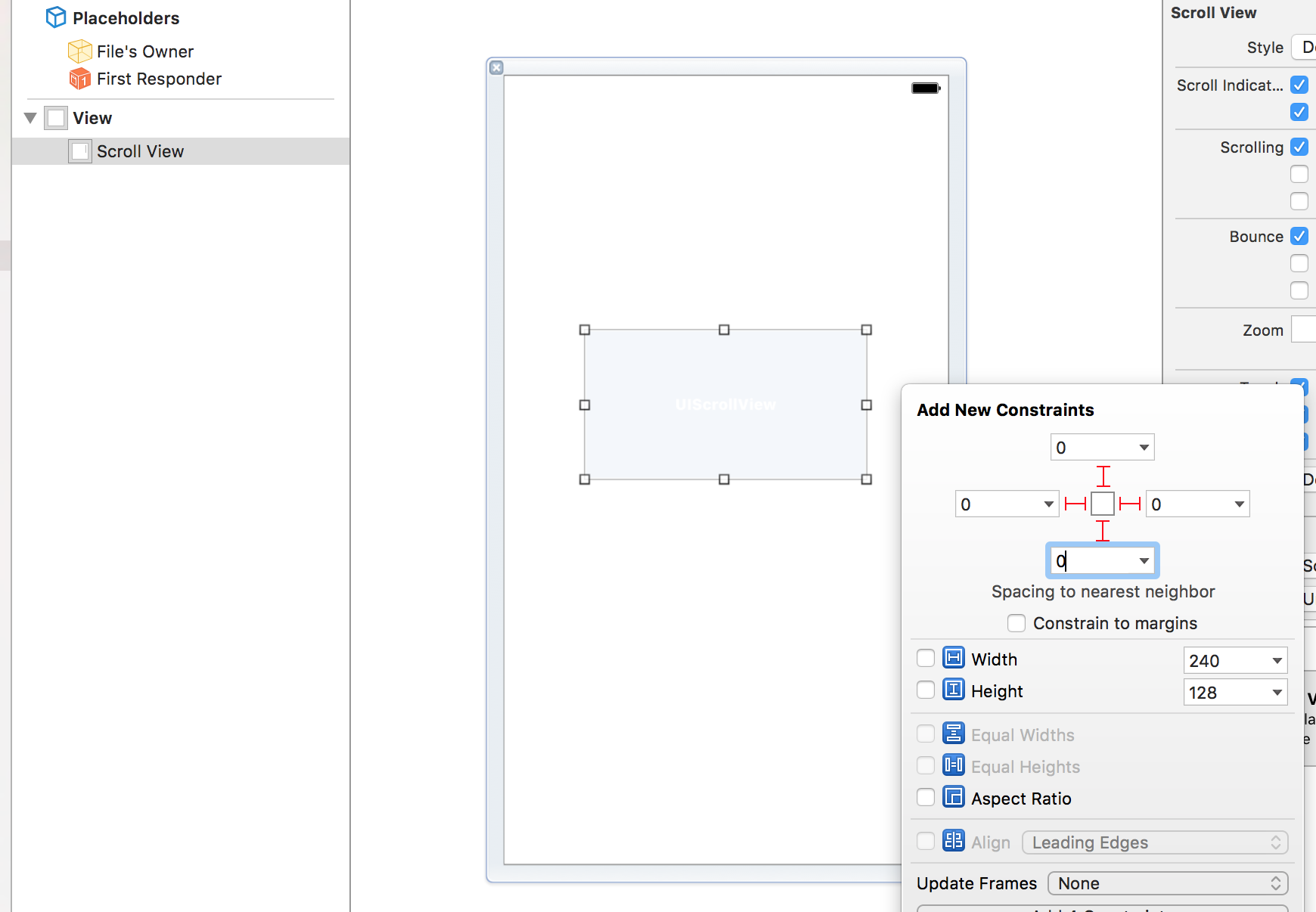 1.3 重点来了,重新拖一个 view 添加到 scrollView 上面,同样设置约束上下左右为0,这个时候先别着急更新约束,并且会爆红,先别着急,因为还有两步,设置横向居中还是垂直居中?这个就决定了你的滑动方向是横向还是纵向,选择其中一个就可以了(Horizontally in Container / Verically in Container) ;
1.3 重点来了,重新拖一个 view 添加到 scrollView 上面,同样设置约束上下左右为0,这个时候先别着急更新约束,并且会爆红,先别着急,因为还有两步,设置横向居中还是垂直居中?这个就决定了你的滑动方向是横向还是纵向,选择其中一个就可以了(Horizontally in Container / Verically in Container) ;
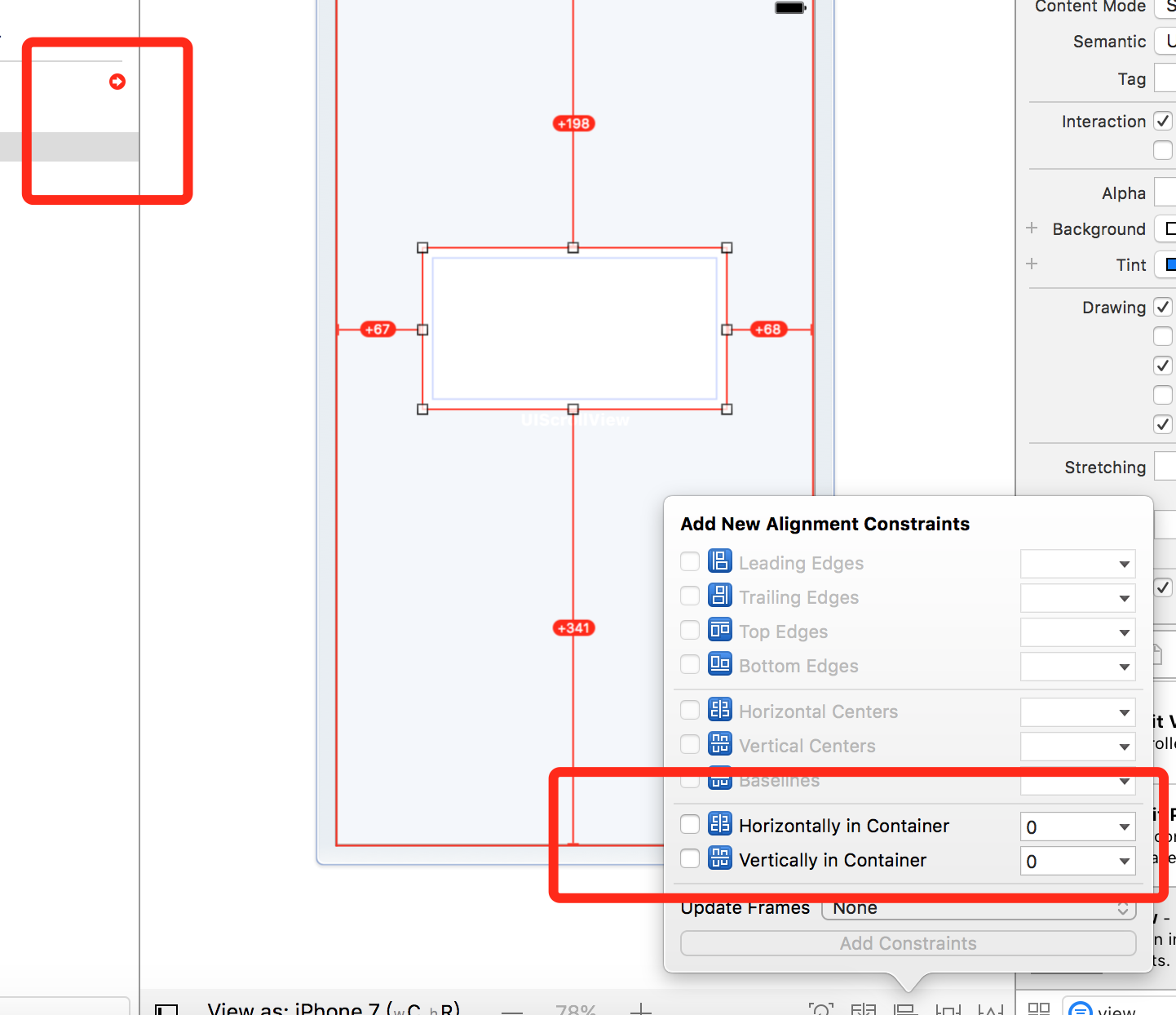
然后设置一下 view 的高度或者宽度(如果是纵向滑动的话就是高度,如果是横向的话就是宽度),这个自行设定,
然就好,我这里设置高度,然后就可以更新约束,紧接着找到刚刚设定的高度的约束,然后将其约束拖成属性
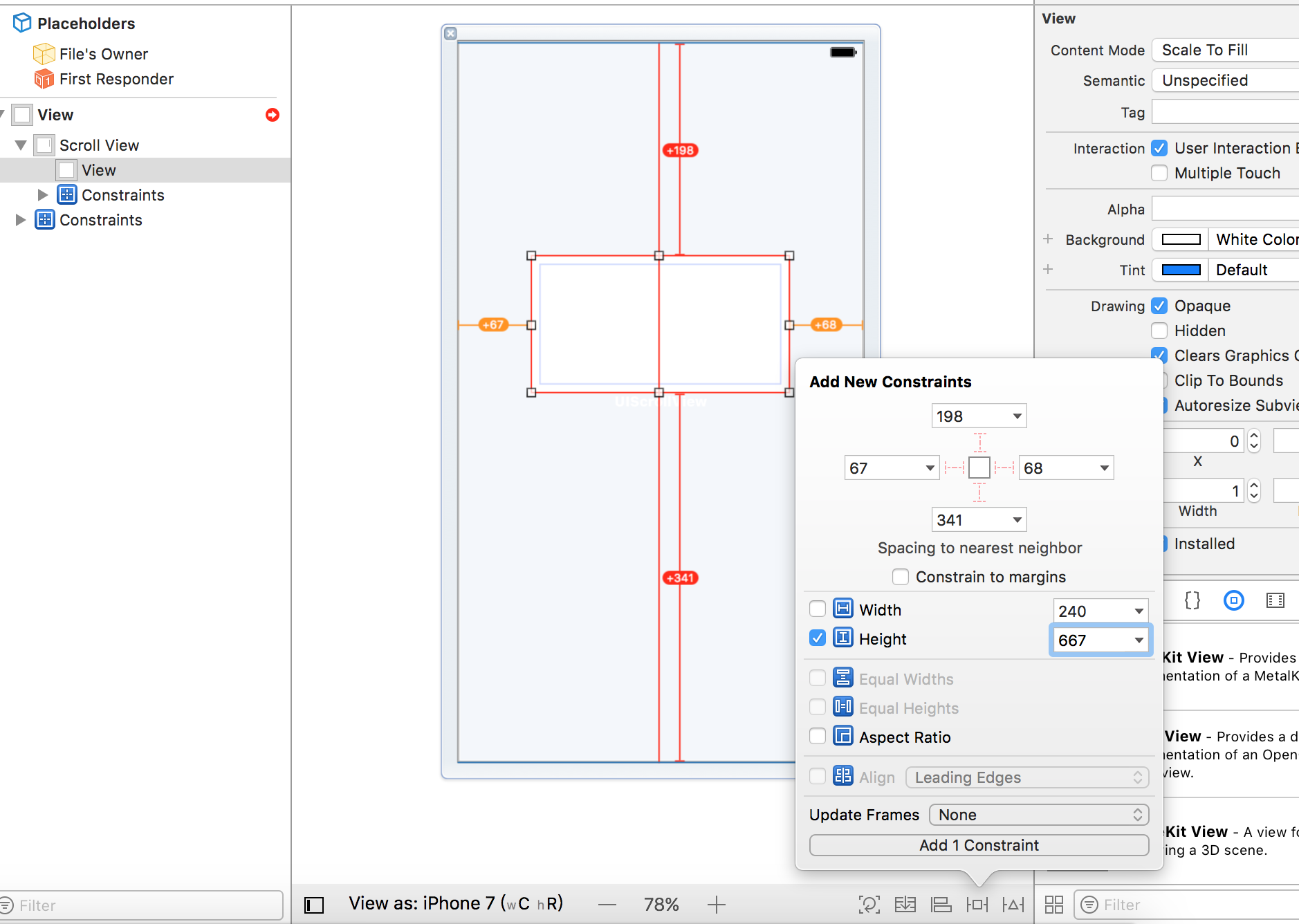
接着,在控制器里面执行方法
- (void)updateViewConstraints {
[super updateViewConstraints];
// 设置滑动的范围
self.bottomViewHeightConstant.constant = 1000.f;
}其实,到这一步, scrollView 已经可以滑动了,现在在 bottomView 上面放两个 view, 然后运行一下就可以看到效果了!
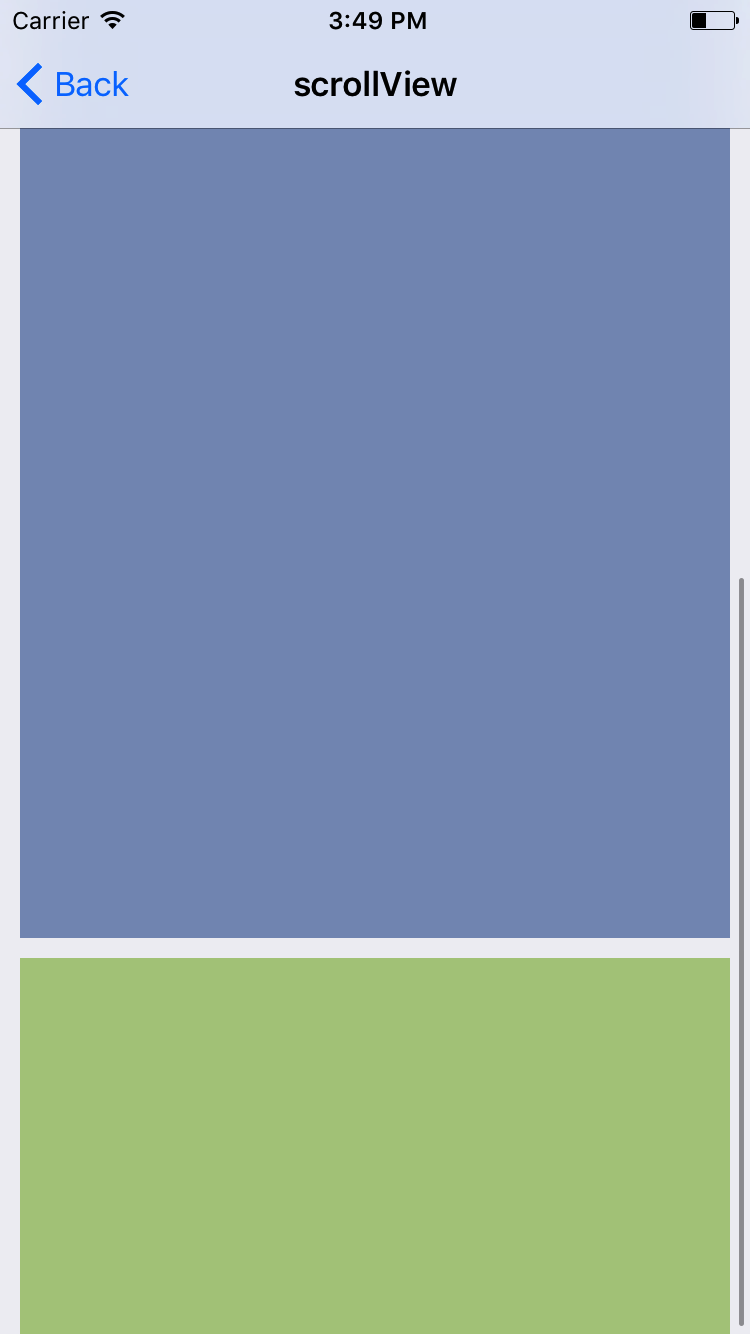
2. xib 自定义 cell ,自适应cell高度
- 创建自定义的cell 同时选中 xib, 这个就不再说了
- 拖动cell 的高度到合适的大小即可,够我们放其他子控件即可 (这个时候我们这里就是简单的放两个控件,一个是 imageView 和一个 label)
- 首先拖入 imageView ,添加约束,上左右以及高;接着拖入 label, 添加约束,上下左右皆为0即可
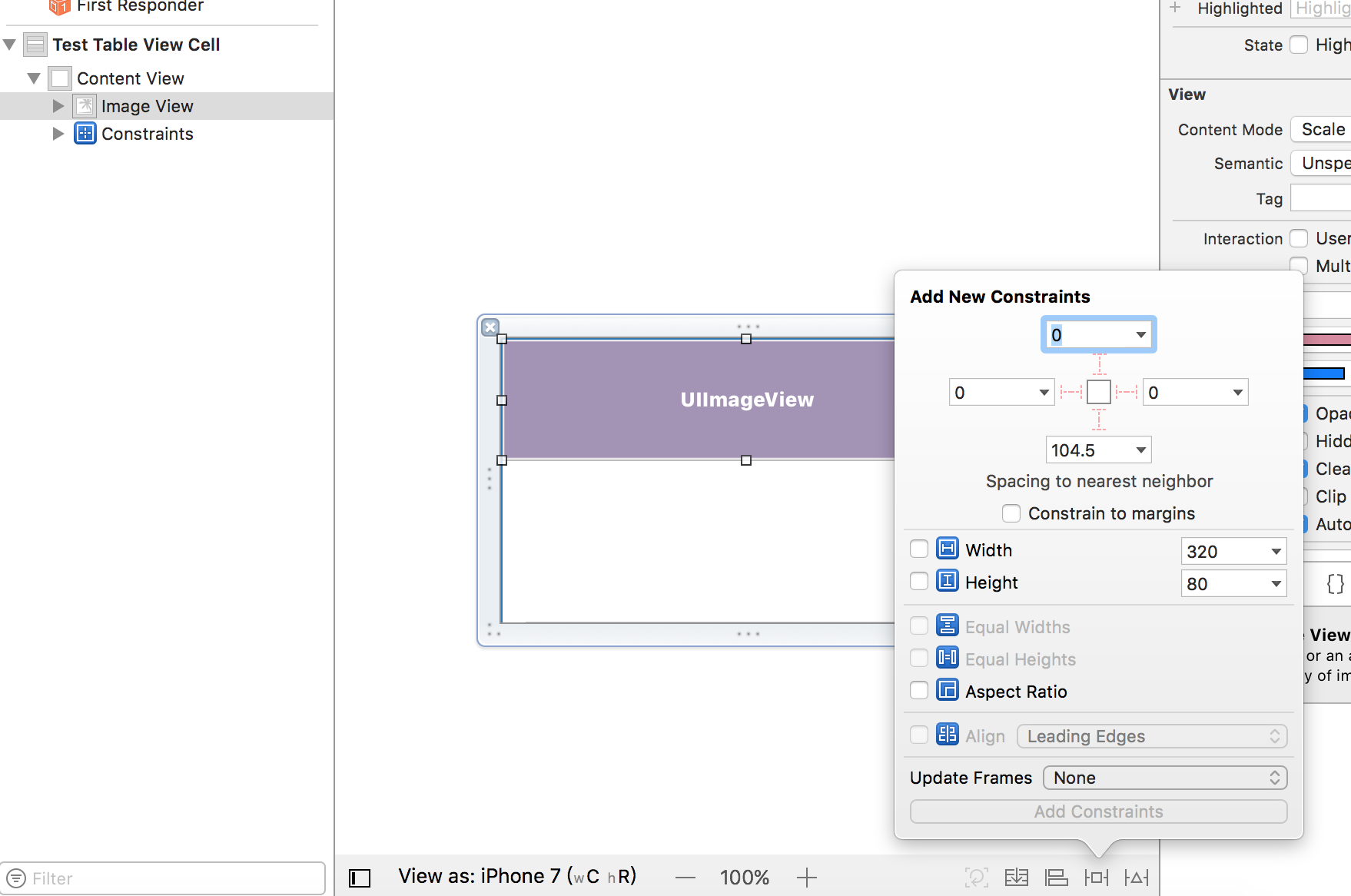
- 这个时候其实已经创建好了, so, 我们去自定义 tableView 吧!然后实现 tableView 的代理方法,设置 row 的高度
-(CGFloat)tableView:(UITableView *)tableView heightForRowAtIndexPath:(NSIndexPath *)indexPath{
self.rowHeight = UITableViewAutomaticDimension; // 一定设置这个,这个只对 xib 或者 Sb 有效
self.estimatedRowHeight = 160; // 估计高
return self.rowHeight;
}
3 用 xib 自定义 collection 的 headerSection ,在做一些商城的时候,这个一定会接触,一定会用到,淘宝的首页大家可以看一下,可以代码写,但是xib 去做也是可以的,下面会有几个注意事项:
- 我们看 collectionView 的代理方法的话就很清楚的看到,自定义 headerSction ,并不是直接继承UIView, 而是继承UICollectionReusableView
- 创建一个基类 BaseCollectionReusableView , 不创建 xib,在.h文件中声明下述方法:
+(NSString*)cellIdentifier;
+(id)collectionReusableViewForCollectionView:(UICollectionView*)collectionView
fromNib:(UINib*)nib
forIndexPath:(NSIndexPath*)indexPath
withKind:(NSString*)kind;
+(id)collectionReusableViewForCollectionView:(UICollectionView*)collectionView
forIndexPath:(NSIndexPath*)indexPath withKind:(NSString*)kind;
+(UINib*)nib;
3. m 中实现
+(id)collectionReusableViewForCollectionView:(UICollectionView*)collectionView
fromNib:(UINib*)nib
forIndexPath:(NSIndexPath*)indexPath
withKind:(NSString*)kind{
NSString *cellIdentifier = [self cellIdentifier];
[collectionView registerClass:[self class] forSupplementaryViewOfKind:kind withReuseIdentifier:cellIdentifier];
[collectionView registerNib:nib forSupplementaryViewOfKind:kind withReuseIdentifier:cellIdentifier];
HQCollectionReusableView *cell = [collectionView dequeueReusableSupplementaryViewOfKind:kind withReuseIdentifier:cellIdentifier forIndexPath:indexPath];
return cell;
}
-(void)applyLayoutAttributes:(UICollectionViewLayoutAttributes *)layoutAttributes{
[super applyLayoutAttributes:layoutAttributes];
//
}
+(id)collectionReusableViewForCollectionView:(UICollectionView*)collectionView
forIndexPath:(NSIndexPath*)indexPath withKind:(NSString*)kind{
return [[self class] collectionReusableViewForCollectionView:collectionView
fromNib:[self nib]
forIndexPath:indexPath
withKind:kind];
}
+ (NSString *)nibName {
return [self cellIdentifier];
}
+ (NSString *)cellIdentifier {
[NSException raise:NSInternalInconsistencyException format:@"WARNING: YOU MUST OVERRIDE THIS GETTER IN YOUR CUSTOM CELL .M FILE"];
static NSString* _cellIdentifier = nil;
_cellIdentifier = NSStringFromClass([self class]);
return _cellIdentifier;
}
+(UINib*)nib{
NSBundle * classBundle = [NSBundle bundleForClass:[self class]];
UINib * nib = [UINib nibWithNibName:[self nibName]
bundle:classBundle];
return nib;
}
4. 创建一对继承于BaseCollectionReusableView的子类TestCollectionReusableView,同时创建一个 view 的 xib ,设置 class 为 TestCollectionReusableView
5. 在该 xib 上面自己创建需要的视图(以及布局)
6. 在.m 中必须实现方法
// MUST OVERRIDE THIS IN .M FILE
+ (NSString *)cellIdentifier {
static NSString* _cellIdentifier = @"TestCollectionReusableView";
_cellIdentifier = NSStringFromClass([self class]);
return _cellIdentifier;
}7.在 collectionView 的代理方法中实现即可,注意重用 headerSectionView (有关的 demo 之后会附上,tableview 的 headerSection 其实差不多)
static NSString *kHeaderIdentify = @"TestCollectionReusableView";
[self.collectioView registerNib:[UINib nibWithNibName:kHeaderIdentify bundle:[NSBundle mainBundle]] forSupplementaryViewOfKind:UICollectionElementKindSectionHeader withReuseIdentifier:kHeaderIdentify];
//这个方法是返回 Header的大小 size
-(CGSize)collectionView:(UICollectionView *)collectionView layout:(UICollectionViewLayout *)collectionViewLayout referenceSizeForHeaderInSection:(NSInteger)section {
}
- (UICollectionReusableView *)collectionView:(UICollectionView *)collectionView viewForSupplementaryElementOfKind:(NSString *)kind atIndexPath:(NSIndexPath *)indexPath {
if (kind == UICollectionElementKindSectionHeader) {
TestCollectionReusableView *headerView = [collectionView dequeueReusableSupplementaryViewOfKind:kind withReuseIdentifier:kHeaderIdentify forIndexPath:indexPath];
return headerView;
}
else {
return nil;
}
}




 本文详细介绍了如何在 iOS 开发中使用 xib 进行 scrollView 和 cell 的自适应布局,并展示了如何利用 xib 实现 collection view 的 header 自定义。
本文详细介绍了如何在 iOS 开发中使用 xib 进行 scrollView 和 cell 的自适应布局,并展示了如何利用 xib 实现 collection view 的 header 自定义。

















 4632
4632

 被折叠的 条评论
为什么被折叠?
被折叠的 条评论
为什么被折叠?








