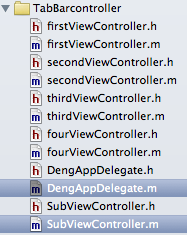
//
// firstViewController.m
// TabBarcontroller
//
// Created by 520 on 15-6-17.
// Copyright (c) 2015年 520. All rights reserved.
//
#import "firstViewController.h"
#import "SubViewController.h"
@interface firstViewController ()
@end
@implementation firstViewController
- (id)initWithNibName:(NSString *)nibNameOrNil bundle:(NSBundle *)nibBundleOrNil
{
self = [super initWithNibName:nibNameOrNil bundle:nibBundleOrNil];
if (self) {
// self.title=@"First";
// self.navigationController.navigationBarHidden=NO;
// self.tabBarItem.badgeValue=@"1";
// self.tabBarItem.image=[UIImage imageNamed:@"1.png"];
//self.tabBarItem=[[UITabBarItem alloc] initWithTitle:@"First" image:[UIImage imageNamed:@"1.png"] tag:1];
////创建tabBarItem
UIImage *im =[UIImage imageNamed:@"1.png"];
self.tabBarItem.badgeValue=@"37+";
self.tabBarItem=[[UITabBarItem alloc] initWithTitle:@"First" image:im tag:1];
//self.tabBarController.tabBar.selectedImageTintColor = [UIColor orangeColor];
// [self.tabBarItem setTitleTextAttributes:[NSDictionary dictionaryWithObjectsAndKeys:[UIColor redColor],NSForegroundColorAttributeName, nil] forState:UIControlStateNormal];
// [self.view addSubview:im];
//
// self.tabBarItem=[[UITabBarItem alloc] initWithTabBarSystemItem:UITabBarSystemItemFavorites tag:1];
// self.tabBarController.tabBar.selectedItem.selectedImage = [UIImage imageNamed:@"1.png"];
// UITabBarItem *t =[[UITabBarItem alloc] initWithTitle:@"first" image:im tag:1];
// self.tabBarItem=t;
// self.tabBarItem.image=im
}
return self;
}
- (void)setFinishedSelectedImage:(UIImage *)selectedImage withFinishedUnselectedImage:(UIImage *)unselectedImage{
}
- (void)viewDidLoad
{
[super viewDidLoad];
////每个页面
UIImageView *imageview = [[UIImageView alloc] initWithFrame:self.view.bounds];
imageview.autoresizingMask=UIViewAutoresizingFlexibleHeight|UIViewAutoresizingFlexibleWidth;///自适应比例
imageview.image=[UIImage imageNamed:@"011.png"];
[self.view addSubview:imageview];
////navigationcontroller
UIBarButtonItem *rightBaritem=[[UIBarButtonItem alloc] initWithTitle:@"下一步" style:UIBarButtonItemStyleBordered target:self action:@selector(next:)];
self.navigationItem.rightBarButtonItem=rightBaritem;
// Do any additional setup after loading the view.
}
- (void)didReceiveMemoryWarning
{
[super didReceiveMemoryWarning];
// Dispose of any resources that can be recreated.
}
- (void)next:(UIBarButtonItem *)barItem{
SubViewController *controller=[[SubViewController alloc] init];
[self.navigationController pushViewController:controller animated:YES];
}
#pargma mark-点击隐藏tabbaritem
////
- (void)viewWillAppear:(BOOL)animated{
//[self viewWillAppear:YES];
self.hidesBottomBarWhenPushed=YES;
}
- (void)viewWillDisappear:(BOOL)animated{
self.hidesBottomBarWhenPushed=NO;
}
- (void)viewDidDisappear:(BOOL)animated{
//[self viewDidDisappear:YES];
self.hidesBottomBarWhenPushed=NO;
}
/*
#pragma mark - Navigation
// In a storyboard-based application, you will often want to do a little preparation before navigation
- (void)prepareForSegue:(UIStoryboardSegue *)segue sender:(id)sender
{
// Get the new view controller using [segue destinationViewController].
// Pass the selected object to the new view controller.
}
*/
@end

- (BOOL)application:(UIApplication *)application didFinishLaunchingWithOptions:(NSDictionary *)launchOptions
{
self.window = [[UIWindow alloc] initWithFrame:[[UIScreen mainScreen] bounds]];
firstViewController *firstviewcontroller=[[firstViewController alloc] init];
UINavigationController *nav = [[UINavigationController alloc] initWithRootViewController:firstviewcontroller];
secondViewController *secondviewcontroller=[[secondViewController alloc] init];
//UINavigationController *nav1 = [[UINavigationController alloc] initWithRootViewController:firstviewcontroller];
thirdViewController *thirdviewcontroller=[[thirdViewController alloc] init];
//UINavigationController *nav2 = [[UINavigationController alloc] initWithRootViewController:firstviewcontroller];
fourViewController *fourviewcontroller=[[fourViewController alloc] init];
// UINavigationController *nav3 = [[UINavigationController alloc] initWithRootViewController:firstviewcontroller];
NSArray *viewcontrollers=[[NSArray alloc] initWithObjects:nav,secondviewcontroller,thirdviewcontroller,fourviewcontroller, nil];
UITabBarController *tabBarcontroller = [[UITabBarController alloc] init];
tabBarcontroller.viewControllers=viewcontrollers;
tabBarcontroller.selectedIndex=0;
tabBarcontroller.delegate=self;
self.window.rootViewController=tabBarcontroller;
// Override point for customization after application launch.
self.window.backgroundColor = [UIColor whiteColor];
[self.window makeKeyAndVisible];
return YES;
}

- (id)initWithNibName:(NSString *)nibNameOrNil bundle:(NSBundle *)nibBundleOrNil
{
self = [super initWithNibName:nibNameOrNil bundle:nibBundleOrNil];
if (self) {
self.tabBarItem=[[UITabBarItem alloc] initWithTitle:@"Second" image:[UIImage imageNamed:@"2.png"] tag:2];
// self.tabBarItem.badgeValue=@"37+";
// Custom initialization
}
return self;
}
- (void)viewDidLoad
{
[super viewDidLoad];
UIImageView *imageview = [[UIImageView alloc] initWithFrame:self.view.bounds];
imageview.autoresizingMask=UIViewAutoresizingFlexibleHeight|UIViewAutoresizingFlexibleWidth;///自适应比例
imageview.image=[UIImage imageNamed:@"010.png"];
[self.view addSubview:imageview];
// Do any additional setup after loading the view.
}


#pragma mark-响应navigationcontroller
UIBarButtonItem *rightBaritem=[[UIBarButtonItem alloc] initWithTitle:@"下一步" style:UIBarButtonItemStyleBordered target:self action:@selector(next:)];
self.navigationItem.rightBarButtonItem=rightBaritem;




 本文介绍了一个基于 iOS 的应用程序中使用 UITabBarController 和 UINavigationController 的具体实现方式,包括设置 tabBar 的图片、badge 值及如何通过点击导航栏按钮进行页面跳转。
本文介绍了一个基于 iOS 的应用程序中使用 UITabBarController 和 UINavigationController 的具体实现方式,包括设置 tabBar 的图片、badge 值及如何通过点击导航栏按钮进行页面跳转。
















 1173
1173

 被折叠的 条评论
为什么被折叠?
被折叠的 条评论
为什么被折叠?








