我在做bar图的时候感觉他就是先创建一个svg的容器,然后创建比例尺、坐标轴,柱形,文字,这些元素,然后转换一个角度,变换一下位置,把很多元素组合成一个g元素中加入svg标签中。剩下的就是一些方法的使用,这个得看官网的api,其实对于d3.scale.ordinal()、rangeRoundBands([0, width], 0.1)这些方法也不是特别懂,还得再学习。
1、效果
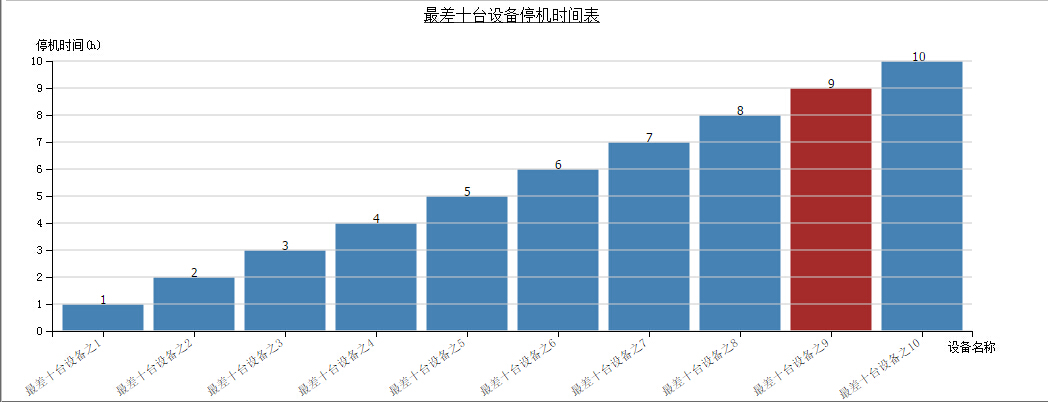
2、html页面
<div id="barChart"></div>
3、css
<style type="text/css">
/*柱状图样式*/
.chart rect {
stroke: white;
fill: steelblue;
}
.chart rect:hover {
fill: brown;
}
/*控制坐标轴样式*/
.axis path,
.axis line {
fill: none;
stroke: black;
shape-rendering: crispEdges;
}
.axis text {
font-family: sans-serif;
font-size: 11px;
}
.axis g text {
font-family: sans-serif;
font-size: 11px;
color: black;
}
</style>
4、js
<script src="~/Scripts/d3.v3.min.js"></script>
// 查询数据,数据就是后台返回的json数据
grid.load(obj, function (result) {
if (result.total > 0) {
//grid.setData(mini.decode(result.data));
//grid.setTotalCount(result.total);
BarChart(result.data);
} else {
mini.alert("没有查询到相关数据,请重新筛选!");
}
}, function (e) {
mini.alert("出现错误,请重新查询!");
});
//柱状图表js,我下面的东西都是一块一块的,用上哪段就能得到想要的效果
<script type="text/javascript">
function BarChart(data) {
//?d3.scale.ordinal()和他们的domain,,,translate,dy属性
// 1、清空图表区内的图表,重新生成
$('#barChart').html("");
// 2、定义初始化数据,图表的上下左右距离和宽高,连续定义
var margin = { top: 60, right: 30, bottom: 70, left: 50 },
width = 1000 - margin.left - margin.right,
height = 400 - margin.top - margin.bottom;
// 3、创建容器并移动位置到合适(注意:这点因为append了一个g所以返回的svg其实是这个g,后面的元素都在这里,定位也是相对于他)
var svg = d3.select("div#barChart").append("svg")
.attr("class", "chart")
.attr("width", width + margin.left + margin.right)
.attr("height", height + margin.top + margin.bottom)
.append("g")
.attr("transform", "translate(" + margin.left + "," + margin.top + ")");
// 4、定义计算X轴的线性比例尺的方法
//散列值 把width平均分配到data的每个数据段(比如是6个) 0~80,80~160,...值为(0,80,160,...)域宽80
var xScale = d3.scale.ordinal()
.domain(data.map(function(d) { return d.EquipName; }))
//.rangeRoundBands([0,width], .1,1);//两种效果不一样
.rangeRoundBands([0, width], 0.1);
// 5、定义计算Y轴的比例尺的方法
var yScale = d3.scale.linear()
.domain([0, d3.max(data, function(d) { return d.Downtime; })])
.range([height, 0]);
// 6、创建X坐标轴函数
var xAxis = d3.svg.axis()
.scale(xScale)
.orient("bottom");
// 7、创建Y轴坐标轴函数
var yAxis = d3.svg.axis()
.scale(yScale)
.orient("left");
// 8、创建柱状图(注意:貌似定位都是相对于左上角)
svg.selectAll(".barRect").data(data).enter().append("rect")
.attr("class", "barRect")
.attr("x", function(d) { return xScale(d.EquipName); })//相当于function(d){return xScale(d);}
.attr("y", function(d) { return yScale(d.Downtime); })//svg的坐标以左上角为原点,通过高度运算转成原点在左下角的效果
.attr("width", xScale.rangeBand()) //获取散列值每段的长度 为矩形的宽
.attr("height", function(d) { return height - yScale(d.Downtime); }); // 通过函数yScale function(d){return (420/42)*d} 得到矩形的高
// 9、加背景横线
svg.selectAll("line")
.data(yScale.ticks(10)) //y.ticks 根据权重 把数据进行划分层次,增加可读性。可以自己改变ticks的值察看效果来理解
.enter().append("line") //画线 (x1,y1) ------> (x2,y2)
.attr("x1", 0)
.attr("x2", width)
.attr("y1", function(d) { return height - yScale(d); })
.attr("y2", function(d) { return height - yScale(d); })
.style("stroke", "#ccc");
// 10、加图表标题
svg.append("text")
.attr("x", (width / 2))
.attr("y", -40)
.attr("text-anchor", "middle")
.style("font-size", "16px")
.style("text-decoration", "underline")
.text("最差十台设备停机时间表");
// 11、添加矩形上方的数字
svg.selectAll(".label")
.data(data)
.enter().append("text")
.attr("class", "label")
.attr("x", function(d) { return xScale(d.EquipName) + xScale.rangeBand() / 2; }) //散列值+散列宽度的一半
.attr("y", function(d) { return yScale(d.Downtime); })
.attr("dx", ".35em") // horizontal-align: middle 居中对齐
.attr("dy", 0) // vertical-align: middle //垂直方向无偏移
.attr("text-anchor", "end") // text-align: right
.text(function(d) { return d.Downtime; });
//.text(String); //设置数据为显示值 相当于.text(function(d){ return d;}
// 最后加坐标轴否则影响很多东西
// 99、添加X坐标轴及坐标轴名称
svg.append("g")
.attr("class", "axis")
.attr("transform", "translate(0," + height + ")")
.call(xAxis)
.append("text")
.attr("transform", "translate(" + (width) + "," + 20 + ")")
.style("text-anchor", "middle")
.text("设备名称");
// 如果x轴名称太长将其倾斜
svg.selectAll(".axis g text")
.style("text-anchor", "end")
.attr("dx", "-.8em")
.attr("dy", ".15em")
.attr("transform", "rotate(-35)");
// 100、添加Y坐标轴及坐标轴名称
svg.append("g")
.attr("class", "axis")
.call(yAxis)
.append("text")
.attr("transform", "rotate(0)")
.attr("x", 50)
.attr("y", -20)
.attr("dy", ".71em")
.style("text-anchor", "end")
.text("停机时间(h)");
}
</script>
























 2067
2067

 被折叠的 条评论
为什么被折叠?
被折叠的 条评论
为什么被折叠?








