ESXI到KVM情况说明:
配置列表:
a,VMware ESXI虚拟平台下Linux系统迁移到KVM虚拟平台。
b,VMware ESXI虚拟平台下windos系统迁移到KVM虚拟平台。
(一),首先迁移Linux系统。从ESXi迁移到KVM平台下,具体步骤如下:
1,如果虚拟机安装了VMware tools,必须先卸载它。因为kvm虚拟机不支持VMware tools里面的驱动
2,在VMware esxi主机上停止等待迁移的虚拟机。因为virt-v2v只支持静态迁移
3,位自动登录VMware esxi服务器创建.netrc文件。VMware esxi服务器连接需要授权,virt-v2v支持密码方式授权连接,可以从$HOE/.netrc文件中读取密码并自动登录。如果主机系统中没有这个文件,就手动创建这个文件。并且.netrc文件需要0600权限,使virt-v2v工具可以正确读其他。
在kvm主机上创建或修改$HOME/.netrc文件添加VMware esxi服务器的用户名和密码。
|
1
2
3
4
5
6
7
|
[root@localhost ~]
# vi ~/.netrc
machine 192.168.1.19 login root password xxxx
[root@localhost ~]
# chmod 0600 ~/.netrc
[root@localhost ~]
# ll ~/.netrc
-rw-------. 1 root root 52 Feb 16 17:16
/root/
.netrc
[root@localhost ~]
#
|
4,迁移虚拟机。kvm的存储是迁移前准备好的存储域vmfs,文件的格式采用libvirt支持的qcow2,网络连接方式与VMware虚拟机相同,采用网桥。
|
1
|
[root@localhost vmfs]
# virt-v2v -ic esx://192.168.1.24/?no_verify=1 -op vmdisk -b br0 cms-job_1.72
|
5,等会就可以看到迁移成功了,查看磁盘配置文件磁盘的格式是raw,名称如下:
|
1
2
3
4
5
6
7
8
9
10
11
12
13
14
15
16
17
18
19
20
21
22
23
24
25
26
27
28
29
30
31
32
33
34
35
36
37
38
39
40
41
|
[root@KVM qemu]
# virsh dumpxml hadoop2
<domain
type
=
'qemu'
id
=
'20'
>
<name>hadoop2<
/name
>
<uuid>cc8ac5ba-0729-95cd-d10b-58ad7a74900f<
/uuid
>
<memory unit=
'KiB'
>524288<
/memory
>
<currentMemory unit=
'KiB'
>524288<
/currentMemory
>
<vcpu placement=
'static'
>1<
/vcpu
>
<os>
<
type
arch=
'x86_64'
machine=
'rhel6.6.0'
>hvm<
/type
>
<boot dev=
'hd'
/>
<
/os
>
<features>
<acpi/>
<apic/>
<pae/>
<
/features
>
<clock offset=
'utc'
/>
<on_poweroff>destroy<
/on_poweroff
>
<on_reboot>restart<
/on_reboot
>
<on_crash>restart<
/on_crash
>
<devices>
<emulator>
/usr/libexec/qemu-kvm
<
/emulator
>
<disk
type
=
'file'
device=
'disk'
>
<driver name=
'qemu'
type
=
'raw'
cache=
'none'
/>
<
source
file
=
'/images/test/hadoop2.img'
/>
<target dev=
'vda'
bus=
'virtio'
/>
<
alias
name=
'virtio-disk0'
/>
<address
type
=
'pci'
domain=
'0x0000'
bus=
'0x00'
slot=
'0x05'
function
=
'0x0'
/>
<
/disk
>
<disk
type
=
'block'
device=
'cdrom'
>
<driver name=
'qemu'
type
=
'raw'
/>
<target dev=
'hdc'
bus=
'ide'
/>
<
readonly
/>
<
alias
name=
'ide0-1-0'
/>
<address
type
=
'drive'
controller=
'0'
bus=
'1'
target=
'0'
unit=
'0'
/>
<
/disk
>
<controller
type
=
'usb'
index=
'0'
model=
'ich9-ehci1'
>
<
alias
name=
'usb0'
/>
<address
type
=
'pci'
domain=
'0x0000'
bus=
'0x00'
slot=
'0x04'
function
=
'0x7'
/>
<
/controller
>
<controller typ
|
登录正常。
(二)迁移windos系统不好系统(略)
具体可以参考下:
http://koumm.blog.51cto.com/703525/1304461
http://www.ibm.com/developerworks/cn/linux/l-cn-mgrtvm3/
这两个配置。
http://koumm.blog.51cto.com/703525/1305553
convirt集中管理平台搭建也请参考下该链接
http://www.ibm.com/developerworks/cn/linux/l-cn-mgrtvm3/
本文转自 lqbyz 51CTO博客,原文链接:http://blog.51cto.com/liqingbiao/1742724




 本文详细介绍了如何将运行在VMware ESXi虚拟化平台上的Linux系统迁移至KVM平台,包括卸载VMwaretools、创建.netrc文件实现自动登录、使用virt-v2v工具进行迁移的具体步骤。
本文详细介绍了如何将运行在VMware ESXi虚拟化平台上的Linux系统迁移至KVM平台,包括卸载VMwaretools、创建.netrc文件实现自动登录、使用virt-v2v工具进行迁移的具体步骤。
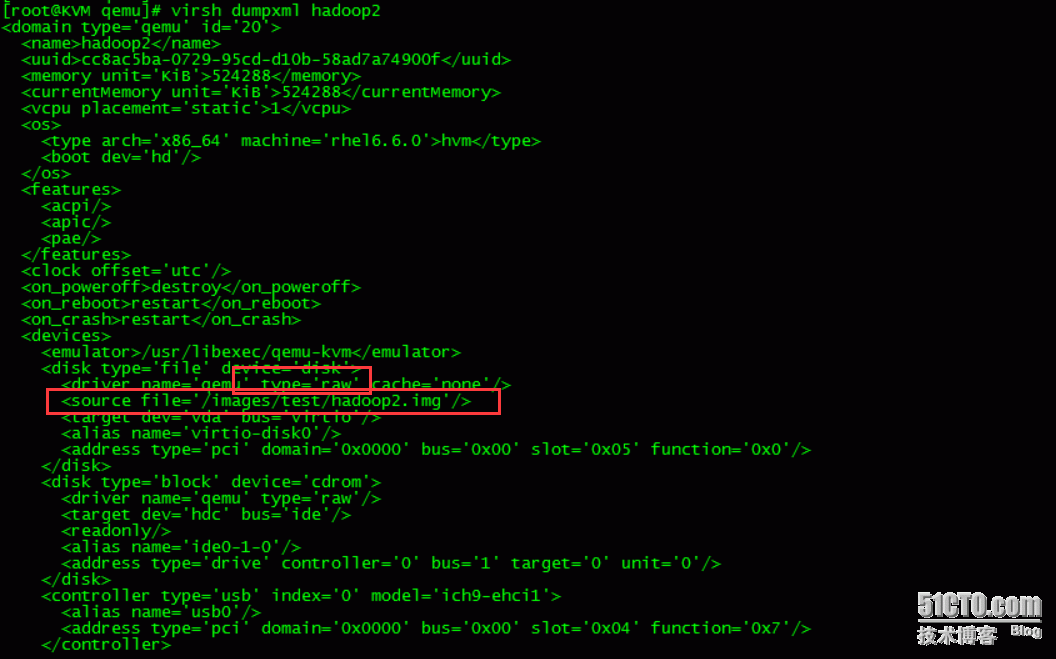
















 3680
3680

 被折叠的 条评论
为什么被折叠?
被折叠的 条评论
为什么被折叠?








