要了解TextView对文本的绘制,那么就需要了解Paint.FontMetircs。
官方对该类的解释是:Class that describes the various metrics for a font at a given text size., 意思是说,这玩意儿是绘制文本内容时存储该文本内容位置信息的一个类。
这个类里面存储的字段有哪些?有下面五个字段:
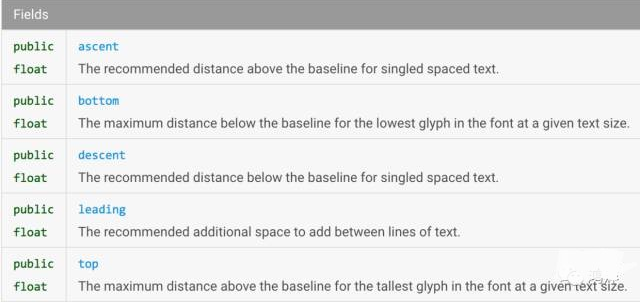
而这五个字段除了leading,其余的都是根据BaseLine来确定,也就是基线。
1、何为BaseLine
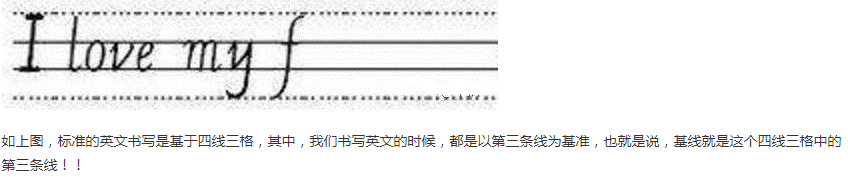
2、接下来说说里面字段的具体含义,请看下图:
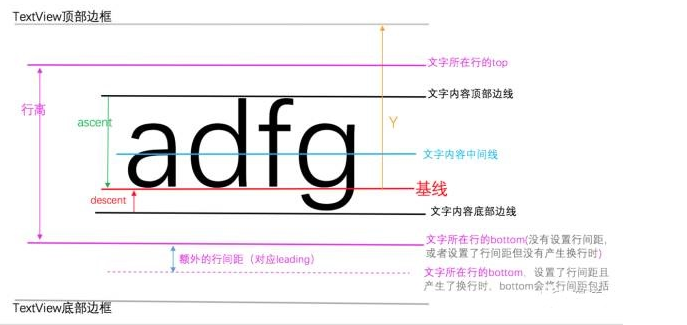
根据上图可知:
-
-
ascent
文字内容的顶部到基线的距离。即 ascent=文字内容顶部Y坐标 - 基线Y坐标。由于android中坐标系是 右下为正,所以得到的ascent实际是一个负数。 -
descent
文字内容的底部到基线的距离。即 descent=文字内容底部Y坐标 - 基线Y坐标。 -
基线
在图中,基线的坐标用Y表示。实际上,基线的Y坐标=文字内容中间线Y坐标+1/2 (文字内容高度) -
top
对应图中 文字所在行的top 坐标 -
bottom
对应图中 文字所在行的bottom 坐标
需要注意:如果设置了行间距,且文本内容产生了换行,那么这个bottom 也会将行间距包裹。所以, 图中蓝色的文字内容中间线的Y轴坐标并不一定等于 (bottom+top)/2
-
参考链接:https://www.cnblogs.com/huolongluo/p/7057973.html




 本文详细解析了TextView中Paint.FontMetrics的作用及属性,包括ascent、descent等关键概念,并通过图表直观展示了这些属性之间的关系。
本文详细解析了TextView中Paint.FontMetrics的作用及属性,包括ascent、descent等关键概念,并通过图表直观展示了这些属性之间的关系。
















 448
448

 被折叠的 条评论
为什么被折叠?
被折叠的 条评论
为什么被折叠?








