《Windows Azure Platform 系列文章目录》
在之前的Azure Service Bus中,我们已经介绍了Service Bus 队列(Queue)的基本概念。
在本章中,笔者将介绍如何使用Visual Studio 2013,开发一个Service Bus Queue的Demo Project。
场景:
1.在前端有一个ASP.NET页面,客户从输入框输入数据,并且通过按钮进行提交
2.输入框输入的数据,会被后端的WorkerRoleWithSBQueue接受处理,并在后端显示
主要步骤有:
1.使用Azure Management Portal,创建Service Bus
2.修改Web Role逻辑
3.创建Cloud Project,添加Web Role和Service Bus Worker Role
4.配置WebRole和ServiceBusWorkerRole
3.DEMO
一.笔者已经在之前的文章中,介绍如何创建Service Bus了。不熟悉的读者,可以参考Windows Azure Service Bus (2) 队列(Queue)入门
二.创建Cloud Project
1.首先我们以管理员身份,运行VS2013
2.创建一个新的Cloud Service,命名为LeiServiceBusQueue,如下图:
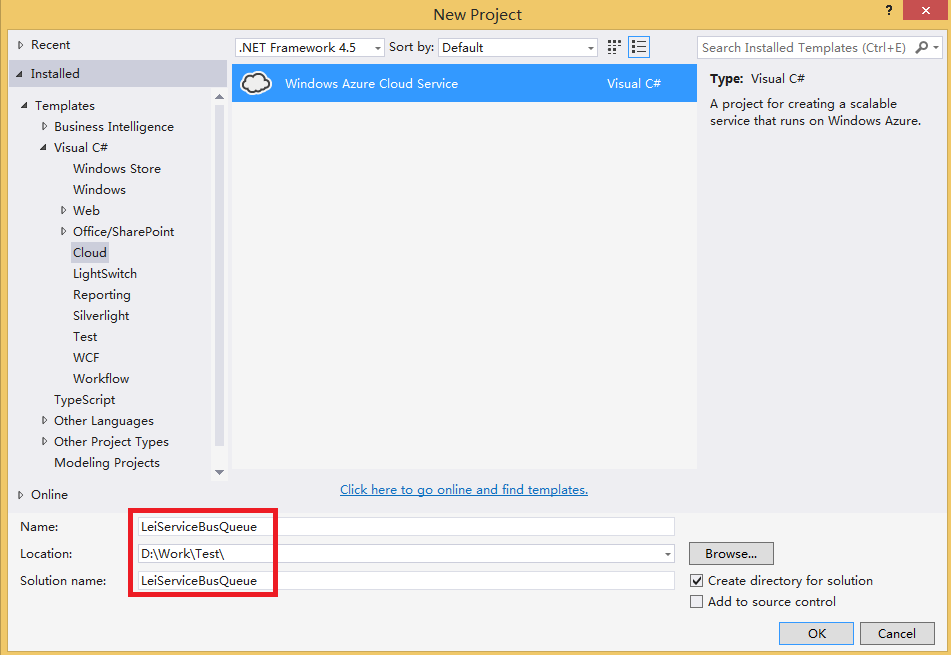
3.增加ASP.NET Web Role和Worker Role with Service Bus Queue。如下图
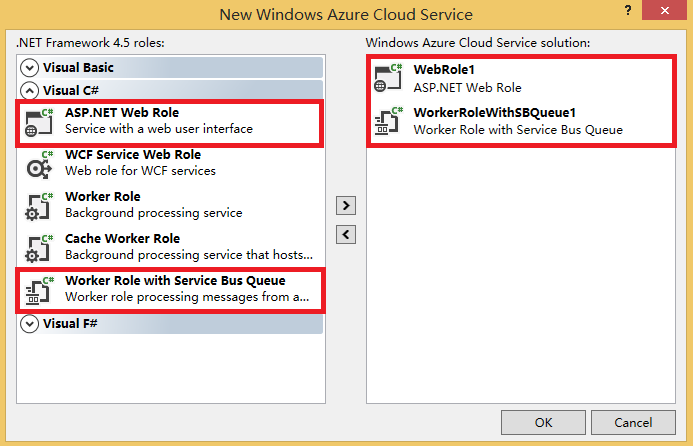
二.设置WorkerRoleWithSBQueue1
1.在WorkerRoleWithSBQueue1项目中,修改WorkerRole.cs代码,如下:
using System; using System.Collections.Generic; using System.Diagnostics; using System.Linq; using System.Net; using System.Threading; using Microsoft.ServiceBus; using Microsoft.ServiceBus.Messaging; using Microsoft.WindowsAzure; using Microsoft.WindowsAzure.ServiceRuntime; namespace WorkerRoleWithSBQueue1 { public class WorkerRole : RoleEntryPoint { // The name of your queue const string QueueName = "ProcessingQueue";// QueueClient is thread-safe. Recommended that you cache // rather than recreating it on every request QueueClient Client; ManualResetEvent CompletedEvent = new ManualResetEvent(false); public override void Run() { Trace.WriteLine("Starting processing of messages"); // Initiates the message pump and callback is invoked for each message that is received, calling close on the client will stop the pump. Client.OnMessage((receivedMessage) => { try { // Process the message Trace.WriteLine("Processing Service Bus message: " + receivedMessage.SequenceNumber.ToString()); string received = receivedMessage.GetBody<string>(); Trace.WriteLine("You input is" + received); } catch { // Handle any message processing specific exceptions here } }); CompletedEvent.WaitOne(); }
public override bool OnStart() { // Set the maximum number of concurrent connections ServicePointManager.DefaultConnectionLimit = 12; // Create the queue if it does not exist already string connectionString = CloudConfigurationManager.GetSetting("Microsoft.ServiceBus.ConnectionString"); var namespaceManager = NamespaceManager.CreateFromConnectionString(connectionString); if (!namespaceManager.QueueExists(QueueName)) { namespaceManager.CreateQueue(QueueName); }// Initialize the connection to Service Bus Queue Client = QueueClient.CreateFromConnectionString(connectionString, QueueName); return base.OnStart(); } public override void OnStop() { // Close the connection to Service Bus Queue Client.Close(); CompletedEvent.Set(); base.OnStop(); } } }
在上面的WokerRole.cs类代码中,分为两个逻辑:
(1)OnStart函数,表示WorkerRole在启动的时候,初始化了ProcessingQueue对象
(2)Run函数,表示在WorkerRole在执行的时候,将ProcessingQueue的内容输出
三.设置Web Role
1.在Web Role的根目录下,创建一个新的ASPX页面,重命名为ServiceBusQueue.aspx
在ServiceBusQueue.aspx页面中,
- 增加一个TextBox控件,重命名为txbInput
- 增加一个Button控件,重命名为BtnSend
2.在WebRole1项目中,增加NuGet,添加ServiceBus引用。如下图:
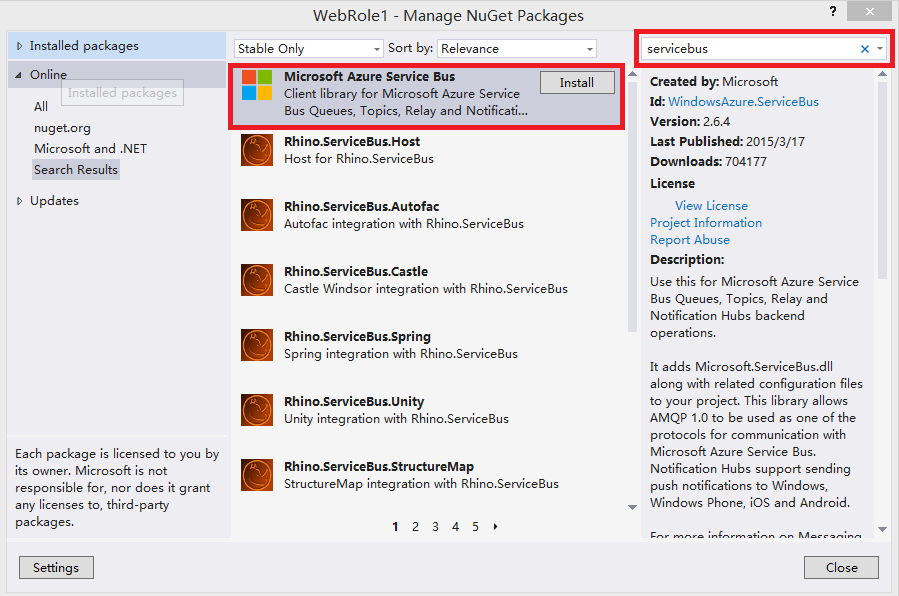
3.在ServiceBusQueue.aspx.cs中,增加如下代码
using System; using System.Collections.Generic; using System.Linq; using System.Web; using System.Web.UI; using System.Web.UI.WebControls; using Microsoft.WindowsAzure; using Microsoft.ServiceBus; using Microsoft.ServiceBus.Messaging; namespace WebRole1 { public partial class ServiceBusQueue : System.Web.UI.Page { const string QueueName = "ProcessingQueue";
protected void Page_Load(object sender, EventArgs e) { } protected void BtnSend_Click(object sender, EventArgs e) { string strinput = txbInput.Text.ToString(); Send(strinput); txbInput.Text = string.Empty; } private void Send(string text) { string connectionString = CloudConfigurationManager.GetSetting("Microsoft.ServiceBus.ConnectionString"); MessagingFactory factory = MessagingFactory.CreateFromConnectionString(connectionString); // Initialize the connection to Service Bus Queue MessageSender sender = factory.CreateMessageSender(QueueName); BrokeredMessage message1 = new BrokeredMessage(text); sender.Send(message1); } } }
上面的代码中,会将用户从界面的输入值,插入到ProcessingQueue对象中
四.配置WebRole和ServiceBusWorkerRole
我们修改WebRole的配置文件,如下图:
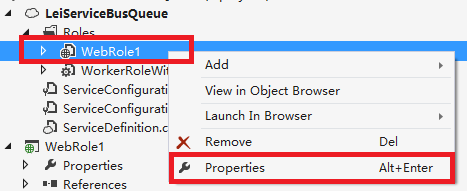
在WebRole1的Settings中,点击Add Setting增加Microsoft.ServiceBus.ConnectionString对象,如下图:
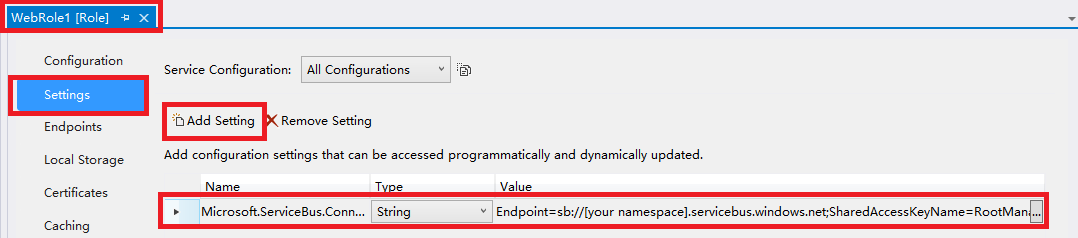
上图中,需要将Value值修改为我们在Azure Management Portal中创建的ServiceBus连接字符串,如下图:

修改完毕后,我们需要修改ServiceBusWorkerRole的配置文件
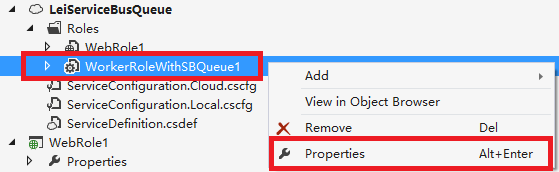
将Microsoft.ServiceBus.ConnectionString的Value属性,修改为我们在Azure Management Portal中创建的ServiceBus连接字符串。如下图:
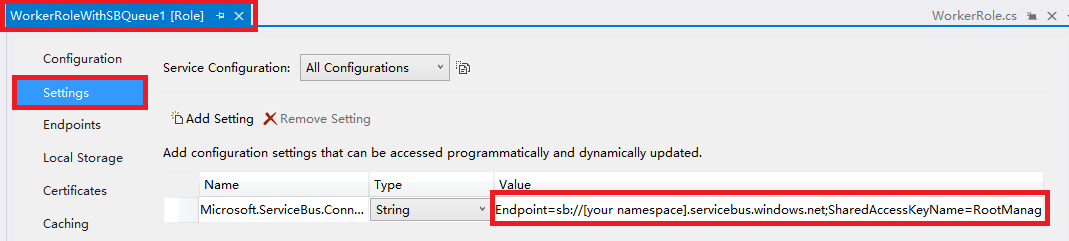
五.然后我们用Visual Studio的Azure模拟器运行。
我们依次在ServiceBusQueue.aspx中,输入不同的值。如下图:
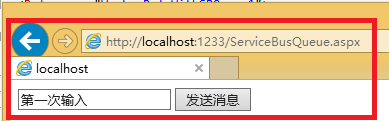
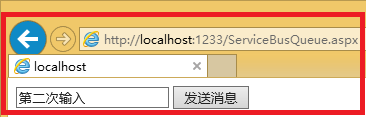
我们可以在Azure Compute模拟器中,查看到2次输入的结果。如下图:
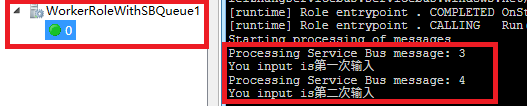
可以观察到,首先输入的值,最先被处理。这也说明了Service Bus Queue 先进先出的特性。
最后我们还可以在Management Portal中,查看到由代码生成的processingqueue对象

=====================================分隔符=======================================================
看到最后,如果有读者觉得,从Azure Compute Emulator查看到aspx页面的输入,这也太不智能啦。
放心,其实我们可以将aspx页面的输入,返回到另外的ReturnQueue对象中去,并在前端aspx进行显示:
(1)ProcessingQueue:插入(Send)数据
(2)ProcessingQueue:返回(Receive)数据
别问我为什么不能保存到代码中申明的ProcessingQueue中,笔者试验过,不能对ProcessingQueue同时执行Send和Receive操作
ServiceBusQueue.aspx.cs代码如下
using System; using System.Collections.Generic; using System.Linq; using System.Web; using System.Web.UI; using System.Web.UI.WebControls; using Microsoft.WindowsAzure; using Microsoft.ServiceBus; using Microsoft.ServiceBus.Messaging; namespace WebRole1 { public partial class ServiceBusQueue : System.Web.UI.Page { const string QueueName = "ProcessingQueue"; const string ReturnQueueName = "ReturnQueue"; protected void Page_Load(object sender, EventArgs e) { } protected void BtnSend_Click(object sender, EventArgs e) { string strinput = txbInput.Text.ToString(); Send(strinput); txbInput.Text = string.Empty; } private void Send(string text) { string connectionString = CloudConfigurationManager.GetSetting("Microsoft.ServiceBus.ConnectionString"); MessagingFactory factory = MessagingFactory.CreateFromConnectionString(connectionString); // Initialize the connection to Service Bus Queue MessageSender sender = factory.CreateMessageSender(QueueName); BrokeredMessage message1 = new BrokeredMessage(text); sender.Send(message1); } protected void btnReceiveMessage_Click(object sender, EventArgs e) { string connectionString = CloudConfigurationManager.GetSetting("Microsoft.ServiceBus.ConnectionString"); QueueClient Client = QueueClient.CreateFromConnectionString(connectionString, ReturnQueueName); var message = Client.Receive(TimeSpan.FromSeconds(3)); if (message != null) { var ret = message.GetBody<string>(); message.Complete(); } } } }
WorkerRole.cs代码如下:
using System; using System.Collections.Generic; using System.Diagnostics; using System.Linq; using System.Net; using System.Threading; using Microsoft.ServiceBus; using Microsoft.ServiceBus.Messaging; using Microsoft.WindowsAzure; using Microsoft.WindowsAzure.ServiceRuntime; namespace WorkerRoleWithSBQueue1 { public class WorkerRole : RoleEntryPoint { // The name of your queue const string QueueName = "ProcessingQueue"; const string ReturnQueueName = "ReturnQueue"; // QueueClient is thread-safe. Recommended that you cache // rather than recreating it on every request QueueClient Client; ManualResetEvent CompletedEvent = new ManualResetEvent(false); public override void Run() { Trace.WriteLine("Starting processing of messages"); // Initiates the message pump and callback is invoked for each message that is received, calling close on the client will stop the pump. Client.OnMessage((receivedMessage) => { try { // Process the message Trace.WriteLine("Processing Service Bus message: " + receivedMessage.SequenceNumber.ToString()); string received = receivedMessage.GetBody<string>(); Trace.WriteLine("You input is" + received); SendToReturnQueue(ReturnQueueName, received); } catch { // Handle any message processing specific exceptions here } }); CompletedEvent.WaitOne(); } private void SendToReturnQueue(string queueName, string inputString) { string connectionString = CloudConfigurationManager.GetSetting("Microsoft.ServiceBus.ConnectionString"); MessagingFactory factory = MessagingFactory.CreateFromConnectionString(connectionString); // Initialize the connection to Service Bus Queue MessageSender sender = factory.CreateMessageSender(queueName); BrokeredMessage message1 = new BrokeredMessage(inputString); sender.Send(message1); } public override bool OnStart() { // Set the maximum number of concurrent connections ServicePointManager.DefaultConnectionLimit = 12; // Create the queue if it does not exist already string connectionString = CloudConfigurationManager.GetSetting("Microsoft.ServiceBus.ConnectionString"); var namespaceManager = NamespaceManager.CreateFromConnectionString(connectionString); if (!namespaceManager.QueueExists(QueueName)) { namespaceManager.CreateQueue(QueueName); } if (!namespaceManager.QueueExists(ReturnQueueName)) { namespaceManager.CreateQueue(ReturnQueueName); } // Initialize the connection to Service Bus Queue Client = QueueClient.CreateFromConnectionString(connectionString, QueueName); return base.OnStart(); } public override void OnStop() { // Close the connection to Service Bus Queue Client.Close(); CompletedEvent.Set(); base.OnStop(); } } }
本博-三石Blog(下文简称本博),在本博客文章结尾处右下脚未注明转载、来源、出处的作品(内容)均为本博原创,本站对于原创作品内容对其保留版权,请勿随意转载,如若真有需要的朋友可以发Mail联系我;转载本博原创作品(内容)也必须遵循“署名-非商业用途-保持一致”的创作共用协议,请务必以文字链接的形式标明或保留文章原始出处和博客作者(Lei Zhang)的信息,关于本博摄影作品请务必注意保留(www.cnblog.com/threestone)等相关水印版权信息,否则视为侵犯原创版权行为;本博谢绝商业网站转载。版权所有,禁止一切有违中华人民共和国著作权保护法及相关法律和本博(法律)声明的非法及恶意抄袭。
本文转自Lei Zhang博客园博客,原文链接:http://www.cnblogs.com/threestone/p/4308998.html,如需转载请自行联系原作者







 本文介绍如何使用 Visual Studio 2013 开发 Azure Service Bus 队列应用,包括创建云项目、配置 Web 角色与 Worker 角色,以及实现消息发送与接收的具体代码。
本文介绍如何使用 Visual Studio 2013 开发 Azure Service Bus 队列应用,包括创建云项目、配置 Web 角色与 Worker 角色,以及实现消息发送与接收的具体代码。

















 314
314

 被折叠的 条评论
为什么被折叠?
被折叠的 条评论
为什么被折叠?








