按公司要求在外面mail必须要拨入×××才能收取,同时要连到公司服务器也必须×××。但收取mail的人,不一定有权限能连接到citrix服务器。所以就建立了3个组,一个只收取mail,一个只能登录citrix,一个可以2个同时登录。
同时为了便于帐号管理。不能使用具有预共享密钥的“组IKE ID”的方式来建立×××。
1.这样建立帐号麻烦需要在cli下 用:exec ike preshare-gen
***_gw
lisa@juniper.net
2.这样建立过后别人可以比较容易导出配置文件后,就有了×××权限。
3.比如user1离职后,
user1@xxx.com的帐号没有办法删除,只能更改预共享种子密钥,这样显得比较麻烦,改了过后整个组都要改动。
4.无法查看现在已经存在的用户。
所以就使用共享IKE ID方式来建立×××,可以比上面方法“预共享密钥的组IKE ID”多一步用户名密码验证。
一.
防火墙上配置
1.
建立组IKE ID
用户,并按要求分组。
1.1 建立center_***_g IKE组,可以拨2个***。mail和citrix
User Name: center
Objects>Users>Local ,new:
Status: Enable
IKE User: ( 选择)
Number of Multiple Logins with same ID: 25 (我们的防火墙最大只支持25user,就算写成50也会自己变成25的)
Simple Identity: ( 选择)
IKE Identity: center@cent.sz
Objects > User Groups > Local > New: 在 Group Name 字段中键入center_***_g,执
行以下操作,然后单击
OK:
选择 center,并使用 << 按钮将其从 Available Members 栏移动到
Group Members 栏中。
1.2 建立mailer_***_g IKE组,可以拨入mail服务器的×××
Objects>Users>Local ,new:
User Name: mailer
Status: Enable
IKE User: ( 选择)
Number of Multiple Logins with same ID: 25
Simple Identity: ( 选择)
IKE Identity:
mailer@cent.sz (这个不一定也要同上一个组的@cent.sz这里只是方便记忆)
Objects > User Groups > Local > New: 在 Group Name 字段中键入mailer_***_g,执
行以下操作,然后单击
OK:
选择 mailer,并使用 << 按钮将其从 Available Members 栏移动到
Group Members 栏中。
1.3 建立citrixer_***_g IKE组,可以拨入citrix服务器
Objects>Users>Local ,new:
User Name: citrixer
Status: Enable
IKE User: ( 选择)
Number of Multiple Logins with same ID: 25
Simple Identity: ( 选择)
IKE Identity: citrixer@cent.sz
Objects > User Groups > Local > New: 在 Group Name 字段中键入citrixer_***_g,执
行以下操作,然后单击
OK:
选择 mailer,并使用 << 按钮将其从 Available Members 栏移动到
Group Members 栏中。
User:列表
|
Name<?xml:namespace prefix = o ns = "urn:schemas-microsoft-com:office:office" />
|
Type
|
Group
|
Status
|
Identity
|
Configure
| |
|
center
|
IKE
|
center_***_g
|
Enabled
|
center@cent.sz
|
| |
|
citrixer
|
IKE
|
citrixer_***_g
|
Enabled
|
citrixer@cent.sz
|
| |
|
mailer
|
IKE
|
mailer_***_g
|
Enabled
|
mailer@cent.sz
|
| |
Group:列表:
|
Group Name
|
Group type
|
Members
|
Configure
| |
|
center_***_g
|
ike
|
center
|
| |
|
citrixer_***_g
|
ike
|
citrixer
|
| |
|
mailer_***_g
|
ike
|
mailer
|
| |
2.
建立拨号用户并分组,当然也可以最后再来建立这些用户
2.1建立可以拨2个***的用户
Objects>Users>Local ,new:
User Name: evan
Status: Enable
XAuth User ( 选择),在后面输入密码 xxxxxx
建立IKE ID组
Objects > User Groups > Local > New: 在 Group Name 字段中键入mail_citrix_gp,执
行以下操作,然后单击 OK:
选择 evan,并使用 << 按钮将其从 Available Members 栏移动到
Group Members 栏中。
要继续添加别的用户方法一样
2.2建立可以拨mail的***用户
Objects>Users>Local ,new:
User Name: andy
Status: Enable
XAuth User ( 选择),在后面输入密码 xxxxxx
Objects > User Groups > Local > New: 在 Group Name 字段中键入mail _gp,执
行以下操作,然后单击
OK:
选择 andy,并使用 << 按钮将其从 Available Members 栏移动到
Group Members 栏中。
2.3建立可以拨citrix的***用户
Objects>Users>Local ,new:
User Name: jack
Status: Enable
XAuth User ( 选择),在后面输入密码 xxxxxx
Objects > User Groups > Local > New: 在 Group Name 字段中键入citrix_gp,执
行以下操作,然后单击
OK:
选择 jack,并使用 << 按钮将其从 Available Members 栏移动到
Group Members 栏中。
User:列表
|
Name
|
Type
|
Group
|
Status
|
Identity
|
Configure
| |
|
center
|
IKE
|
center_***_g
|
Enabled
|
center@cent.sz
|
| |
|
citrixer
|
IKE
|
citrixer_***_g
|
Enabled
|
citrixer@cent.sz
|
| |
|
jack
|
XAuth
|
citrix_gp
|
Enabled
|
-
|
| |
|
mailer
|
IKE
|
mailer_***_g
|
Enabled
|
mailer@cent.sz
|
| |
|
Andy
|
XAuth
|
mail_gp
|
Enabled
|
-
|
| |
|
evan
|
XAuth
|
mail_citrix_gp
|
Enabled
|
-
|
| |
Group:列表
|
Group Name
|
Group type
|
Members
|
Configure
| |
|
center_***_g
|
ike
|
center
|
| |
|
citrix_gp
|
xauth
|
jack
|
| |
|
citrixer_***_g
|
ike
|
citrixer
|
| |
|
mail_citrix_gp
|
xauth
|
evan
|
| |
|
mail_gp
|
xauth
|
andy
|
| |
|
mailer_***_g
|
ike
|
mailer
|
| |
3.
建立***
的Gateway
注意: 一旦×××完全建立好后,就不要轻易改变GW里的设置,不然很可能导致×××不可用。我改了一个不重要的地方keepalive Frequency值,保存后,又改回去结果×××还是不可以用。现象是remote *** client弹出输入用户名密码的时候是乱码。开始以为是client软件出了问题,卸载后重新安装还是那样,而且别的电脑上也这样。最后把有关的策略、×××(Autokey ike)、Gateway删除重建才好,奇怪!
后来在网上找到×××s->AutoKey Advanced->Xauth->Allowed Authentication Type:改为Generic,但os5.0 5.4都没有该设置。在5GT5.4的XAuth(位置:返回基本 Gateway 配置页,点XAuth)里的确要选为Generic。在25B5.0里没有的选,而且默认还是chap打勾的。 A -nKg#~
平时查看配置后,也尽量别点return,而点
cance。
3.1建立能同时拨mail、citrix的×××的GW
×××s > AutoKey Advanced > Gateway > New: 输入以下内容,然后单击
OK:
Gateway Name: center_gw
Security Level: Compatible ( 选择)
Remote Gateway Type: Dialup Group ( 选择), center_***_g
Preshared Key: abcd1234 (必须要8位及以上,因为netscreen remote client 要求必须8位以上。)
Outgoing Interface: ethernet3 (这个选择你网络的外网接口)
> Advanced: 输入以下内容,然后单击
Return,返回基本 Gateway 配置页: Enable NAT-Traversal (选择)
UDP Checksum (选择)
Enable XAuth: ( 选择) /有的版本是 XAuth Server (5GT的位置不在这里,而是先返回基本 Gateway 配置页,点XAuth)
Local Authentication: ( 选择)
User Group: ( 选择) mail_citrix_gp
3.2建立拨mail的×××的GW
×××s > AutoKey Advanced > Gateway > New: 输入以下内容,然后单击
OK:
Gateway Name: mailer_gw
Security Level: Compatible ( 选择)
Remote Gateway Type: Dialup Group ( 选择), mailer_***_g
Preshared Key: abcd1234 (这里可以设置和上面的一样,主要是方便自己维护,为了安全最好设置成不一样的)
Outgoing Interface: ethernet3 (这个选择你网络的外网接口)
> Advanced: 输入以下内容,然后单击
Return,返回基本 Gateway 配置页:
Enable NAT-Traversal (选择)
UDP Checksum (选择)
Enable XAuth: ( 选择) /有的版本是 XAuth Server
Local Authentication: ( 选择)
User Group: ( 选择) mail_ gp
3.3建立拨citrix的×××的GW
×××s > AutoKey Advanced > Gateway > New: 输入以下内容,然后单击
OK:
Gateway Name: citrixer_gw
Security Level: Compatible ( 选择)
Remote Gateway Type: Dialup Group ( 选择), citrixer_***_g
Preshared Key: abcd1234
Outgoing Interface: ethernet3 (这个选择你网络的外网接口)
> Advanced: 输入以下内容,然后单击
Return,返回基本 Gateway 配置页:
Enable NAT-Traversal (选择)
UDP Checksum (选择)
Enable XAuth: ( 选择) /有的版本是 XAuth Server
Local Authentication: ( 选择)
User Group: ( 选择) citrix_ gp
Gateway 列表:
|
Name
|
Address/ID/User Group
|
Local ID
|
Security Level
|
Configure
| ||
|
center_gw
|
Dialup
|
center_***_g
|
-
|
Compatible
|
-
| |
|
citrix_gw
|
Dialup
|
citrixer_***_g
|
-
|
Compatible
|
-
| |
|
mail_gw
|
Dialup
|
mailer_***_g
|
-
|
Compatible
|
-
| |
4.
建立×××
连接
4.1建立可以mail、citrix的×××
×××s > AutoKey IKE > New: 输入以下内容,然后单击
OK:
××× Name: center_***
Security Level: Compatible
Remote Gateway: Predefined: ( 选择) center_gw
> Advanced: 输入以下高级设置,然后单击
Return,返回基本 AutoKey
IKE 配置页:
Bind to: Tunnel Zone, Untrust-Tun
4.2建立可以到mail的×××
×××s > AutoKey IKE > New: 输入以下内容,然后单击
OK:
××× Name: mailer_***
Security Level: Compatible
Remote Gateway: Predefined: ( 选择) mail_gw
> Advanced: 输入以下高级设置,然后单击
Return,返回基本 AutoKey
IKE 配置页:
Bind to: Tunnel Zone, Untrust-Tun
4.3建立可以到citrix的×××
×××s > AutoKey IKE > New: 输入以下内容,然后单击
OK:
××× Name: citrixer_***
Security Level: Compatible
Remote Gateway: Predefined: ( 选择) citrix_gw
> Advanced: 输入以下高级设置,然后单击
Return,返回基本 AutoKey
IKE 配置页:
Bind to: Tunnel Zone, Untrust-Tun
×××列表:
|
Name
|
Security
|
Monitor
|
Configure
| ||
|
center_***
|
center_gw
|
Compatible
|
Off
|
-
| |
|
citrixer_***
|
citrix_gw
|
Compatible
|
Off
|
-
| |
|
mailer_***
|
mail_gw
|
Compatible
|
Off
|
| |
5.
建立相关Policies
5.1建立center_***的policies (2条,一条到mail,一条到citrix。就算mail和citrix都在同一个zone也不能选择Multiple而加入2个地址)
5.1.1建立到mail的
Policies > (From: Untrust, To: DMZ) New: 输入以下内容,然后单击
OK:
Source Address:
Address Book Entry: ( 选择), Dial-Up ×××
Destination Address:
Address Book Entry: ( 选择), 192.168.25.7/32
Service: Multiple (MAIL,POP3,PING)
Action: Tunnel
Tunnel ×××: center_***
Modify matching bidirectional ××× policy: ( 清除)
Position at Top: ( 选择)
5.1.2建立到citrix的
Policies > (From: Untrust, To: Trust) New: 输入以下内容,然后单击
OK:
Source Address:
Address Book Entry: ( 选择), Dial-Up ×××
Destination Address:
Address Book Entry: ( 选择), 10.10.25.2/32
Service: Multiple (CITRIX,HTTP,PING)
Action: Tunnel
Tunnel ×××: center_***
Modify matching bidirectional ××× policy: ( 清除)
Position at Top: ( 选择)
5.2建立mailer_***的policy (只让到mail)
Policies > (From: Untrust, To: DMZ) New: 输入以下内容,然后单击
OK:
Source Address:
Address Book Entry: ( 选择), Dial-Up ×××
Destination Address:
Address Book Entry: ( 选择), 192.168.25.7/32
Service: Multiple (MAIL,POP3,PING)
Action: Tunnel
Tunnel ×××: mailer_***
Modify matching bidirectional ××× policy: ( 清除)
Position at Top: ( 选择)
5.3建立citrixer_***的policy (只让到citrix)
Policies > (From: Untrust, To: Trust) New: 输入以下内容,然后单击
OK:
Source Address:
Address Book Entry: ( 选择), Dial-Up ×××
Destination Address:
Address Book Entry: ( 选择), 10.10.25.2/32
Service: Multiple (CITRIX,HTTP,PING)
Action: Tunnel
Tunnel ×××: citrixer_***
Modify matching bidirectional ××× policy: ( 清除)
Position at Top: ( 选择)
至此防火墙上配置全部完成。
***,gw ,ikeid等的对应关系
|
Name
|
IKE ID group
|
IKE ID
|
XAuth group
| |
|
center_***
|
center_gw
|
center_***_g
|
center@cent.sz
|
mail_citrix_gp
|
|
citrixer_***
|
citrix_gw
|
citrixer_***_g
|
citrixer@cent.sz
|
Citrix_gp
|
|
mailer_***
|
mail_gw
|
mailer_***_g
|
mailer@cent.sz
|
mail_gp
|
二.
NetScreen Remote ××× client
配置
1. 单击
Options > Secure > Specified Connections。
2. 单击
Add a new connection,在出现的新连接图标旁键入
to mailserver。
3. 配置连接选项:
Connection Security: Secure
Remote Party ID Type: IP Address
IP Address: 192.168.25.7
Connect using Secure Gateway Tunnel: ( 选择)
ID Type: IP Address; 218.xxx.xxx.xxx
可以看情况是否勾选 .ly connect manually,这个的主要作用是当回到公司如果忘了禁用本软件,它也不会改变路由表。但如果连接超时后,就必须手动在输入用户名密码重新连接。
4. 单击位于 web1 图标左边的加号,展开连接策略。
5. 单击
Security Policy 图标,然后选择
Aggressive Mode 并清除
Enable Perfect Forward Secrecy (PFS)。
6. 单击
My Identity: select选择
None,单击
Pre-shared Key >
Enter Key: 键入
abcd1234,然后单击
OK。
ID Type: ( 选择
E-mail Address),然后键入
center@cent.sz
7. 单击 Security Policy 图标左边的加号,然后单击 Authentication (Phase 1) 和Key Exchange (Phase 2) 左边的加号,进一步展开策略。
8. 单击
Authentication (Phase 1) >
Proposal 1: 选择下列“加密”和“数据完整
性算法”:
Authentication Method: Pre-Shared Key; Extended Authentication
Encrypt Alg: Triple DES
Hash Alg: SHA-1
Key Group: Diffie-Hellman Group 2
9. 单击
Authentication (Phase 1) >
Create New Proposal: 选择以下 IPSec 协议:
Authentication Method: Pre-Shared Key; Extended Authentication
Encrypt Alg: Triple DES
Hash Alg: MD5
Key Group: Diffie-Hellman Group 2
10. 单击
Authentication (Phase 1) >
Create New Proposal: 选择以下 IPSec 协议:
Authentication Method: Pre-Shared Key; Extended Authentication
Encrypt Alg: DES
Hash Alg: SHA-1
Key Group: Diffie-Hellman Group 2
11. 单击
Authentication (Phase 1) >
Create New Proposal: 选择以下 IPSec 协议:
Authentication Method: Pre-Shared Key; Extended Authentication
Encrypt Alg: DES
Hash Alg: MD5
Key Group: Diffie-Hellman Group 2
12. 单击
Key Exchange (Phase 2) >
Proposal 1: 选择以下 IPSec 协议:
Encapsulation Protocol (ESP): ( 选择)
Encrypt Alg: Triple DES
Hash Alg: SHA-1
Encapsulation: Tunnel
13. 单击
Key Exchange (Phase 2) >
Create New Proposal: 选择以下 IPSec 协议:
Encapsulation Protocol (ESP): ( 选择)
Encrypt Alg: Triple DES
Hash Alg: MD5
Encapsulation: Tunnel
14. 单击
Key Exchange (Phase 2) >
Create New Proposal: 选择以下 IPSec 协议:
Encapsulation Protocol (ESP): ( 选择)
Encrypt Alg: DES
Hash Alg: SHA-1
Encapsulation: Tunnel
15. 单击
Key Exchange (Phase 2) >
Create New Proposal: 选择以下 IPSec 协议:
Encapsulation Protocol (ESP): ( 选择)
Encrypt Alg: DES
Hash Alg: MD5
Encapsulation: Tunnel
16. 单击
File > Save Changes。
附:
要拨入citrix只需要COPY 上面的设置就可以了。把第3步里的 192.168.25.7改为10.10.25.2就可以了。
最后把该配置文件导出为 to all.spd
如果只是要拨入mail服务器的,只需要把第6步里的
center@cent.sz
改为
mailer@cent.sz 就可以了。(前面把Preshared Key都设置为abcd1234,所以就别的就不用改了),把该配置导出为 to mail.spd
如果只是要拨入citrix服务器的,需要把第3步里的192.168.25.7改为10.10.25.2,把第6步里的
center@cent.sz
改为
citrixer@cent.sz 就可以了,把该配置导出为 to citrix.spd
如果有用户的权限改变了,比如从mail组变成了citrix组,用户端只需把以前配置文件里的
mailer@cent.sz 改为
citrixer@cent.sz 就可以。
转载于:https://blog.51cto.com/canidosh/127419




 本文详细介绍如何在防火墙上配置不同权限级别的×××连接,包括仅允许访问邮件服务器、仅允许访问citrix服务器及同时访问两者。文章还提供了NetScreen Remote×××客户端的具体配置步骤。
本文详细介绍如何在防火墙上配置不同权限级别的×××连接,包括仅允许访问邮件服务器、仅允许访问citrix服务器及同时访问两者。文章还提供了NetScreen Remote×××客户端的具体配置步骤。
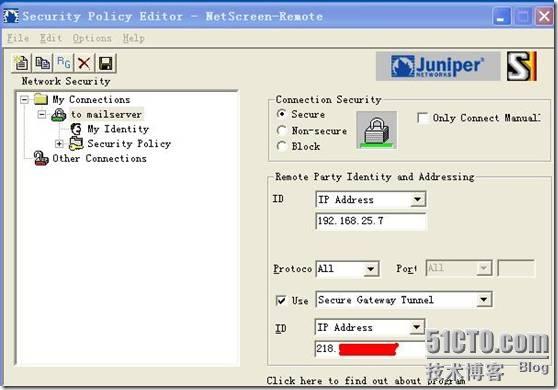
















 9064
9064

 被折叠的 条评论
为什么被折叠?
被折叠的 条评论
为什么被折叠?








