参考官方入门: Your First Visual Studio Code Extension - Hello World
源码在: program-in-chinese/vscode_helloWorld
创建插件过程中, 发现identifier和publisher name不允许中文命名(报错: invalid xxx):
? What type of extension do you want to create? New Extension (TypeScript)
? What's the name of your extension? 吃了么
? What's the identifier of your extension? hello
? What's the description of your extension? 吃了么
? What's your publisher name (more info: https://code.visualstudio.com/docs/tools/vscecli#_publishing-extensions)? nobody运行一下Hello World命令, 没问题.
按入门教程替代extension.sayHello命令的内容, 实现显示选中文本长度的演示功能:
var 编辑器 = vscode.window.activeTextEditor;
if (!编辑器) {
return; // 无打开的编辑器
}
var 选中部分 = 编辑器.selection;
var 文本 = 编辑器.document.getText(选中部分);
// 显示信息框
vscode.window.showInformationMessage('选中字符数: ' + 文本.length);运行Hello World结果: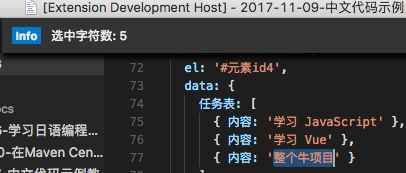
顺便感受一下调试功能: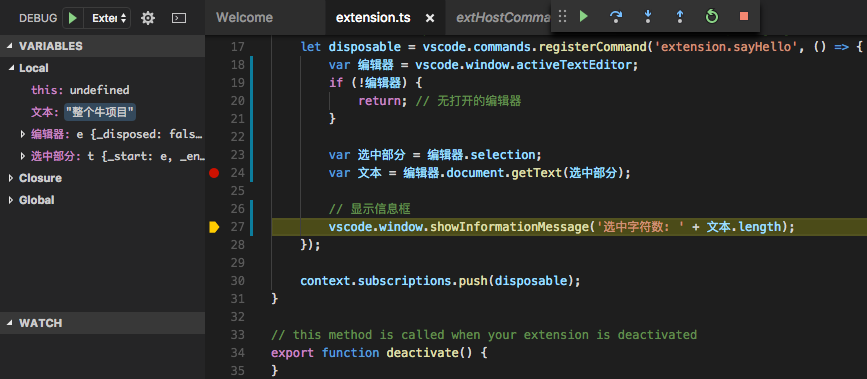







 本文档介绍了使用TypeScript创建VSCode插件的过程,包括遇到的中文命名限制及调试功能体验。通过示例展示了如何修改插件命令,实现显示选中文本长度的功能。
本文档介绍了使用TypeScript创建VSCode插件的过程,包括遇到的中文命名限制及调试功能体验。通过示例展示了如何修改插件命令,实现显示选中文本长度的功能。
















 745
745

 被折叠的 条评论
为什么被折叠?
被折叠的 条评论
为什么被折叠?








