1 GEF辅助功能
在图形编辑区,有时需要借助标尺和网格的功能来定位图形的位置。对于标尺和网格GEF都提供了相应的实现,可以通过学习Gef自带的logic例子来学习。如何预览GEF自带的例子,方法很简单,在现有项目中new一个Flow/Logic/Shapes Diagram文件,双击该文件即可的得到Example的演示。如果想对查看其源码,活在在实例上做二次开发,这可以选择下图中的“Gef(Graphical Editing Framework) Plug-ins”来创建一个插件项目,其运行与一般插件项目完全相同。
在调度系统中,需要用到类似标尺的功能,节纵坐标来表示泊位,纵坐标表示预计靠泊日期,或许你现在对这些也去概念有些迷惑,不用着急,本文描述的方法适合一般的添加标尺的方法。或者你可以看一下本节的末截图,即可了解横纵坐标的含义。
本文修改了GEF自带的Ruler组件,并放到了“org.jport.gef.component.rulers”包中,你可以在随书的源码中找到对应的源码。
第一步:在model中定义ruler属性
|
package org.jport.gef.berth.model;
import org.eclipse.draw2d.PositionConstants;
public
class DiagramModel
extends BaseModel{
private BaseRuler leftRuler, topRuler;
// 标尺是否可见
private
boolean rulersVisibility =
true;
//return ruler type
public BaseRuler getRuler(
int orientation) {
BaseRuler result =
null;
switch (orientation) {
case PositionConstants.
NORTH :
if(topRuler==
null)
topRuler =
new BaseRuler(
true);
result = topRuler;
break;
case PositionConstants.
WEST :
if(leftRuler==
null)
leftRuler=
new BaseRuler(
false);
result = leftRuler;
break;
}
return result;
}
public
boolean getRulerVisibility() {
return rulersVisibility;
}
public
void setRulerVisibility(
boolean newValue) {
rulersVisibility = newValue;
}
public BaseRuler getTopRuler() {
return topRuler;
}
public
void setTopRuler(BaseRuler topRuler) {
this.topRuler = topRuler;
}
}
|
在BerthGraphicalEditor中添加标尺支持:
|
// 定义标尺
private JportRulerComposite rulerComp;
@Override
protected
void createGraphicalViewer(Composite parent) {
rulerComp =
new JportRulerComposite(parent, SWT.
NONE);
super.createGraphicalViewer(rulerComp);
rulerComp
.setGraphicalViewer((ScrollingGraphicalViewer) getGraphicalViewer());
}
protected Control getGraphicalControl() {
return rulerComp;
}
|
在BerthGraphicalEditor配置Ruler:
|
protected
void loadProperties() {
// BerthUtil.CURRENt_COMPANY=getCompanyId();
BaseRuler ruler = getModel().getRuler(PositionConstants.
WEST);
RulerProvider provider =
null;
if (ruler !=
null) {
provider =
new BerthRulerProvider(ruler);
}
getGraphicalViewer().setProperty(RulerProvider.
PROPERTY_VERTICAL_RULER,
provider);
ruler = getModel().getRuler(PositionConstants.
NORTH);
provider =
null;
if (ruler !=
null) {
provider =
new BerthRulerProvider(ruler);
}
getGraphicalViewer().setProperty(
RulerProvider.
PROPERTY_HORIZONTAL_RULER, provider);
getGraphicalViewer().setProperty(
RulerProvider.
PROPERTY_RULER_VISIBILITY,
new Boolean(getModel().getRulerVisibility()));
…………
}
|
在本例中对标尺的实现作了修改,通过个性化配置了标尺,具体配置如下:
|
/**
* 泊位标尺
*
@param graphics 绘图对象
*
@param dotsPerDivision 放缩比例,在目前的方法实现中并没有使用
*/
private
void
drawBerthLine(Graphics graphics,
double dotsPerDivision) {
//
TODO Auto-generated method stub
int berthSum=0;
//画线的位置*放缩比例d
int drawLine_x=0;
List<Berth> berthList=DataService.getInstances().getBerthList();
for(Berth berth:berthList)
{
drawLine_x=berthSum+berth.getBerthLenth();
graphics.setForegroundColor(ColorConstants.red);
graphics.drawLine(drawLine_x,10,drawLine_x,45);
int midPos=berthSum+(drawLine_x-berthSum)/2;
//在泊位中点画出泊位的名称
drawText(graphics,berth.getBerthName(),midPos,10);
berthSum=drawLine_x;
}
}
|
GEF自带ruler实现:
JPort定义的ruler实现:
在绘图工具中Zoom是不可或缺的功能,在GEF中添加Zoom功能,只需在Editor中做简单的配置即可。但是要实现工具条上的按钮的放缩按钮稍微麻烦一点。
添加缩放功能:
|
protected
void configureGraphicalViewer() {
ScalableRootEditPart root =
new ScalableRootEditPart();
// all the figure attach to this root have the zoom ablity
double[] zoomLevels =
new
double[] { 0.25, 0.5, 0.75, 1.0, 1.25, 1.5,1.75, 2.0, 2.5, 2.5, 10 };
root.getZoomManager().setZoomLevels(zoomLevels);
IAction zoomIn =
new ZoomInAction(
root.getZoomManager());
IAction zoomOut =
new ZoomOutAction(
root.getZoomManager());
getActionRegistry().registerAction(zoomIn);
getActionRegistry().registerAction(zoomOut);
getSite().
getSite().
……
}
public Object getAdapter(Class type) {
if (type == ZoomManager.
class)
return ((ScalableRootEditPart) getGraphicalViewer()
.getRootEditPart()).getZoomManager();
……
}
|
配置“contributorClass”,在contributorClass创建了在工具栏上显示的工具按钮。
|
<extension
point="org.eclipse.ui.editors">
<editor
class="org.jport.gef.berth.ui.BerthGraphicalEditor"
contributorClass="org.jport.gef.berth.action.DiagramActionBarContributor"
default="true"
icon="icons/sample.gif"
id="org.jport.gef.berth.ui.BerthGraphicalEditor"
name="泊位调度">
</editor>
</extension>
|
类DiagramActionBarContributor的具体实现,请参照随书源码。
注意要能让工具条显示,在“ApplicationWorkbenchWindowAdvisor”中设置
|
@
Override
public
void preWindowOpen() {
IWorkbenchWindowConfigurer configurer = getWindowConfigurer();
configurer.setInitialSize(
new Point(400, 300));
//要让工具栏显示,应设为true
configurer.setShowCoolBar(
true);
configurer.setShowStatusLine(
false);
configurer.setTitle("GEF 企业应用");
}
|
此时再运行project,在工具条上可以看到放缩按钮和放缩比例下拉框,如上图所示,并且通过ctrl+鼠标滚轮可是实现放缩功能。
在BerthGraphicalEditor中定义OutlinePage,
|
// 定义大纲视图
public OutlinePage outlinePage;
|
由于OutlinePage使用到了BerthGraphicalEditor中的许多属性,作为单独的类提出来要传递大量的参数,所以做成了是一个内部类。
|
public
class OutlinePage
extends ContentOutlinePage
implements IAdaptable {
// 用Logic example 的现实方式,把outline和oview放到pageBook中显示
private PageBook pageBook;
//大纲视图类
private Control outline;
//用来显示缩微图的画布
private Canvas overview;
// 缩微图实现类
private Thumbnail thumbnail;
……
}
|
与overview不同,需要告诉Outline如何来显示所绘图形的结构,包括父子结构、节点名称、节点图标等,其实就是一个树结构的实现。大纲视图结构的实现,可以在随书源代码“org.jport.gef.berth.part.tree”包中找到。
属性视图的实现有两种方式:
1. 传统列表方式
实现的Tabbed步骤
1、加入插件依赖:org.eclipse.ui.views.properties.tabbed。
2、配置plugin.xml
|
<extension
point="org.eclipse.ui.views.properties.tabbed.propertyContributor">
<propertyContributor
typeMapper="org.jport.gef.berth.properties.tabbed.ElementTypeMapper"
contributorId="org.jport.gef.berth.ui.BerthGraphicalEditor"
labelProvider="org.jport.gef.berth.properties.tabbed.BerthElementLabelProvider"
>
<propertyCategory category="berth"/>
</propertyContributor>
</extension>
<extension
point="
org.eclipse.ui.views.properties.tabbed.propertyTabs">
<propertyTabs contributorId="org.jport.gef.berth.ui.BerthGraphicalEditor">
<propertyTab
category="berth"
id="shipTab"
label="船舶基本信息"/>
</propertyTabs>
</extension>
|
配置说明:
typeMapper:Tabbed显示的类,类型过滤。
contributorId:为edior的id
labelProvider:Tabbed的Lable实现,如上图中的1部分。这不是实现Tabbed必须的,可也不实现。
propertyCategory与propertyTab中的category有对应关系,propertyTab的id必须唯一,label配置项即为途中的2部分。
3、配置propertySection
|
<extension
point="org.eclipse.ui.views.properties.tabbed.propertySections">
<propertySections contributorId="org.jport.gef.berth.ui.BerthGraphicalEditor">
<propertySection
class="org.jport.gef.berth.properties.tabbed.ShipInfoSection"
id="shipInfoSection"
tab="shipTab">
<input
type="org.jport.gef.berth.model.ShipModel">
</input>
</propertySection>
</propertySections>
</extension>
|
配置说明:
1、在三部分的Tabbed配置中,contributorId均是editor的id。
2、ShipInfoSection是Tabbed的主要部分,控制Section的生命周期。
3、input 输入ShipInfoSection显示的模型。
Palette工具箱可以提供便捷的图形编辑支持,Palette作为GEF自带的功能,实现起来也比较简单。先看一下,我们将实现的效果:
1、让editor继承父类GraphicalEditorWithFlyoutPalette,实现方法:
|
@Override
protected
PaletteRoot getPaletteRoot() {
//
TODO Auto-generated method stub
if( paletteRoot ==
null ){
paletteRoot =PaletteFactory.
createPalette();
}
return paletteRoot;
}
|
1. PaletteFactory是自定义类,负责创建Palette。
|
……
private
static PaletteContainer
createComponentsDrawer() {
//
TODO Auto-generated method stub
PaletteDrawer drawer =
new PaletteDrawer("操作工具", ImageDescriptor
.createFromFile(Activator.
class, "icons/comp.gif"));
List entries =
new ArrayList();
CombinedTemplateCreationEntry combined =
new CombinedTemplateCreationEntry(
"预报信息", "添加预报信息",
new SimpleFactory(ShipModel.
class),
ImageDescriptor.createFromFile(Activator.
class,
"icons/ship16.gif"),
ImageDescriptor.createFromFile(Activator.
class,
"icons/ship24.gif")
);
entries.add(combined);
drawer.addAll(entries);
return drawer;
}
……
|
2. 实现
protected Command getCreateCommand(CreateRequest request) {}方法,
|
@Override
protected
Command getCreateCommand(CreateRequest request) {
if (request.getType() ==
REQ_CREATE && getHost()
instanceof DiagramPart) {
ShipCreateCommand cmd =
new ShipCreateCommand();
cmd.setDiagramModel(getHost().getModel());
cmd.setShipModel(request.getNewObject());
Rectangle constraint = (Rectangle)getConstraintFor(request);
constraint.x = (constraint.x < 0) ? 0 : constraint.x;
constraint.y = (constraint.y < 0) ? 0 : constraint.y;
constraint.width = (constraint.width <= 0) ? BerthConstants.
SHIP_LENGTH : constraint.width;
constraint.height = (constraint.height <= 0) ? BerthConstants.
SHIP_WIDTH: constraint.height;
cmd.setLayout(constraint);
return cmd;
}
return
null;
}
|
3. 创建ShipCreateCommand.java
|
package org.jport.gef.berth.command;
import org.eclipse.draw2d.geometry.Rectangle;
import org.eclipse.gef.commands.Command;
import org.jport.gef.berth.model.DiagramModel;
import org.jport.gef.berth.model.ShipModel;
public
class ShipCreateCommand
extends Command
{
private ShipModel ship;
private DiagramModel diagram;
public ShipCreateCommand() {
super();
ship =
null;
diagram=
null;
}
public
void setShipModel(Object s)
{
if (s
instanceof ShipModel)
this.ship = (ShipModel)s;
}
public
void setDiagramModel(Object e) {
if (e
instanceof DiagramModel)
this.diagram = (DiagramModel)e;
}
public
void setLayout(Rectangle r) {
if (ship ==
null)
return;
ship.setLayout(r);
}
@Override
public
boolean canExecute() {
if (ship ==
null || diagram ==
null)
return
false;
return
true;
}
@Override
public
void execute() {
diagram.addChild(ship);
}
@Override
public
boolean canUndo() {
if (ship ==
null || diagram ==
null)
return
false;
return diagram.contains(ship);
}
@Override
public
void undo() {
diagram.removeChild(ship);
}
}
|
转载于:https://blog.51cto.com/growup/551850







 本文详细介绍了使用Eclipse GEF框架进行图形编辑时所需的辅助功能,包括标尺、缩放、大纲视图、属性视图及调色板的实现方法。通过对GEF自带组件的修改与扩展,实现了自定义功能。
本文详细介绍了使用Eclipse GEF框架进行图形编辑时所需的辅助功能,包括标尺、缩放、大纲视图、属性视图及调色板的实现方法。通过对GEF自带组件的修改与扩展,实现了自定义功能。
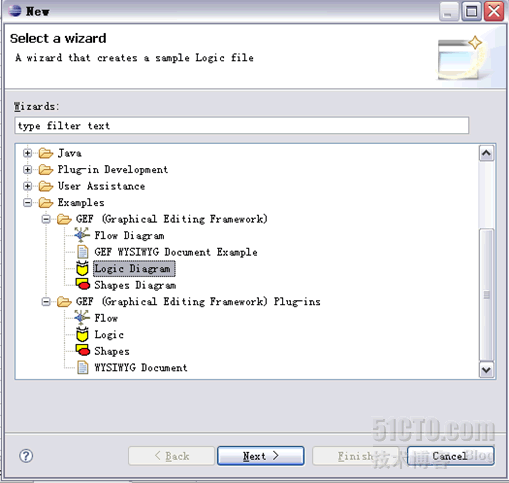
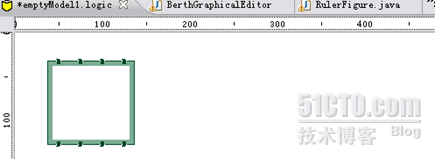
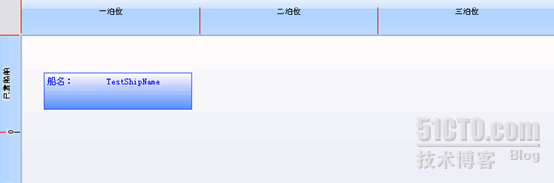
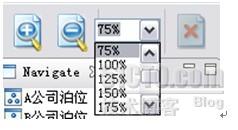
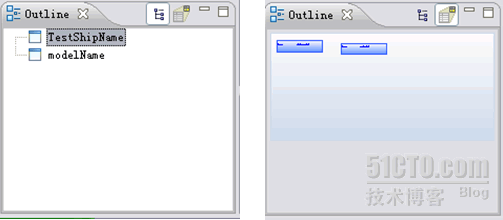
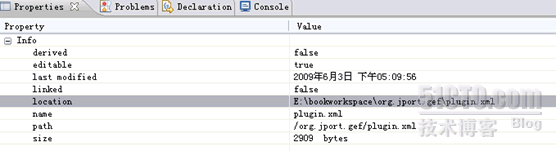
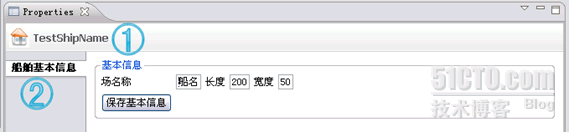
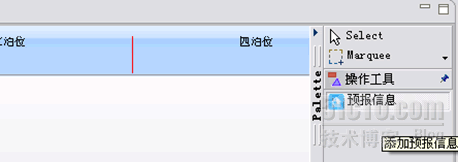
















 192
192

 被折叠的 条评论
为什么被折叠?
被折叠的 条评论
为什么被折叠?








