设置一个Button,点击可以删除,移动排序tableView,效果图如下:左边为移动,右边为删除
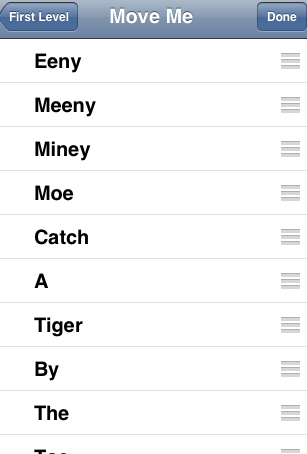
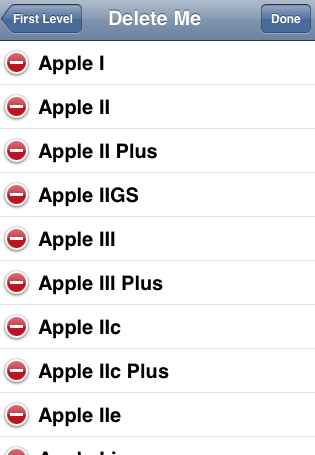
先说移动:
button要设置IBAction
- (IBAction)toggleMove { [self.tableView setEditing:!self.tableView.editing animated:YES]; if (self.tableView.editing) [self.navigationItem.rightBarButtonItem setTitle:@"Done"]; else [self.navigationItem.rightBarButtonItem setTitle:@"Move"]; }
self.tableView.editing属性是个bool型,表示tableView的编辑状态
这里设置button为两种文字,对应不同状态。
然后实现三个委托方法即可:
- (UITableViewCellEditingStyle)tableView:(UITableView *)tableView editingStyleForRowAtIndexPath:(NSIndexPath *)indexPath { return UITableViewCellEditingStyleNone; } - (BOOL)tableView:(UITableView *)tableView canMoveRowAtIndexPath:(NSIndexPath *)indexPath { return YES; } - (void)tableView:(UITableView *)tableView moveRowAtIndexPath:(NSIndexPath *)fromIndexPath toIndexPath:(NSIndexPath *)toIndexPath { NSUInteger fromRow = [fromIndexPath row]; NSUInteger toRow = [toIndexPath row]; id object = [list objectAtIndex:fromRow]; [list removeObjectAtIndex:fromRow]; [list insertObject:object atIndex:toRow]; }
删除的则更简单了。
其button的action与上面一样,
只要实现一个委托方法:
- (void)tableView:(UITableView *)tableView commitEditingStyle:(UITableViewCellEditingStyle)editingStyle forRowAtIndexPath:(NSIndexPath *)indexPath { NSUInteger row = [indexPath row]; [self.list removeObjectAtIndex:row]; [tableView deleteRowsAtIndexPaths:[NSArray arrayWithObject:indexPath] withRowAnimation:UITableViewRowAnimationAutomatic]; }
也可以将二者结合起来,实现上面的4哥委托方法就行。只是要注意在editingStyleForRowAtIndexPath 方法种,返回UITableViewCellEditingStyleDelete
效果图如下:
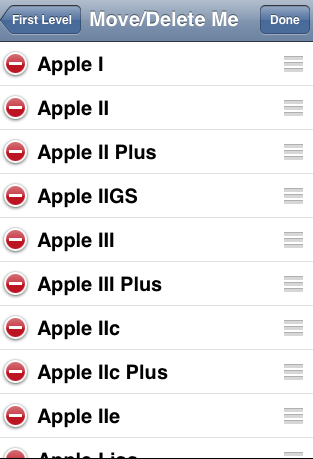




 本文介绍如何在iOS应用中使用TableView实现项的移动排序和删除功能。通过设置按钮的IBAction并结合UITableView的编辑模式,可以轻松实现列表项的拖拽排序与删除操作。
本文介绍如何在iOS应用中使用TableView实现项的移动排序和删除功能。通过设置按钮的IBAction并结合UITableView的编辑模式,可以轻松实现列表项的拖拽排序与删除操作。

















 317
317

 被折叠的 条评论
为什么被折叠?
被折叠的 条评论
为什么被折叠?








