测试环境:
1、System version:redhat 6.5
2、client version:windows 10 、vnc viewer
配置步骤:
1、
[root@localhost ~]#yum -y install tigervnc-server
2、
[root@localhost ~]# vim /etc/sysconfig/vncservers //在配置文件中写入以下两行保存退出
VCNSERVERS="1:root" //如果有多个用户VNCSERVER="1:root 2:test"
VNCSERVERARGS[1]="-geometry 800x600 -nolisten tcp"
3、
[root@localhost ~]# vncpasswd
Password://输入密码
Verify://确认密码
[root@localhost ~]#
4、
[root@localhost ~]# vncserver
xauth: creating new authority file /root/.Xauthority
New 'localhost.localdomain:1 (root)' desktop is localhost.localdomain:1
Creating default startup script /root/.vnc/xstartup
Starting applications specified in /root/.vnc/xstartup
Log file is /root/.vnc/localhost.localdomain:1.log
[root@localhost ~]#
5、
[root@localhost ~]#vim /root/.vnc/xstartup //在配置写入以下两行保存退出
exec /etc/X11/xinit/xinitrc
gnome-seesion &
6、
[root@localhost ~]#/etc/init.d/vncserver restart
[root@localhost ~]# /etc/init.d/vncserver restart
关闭 VNC 服务器:1:root [确定]
正在启动 VNC 服务器:1:root
New 'localhost.localdomain:1 (root)' desktop is localhost.localdomain:1
Starting applications specified in /root/.vnc/xstartup
Log file is /root/.vnc/localhost.localdomain:1.log
[确定]
终端配置:
注意IP地址后面加上端口号。
点击OK输入密码即可
7、
登陆后窗口
转载于:https://blog.51cto.com/guoshiwei/1900180







 本文详细介绍如何在RedHat 6.5上安装并配置VNC服务器,包括使用TigerVNC-server,设置用户权限,配置显示分辨率及连接终端等步骤。
本文详细介绍如何在RedHat 6.5上安装并配置VNC服务器,包括使用TigerVNC-server,设置用户权限,配置显示分辨率及连接终端等步骤。
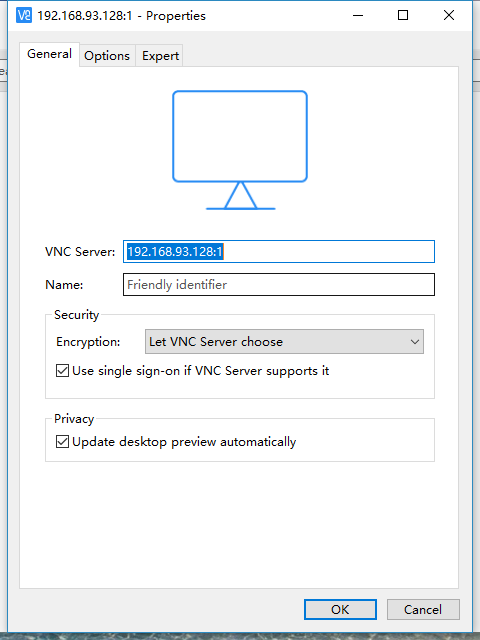
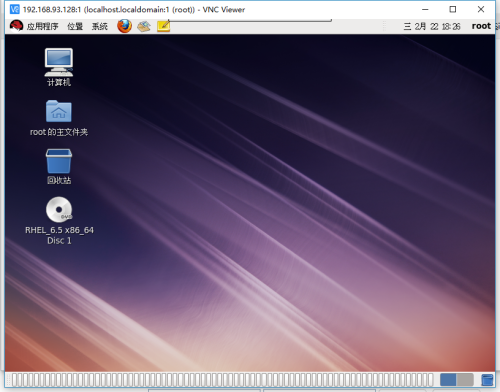
















 2648
2648

 被折叠的 条评论
为什么被折叠?
被折叠的 条评论
为什么被折叠?








