1.还是网络问题,在网络出现问题或者无法加载数据的时候,一般我们会展示空白页,在空白页中提示 无数据 之类的提示,比较好的还会使用 指示器 的方式告诉用户网络出现问题等等。
这边我们做以下处理,当无数据时,我们就先初始化基础界面,然后展示 提示页面,等到有数据时,再重新渲染数据。
步骤一:首先设置 无数据 页面
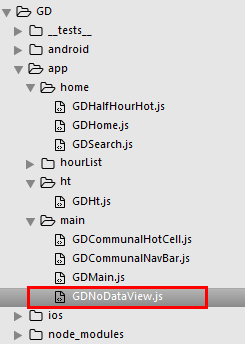
GDNoDataView.js
/**
* 无数据情况 提示页
*/
import React, { Component } from 'react';
import {
StyleSheet,
Text,
View,
} from 'react-native';
export default class GDNoDataView extends Component {
render() {
return (
<View style={styles.container}>
<Text style={styles.textStyle}>无数据</Text>
</View>
);
}
}
const styles = StyleSheet.create({
container: {
flex: 1,
justifyContent:'center',
alignItems:'center',
},
textStyle: {
fontSize: 21,
color: 'gray',
}
});
步骤二:接着,没有数据的时候我们进行一些处理就可以了
GDHalfHourHot.js 调用
/**
* 近半小时热门
*/
import React, { Component } from 'react';
import {
StyleSheet,
Text,
View,
TouchableOpacity,
Image,
ListView,
Dimensions,
DeviceEventEmitter,
} from 'react-native';
// 获取屏幕宽高
const {width, height} = Dimensions.get('window');
// 引入自定义导航栏组件
import CommunalNavBar from '../main/GDCommunalNavBar';
// 引入 cell
import CommunalHotCell from '../main/GDCommunalHotCell';
// 引入 空白页组件
import NoDataView from '../main/GDNoDataView';
export default class GDHalfHourHot extends Component {
// 构造
constructor(props) {
super(props);
// 初始状态
this.state = {
dataSource: new ListView.DataSource({rowHasChanged:(r1, r2) => r1 !== r2}), // 数据源 优化
loaded: false, // 用于判断是否显示空白页
};
// 绑定
this.fetchData = this.fetchData.bind(this);
}
// 网络请求
fetchData() {
// 测试没用数据的情况
setTimeout(() => {
fetch('http://guangdiu.com/api/gethots.php') // 请求地址
.then((response) => response.json()) // 定义名称 将数据转为json格式
.then((responseData) => { // 处理数据
// 修改dataSource的值
this.setState({
dataSource: this.state.dataSource.cloneWithRows(responseData.data),
loaded:true,
});
})
.done(); // 结束
},3000)
}
// 跳回首页
popToHome() {
this.props.navigator.pop();
}
// 返回中间按钮
renderTitleItem() {
return(
<Text style={styles.navbarTitleItemStyle}>近半小时热门</Text>
);
}
// 返回右边按钮
renderRightItem() {
return(
<TouchableOpacity
onPress={() => {this.popToHome()}}
>
<Text style={styles.navbarRightItemStyle}>关闭</Text>
</TouchableOpacity>
);
}
// 判断显示列表 还是 显示空白页
renderListView() {
if(this.state.loaded === false) {
// 显示空白页
return(
<NoDataView />
);
}else{
return(
<ListView
// 数据源 通过判断dataSource是否有变化,来判断是否要重新渲染
dataSource={this.state.dataSource}
renderRow={this.renderRow}
// 隐藏水平线
showsHorizontalScrollIndicator={false}
style={styles.listViewStyle}
initialListSize={5}
// 返回 listView 头部
renderHeader={this.renderHeader}
/>
);
}
}
// 返回 listView 头部
renderHeader() {
return(
<View style={styles.headerPromptStyle}>
<Text>根据每条折扣的点击进行统计,每5分钟更新一次</Text>
</View>
);
}
// 返回每一行cell的样式
renderRow(rowData) {
// 使用cell组件
return(
<CommunalHotCell
image={rowData.image}
title={rowData.title}
/>
);
}
componentWillMount() {
// 向GDMain.js 发送通知 隐藏tabBar
DeviceEventEmitter.emit('isHiddenTabBar', true);
}
componentWillUnmount() {
// 向GDMain.js 发送通知 显示tabBar
DeviceEventEmitter.emit('isHiddenTabBar', false);
}
// 生命周期 组件渲染完成 已经出现在dom文档里
componentDidMount() {
// 请求数据
this.fetchData();
}
render() {
return (
<View style={styles.container}>
{/* 导航栏样式 */}
<CommunalNavBar
titleItem = {() => this.renderTitleItem()}
rightItem = {() => this.renderRightItem()}
/>
{/* 根据网络状态决定是否渲染 listView */}
{this.renderListView()}
</View>
);
}
}
const styles = StyleSheet.create({
container: {
flex:1,
alignItems: 'center',
},
navbarTitleItemStyle: {
fontSize:17,
color:'black',
marginLeft:50
},
navbarRightItemStyle: {
fontSize:17,
color:'rgba(123,178,114,1.0)',
marginRight:15
},
headerPromptStyle: {
height:44,
width:width,
backgroundColor:'rgba(239,239,239,0.5)',
justifyContent:'center',
alignItems:'center'
},
listViewStyle: {
width:width,
}
});
效果图:
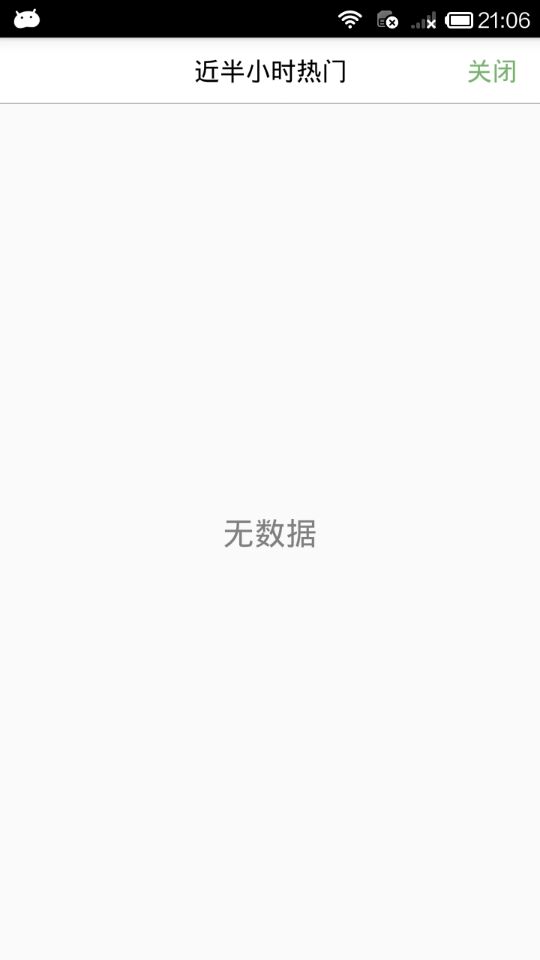
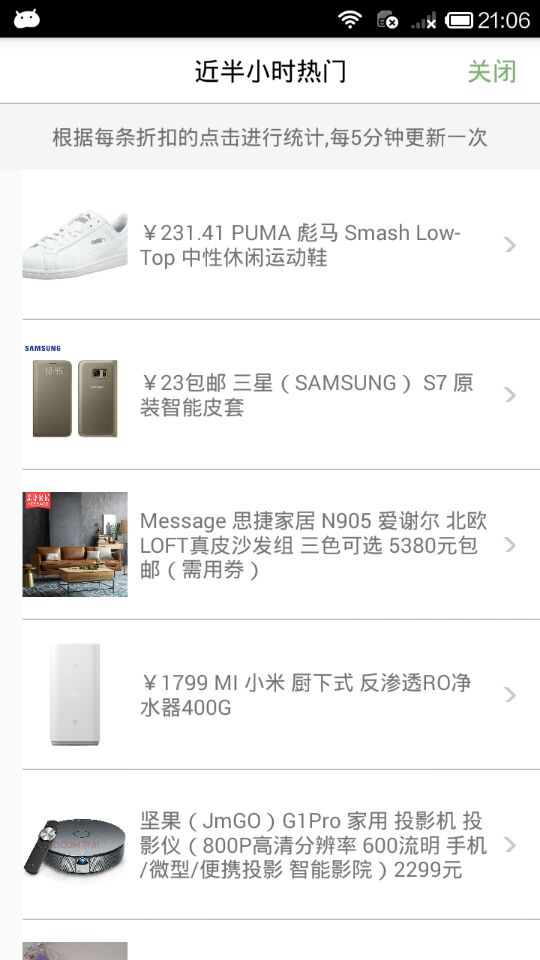




 本文介绍了一种在React Native应用中优雅地处理网络异常的方法,包括展示空白页和动态加载数据。通过创建自定义组件GDNoDataView实现无数据状态提示,并在GDHalfHourHot组件中根据数据加载情况切换视图。
本文介绍了一种在React Native应用中优雅地处理网络异常的方法,包括展示空白页和动态加载数据。通过创建自定义组件GDNoDataView实现无数据状态提示,并在GDHalfHourHot组件中根据数据加载情况切换视图。
















 9163
9163

 被折叠的 条评论
为什么被折叠?
被折叠的 条评论
为什么被折叠?








