1.Generate vCenter Support Bundle using Web Browser
a.Log into any Windows machine on which you want to download the vCenter Support bundle.
b. Open any web browser such as Internet Explorer or Google Chrome and navigate to the below URL
https://vCenter Server FQDN or IP/appliance/support-bundle
| 1 | https://vCenter Server FQDN or IP/appliance/support-bundle |
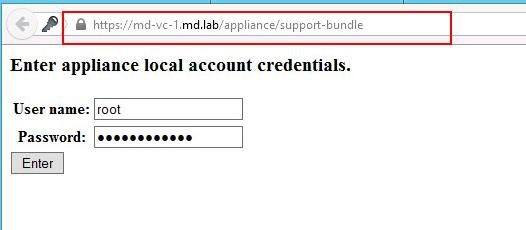
c.Enter the user and password of the root user of vCenter Server appliance and Click Enter

d.The support bundle will start to be downloaded as .tgz file on your Windows machine.
2. Generate vCenter Support Bundle using vSphere Web Client UI
a.Login to your vCenter Server using vSphere Web Client as administrator@vSphere.local
b. On the vSphere Web Client home page, Click on the Home icon -> System Configuration -> Nodes
c. Select the single node in case of the vCenter server with embedded Platform Services Controller or Select individual nodes if it is vCenter Server with external platform Services controller. Below example is the vCenter Server with externalplatform services controller. Click on vCenter Server, Select “Export Support bundle” from the Actions menu.
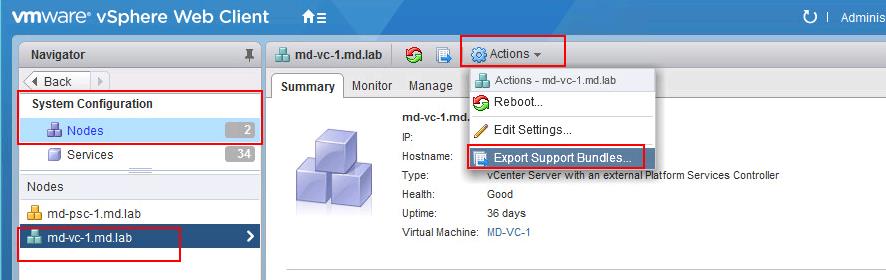
d.Include or exclude the services to generate the log bundle and Click on “Export Support Bundle”.

e.Provide the location to save the export bundle and click OK. You vCenter Support bundle will be saved on the specified location in few minutes.

3. Generate vCenter Support Bundle from command line
a.Connect to the vCenter Server appliance using SSH and Login with your root credentials
b.Type “Shell” to switch to the Bash Shell and type the below command in the bash shell
vc-support -l
| 1 | vc-support -l |

c.Logs bundle generation will start and log collection will run for few minutes. Once it is completed, VC Support bundle will be saved in the format of “vc-<FQDN_of-PSC>-<Date>.tgz.” under /Storage/log
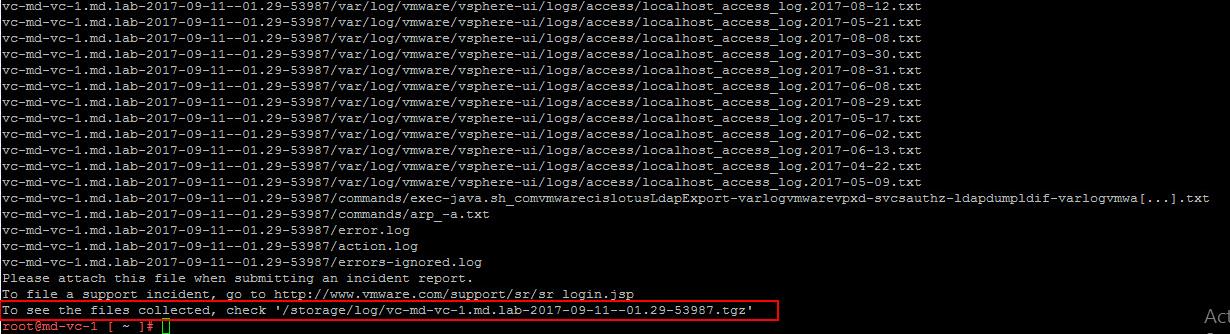

Once Log bundle collection is completed, You use WinSCP client to download the log bundle and send it to VMWare Support. I hope this is informative for you. Thanks for Reading !!! Be social and share it with social media using Social media plugins, If you feel worth sharing it.
本文转自学海无涯博客51CTO博客,原文链接http://blog.51cto.com/549687/1967743如需转载请自行联系原作者
520feng2007




 本文介绍了三种生成vCenter支持包的方法:通过Web浏览器、vSphere Web Client UI及命令行方式。涵盖了不同场景下的详细步骤,包括登录、选择节点、配置选项及下载支持包等。
本文介绍了三种生成vCenter支持包的方法:通过Web浏览器、vSphere Web Client UI及命令行方式。涵盖了不同场景下的详细步骤,包括登录、选择节点、配置选项及下载支持包等。
















 2584
2584

 被折叠的 条评论
为什么被折叠?
被折叠的 条评论
为什么被折叠?








