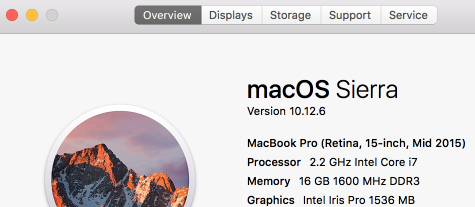
![]()
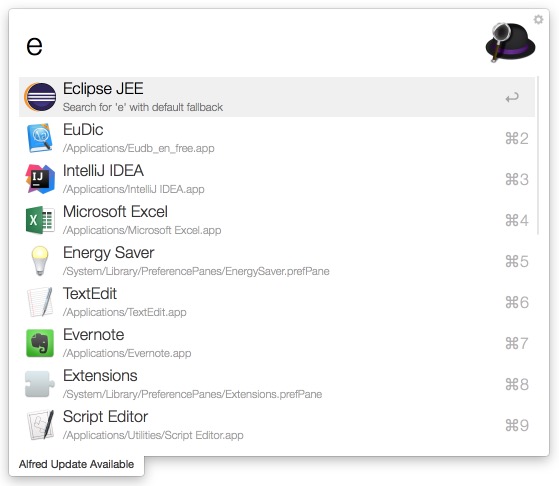
1. 使用mac一个很直接的原因是iOS开发:
从App Store装完XCode9, 然后需要装xcode命令行:
从终端执行如下命令即可
xcode-select --install
2. 使用mac必装homebrew, 如下:
安装Homebrew见http://brew.sh/
3. 安装brew cask: brew tap caskroom/cask
brew cask是增强版的brew, 所以以下命令有时用的brew, 找不到, 则用brew cask..官网为:https://caskroom.github.io/
比如可以用brew安装git, wget等工具: brew install git grc wget hub gist
可选安装(供参考):
# editors
brew cask install atom # requires sudo to install
brew cask install sublime-text3
brew cask install phpstorm
# browsers
brew cask install google-chrome
brew cask install google-chrome-canary
brew cask install firefox
brew cask install firefox-aurora
# development
brew cask install iterm2
brew cask install sequel-pro
brew cask install sourcetree
brew cask install virtualbox
brew cask install vagrant
brew cask install vagrant-manager
# IMs
brew cask install adium
brew cask install hipchat
brew cask install skype
# other
brew cask install bettertouchtool
brew cask install alfred
brew cask install dropbox
brew cask install evernote
brew cask install caffeine
brew cask install betterzipql
brew cask install google-hangouts # requires sudo to install
brew cask install appcleaner
#others
brew tap homebrew/dupes
brew tap homebrew/versions
brew tap homebrew/homebrew-php
brew install mysql
brew install php55 --with-imap
brew install php55-jsmin php55-xdebug php55-xhprof
brew install phpunit composer php-code-sniffer phpmd phpdocumentor
brew cask install java # requires sudo to install
brew install elasticsearch4. 密码管理: KeePassX
5. 压缩/解压(支持rar) Kena The unarchiver
6. 搭建git环境: http://my.oschina.net/uniquejava/blog/492956
7. Markdown工具: MWeb(付费, Gitbook Editor v1.1老版 )
8. CPU/MEM/流量监控: iStat Menus(需要最新的5.11版本)
9. 窗口管理: Moom (没什么用)
10. 音乐: 虾米 for mac 网易云音乐
11. 视频播放: VLC
12. 外接屏幕 Dell P2416D: https://my.oschina.net/uniquejava/blog/802020
13. 外接键盘: 机械键盘Filco 87圣手二代
14. 下载工具: 百度网盘mac版 2.2.0
15. 购物: 阿里旺旺mac版
16. 改键工具: Karabiner(装好后还可以禁用掉Command+Q等恐怖的快捷键以及设置在PDF阅读器中使用HLJK控制方向--vim用户的最爱),详见: )
http://my.oschina.net/uniquejava/blog/502480
在mac的keyboard settings中直接可以交换alt和command键(外接键盘用)
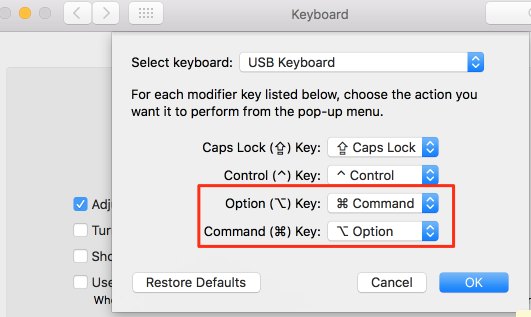
今天2017-03-18终于找到了Karabiner的替代品: https://github.com/iMasanari/cmd-eikana 虽然是日文的 ,但是非常简单好用, 并且是swift3写的. 妈妈再也不用担心我不小心按到了cmd+q莫名退出应用程序了.
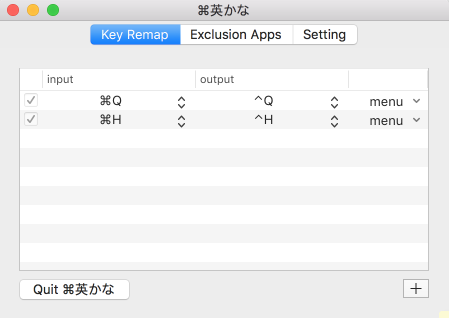
17. 编程工具:
Sublime Text3, Visual Studio Code
Eclipse Oxygen(4.8), Intellij IDEA 2017.2.5,
WebStorm2017.2.4, PyCharm4.5.5
PHPStorm, Android Studio3, XCode9.1
18. 设置vi语法高亮
安装vundle: https://github.com/VundleVim/Vundle.vim
vi ~/.vimrc内容如下:
set nocompatible " be iMproved, required
filetype off " required
" set the runtime path to include Vundle and initialize
set rtp+=~/.vim/bundle/Vundle.vim
call vundle#begin()
" alternatively, pass a path where Vundle should install plugins
"call vundle#begin('~/some/path/here')
" let Vundle manage Vundle, required
Plugin 'VundleVim/Vundle.vim'
Plugin 'dracula/vim'
" All of your Plugins must be added before the following line
call vundle#end() " required
filetype plugin indent on " required
" To ignore plugin indent changes, instead use:
"filetype plugin on
"
" Brief help
" :PluginList - lists configured plugins
" :PluginInstall - installs plugins; append `!` to update or just :PluginUpdate
" :PluginSearch foo - searches for foo; append `!` to refresh local cache
" :PluginClean - confirms removal of unused plugins; append `!` to auto-approve removal
"
" see :h vundle for more details or wiki for FAQ
" Put your non-Plugin stuff after this line
set nu
syntax on
colo dracula
vi
:PluginInstall
参考: https://github.com/dracula/vim
19. 快速启动: Alfred (快捷键 Cmd Cmd), 用brew安装:brew cask install alfred20. 增强版的Finder: XtraFinder, 用brew cask安装:brew cask install xtrafinder
20. 远程桌面: https://rink.hockeyapp.net/apps/5e0c144289a51fca2d3bfa39ce7f2b06/
21. 安装zsh: http://my.oschina.net/uniquejava/blog/487835
22. 终端:iTerm2 (快捷键 Ctl + `, 和atom editor的terminal plus插件保持了一致)
23. 五笔输入法:清歌输入法 (快捷键 Cmd + Space):详见: http://my.oschina.net/uniquejava/blog/488262
24. VPN设置:https://github.com/fivesheep/chnroutes
25. 聊天:QQ, 微信, Skype
26. 文档:Microsoft Office 2016 for mac 三件套, LibreOffice
27. 抓图: monosnap (设置Capture frozen area快捷键为Ctrl+Shift+H, 完全卸载需要同时删除~/Library/Containers这个目录下的相应文件com.monosnap开头的)
28. 屏幕录像ScreenFlow (Web Low(customized), 50%, microphone+computer audio, 5fps, 200kbps) zoom.us 每分钟1M~2.25M, 40分钟40M~90M
29. gif录像: licecap
30. 游戏:
Warcraft III (1.24 / 1.26) 淘宝上5元可以买到下载地址-能完美运行.
网易的 `梦幻西游2` 有mac客户端, 可以运行在mac osx上(赞)
31. Firefox插件:
1) Download YouTube Videos as MP4 (下载必备)
2) DownloadThemAll (下载必备)
3) RESTClient 2.0 (测试必备)
4) FoxyProxy Standard (FQ必备)
5) WebToPDF (一键导出PDF)
6) Print Edit (最强导出PDF, 没有搞不定的页面)
Print Edit > Web Styles > Preview > Print> Appearance: keep bgcolor and keep bg image > headers: all set to blank > footers: only keep page numbers > save as PDF.
7) 点击Chrome上的File > Print: pager size选Tabloiad, options勾上headers and footers,background graphics最后点上面的save按钮就能将一个很长的web page原样保存到pdf.
8). Markdown Here 2.12.0
32. 设置alias: (添加如下内容到~/.bash_profile或~/.zshrc中)
参考:Express, MongoDB, Mongoose, RESTful API (Learn Backbone.js Tutorial by Building an App (4_6)!) 第8分58秒
alias prof='sub ~/.bash_profile'
alias ll='ls -FGlAhp'
cd() {builtin cd "$@"; ll;}
alias cd..='cd ..'
alias ..='cd ..'
alias ...='cd ../../'
alias .2='cd ../../'
alias .3='cd ../../../'
alias .4='cd ../../../../'
alias .5='cd ../../../../../'
alias .6='cd ../../../../../../'
alias f='open -a Finder ./'
alias ~='cd ~'
alias h='cd ~'
alias c='clear'
sub(){
open $1 -a "Sublime Text"
}
gc() {
open $1 -a "Google Chrome"
}33. APP原型设计工具: Sketch 3.7.2
34. UML图: OmniGraffle 6.2.5
35. Open terminal here(2017新增): https://github.com/jbtule/cdto
...
























 3131
3131

 被折叠的 条评论
为什么被折叠?
被折叠的 条评论
为什么被折叠?








