在基于AutoCAD做二次开发时,常见的教程讲的都是在DLL中定义一些自定义命令,然后通过netload命令加载这个DLL,通过执行自定义命令的方式来执行我们的自定义功能。这样的方式在在学习中是显得很简单,但用在正式产品中就显得太业余了,没有专业精神。当然更professional的当然是和AutoCAD一样,提供一些基于Ribbon的用户界面来调用我们的自定义功能才好。多啰嗦一句,这个方法同样适用基于AutoCAD的其他产品,比如Map 3D和Civil 3D。下面就讲讲如何实现创建Ribbon用户界面。
首先了解一下Ribbon的概念,下图是AutoCAD的一个Ribbon界面截图,它有一些Tab组成,比如Home,Insert等等;在一个Tab里面又有不同的Panel组成,即竖线分割的部分;panel里面就是button了,这些button来执行具体的功能。不是很准确,我理解大概就是这样回事了。:)
下面来通过程序创建一个tab,在这个tab里面加两个panel,在panel里面放两个button来执行自定义的AutoCAD命令。
新建一个class类库工程,需要添加的引用包括:
acmgd
acdbmgd
acCoreMgd(对于AutoCAD 2013)
acCui
AcWindows
AdWindows
下面是代码片段:
private const string MY_TAB_ID = "MY_TAB_ID";
[CommandMethod("addMyRibbon")]
public void createRibbon()
{
Autodesk.Windows.RibbonControl ribCntrl =
Autodesk.AutoCAD.Ribbon.RibbonServices.RibbonPaletteSet.RibbonControl;
//can also be Autodesk.Windows.ComponentManager.Ribbon;
//add the tab
RibbonTab ribTab = new RibbonTab();
ribTab.Title = "My custom tab";
ribTab.Id = MY_TAB_ID;
ribCntrl.Tabs.Add(ribTab);
//create and add both panels
addPanel1(ribTab);
addPanel2(ribTab);
//set as active tab
ribTab.IsActive = true;
}
private void addPanel2(RibbonTab ribTab)
{
//throw new NotImplementedException();
}
private void addPanel1(RibbonTab ribTab)
{
//throw new NotImplementedException();
}
通过这些代码,应该已经可以创建一个空白的Tab,并把他设置当前活动Tab,如图:
现在往这个Tab里面添加一个Panel,然后加入一个button来执行我的自定义命令。
private const string MY_TAB_ID = "MY_TAB_ID";
[CommandMethod("addMyRibbon")]
public void createRibbon()
{
Autodesk.Windows.RibbonControl ribCntrl =
Autodesk.AutoCAD.Ribbon.RibbonServices.RibbonPaletteSet.RibbonControl;
//can also be Autodesk.Windows.ComponentManager.Ribbon;
//add the tab
RibbonTab ribTab = new RibbonTab();
ribTab.Title = "My custom tab";
ribTab.Id = MY_TAB_ID;
ribCntrl.Tabs.Add(ribTab);
//create and add both panels
addPanel1(ribTab);
addPanel2(ribTab);
//set as active tab
ribTab.IsActive = true;
}
private void addPanel2(RibbonTab ribTab)
{
//create the panel source
RibbonPanelSource ribPanelSource = new RibbonPanelSource();
ribPanelSource.Title = "Edit Registry";
//create the panel
RibbonPanel ribPanel = new RibbonPanel();
ribPanel.Source = ribPanelSource;
ribTab.Panels.Add(ribPanel);
//create button1
RibbonButton ribButtonDrawCircle = new RibbonButton();
ribButtonDrawCircle.Text = "My Draw Circle";
ribButtonDrawCircle.ShowText = true;
//pay attention to the SPACE after the command name
ribButtonDrawCircle.CommandParameter = "DrawCircle ";
ribButtonDrawCircle.CommandHandler = new AdskCommandHandler();
ribPanelSource.Items.Add(ribButtonDrawCircle);
}
private void addPanel1(RibbonTab ribTab)
{
//throw new NotImplementedException();
}
[CommandMethod("DrawCircle")]
public void DrawCircle()
{
//画个圆,实现在此略去,这不是这篇blog的重点。
}
注意上面的代码中我定义了一个ribButtonDrawCircle,指定他的CommandParameter为我的自定义命令名“DrawCircle”,并且指定他的CommandHandler 是AdskCommandHandler。这里的AdskCommandHandler是一个自定义的类,需要实现System.Windows.Input.ICommand接口。实现的方法就是在Execute时把commandParameter发送到AutoCAD命令行窗口执行。代码如下:
using System;
using System.Collections.Generic;
using System.Linq;
using System.Text;
using Autodesk.Windows;
namespace AutoCAD_Debugger
{
class AdskCommandHandler : System.Windows.Input.ICommand
{
public bool CanExecute(object parameter)
{
return true;
}
public event EventHandler CanExecuteChanged;
public void Execute(object parameter)
{
//is from Ribbon Button
RibbonButton ribBtn = parameter as RibbonButton;
if (ribBtn != null)
{
//execute the command
Autodesk.AutoCAD.ApplicationServices.Application
.DocumentManager.MdiActiveDocument
.SendStringToExecute(
(string)ribBtn.CommandParameter, true, false, true);
}
}
}
}
执行结果如下图。注意如果你在测试是发现你的button只是把命令字符串发送到了AutoCAD命令行但没有执行,必须按回车才能执行,那你多半是忽略了CommandParameter 后面那个空格!
好了,基本过程应该就是这样,当然我们还可以为button添加图标,让他更好看一点。下来峻祁连将再介绍如何让AutoCAD自动就自动加载这个Ribbon菜单,这个就更方便了,敬请期待。







 本文详细介绍了如何在AutoCAD中创建专业级Ribbon用户界面,包括Tab、Panel、Button的设计与实现,以及如何通过自定义命令集成自定义功能。通过实例代码演示了如何快速创建并激活Tab,添加Panel与Button,并通过自定义CommandHandler实现命令执行。
本文详细介绍了如何在AutoCAD中创建专业级Ribbon用户界面,包括Tab、Panel、Button的设计与实现,以及如何通过自定义命令集成自定义功能。通过实例代码演示了如何快速创建并激活Tab,添加Panel与Button,并通过自定义CommandHandler实现命令执行。
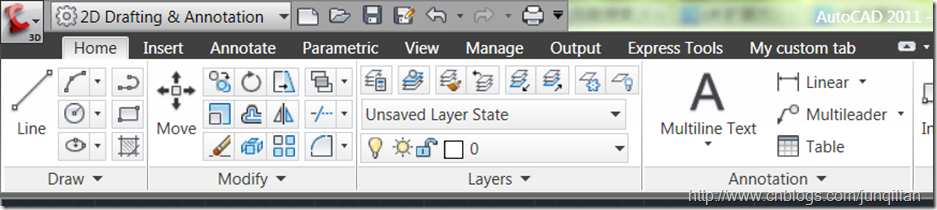

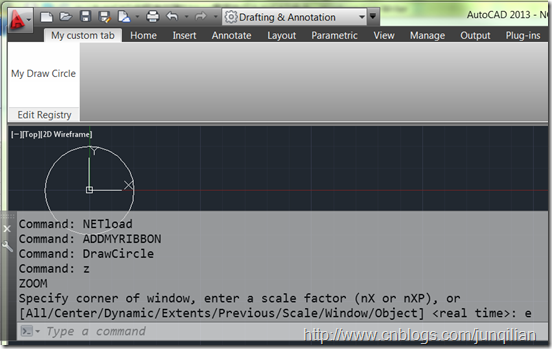

















 2167
2167

 被折叠的 条评论
为什么被折叠?
被折叠的 条评论
为什么被折叠?








