Android该系统提供了一个水平进度条为我们展现了运行使用进展情况,水平进度条显示用于运行进度Clip Drawable技术
下面我们通过一个具体的例子来说明Clip Drawable使用。
还有我们要注意知识:
Clip0,此时是所有裁剪,图片看不见;
当级别为10000时,不裁剪图片,图片所有可见
程序执行结果:第一张为初始界面,第二张为点击5次界面,第三张为点击10的界面


watermark/2/text/aHR0cDovL2Jsb2cuY3Nkbi5uZXQvY3F0ZGR0/font/5a6L5L2T/fontsize/400/fill/I0JBQkFCMA==/dissolve/70/gravity/Center" width="200" height="300" alt="">
新建一个名称为:Clip Drawable的Android project。
程序结构文件夹:
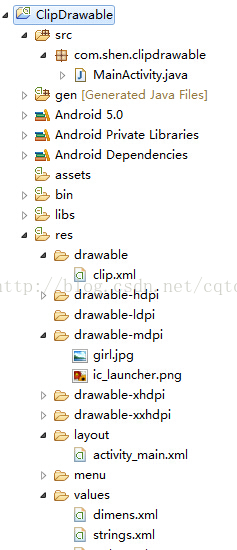
activity_main.xml
xmlns:tools="http://schemas.android.com/tools"
android:layout_width="match_parent"
android:layout_height="match_parent">
android:id="@+id/gril_img"
android:layout_width="match_parent"
android:layout_height="wrap_content"
android:background="@drawable/clip"
android:contentDescription="@string/app_name"
/>
android:layout_width="match_parent"
android:layout_height="wrap_content"
android:text="@string/Clip"
android:onClick="change"
android:layout_alignParentBottom="true"
android:layout_centerHorizontal="true"
android:layout_marginBottom="20dp"/>
clip.xml
android:drawable="@drawable/girl"
android:clipOrientation="horizontal"
android:gravity="left"
>
strings.xml
ClipDrawable
Hello world!
Settings
clip
MainActivity.java
package com.shen.clipdrawable;
import android.support.v7.app.ActionBarActivity;
import android.graphics.drawable.ClipDrawable;
import android.os.Bundle;
import android.view.Menu;
import android.view.MenuItem;
import android.view.View;
import android.widget.ImageView;
public class MainActivity extends ActionBarActivity {
private ImageView imageView;
@Override
protected void onCreate(Bundle savedInstanceState) {
super.onCreate(savedInstanceState);
setContentView(R.layout.activity_main);
// 获取Imageview控件
imageView = (ImageView) findViewById(R.id.gril_img);
}
@Override
public boolean onCreateOptionsMenu(Menu menu) {
// Inflate the menu; this adds items to the action bar if it is present.
getMenuInflater().inflate(R.menu.main, menu);
return true;
}
@Override
public boolean onOptionsItemSelected(MenuItem item) {
// Handle action bar item clicks here. The action bar will
// automatically handle clicks on the Home/Up button, so long
// as you specify a parent activity in AndroidManifest.xml.
int id = item.getItemId();
if (id == R.id.action_settings) {
return true;
}
return super.onOptionsItemSelected(item);
}
public void change(View v) {
// 获得ClipDrawable对象
ClipDrawable clipDrawable = (ClipDrawable) imageView.getBackground();
// 设置裁剪级别,Clip类型的图片默认裁剪级别为0。此时是所有裁剪。图片看不见;
// 当级别为10000时。不裁剪图片,图片所有可见
// 当所有显示后。设置不可见
if (10000 == clipDrawable.getLevel()) {
clipDrawable.setLevel(0);
}
else {
clipDrawable.setLevel(clipDrawable.getLevel() + 1000);
}
}
}
程序中用的资源图片:
watermark/2/text/aHR0cDovL2Jsb2cuY3Nkbi5uZXQvY3F0ZGR0/font/5a6L5L2T/fontsize/400/fill/I0JBQkFCMA==/dissolve/70/gravity/Center" alt="">
版权声明:本文博客原创文章,博客,未经同意,不得转载。
























 被折叠的 条评论
为什么被折叠?
被折叠的 条评论
为什么被折叠?








