namespace Demo10
{
public class Student
{
private string name;
public string Name
{
get { return name; }
set { name = value; }
}
}
}
<Window x:Class="Demo10.MainWindow"
xmlns="http://schemas.microsoft.com/winfx/2006/xaml/presentation"
xmlns:x="http://schemas.microsoft.com/winfx/2006/xaml"
Title="MainWindow" Height="350" Width="525">
<StackPanel>
<TextBlock Margin="5" Text="Student Name:"/>
<TextBox Margin="5" x:Name="txtName"/>
<TextBlock Margin="5" Text="Student List:"/>
<ListBox Margin="5" x:Name="lsbList"/>
</StackPanel>
</Window>
using System.Collections.Generic;
using System.Windows;
using System.Windows.Controls;
using System.Windows.Data;
using System.Windows.Documents;
namespace Demo10
{
/// <summary>
/// MainWindow.xaml 的交互逻辑
/// </summary>
public partial class MainWindow : Window
{
public MainWindow()
{
InitializeComponent();
List<Student> stuList = new List<Student>()
{
new Student(){Name ="Tim"},
new Student(){Name ="Tom"},
new Student(){Name ="JIM"},
new Student(){Name ="Kite"},
new Student(){Name ="quanquan"},
};
this.lsbList.ItemsSource = stuList;
this.lsbList.DisplayMemberPath = "Name";
Binding binding = new Binding("SelectedItem.Name") { Source=this.lsbList};
this.txtName.SetBinding(TextBox.TextProperty,binding);
}
}
}
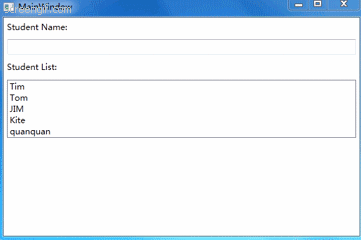
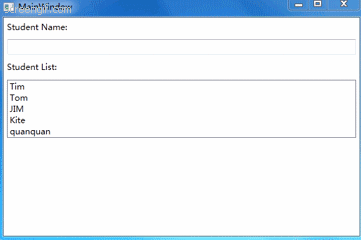







 本文介绍了一个使用WPF进行界面设计的例子,并通过C#实现了数据绑定功能,展示了如何将一个学生列表显示在界面上,并实时更新选定的学生姓名。
本文介绍了一个使用WPF进行界面设计的例子,并通过C#实现了数据绑定功能,展示了如何将一个学生列表显示在界面上,并实时更新选定的学生姓名。
















 1467
1467

 被折叠的 条评论
为什么被折叠?
被折叠的 条评论
为什么被折叠?








