1、DIV+CSS布局-固定页面布局
前台代码:
<%@ Page Language="C#" AutoEventWireup="true" CodeBehind="index.aspx.cs" Inherits="gzbelwebsite.index" %>
<!DOCTYPE html>
<html xmlns="http://www.w3.org/1999/xhtml">
<head runat="server">
<meta http-equiv="Content-Type" content="text/html; charset=utf-8"/>
<title>网页布局</title>
<link href="css/css.css" rel="stylesheet" />
</head>
<body>
<div id="Container">
<div id="Header">
<div id="Logo">这里设置了padding属性介绍一下padding的用法,padding将设置文本与边框的距离。</div>
</div>
<div id="Content">
<div id="Content-Left">Content-Left</div>
<div id="Content-Main">Content-Main</div>
</div>
<div class="Clear"><!--如何你上面用到float,下面布局开始前最好清除一下。--></div>
<div id="Footer">Footer</div>
</div>
</body>
</html>
CSS样式:
*{
padding:0px;
margin:0px;
font-family:微软雅黑;
}
#Container{
width:1000px;
margin:0 auto;/*设置整个容器在浏览器居中*/
background:#CF3;
}
#Header{
height:80px;
background:#093;
}
#logo{
padding-left:50px;
padding-top:20px;
padding-bottom:50px;
}
#Content{
height:600px;/*此处对容器设置了高度,一般不建议对容器设置高度,一般使用overflow:auto;属性设置容器根据内容自适应高度,如果不指定高度或不设置自适应高度,容器将默认为1个字符高度,容器下方的布局元素(footer)设置margin-top:属性将无效*/
margin-top:20px;/*此处讲解margin的用法,设置content与上面header元素之间的距离*/
background:#0FF;
}
#Content-Left{
height:400px;
width:200px;
margin:20px;/*设置元素跟其他元素的距离为20像素*/
float:left;
background:#90C;
}
#Content-Main{
height:400px;
width:720px;
margin:20px;/*设置元素跟其他元素的距离为20像素*/
float:left;
background:#90C;
}
#Footer{
height:40px;
background:#90C;
margin-top:20px;
}
.Clear{
clear:both;
}
布局效果:
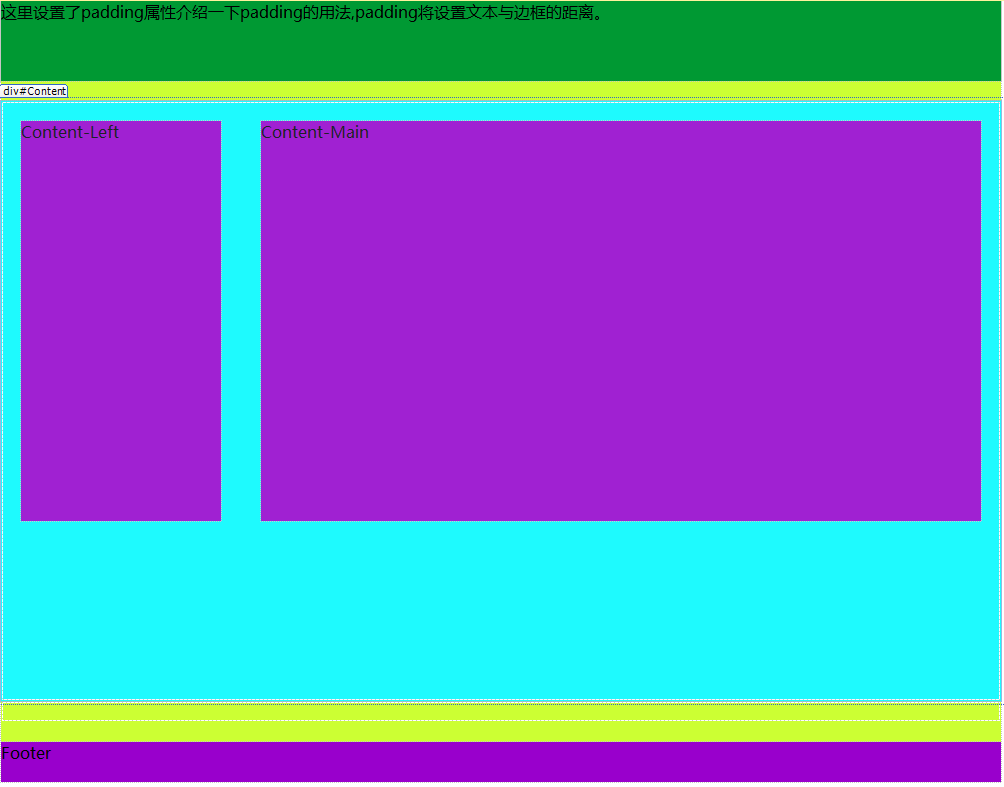







 本文介绍了使用DIV+CSS实现固定页面布局的方法。通过具体的HTML和CSS代码示例,展示了如何设置页面容器、头部、主要内容区域及底部等部分,并解释了关键属性如margin和padding的用法。
本文介绍了使用DIV+CSS实现固定页面布局的方法。通过具体的HTML和CSS代码示例,展示了如何设置页面容器、头部、主要内容区域及底部等部分,并解释了关键属性如margin和padding的用法。

















 被折叠的 条评论
为什么被折叠?
被折叠的 条评论
为什么被折叠?








