分享一个以前项目中用到的简单的TabItem样式。
效果图如下: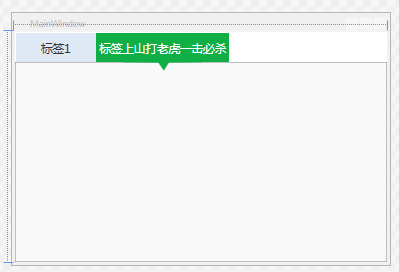
|
1
2
3
4
5
6
7
8
9
10
11
12
13
14
15
16
17
18
19
20
21
22
23
24
25
26
27
28
29
30
31
32
33
34
35
36
37
38
39
40
|
<SolidColorBrush x:Key="TabItemDisabledBackground" Color="#F4F4F4"/><SolidColorBrush x:Key="TabItemDisabledBorderBrush" Color="#FFC9C7BA"/><Style TargetType="{x:Type TabItem}"> <!--<Setter Property="FocusVisualStyle" Value="{x:null}"/>--> <Setter Property="Foreground" Value="#333333"/> <Setter Property="FontSize" Value="16"/> <Setter Property="BorderBrush" Value="{StaticResource TabControlNormalBorderBrush}"/> <Setter Property="Background" Value="{StaticResource ButtonNormalBackground}"/> <Setter Property="HorizontalContentAlignment" Value="Stretch"/> <Setter Property="VerticalContentAlignment" Value="Stretch"/> <Setter Property="Template"> <Setter.Value> <ControlTemplate TargetType="{x:Type TabItem}"> <Grid SnapsToDevicePixels="true" Height="40" MinWidth="110"> <Path Margin="0 0 0 -12" x:Name="PATH" Visibility="Collapsed" Data="M0.5,0.5 L109.5,0.5 109.5,39.5 64,40 57,51 49,40 0.5,39.5 z" Fill="#FF0FAF46" Height="51.5" Stretch="Fill" Stroke="Transparent" Width="110"/> <Border x:Name="Bd" Background="#dfe9f6"> <ContentPresenter Margin="5 0 5 0" x:Name="Content" ContentSource="Header" HorizontalAlignment="{Binding HorizontalContentAlignment, RelativeSource={RelativeSource AncestorType={x:Type ItemsControl}}}" RecognizesAccessKey="True" SnapsToDevicePixels="{TemplateBinding SnapsToDevicePixels}" VerticalAlignment="{Binding VerticalContentAlignment, RelativeSource={RelativeSource AncestorType={x:Type ItemsControl}}}"/> </Border> </Grid> <ControlTemplate.Triggers> <MultiTrigger> <MultiTrigger.Conditions> <Condition Property="IsSelected" Value="true"/> <Condition Property="TabStripPlacement" Value="Top"/> </MultiTrigger.Conditions> <Setter Property="Visibility" Value="visible" TargetName="PATH"/> <Setter Property="Foreground" Value="White"></Setter> <Setter Property="Background" Value="#FF0FAF46" TargetName="Bd"/> </MultiTrigger> <Trigger Property="IsEnabled" Value="false"> <Setter Property="Background" TargetName="Bd" Value="{StaticResource TabItemDisabledBackground}"/> <Setter Property="BorderBrush" TargetName="Bd" Value="{StaticResource TabItemDisabledBorderBrush}"/> <Setter Property="Foreground" Value="{DynamicResource {x:Static SystemColors.GrayTextBrushKey}}"/> </Trigger> </ControlTemplate.Triggers> </ControlTemplate> </Setter.Value> </Setter></Style> |
这里只实现了标签方向在Top的实现,其它动画或者显示效果都是可以随意增加的!







 本文介绍了一个简单的WPF TabItem自定义样式实现方法,包括背景颜色、边框等属性设置及选中状态下的样式变化。适用于希望个性化UI界面的开发者。
本文介绍了一个简单的WPF TabItem自定义样式实现方法,包括背景颜色、边框等属性设置及选中状态下的样式变化。适用于希望个性化UI界面的开发者。
















 1万+
1万+

 被折叠的 条评论
为什么被折叠?
被折叠的 条评论
为什么被折叠?








