下面是一些效果图
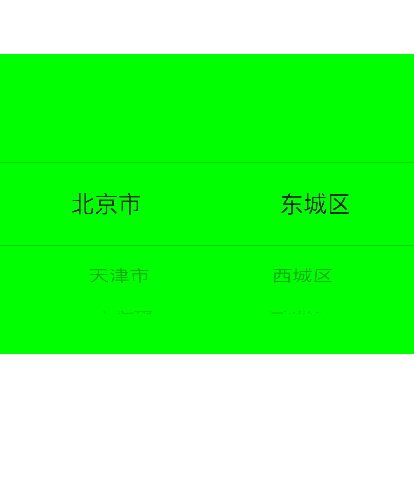
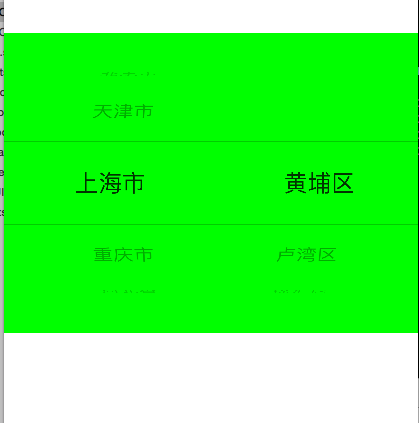
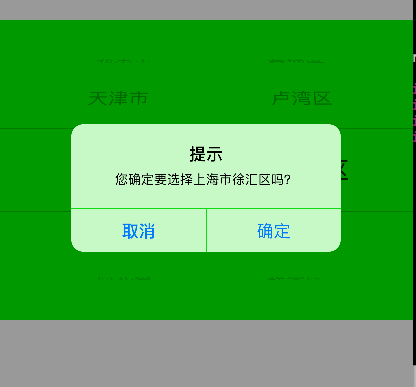
下面是代码。有些枯燥 , 其实并不难 。
#import <UIKit/UIKit.h>
@interface ViewController : UIViewController<UIPickerViewDelegate,UIPickerViewDataSource>
@property(strong,nonatomic) UIPickerView *picker;
@property(strong,nonatomic) NSMutableArray *sheng;
@property(strong,nonatomic) NSMutableArray *shi;
@property(strong,nonatomic) NSArray *array;
@end
#import "ViewController.h"
@interface ViewController ()
@end
@implementation ViewController
- (void)viewDidLoad {
[super viewDidLoad];
self.sheng=[NSMutableArray array];
self.shi=[NSMutableArray array];
NSBundle *bundle=[NSBundle mainBundle];
NSString *path=[bundle pathForResource:@"city.plist" ofType:nil];
self.array=[NSArray arrayWithContentsOfFile:path];
for (NSDictionary *ar1 in self.array) {
NSArray *ar2=[ar1 objectForKey:@"Cities"];
[self.sheng addObject:[ar1 objectForKey:@"State"]];
for (NSDictionary *ar3 in ar2) {
// NSLog(@"%@",[ar3 objectForKey:@"city"]);
[self.shi addObject:[ar3 objectForKey:@"city"]];
}
}
self.picker=[[UIPickerView alloc]initWithFrame:CGRectMake(0, 200, 414, 300)];
self.picker.backgroundColor=[UIColor greenColor];
[self.view addSubview: self.picker];
self.picker.delegate=self;
self.picker.dataSource=self;
}
#pragma mark -数据源 nubertOfComponentsInPickerView:
-(NSInteger)numberOfComponentsInPickerView:(UIPickerView *)pickerView
{
return 2;
}
#pragma mark - 数据源 pickerView: attributedTitleForRow: forComponent:
-(NSInteger)pickerView:(UIPickerView *)pickerView numberOfRowsInComponent:(NSInteger)component{
if (component==0) {
return self.sheng.count;
}
return self.shi.count;
}
#pragma mark - 显示信息方法 delegate
-(NSString *)pickerView:(UIPickerView *)pickerView titleForRow:(NSInteger)row forComponent:(NSInteger)component
{
if (component==0) {
return self.sheng[row];
}
return self.shi[row];
}
#pragma mark -选中行的信息
-(void)pickerView:(UIPickerView *)pickerView didSelectRow:(NSInteger)row inComponent:(NSInteger)component
{
if (component==0) {
//清除上次选择地城市
[self.shi removeAllObjects];
NSDictionary *dic=[self.array objectAtIndex:row];
// NSLog(@"%@",dic);
NSArray *arr1=dic[@"Cities"];
NSMutableArray * arr2 =[NSMutableArray array];
for (NSDictionary * dic in arr1) {
[arr2 addObject:dic[@"city"]];
}
self.shi=arr2;
[self.picker selectRow:row inComponent:0 animated:YES];
[self.picker reloadComponent:1];
}
else {
NSInteger firstRow=[self.picker selectedRowInComponent: 0];
NSInteger secondRow=[self.picker selectedRowInComponent:1];
NSString *firstString=[self.sheng objectAtIndex:firstRow];
NSString *secondString=[self.shi objectAtIndex:secondRow];
NSString *message=[NSString stringWithFormat:@"您确定要选择%@%@吗?",firstString,secondString];
UIAlertController *alertMessage=[UIAlertController alertControllerWithTitle:@"提示" message:message preferredStyle:UIAlertControllerStyleAlert];
UIAlertAction *cancle=[UIAlertAction actionWithTitle:@"取消" style:UIAlertActionStyleCancel handler:nil];
UIAlertAction *ok=[UIAlertAction actionWithTitle:@"确定" style:UIAlertActionStyleDefault handler:nil];
[alertMessage addAction:cancle];
[alertMessage addAction:ok];
[self presentViewController:alertMessage animated:YES completion:nil];
NSLog(@"%@%@",firstString,secondString);
}
}
#pragma mark - 行高
-(CGFloat)pickerView:(UIPickerView *)pickerView rowHeightForComponent:(NSInteger)component
{
if (component==0) {
return 80;
}
return 50;
}
- (void)didReceiveMemoryWarning {
[super didReceiveMemoryWarning];
// Dispose of any resources that can be recreated.
}
@end
 iOS城市选择器实现
iOS城市选择器实现




 本文介绍了一个简单的iOS应用中城市选择器的实现方法。通过使用UITableView和UIPickerView,可以轻松实现省市级联选择功能。代码中详细展示了如何加载城市数据、设置选择器样式以及处理用户选择。
本文介绍了一个简单的iOS应用中城市选择器的实现方法。通过使用UITableView和UIPickerView,可以轻松实现省市级联选择功能。代码中详细展示了如何加载城市数据、设置选择器样式以及处理用户选择。
















 1029
1029

 被折叠的 条评论
为什么被折叠?
被折叠的 条评论
为什么被折叠?








