原创地址:http://www.cnblogs.com/jfzhu/p/4020444.html
转载请注明出处
演示环境为Windows Server 2008 Enterprise, SQL Server 2008 Enterprise, Visual Studio 2008 Professional with SP1, BizTalk Server 2009 Enterprise。
在安装BizTalk之前需要安装SQL Server, Visual Studio 2008 with SP1。
(一)开始安装BizTalk
(二)配置BizTalk
点击Apply Configuration
(三)打开BizTalk Server 2009 Administration Console
创建两个文件夹用于接受和发送文件。
点击New,创建新的Receive Locations。
点击Configure
启动Application后,检查一下,确保Host Instance,Receive Locations和Send Ports也都启动了。
(四)测试
向receive文件夹里放入一个xml文件。
文件很快被取走。
send文件夹里多出一个文件来,测试成功。
(五)总结:
安装过程如下:
(1)先安装SQL Server, Visual Studio 2008 with SP1
(2)安装BizTalk
(3)配置BizTalk
(4)创建一个应用进行测试
微软的白皮书在这里《Installing BizTalk Server 2009 on Windows Server 2008》




 本文介绍了如何在Windows Server 2008上安装和配置BizTalk Server 2009,并通过一个简单的文件传输应用进行测试验证。
本文介绍了如何在Windows Server 2008上安装和配置BizTalk Server 2009,并通过一个简单的文件传输应用进行测试验证。
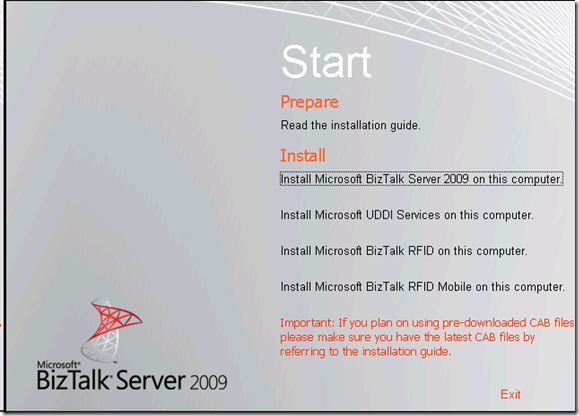
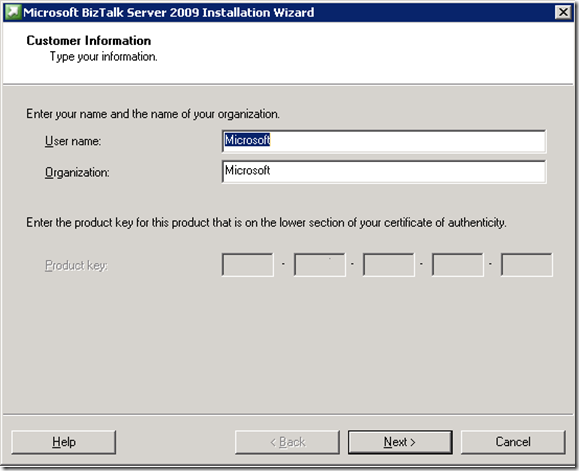
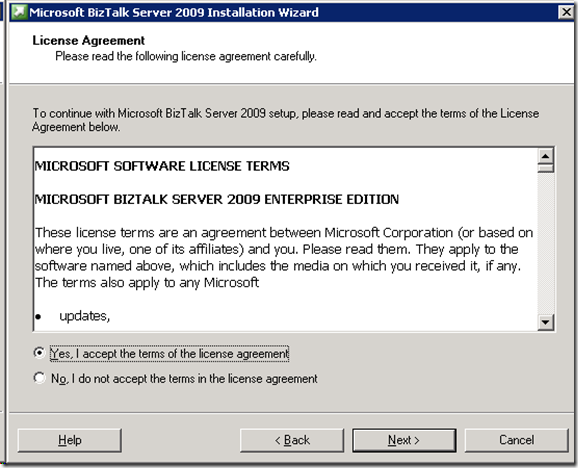
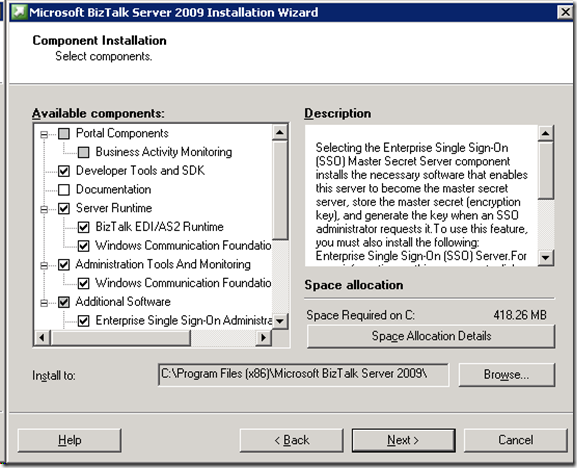
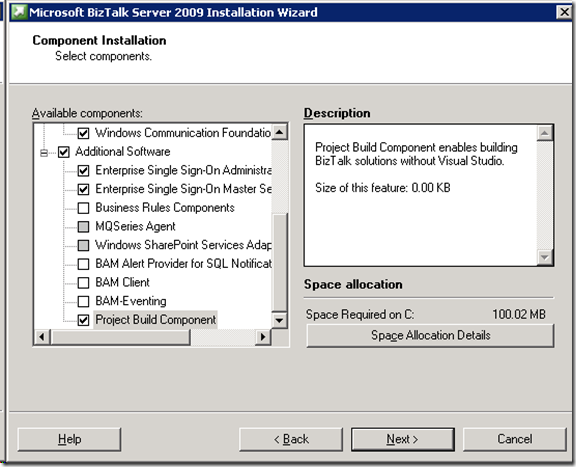
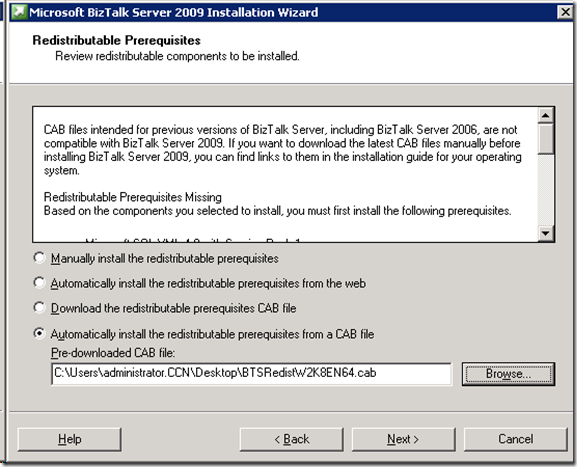
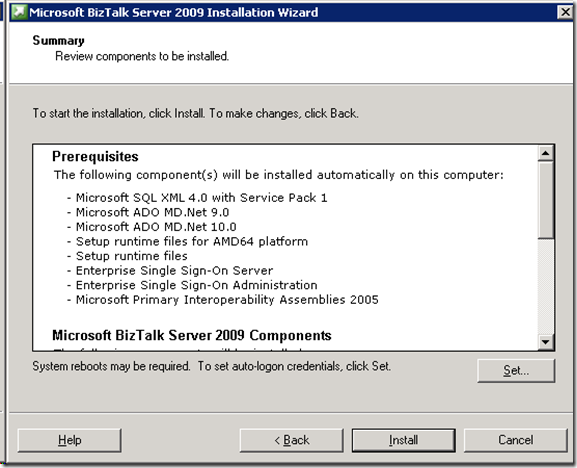
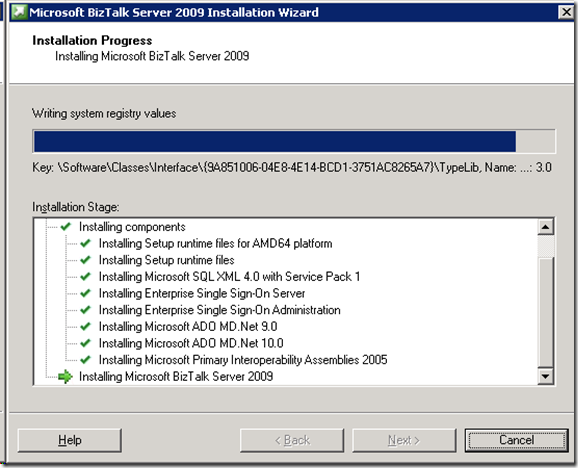
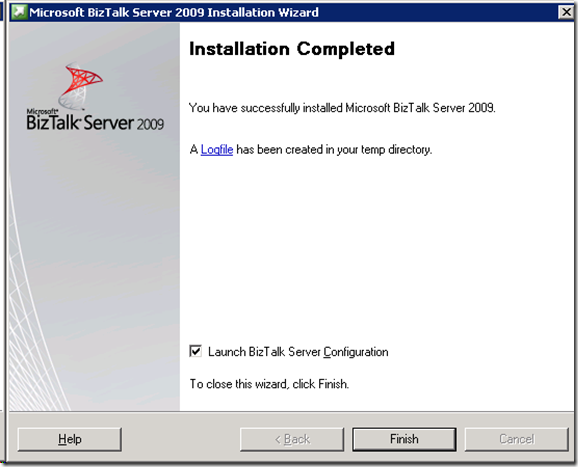
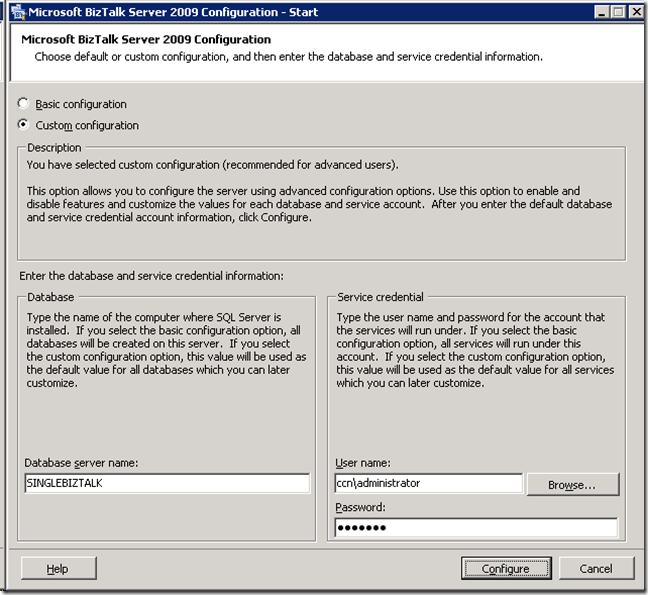
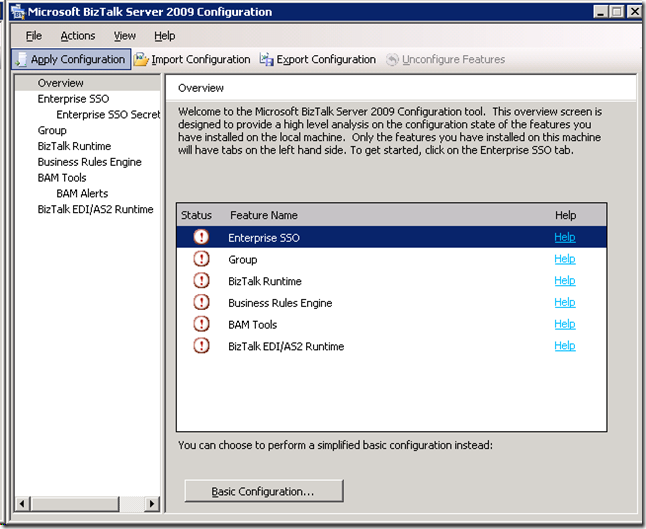
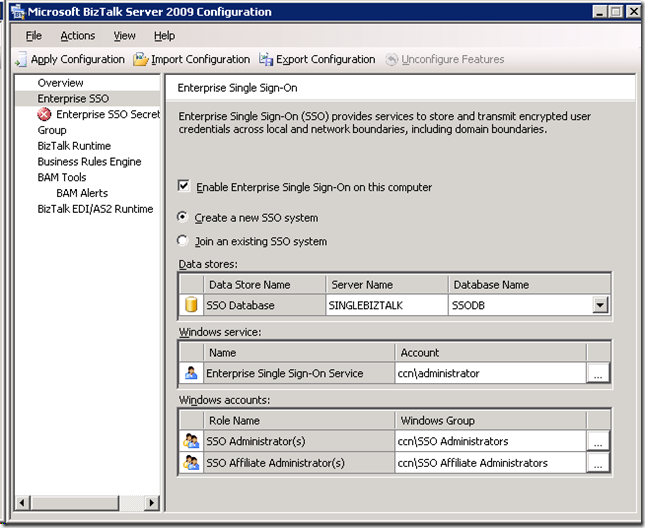
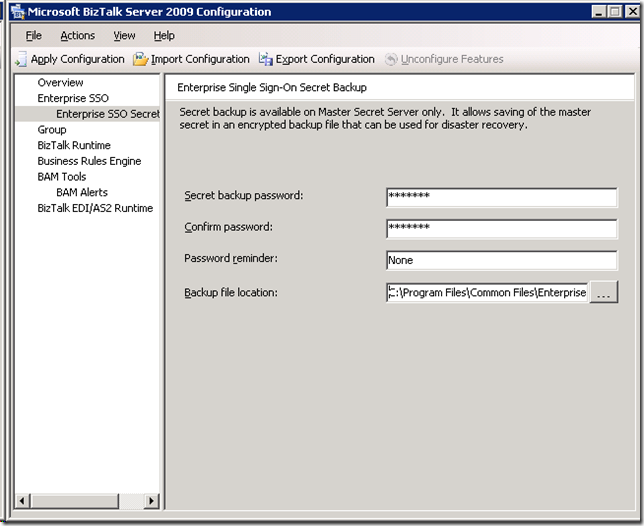
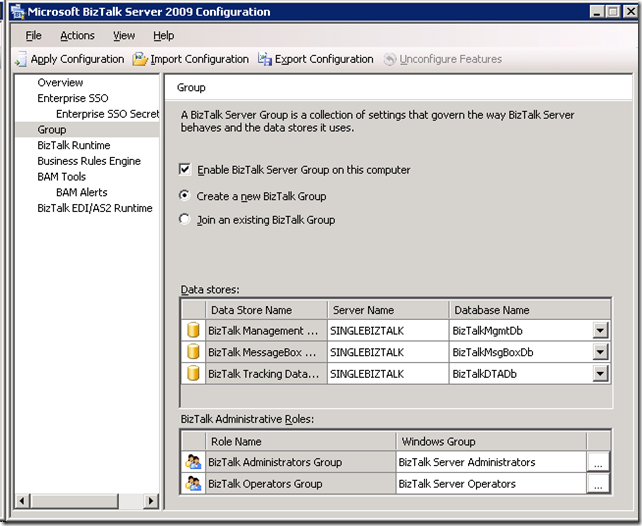
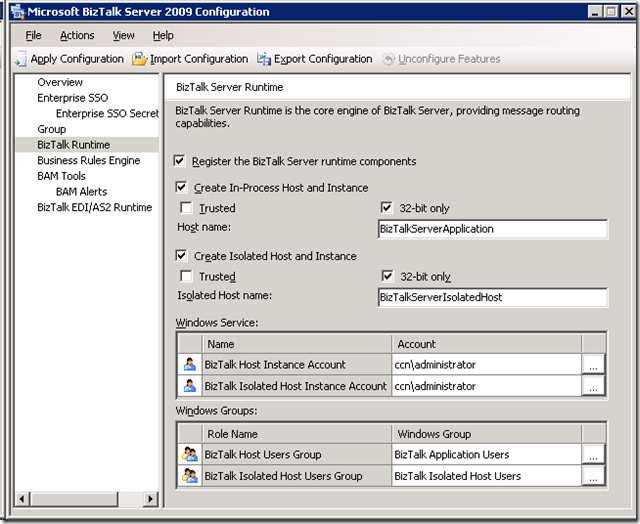
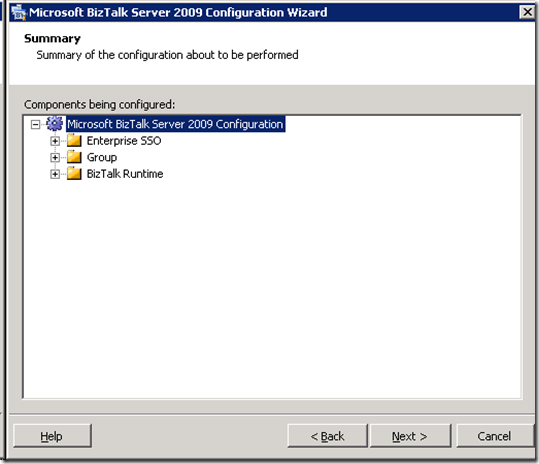
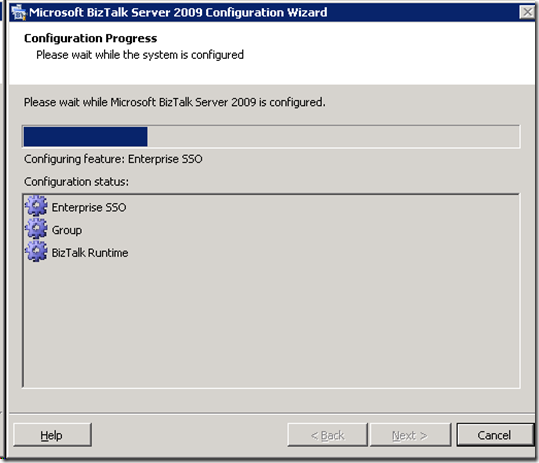
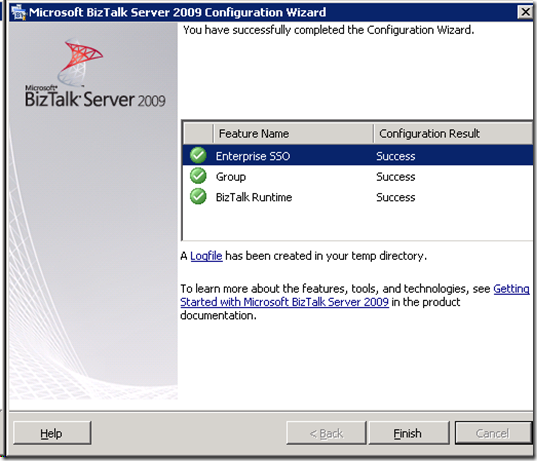
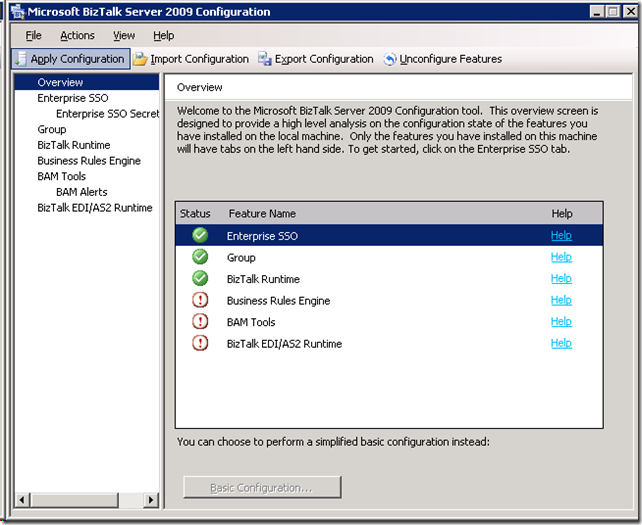
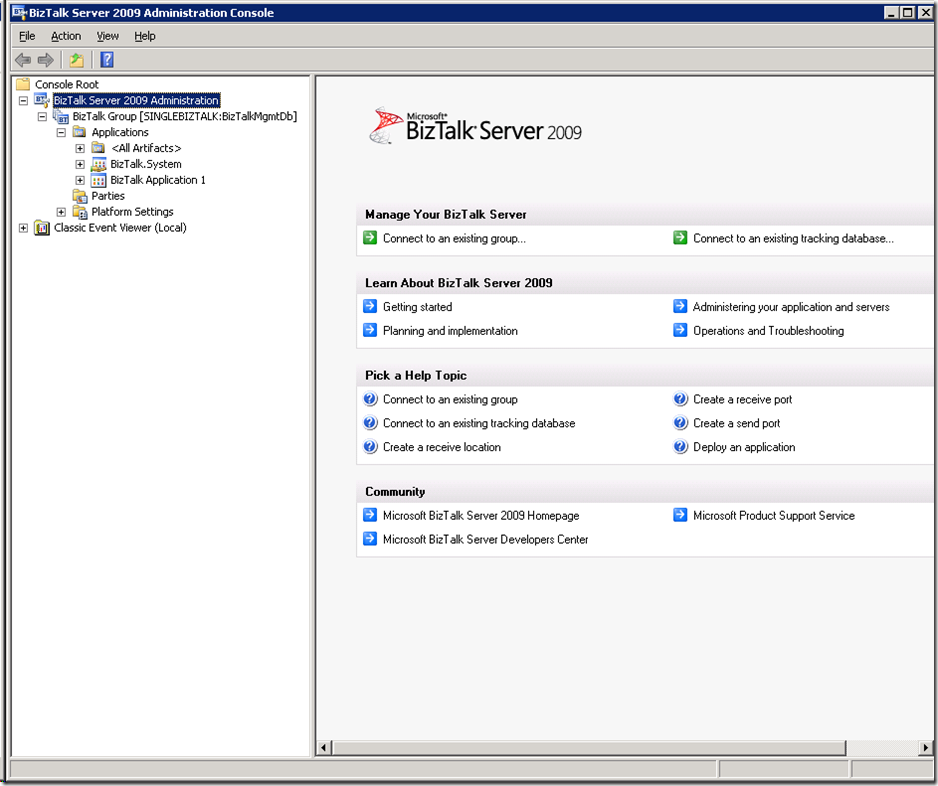
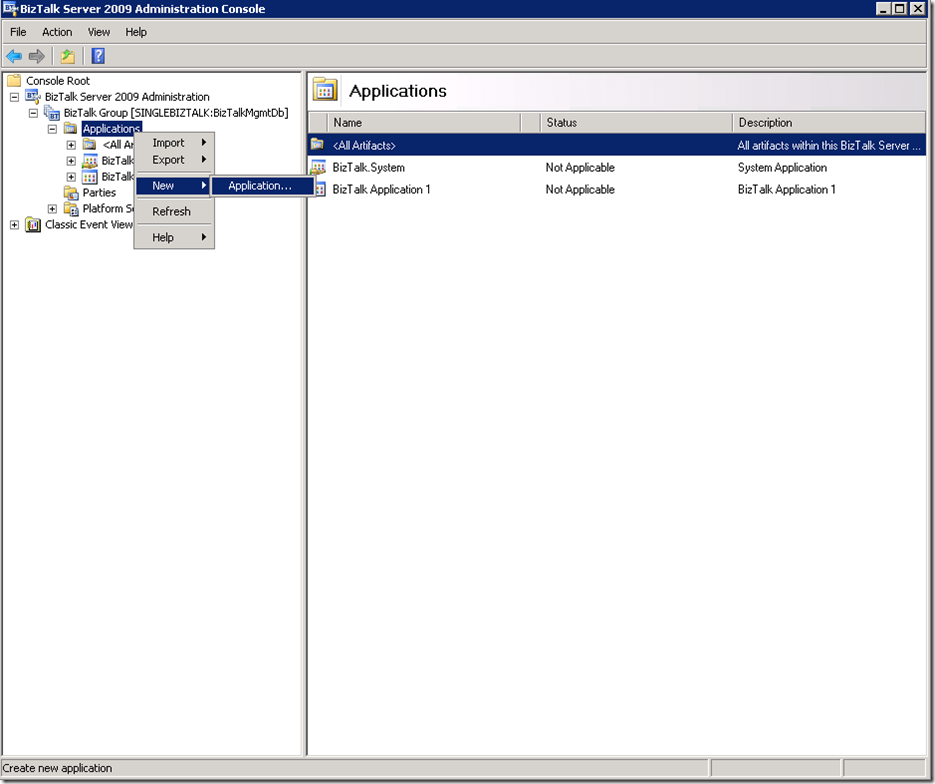
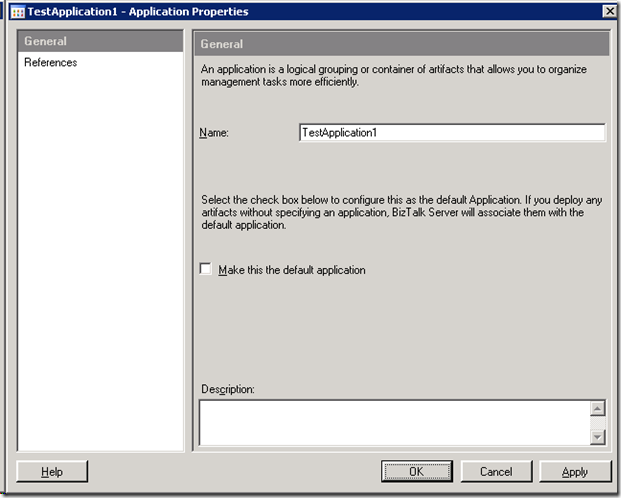
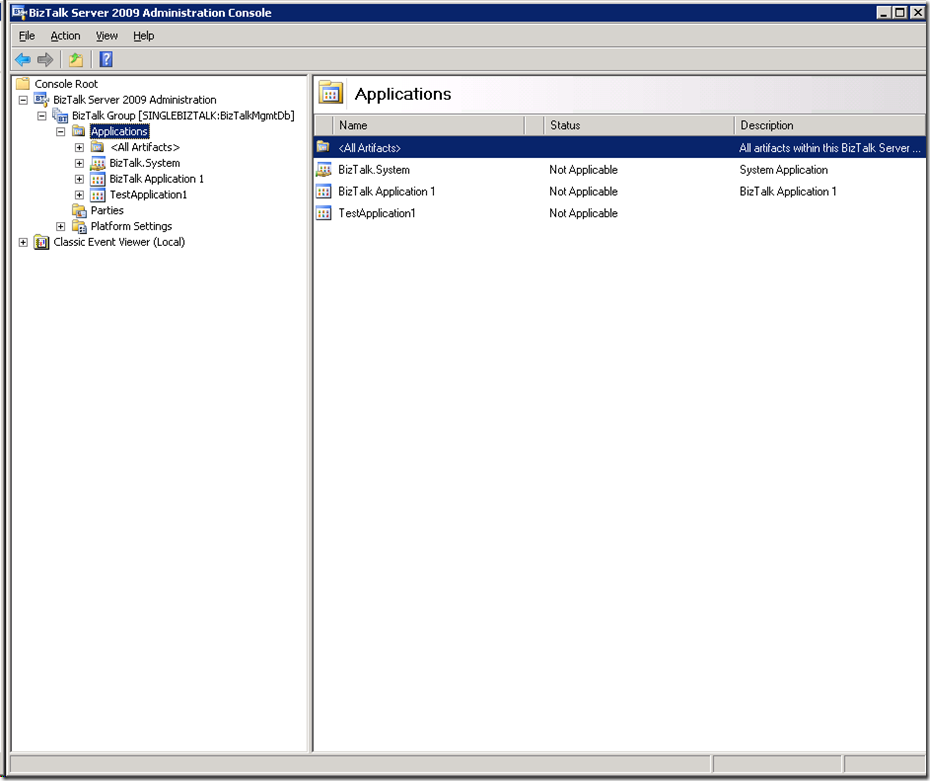
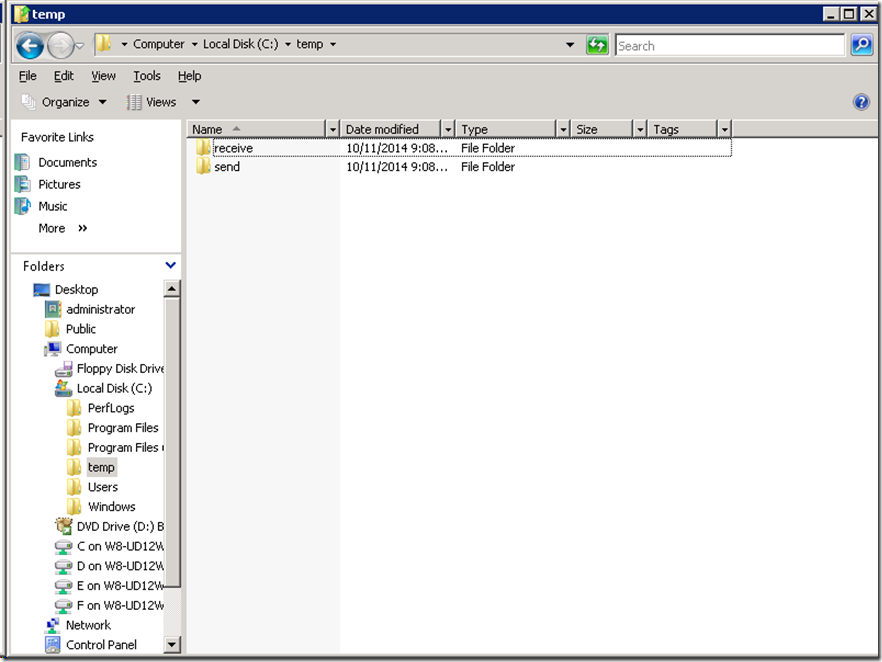
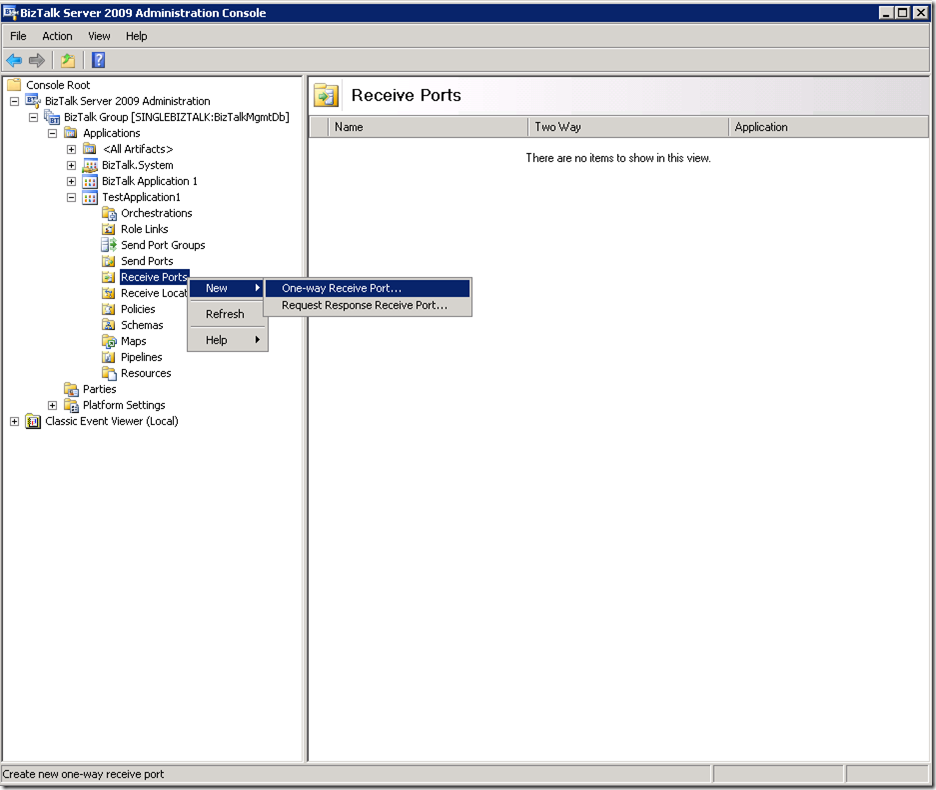
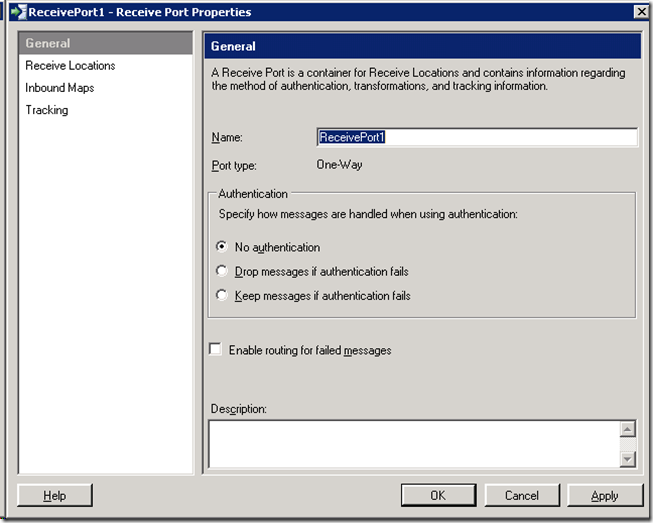
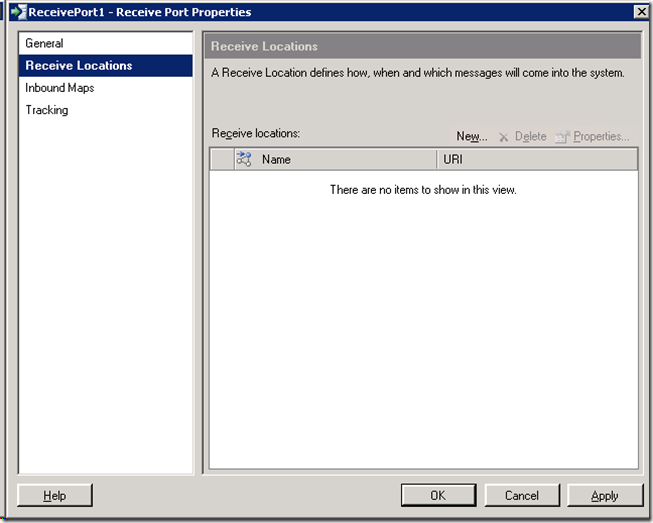
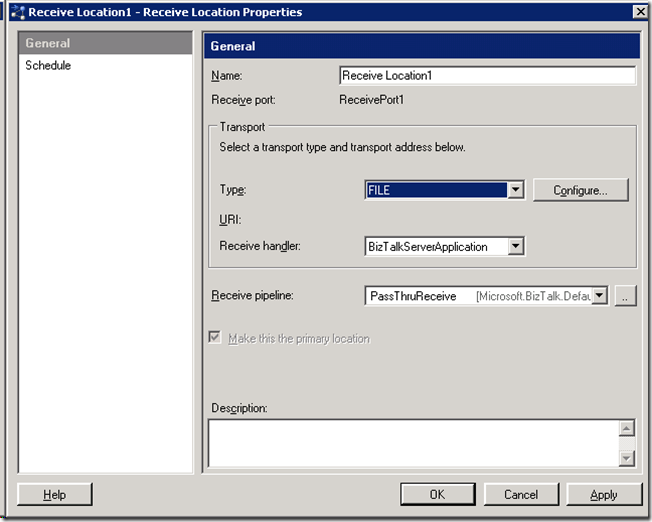
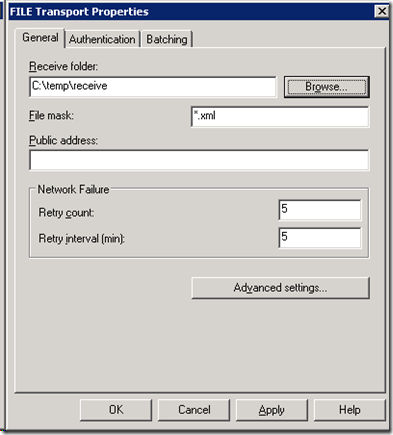
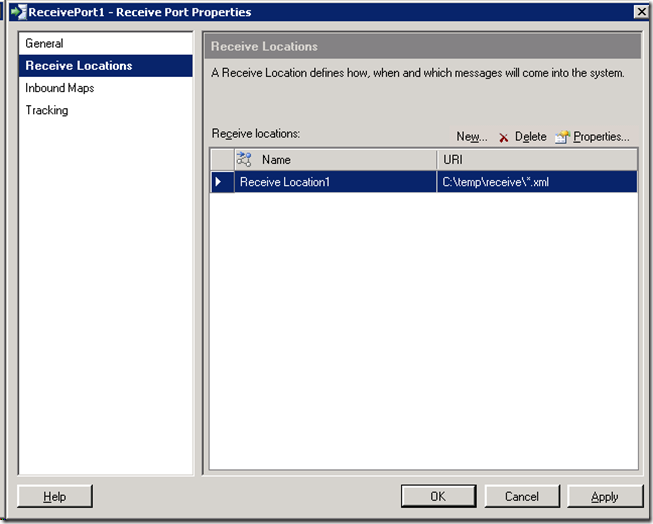
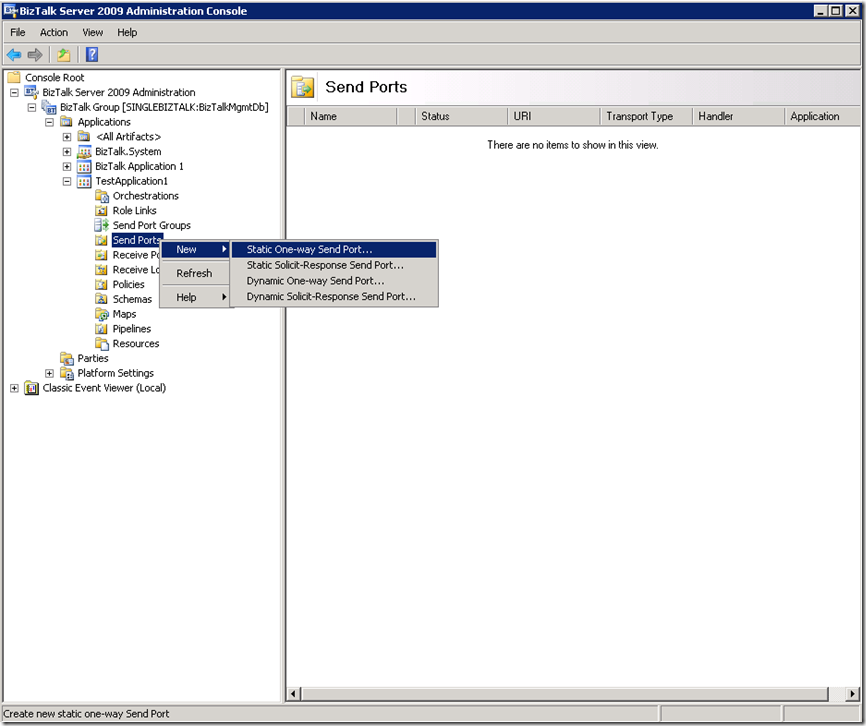
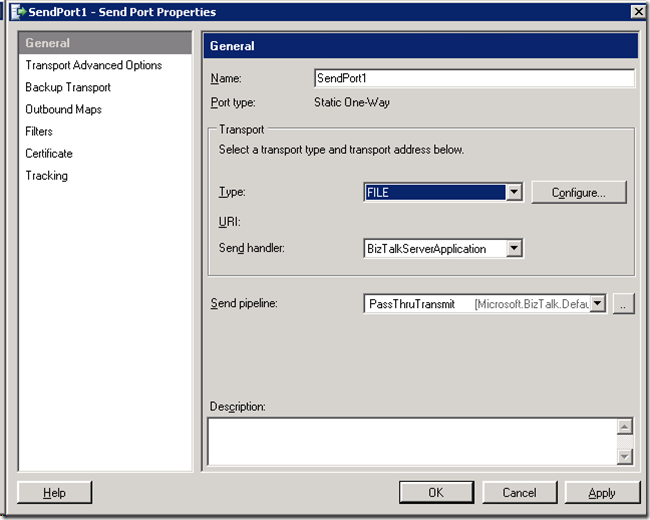
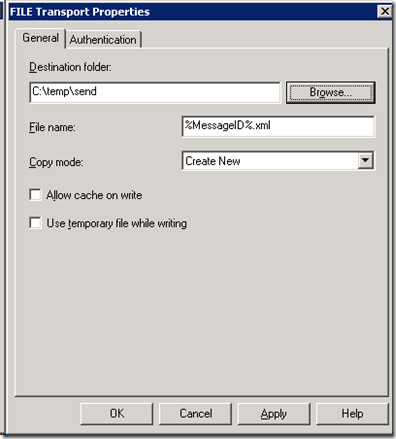
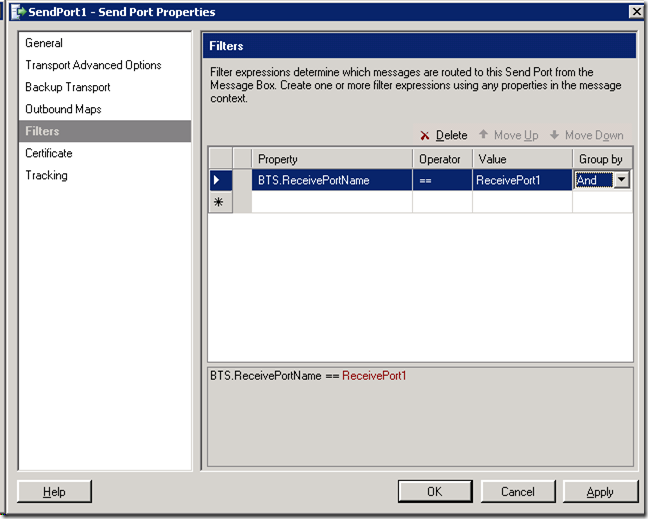
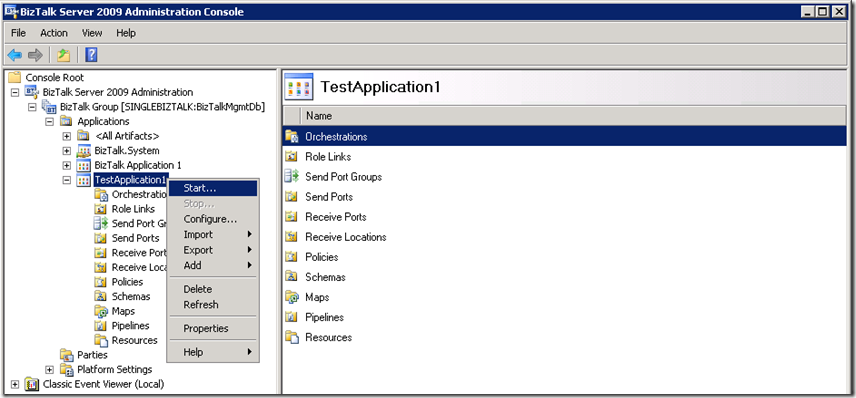
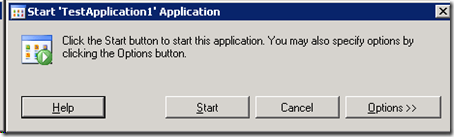
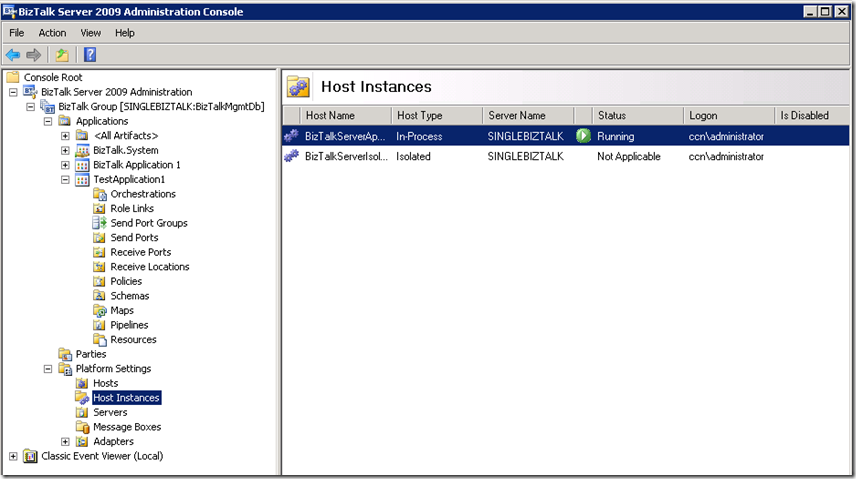
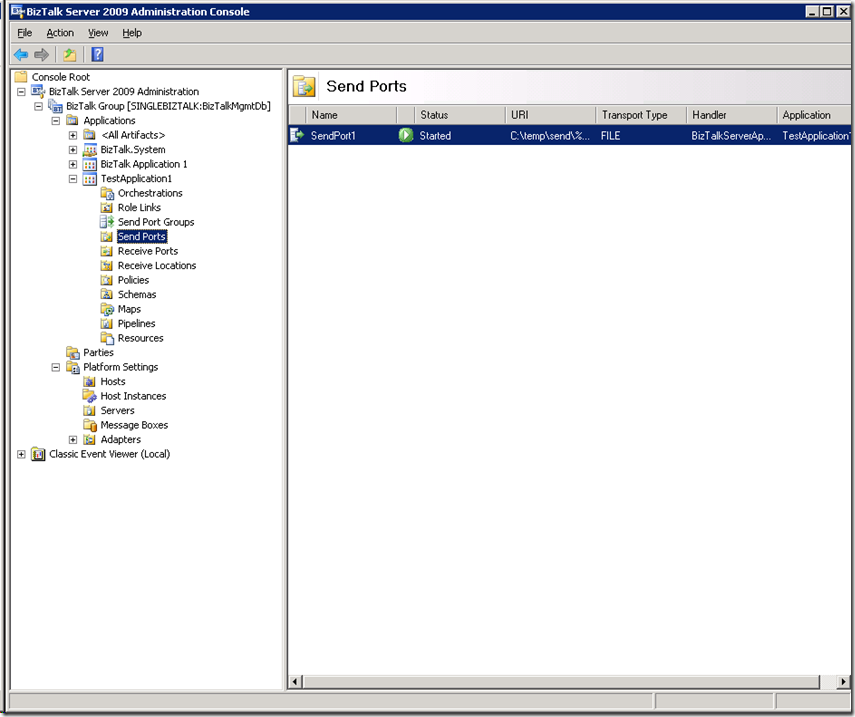
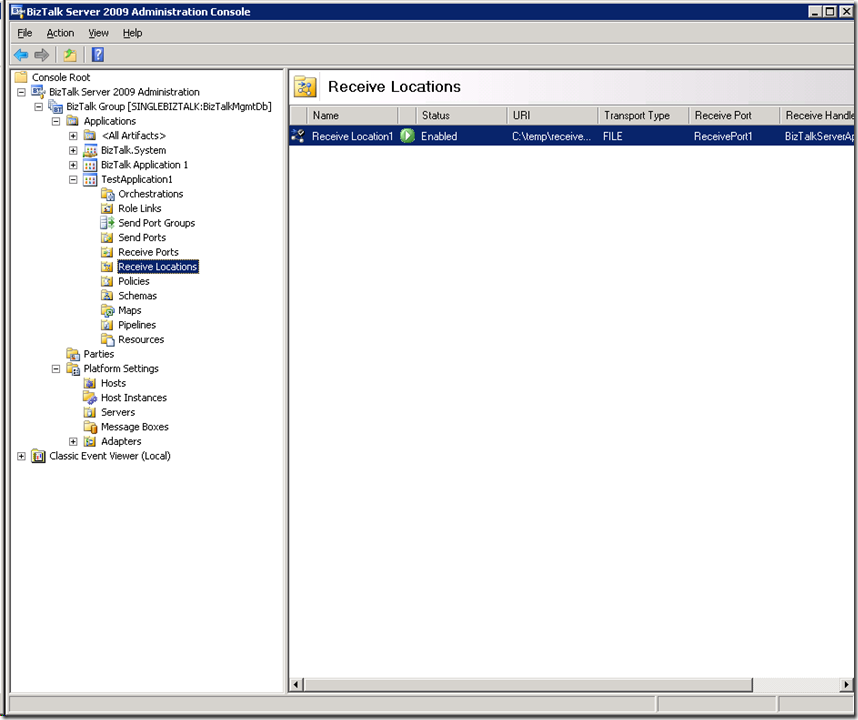
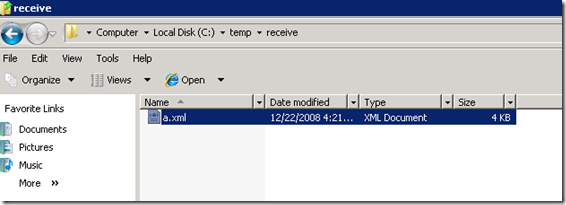
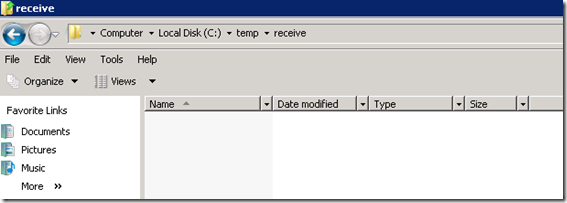

















 1061
1061

 被折叠的 条评论
为什么被折叠?
被折叠的 条评论
为什么被折叠?








