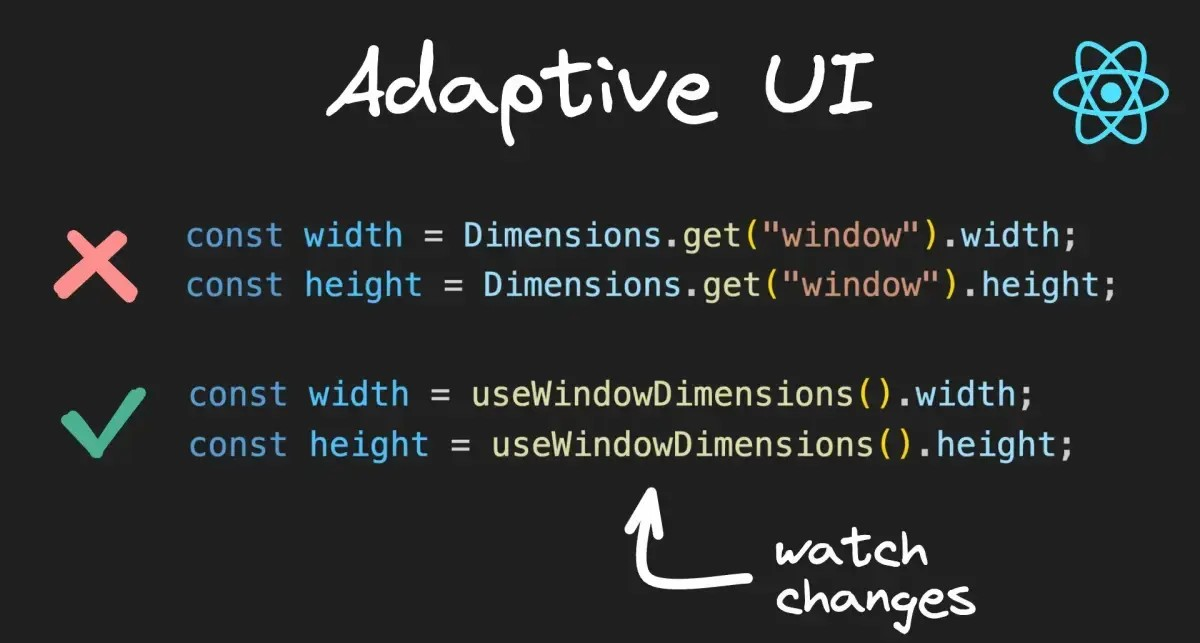
移动开发领域不断变化,因此需要能够适应任何设备或方向的用户界面。React Native提供了丰富的工具和技术来构建这样的界面。
我们将探讨如何在React Native中设计响应式和自适应的UI,重点是不同设备大小、方向、安全区域和特定平台代码。
自适应用户界面
React Native提供了组件和API,以适应设备大小和方向的变化。由于用户可能使用各种不同的设备,从紧凑型手机到较大的平板电脑,因此确保应用的UI适应这些变化至关重要。
Dimensions API
React Native中的Dimensions API允许您获取设备的宽度和高度。您可以使用这些值来根据设备大小调整样式。以下是一个示例:
然而,Dimensions API有一个缺点:它在窗口尺寸变化时不会动态更新,例如在方向变化或折叠手机中。

useWindowDimensions钩子
为了解决Dimensions API的局限性,React Native引入了useWindowDimensions钩子。此钩子简化了根据设备尺寸变化调整样式的过程。以下是如何使用它:
值得注意的是,useWindowDimensions是在React Native中处理设备尺寸的推荐方法。
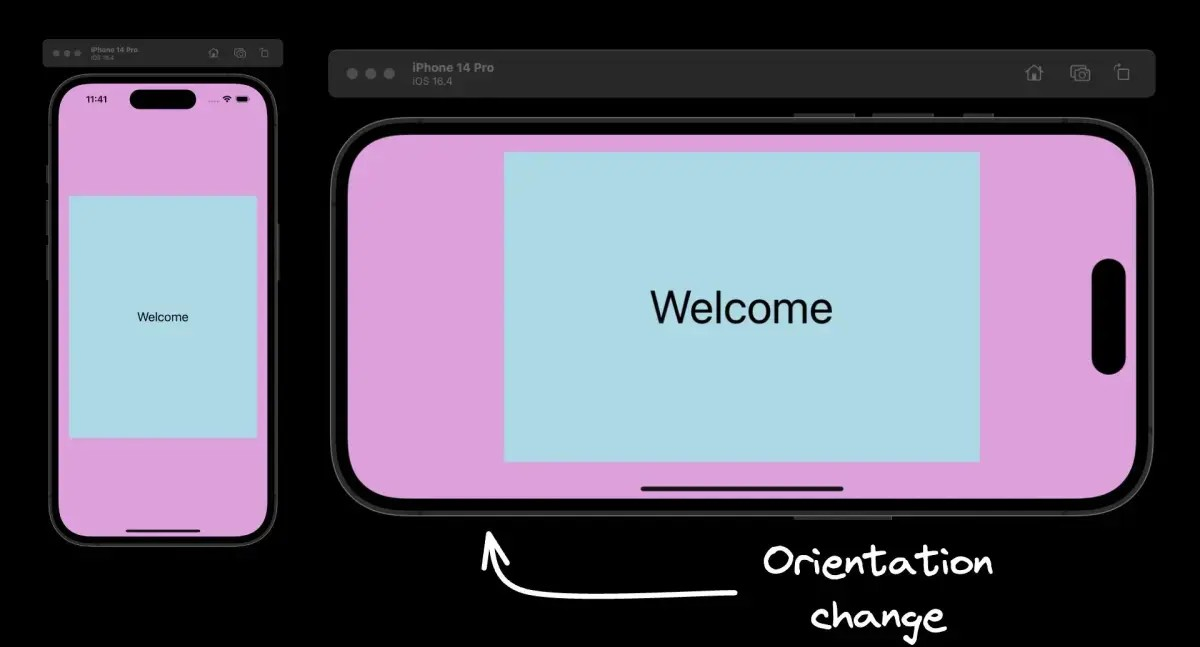
SafeAreaView
React Native中的SafeAreaView组件确保内容在设备的安全区域边界内呈现。通过使用SafeAreaView,您可以调整UI以避免像刘海或圆角等物理限制,从而在不同的设备设计中提供无缝的用户体验。以下是如何使用SafeAreaView的示例:

SafeAreaView是特定于iOS的组件。
平台特定的代码
在开发跨平台应用时,您可能需要根据特定平台定制您的代码。React Native提供了两种方法,让您可以调整您的UI以满足不同平台的独特设计指南和用户期望。
Platform 模块
Platform模块可以检测应用正在运行的平台,因此您可以实现平台特定的代码。您可以使用 Platform.OS 进行小的更改,或者使用 Platform.select进行更全面的平台特定样式。以下是一个示例:
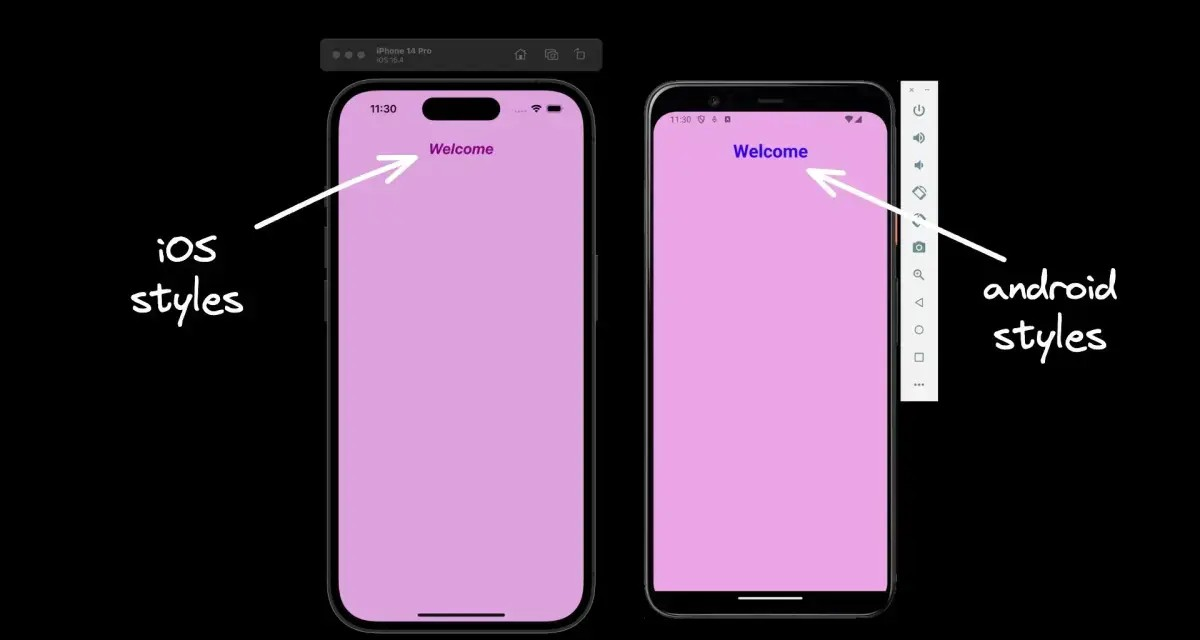
平台特定的文件扩展名
对于更复杂的平台特定场景,您可以将代码拆分为具有.ios和.android 扩展名的单独文件。React Native会检测扩展名,并在需要时加载相关的平台文件。以下是您可以创建平台特定按钮组件的示例:
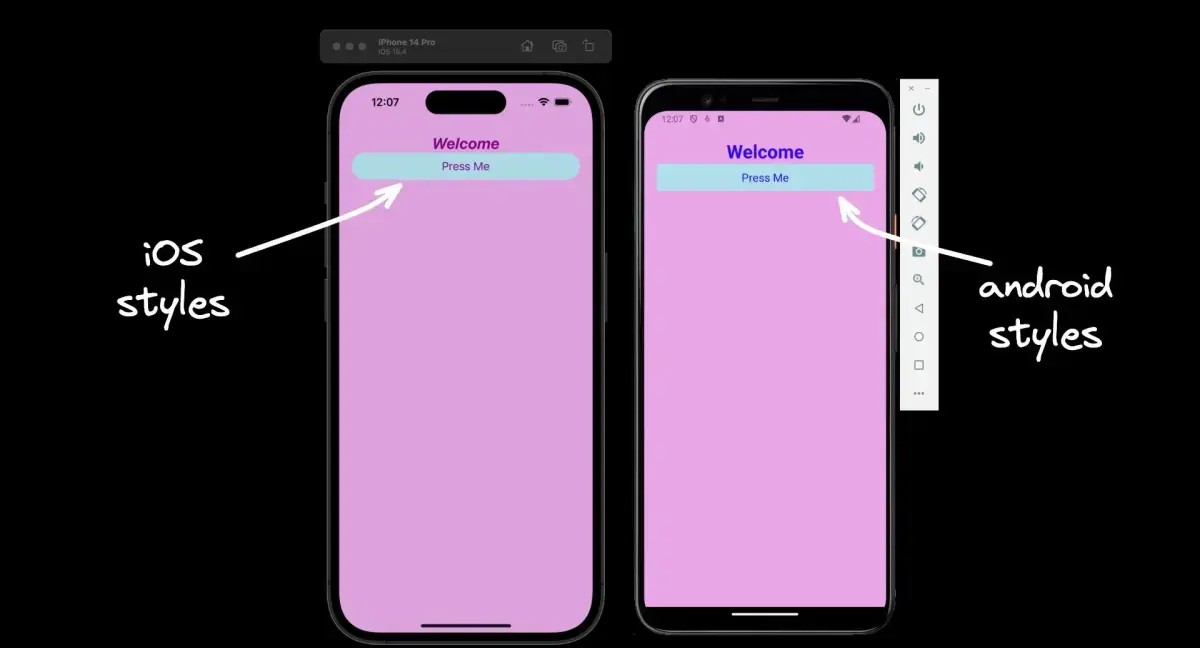
额外注意事项
除了上述提到的组件和API之外,您还可以考虑在适应不同屏幕尺寸和方向时使用LayoutAnimation库进行平滑的过渡和动画。
结论
在React Native中构建自适应用户界面需要深入了解可用工具和技术。通过利用 Dimensions API、useWindowDimensions钩子、SafeAreaView组件和平台特定的编码策略,您可以创建响应式和自适应的UI,为不同的设备和平台提供最佳的用户体验。
最后
如果想要成为架构师或想突破20~30K薪资范畴,那就不要局限在编码,业务,要会选型、扩展,提升编程思维。此外,良好的职业规划也很重要,学习的习惯很重要,但是最重要的还是要能持之以恒,任何不能坚持落实的计划都是空谈。
如果你没有方向,这里给大家分享一套由阿里高级架构师编写的《Android八大模块进阶笔记》,帮大家将杂乱、零散、碎片化的知识进行体系化的整理,让大家系统而高效地掌握Android开发的各个知识点。
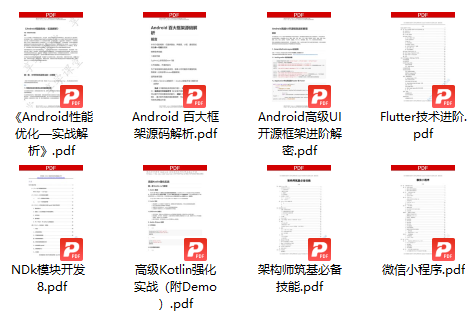























 2785
2785

 被折叠的 条评论
为什么被折叠?
被折叠的 条评论
为什么被折叠?








