第一步:界面实现
这个主要实现滚动标题
<TextView
android:id="@+id/tv_table_name"
android:layout_width="wrap_content"
android:layout_height="wrap_content"
android:singleLine="true"
android:focusable="true"
android:focusableInTouchMode="true"
android:text=" 请选择你喜欢的花 "
android:gravity="center"
android:textColor="#FF00"
android:marqueeRepeatLimit="marquee_forever"
android:ellipsize="marquee"
android:textSize="50sp"
android:textStyle="bold" />这个用于显示图片
<ImageView
android:id="@+id/photo"
android:layout_width="200sp"
android:layout_height="200sp"
android:layout_gravity="center"/>接下来是几个按钮的实现
<RadioGroup
android:id="@+id/radio"
android:layout_width="wrap_content"
android:layout_height="wrap_content"
android:layout_gravity="center"
android:orientation="horizontal">
<RadioButton
android:id="@+id/mg"
android:layout_width="wrap_content"
android:layout_height="wrap_content"
android:textSize="20sp"
android:text="玫瑰" />
<RadioButton
android:id="@+id/lh"
android:layout_width="wrap_content"
android:layout_height="wrap_content"
android:textSize="20sp"
android:text="兰花" />
<RadioButton
android:id="@+id/mh"
android:layout_width="wrap_content"
android:layout_height="wrap_content"
android:textSize="20sp"
android:text="梅花" />
</RadioGroup>
<RadioGroup
android:id="@+id/radio2"
android:layout_width="wrap_content"
android:layout_height="wrap_content"
android:layout_gravity="center"
android:orientation="horizontal">
<RadioButton
android:id="@+id/md"
android:layout_width="wrap_content"
android:layout_height="wrap_content"
android:textSize="20sp"
android:text="牡丹" />
<RadioButton
android:id="@+id/jh"
android:layout_width="wrap_content"
android:layout_height="wrap_content"
android:textSize="20sp"
android:text="菊花" />
<RadioButton
android:id="@+id/bh"
android:layout_width="wrap_content"
android:layout_height="wrap_content"
android:textSize="20sp"
android:text="百合" />
</RadioGroup>第二步:功能的实现
先把基本的准备做好
public class MainActivity extends AppCompatActivity {
private ImageView photo;
private RadioGroup radio;
private RadioButton mg;
private RadioButton lh;
private RadioButton mh;
private RadioGroup radio2;
private RadioButton md;
private RadioButton jh;
private RadioButton bh;
@Override
protected void onCreate(Bundle savedInstanceState) {
super.onCreate(savedInstanceState);
setContentView(R.layout.activity_main);
photo = (ImageView) findViewById(R.id.photo);
radio = (RadioGroup) findViewById(R.id.radio);
mg = (RadioButton) findViewById(R.id.mg);
lh = (RadioButton) findViewById(R.id.lh);
mh = (RadioButton) findViewById(R.id.mh);
radio2 = (RadioGroup) findViewById(R.id.radio2);
md = (RadioButton) findViewById(R.id.md);
jh = (RadioButton) findViewById(R.id.jh);
bh = (RadioButton) findViewById(R.id.bh);核心方法
radio.setOnCheckedChangeListener(new RadioGroup.OnCheckedChangeListener() {
public void onCheckedChanged(RadioGroup radioGroup, int wqm) {
if(mg.isChecked()){
photo.setImageResource(R.drawable.w);
radio2.clearCheck();
}
if(lh.isChecked()){
photo.setImageResource(R.drawable.ww);
radio2.clearCheck();
}
if(mh.isChecked()){
photo.setImageResource(R.drawable.www);
radio2.clearCheck();
}
}
});剩下一组的RadioGroup radio2同上面的方法一样
第三步:加入要显示的图片
新建xml "photo"
写入以下代码
图片均保存在drawable里
<?xml version="1.0" encoding="utf-8"?>
<selector xmlns:android="http://schemas.android.com/apk/res/android">
<item
android:drawable="@drawable/w"
/>
<item
android:drawable="@drawable/ww"
/>
<item
android:drawable="@drawable/www"
/>
<item
android:drawable="@drawable/wwww"
/>
<item
android:drawable="@drawable/wvl"
/>
<item
android:drawable="@drawable/wv"
/>
</selector>最终效果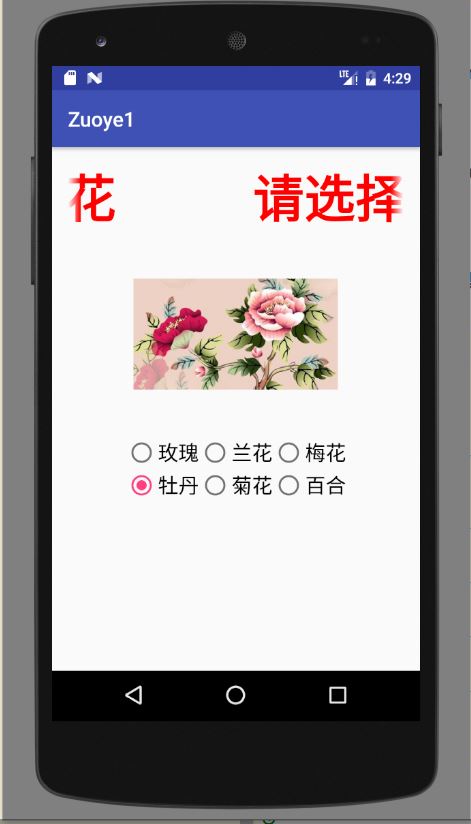
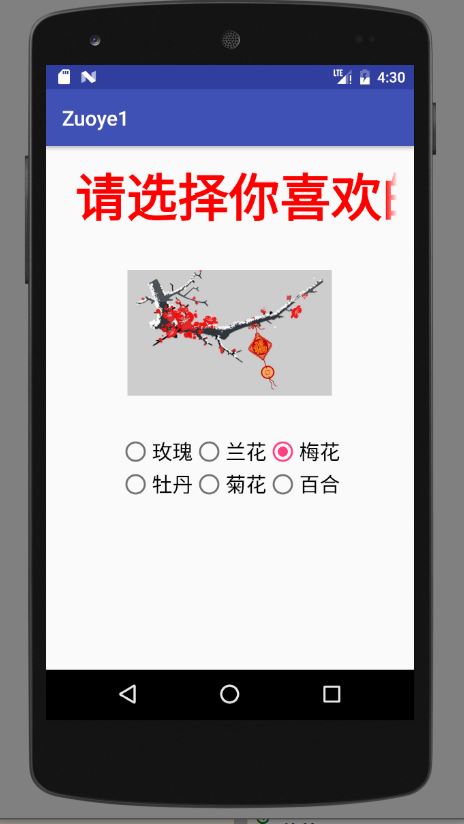







 本文介绍了一种基于Android的应用界面设计方法,通过使用TextView实现滚动标题效果,并结合RadioGroup和RadioButton实现用户交互来切换ImageView中显示的不同图片。
本文介绍了一种基于Android的应用界面设计方法,通过使用TextView实现滚动标题效果,并结合RadioGroup和RadioButton实现用户交互来切换ImageView中显示的不同图片。

















 被折叠的 条评论
为什么被折叠?
被折叠的 条评论
为什么被折叠?








