raspberry 3b+
-------------------------------------------------------------------------------
写系统
有很多系统可选,我是第一次玩,所以选择官方定制系统。下载树莓派官方深度定制 Raspbian 系统。
官方下载链接: https://www.raspberrypi.org/downloads/
下载后解压得到 .img 文件。
使用 win32DiskImager 将系统写入sd卡
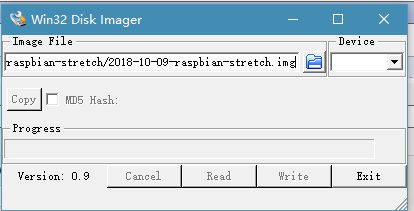
---------------------------------------------------------------
开机上电
插上 SD卡、网线、电源,上电。
板上有两个指示灯 PWR ACT
PWR 常亮 ,电源正常;ACT 闪烁 ,SD卡正常活动,系统启动。
系统默认账号: pi / raspberry
由于我没有可以用的显示器,就只能使用putty和远程桌面登陆。
都需要先查看板子的ip。
-----------------------------------------------------------------
SSH登陆
需要在sd卡 boot 区 新建一个空白文件ssh ,否则无法登陆。
我使用的是Putty。
------------------------------------------------------------
配置WIFI上网
可以在未启动时在SD卡中修改 /boot/wpa_supplicant.conf 文件配置,如果没有新建一个,上电后,系统会加载到/etc/ ;所以也可以上电后在 wpa_supplicant/wpa_supplicant.conf/etc/修改文件配置。wpa_supplicant/wpa_supplicant.conf
country=CN ctrl_interface=DIR=/var/run/wpa_supplicant GROUP=netdev update_config=1 network={ ssid="ssid_name" psk="password" key_mgmt=WPA-PSK priority=1 }
#priority 是连接优先级数字越大等级越高,不可以为负值
---------------------------------------------------------------------------------
设置静态IP
修改 /etc/dhcpcd.conf 配置文件。文件下写法列子。
interface eth0 static ip_address=192.168.31.81/24 static routers=192.168.31.1 static domain_name_servers=192.168.31.1 interface wlan0 static ip_address=192.168.31.81/24 static routers=192.168.31.1 static domain_name_servers=192.168.31.1
IP为192.168.31.xx/24,一定不能冲突。
设置完成 重启 sudo reboot
---------------------------------------------------------------------------------------------
远程桌面
我是用的是windows自带的远程桌面。
安装
sudo apt-get install tightvncserver xrdp
启动 sudo /etc/init.d/xrdp restart
查看 netstat -tnl
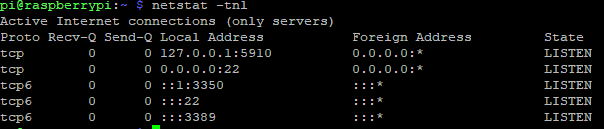
只要 3350 3389 5910 这三个端口处于LISTEN,就没有问题。
------------------------------------------------------------------------------------------------------------------------------
修改时区
找到方法有两个,一是在树莓派设置中修改 sudo raspi-config
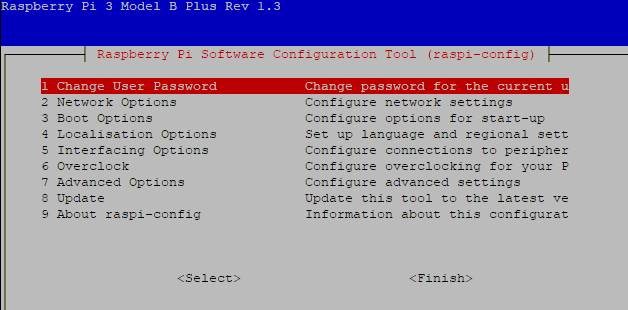
选择 4 localisation --- I2 change timezone --- asia --- shanghai 。
二是使用NTP(Network Time Protocol,网络时间协议)
1.安装 sudo apt-get install ntpdate
2.启用 sudo timedatectl set-ntp true
3.修改 sudo dpkg-reconfigure tazdata
这里就是选择 时区 。
输入 date 查看时间
------------------------------------------------------------------------------------------
更换源
原始的源下载会很慢所以替换国内源。
先备份原文件(这是个好习惯),再修改 /etc/apt/sorces.list 文件的内容
sudo cp /etc/apt/sorces.list /etc/apt/source.list.bak deb http://mirrors.ustc.edu.cn/raspbian/raspbian/ stretch main contrib non-free rpi deb-src http://mirrors.ustc.edu.cn/raspbian/raspbian/ stretch main contrib non-free rpi
可以添加多个源
------------------------------------------------------------------------------------------
via
http://shumeipai.nxez.com/
https://blog.youkuaiyun.com/xdw1985829/article/details/38817195
https://www.cnblogs.com/shubin/p/7746399.html
https://www.cnblogs.com/maoguy/p/5678563.html
xrdp/win10 remote desktop fails: https://www.raspberrypi.org/forums/viewtopic.php?p=1045111




 本文详细介绍了树莓派3B+的系统安装过程,包括官方Raspbian系统的下载与烧录、通过SSH远程登录、WIFI配置、静态IP设置、远程桌面搭建、时区调整及更换国内源等步骤。
本文详细介绍了树莓派3B+的系统安装过程,包括官方Raspbian系统的下载与烧录、通过SSH远程登录、WIFI配置、静态IP设置、远程桌面搭建、时区调整及更换国内源等步骤。
















 21
21

 被折叠的 条评论
为什么被折叠?
被折叠的 条评论
为什么被折叠?








