http://techmikael.blogspot.in/2013/07/how-to-copy-files-between-sites-using.html
I’m currently playing with a POC for an App, and wanted to try to do the App as a SharePoint hosted one, only using JavaScript and REST.
The starting point was to call _vti_bin/ExcelRest.asmx on the host web from my app web, but this end-point does neither support CORS nor JSONP, so it can’t be used directly. My next thought was; Ok, let’s copy the file from the host web over to my app web, then call ExcelRest locally. Easier said than done!
While the final solution seems easy enough, the research, trial and error have taken me about 3 days. I’m now sharing this with you so you can spend your valuable time increasing the international GDP instead.
Note: If you want to copy files between two libraries on the same level, then you can use the copyTo method. http://server/site/_api/web/folders/GetByUrl('/site/srclib')/Files/getbyurl('madcow.xlsx')/copyTo(strNewUrl = '/site/targetlib/madcow.xlsx,bOverWrite = true)
Problem
Copy a file from a document library in one site to a document library in a different site using JavaScript and REST.The code samples have URL’s using the App web proxy, but it’s easily modifiable for non-app work as well.
Step 1 – Reading the file
1
2
3
4
5
6
7
8
9
10
11
12
13
14
15
16
17
18
19
var hostweburl = decodeURIComponent(getParameterByName('SPHostUrl'));
var appweburl = decodeURIComponent(getParameterByName('SPAppWebUrl'));
var fileContentUrl = "_api/SP.AppContextSite(@target)/web/GetFileByServerRelativeUrl('/site/library/madcow.xlsx')/$value?@target='" + hostweburl + "'";
var executor = new SP.RequestExecutor(appweburl);
var info = {
url: fileContentUrl,
method: "GET",
binaryStringResponseBody: true,
success: function (data) {
//binary data available in data.body
var result = data.body;
},
error: function (err) {
alert(JSON.stringify(err));
}
};
executor.executeAsync(info);
The important parameter here is setting binaryStringResponseBody to true. Without this parameter the response is being decoded as UTF-8 and the result in the success callback is garbled data, which leads to a corrupt file on save.
The binaryStringResponseBody parameter is not documented anywhere, but I stumbled upon binaryStringRequestbody in an msdn article which was used when uploading a file, and I figured it was worth a shot. Opening SP.RequestExecutor.debug.js I indeed found this parameter.
Step 2 – Patching SP.RequestExecutor.debug.js
Adding binaryStringResponseBody will upon return of the call cause a script error as seen in the figure below.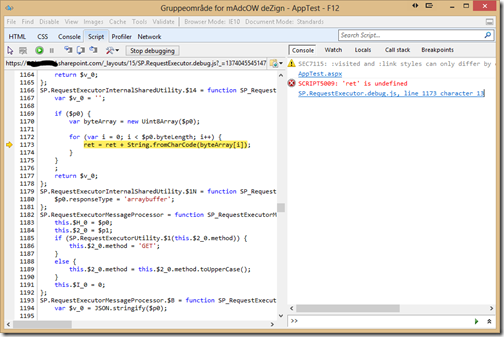
The method in question is reading over the response byte-by-byte from an Uint8Array, building a correctly encoded string. The issue is that it tries to concatenate to a variable named ret, which is not defined. The defined variable is named $v_0, and here we have a real bug in the script. The bug is there both in Office365 and SharePoint 2013 on-premise.
Luckily for us patching JavaScript is super easy. You merely override the methods involved somewhere in your own code before it’s being called. In the below sample it’s being called once the SP.RequestExecutor.js library has been loaded. The method named BinaryDecode is the one with the error, but you have to override more methods as the originator called is internalProcessXMLHttpRequestOnreadystatechange, and it cascades to calling other internal functions which can be renamed at random as the method names are autogenerated. (This happened for me today and I had to change just overrinding the first function).
1
2
3
4
5
6
7
8
9
10
11
12
13
14
15
16
17
18
19
20
21
22
23
24
25
26
27
28
29
30
31
32
33
34
35
36
37
38
39
40
41
42
43
44
45
46
47
48
49
50
51
52
53
54
55
56
57
58
59
60
61
62
63
64
65
66
67
68
69
70
71
72
73
74
75
76
77
78
79
80
81
82
83
84
85
$.getScript(scriptbase + "SP.RequestExecutor.js", function(){
SP.RequestExecutorInternalSharedUtility.BinaryDecode = function SP_RequestExecutorInternalSharedUtility$BinaryDecode(data) {
var ret = '';
if (data) {
var byteArray = new Uint8Array(data);
for (var i = 0; i < data.byteLength; i++) {
ret = ret + String.fromCharCode(byteArray[i]);
}
}
;
return ret;
};
SP.RequestExecutorUtility.IsDefined = function SP_RequestExecutorUtility$$1(data) {
var nullValue = null;
return data === nullValue || typeof data === 'undefined' || !data.length;
};
SP.RequestExecutor.ParseHeaders = function SP_RequestExecutor$ParseHeaders(headers) {
if (SP.RequestExecutorUtility.IsDefined(headers)) {
return null;
}
var result = {};
var reSplit = new RegExp('\r?\n');
var headerArray = headers.split(reSplit);
for (var i = 0; i < headerArray.length; i++) {
var currentHeader = headerArray[i];
if (!SP.RequestExecutorUtility.IsDefined(currentHeader)) {
var splitPos = currentHeader.indexOf(':');
if (splitPos > 0) {
var key = currentHeader.substr(0, splitPos);
var value = currentHeader.substr(splitPos + 1);
key = SP.RequestExecutorNative.trim(key);
value = SP.RequestExecutorNative.trim(value);
result[key.toUpperCase()] = value;
}
}
}
return result;
};
SP.RequestExecutor.internalProcessXMLHttpRequestOnreadystatechange = function SP_RequestExecutor$internalProcessXMLHttpRequestOnreadystatechange(xhr, requestInfo, timeoutId) {
if (xhr.readyState === 4) {
if (timeoutId) {
window.clearTimeout(timeoutId);
}
xhr.onreadystatechange = SP.RequestExecutorNative.emptyCallback;
var responseInfo = new SP.ResponseInfo();
responseInfo.state = requestInfo.state;
responseInfo.responseAvailable = true;
if (requestInfo.binaryStringResponseBody) {
responseInfo.body = SP.RequestExecutorInternalSharedUtility.BinaryDecode(xhr.response);
}
else {
responseInfo.body = xhr.responseText;
}
responseInfo.statusCode = xhr.status;
responseInfo.statusText = xhr.statusText;
responseInfo.contentType = xhr.getResponseHeader('content-type');
responseInfo.allResponseHeaders = xhr.getAllResponseHeaders();
responseInfo.headers = SP.RequestExecutor.ParseHeaders(responseInfo.allResponseHeaders);
if (xhr.status >= 200 && xhr.status < 300 || xhr.status === 1223) {
if (requestInfo.success) {
requestInfo.success(responseInfo);
}
}
else {
var error = SP.RequestExecutorErrors.httpError;
var statusText = xhr.statusText;
if (requestInfo.error) {
requestInfo.error(responseInfo, error, statusText);
}
}
}
};
});
Step 3 – Uploading the file
The next step is to save the file in a library on my app web. The crucial part again is to make sure the data is being treated as binary, this time with binaryStringRequestBody set to true. Make a note of the digest variable as well. On a page inheriting the SP masterpage you can get this value with $("#__REQUESTDIGEST").val(). If not then you have to execute a separate call to _api/contextinfo. The code for that is at the bottom of this post.1
2
3
4
5
6
7
8
9
10
11
12
13
14
15
16
17
18
19
20
var appweburl = decodeURIComponent(getParameterByName('SPAppWebUrl'));
var executor = new SP.RequestExecutor(appweburl);
var info = {
url: "_api/web/GetFolderByServerRelativeUrl('/appWebtargetFolder')/Files/Add(url='madcow.xlsx', overwrite=true)",
method: "POST",
headers: {
"Accept": "application/json; odata=verbose",
"X-RequestDigest": digest
},
contentType: "application/json;odata=verbose",
binaryStringRequestBody: true,
body: arrayBuffer,
success: function(data) {
alert("Success! Your file was uploaded to SharePoint.");
},
error: function (err) {
alert("Oooooops... it looks like something went wrong uploading your file.");
}
};
executor.executeAsync(info);
Journey
I started out using jQuery.ajax for my REST calls, but I did not manage to get the encoding right no matter how many posts I read on this. I read through a lot on the following links which led me to the final solution:- http://social.msdn.microsoft.com/Forums/sharepoint/en-US/02bfbcdc-73c8-4fa5-8967-cfd903a0d72e/javascript-client-object-model-openbinary-method – which got me started on reading files, but the encoding was wrong
- http://www.shillier.com/archive/2013/03/26/uploading-files-in-sharepoint-2013-using-csom-and-rest.aspx – which has good code and samples on uploading files with CSOM and REST, also mentioning that CSOM has a limit on files being 1.5mb, which is why I went for REST.
- http://msdn.microsoft.com/en-us/library/jj164022.aspx – General REST information
- http://blogs.msdn.com/b/uksharepoint/archive/2013/04/20/uploading-files-using-the-rest-api-and-client-side-techniques.aspx – Sample code for uploading using binaryStringRequestBody
Get the digest value
1
2
3
4
5
6
7
8
9
10
11
12
13
14
15
16
17
$.ajax({
url: "_api/contextinfo",
type: "POST",
contentType: "application/x-www-url-encoded",
dataType: "json",
headers: {
"Accept": "application/json; odata=verbose",
},
success: function (data) {
if (data.d) {
var digest = data.d.GetContextWebInformation.FormDigestValue;
}
},
error: function (err) {
alert(JSON.stringify(err));
}
});







 本文介绍如何使用JavaScript和REST API在不同SharePoint站点间复制文件。文章详细解释了通过读取文件内容并将其作为二进制数据上传到目标站点的过程。
本文介绍如何使用JavaScript和REST API在不同SharePoint站点间复制文件。文章详细解释了通过读取文件内容并将其作为二进制数据上传到目标站点的过程。
















 2万+
2万+

 被折叠的 条评论
为什么被折叠?
被折叠的 条评论
为什么被折叠?








