http://blog.youkuaiyun.com/janice0529/article/details/44344169
Android系统 小米,三星,索尼手机发送桌面快键提醒数字图标,在Android系统中,众所周知不支持BadgeNumber,虽然第三方控件BadgeView可以实现应用内的数字提醒,但对于系统的图标,特别是app的logo图标很难实现数字标志,即使是绘图的方式不断修改,但这种方式天生弊端,实用性很差。但幸运的是,某些ROM厂商提供了私有的API,但也带来了难度,API的不同意意味着代码量的增加和兼容性问题更加突出。
我们现在来实现桌面logo或者说icon右上角的图标,先来看2张图,第一张来自互联网,第二张来自个人实践!(由于实验条件有限,只能测试小米的(⊙o⊙)…,有兴趣的同学测试一下其他的吧)
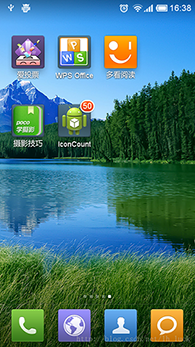
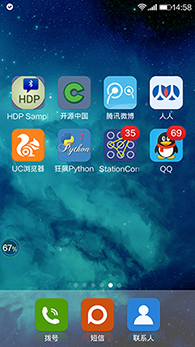
好了,上代码
public class MainActivity extends Activity {
//必须使用,Activity启动页
private final static String lancherActivityClassName = Welcome.class.getName();
@Override
protected void onCreate(Bundle savedInstanceState) {
super.onCreate(savedInstanceState);
setContentView(R.layout.common_listview_layout);
}
@Override
protected void onResume() {
super.onResume();
sendBadgeNumber();
}
private void sendBadgeNumber() {
String number = "35";
if (TextUtils.isEmpty(number)) {
number = "0";
} else {
int numInt = Integer.valueOf(number);
number = String.valueOf(Math.max(0, Math.min(numInt, 99)));
}
if (Build.MANUFACTURER.equalsIgnoreCase("Xiaomi")) {
sendToXiaoMi(number);
} else if (Build.MANUFACTURER.equalsIgnoreCase("samsung")) {
sendToSony(number);
} else if (Build.MANUFACTURER.toLowerCase().contains("sony")) {
sendToSamsumg(number);
} else {
Toast.makeText(this, "Not Support", Toast.LENGTH_LONG).show();
}
}
private void sendToXiaoMi(String number) {
NotificationManager nm = (NotificationManager) getSystemService(Context.NOTIFICATION_SERVICE);
Notification notification = null;
boolean isMiUIV6 = true;
try {
NotificationCompat.Builder builder = new NotificationCompat.Builder(this);
builder.setContentTitle("您有"+number+"未读消息");
builder.setTicker("您有"+number+"未读消息");
builder.setAutoCancel(true);
builder.setSmallIcon(R.drawable.common_icon_lamp_light_red);
builder.setDefaults(Notification.DEFAULT_LIGHTS);
notification = builder.build();
Class miuiNotificationClass = Class.forName("android.app.MiuiNotification");
Object miuiNotification = miuiNotificationClass.newInstance();
Field field = miuiNotification.getClass().getDeclaredField("messageCount");
field.setAccessible(true);
field.set(miuiNotification, number);// 设置信息数
field = notification.getClass().getField("extraNotification");
field.setAccessible(true);
field.set(notification, miuiNotification);
Toast.makeText(this, "Xiaomi=>isSendOk=>1", Toast.LENGTH_LONG).show();
}catch (Exception e) {
e.printStackTrace();
//miui 6之前的版本
isMiUIV6 = false;
Intent localIntent = new Intent("android.intent.action.APPLICATION_MESSAGE_UPDATE");
localIntent.putExtra("android.intent.extra.update_application_component_name",getPackageName() + "/"+ lancherActivityClassName );
localIntent.putExtra("android.intent.extra.update_application_message_text",number);
sendBroadcast(localIntent);
}
finally
{
if(notification!=null && isMiUIV6 )
{
//miui6以上版本需要使用通知发送
nm.notify(101010, notification);
}
}
}
private void sendToSony(String number) {
boolean isShow = true;
if ("0".equals(number)) {
isShow = false;
}
Intent localIntent = new Intent();
localIntent.putExtra("com.sonyericsson.home.intent.extra.badge.SHOW_MESSAGE",isShow);//是否显示
localIntent.setAction("com.sonyericsson.home.action.UPDATE_BADGE");
localIntent.putExtra("com.sonyericsson.home.intent.extra.badge.ACTIVITY_NAME",lancherActivityClassName );//启动页
localIntent.putExtra("com.sonyericsson.home.intent.extra.badge.MESSAGE", number);//数字
localIntent.putExtra("com.sonyericsson.home.intent.extra.badge.PACKAGE_NAME",getPackageName());//包名
sendBroadcast(localIntent);
Toast.makeText(this, "Sony," + "isSendOk", Toast.LENGTH_LONG).show();
}
private void sendToSamsumg(String number)
{
Intent localIntent = new Intent("android.intent.action.BADGE_COUNT_UPDATE");
localIntent.putExtra("badge_count", number);//数字
localIntent.putExtra("badge_count_package_name", getPackageName());//包名
localIntent.putExtra("badge_count_class_name",lancherActivityClassName ); //启动页
sendBroadcast(localIntent);
Toast.makeText(this, "Samsumg," + "isSendOk", Toast.LENGTH_LONG).show();
}
}注意lancherActivityClassName 必须被配置为 启动页 android.intent.category.LAUNCHER
<activity
android:name="com.sample.activites.Welcome"
android:configChanges="locale|keyboard|screenSize"
android:label="@string/app_name"
android:screenOrientation="portrait" >
<intent-filter>
<action android:name="android.intent.action.MAIN" />
<category android:name="android.intent.category.LAUNCHER" />
</intent-filter>
<intent-filter>
<action android:name="android.intent.action.CREATE_SHORTCUT" />
</intent-filter>
</activity>






 本文介绍了一种在Android系统的小米、三星和索尼手机上实现桌面应用图标数字提醒的方法。通过利用各ROM厂商提供的私有API,文章给出了具体的代码示例,包括如何根据不同设备制造商调用相应的API来更新图标上的数字。
本文介绍了一种在Android系统的小米、三星和索尼手机上实现桌面应用图标数字提醒的方法。通过利用各ROM厂商提供的私有API,文章给出了具体的代码示例,包括如何根据不同设备制造商调用相应的API来更新图标上的数字。
















 3241
3241

 被折叠的 条评论
为什么被折叠?
被折叠的 条评论
为什么被折叠?








