yum安装mysql5.7 下载安装包警告提示信息:
Total download size: 194 M
Downloading packages:
warning: /var/cache/yum/x86_64/7/mysql57-community/packages/mysql-community-common-5.7.26-1.el7.x86_64.rpm: Header V3 DSA/SHA1 Signature, key ID 5072e1f5: NOKEY ] 0.0 B/s | 90 kB --:--:-- ETA
Public key for mysql-community-common-5.7.26-1.el7.x86_64.rpm is not installed
下载软件包完成,安装的时候提示信息:
Total 49 kB/s | 194 MB 01:06:58
Retrieving key from file:///etc/pki/rpm-gpg/RPM-GPG-KEY-mysql
The GPG keys listed for the "MySQL 5.7 Community Server" repository are already installed but they are not correct for this package.
Check that the correct key URLs are configured for this repository.
Failing package is: mysql-community-server-5.7.26-1.el7.x86_64
GPG Keys are configured as: file:///etc/pki/rpm-gpg/RPM-GPG-KEY-mysql
网上有很多问题的方法,其实最简单就是修改yum源,对应安装的版本不检查GPG key就可以解决。
安装mysql使用的是官方的源配置文件:/etc/yum.repos.d/mysql-community.repo
gpgcheck 设置的值设置为0即可
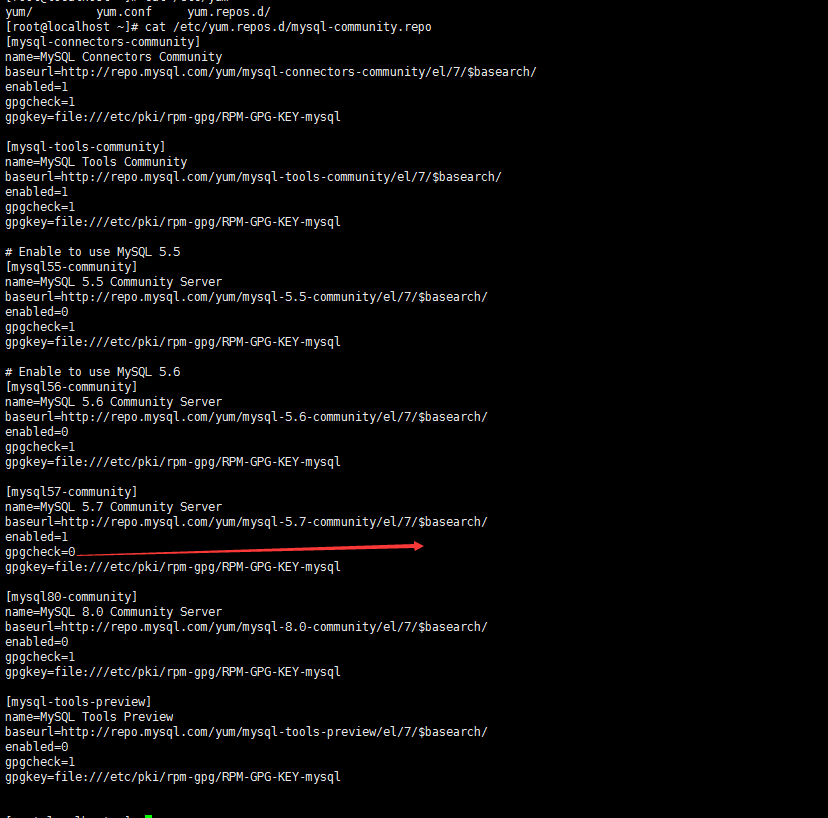







 本文解决在使用YUM安装MySQL5.7过程中遇到的GPGKey验证失败问题,通过修改配置文件中的gpgcheck设置,避免了版本不匹配导致的错误。
本文解决在使用YUM安装MySQL5.7过程中遇到的GPGKey验证失败问题,通过修改配置文件中的gpgcheck设置,避免了版本不匹配导致的错误。
















 1万+
1万+

 被折叠的 条评论
为什么被折叠?
被折叠的 条评论
为什么被折叠?








