一、安装Nginx所需的pcre库
#直接yum安装了
yum install pcre pcre-devel -y
#检查是否已安装
rpm -qa pcre pcre-devel
#如果显示有这两个名就说明已经安装成功
二、安装Nginx
安装nginx前,先安装openssl-server 和 gcc-c++
#安装openssl-devel 和 gcc-c++
#不安装gcc-c++是无法编译的
yum install -y openssl openssl-devel gcc-c++
#######
#下载需要安装wget
yum install -y wget
nginx官网下载页:http://nginx.org/en/download.html
!!下载稳定版本
本文环境:centos7.3 + Nginx1.14.0
#创建存放安装包的目录
mkdir -p /mnt/app/
# mkdir 是创建目录;
#-p表示不提示目录是否存在循环常见所有层级目录,如果存在则忽略
#######################################################
#切换到app目录
cd /mnt/app
#用wget下载
wget -q http://nginx.org/download/nginx-1.14.0.tar.gz
#tar解压安装包
tar xf nginx-1.14.0.tar.gz
#创建nginx用户并加入名为nginx的组
useradd nginx -s /sbin/nologin -M
#切换到nginx目录下执行安装
cd nginx-1.14.0
./configure --user=nginx --group=nginx --prefix=/application/nginx-1.14.0/ --with-http_stub_status_module --with-http_ssl_module
#编译安装报错./configure: error: the HTTP rewrite module requires the PCRE library.
yum install -y pcre-devel pcre
#编译
make && make install
创建nginx软连接
ln -s /application/nginx-1.14.0 /application/nginx

nginx安装参数说明
--prefix=PATH #指定安装路径
--user=USER #进程用户权限
--group=GROUP #进程用户组权限
--with-http_stub_status_module #激活状态信息
--with-http_ssl_module #激活ssl功能
三、启动Nginx
启动前需要检查配置文件
#检查配置文件
/application/nginx/sbin/nginx -t
#如果显示下面两行说明安装没有问题
nginx: the configuration file /application/nginx-1.14.0//conf/nginx.conf syntax is ok
nginx: configuration file /application/nginx-1.14.0//conf/nginx.conf test is successful
启动nginx
#启动
/application/nginx/sbin/nginx
#启动后检查,会显示端口已启动
netstat -lnt|grep 80
tcp 0 0 0.0.0.0:80 0.0.0.0:* LISTEN
#关闭防火墙
systemctl stop firewalld
#关闭selinux
setenforce 0 #临时关闭
vi /etc/selinux/config,将SELINUX = enforcing改为SELINUX = disabled #永久关闭
###永久关闭selinux设置后,启用临时关闭,等下次重启时配置文件就会生效
#通过客户端浏览器访问服务器地址,会显示nginx页面
如: http://192.168.8.49
#查看nginx进程是否存在
ps -ef|grep nginx
root 6665 1 0 11:06 ? 00:00:00 nginx: master process /application/nginx/sbin/nginx
nginx 6666 6665 0 11:06 ? 00:00:00 nginx: worker process
root 6718 2610 0 11:19 pts/0 00:00:00 grep --color=auto nginx
运行报错处理(看日志)
#查看nginx错误日志
cat /appliction/nginx/logs/error.log
四、编辑nginx配置文件
#编辑配置文件
vi /appliction/nginx/conf/nginx.conf
#去掉注释行的配置文件内容
worker_processes 1;
events {
worker_connections 1024;
}
http {
include mime.types;
default_type application/octet-stream;
sendfile on;
keepalive_timeout 65;
server {
listen 80;
server_name localhost;
location / {
root html; #默认站点目录html,路径/appliction/nginx/html
index index.html index.htm; #站点首页文件
}
error_page 500 502 503 504 /50x.html;
location = /50x.html {
root html;
}
}
}
#如果需要部署网站,只需要把开发好的网页放到/appliction/nginx/html目录下,删掉默认的index.html
#操作过程
cd /appliction/nginx/html/
rm -f index.html
vi index.html
#index.html内写如网页代码
<h1>hello world</h1>
#然后保存退出
#查看index.html文件内容
cat index.html
#然后再次访问服务器IP地址
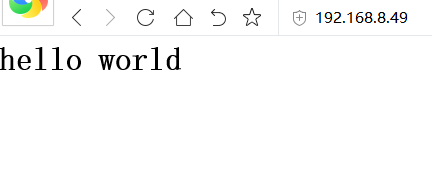
查看Nginx的目录结构
#查看nginx的目录结构
tree /appliction/nginx
#如果无法查看请yum安装 tree
yum install -y tree
├── client_body_temp
├── conf
│ ├── fastcgi.conf
│ ├── fastcgi.conf.default
│ ├── fastcgi_params
│ ├── fastcgi_params.default
│ ├── koi-utf
│ ├── koi-win
│ ├── mime.types
│ ├── mime.types.default
│ ├── nginx.conf
│ ├── nginx.conf.default
│ ├── scgi_params
│ ├── scgi_params.default
│ ├── uwsgi_params
│ ├── uwsgi_params.default
│ └── win-utf
├── fastcgi_temp
├── html
│ ├── 50x.html
│ ├── index.html
│ └── index.html.bak
├── logs
│ ├── access.log
│ ├── error.log
│ └── nginx.pid
├── proxy_temp
├── sbin
│ └── nginx
├── scgi_temp
└── uwsgi_temp
#conf目录内.default都是同文件名的备份文件
Nginx主配置文件nginx.conf
#Nginx主配置文件
cat /application/nginx/conf/nginx.conf
#主配置文件内容(去掉没用的注释行)
#去掉注释行方法(egrep -v "#|^$" nginx.conf.default > nginx.conf)
worker_processes 1; #worker进程数量
events { #事件区块开始
worker_connections 1024; #每个worker进程最大连接数
} #事件区块结束
http { #http区块开始
include mime.types; #nginx支持的媒体类型看文件
default_type application/octet-stream; #默认媒体类型
sendfile on; #开启高效传输
keepalive_timeout 65; #连接超时
server { #第一个server区块(一个server百事一个独立虚拟主机)
listen 80; #提供服务端口
server_name localhost; #提供服务的主机名域名
location / { #location区块
root html; #站点目录
index index.html index.htm; #首页文件,多个用空格分开
}
error_page 500 502 503 504 /50x.html; #http状态码,使用50x.html回应
location = /50x.html { #访问50x.html
root html;
}
}
}























 203
203

 被折叠的 条评论
为什么被折叠?
被折叠的 条评论
为什么被折叠?








