UIGestureRecognizer(手势识别)在iOS 中非常重要,他极大地提高了移动设备的使用便捷性;
在3.2之前是主要使用的是由UIResponder而来的如下4种方式:
- (void)touchesBegan:(NSSet *)touches withEvent:(UIEvent *)event
- (void)touchesCancelled:(NSSet *)touches withEvent:(UIEvent *)event
- (void)touchesEnded:(NSSet *)touches withEvent:(UIEvent *)event
- (void)touchesMoved:(NSSet *)touches withEvent:(UIEvent *)event
但是由于这种方式需要自己计算做不同的手势分辨,实在麻烦。
在3.2 以后,提供了一些常用的手势(UIGestureRecognizer 的子类),开发者可以直接使用他们进行手势操作。
1、拍击——UITapGestureRecognizer
2、向里或向外捏——UIPinchGestureRecognizer
3、摇动或者拖拽——UIPanGestureRecognizer
4、擦碰——UISwipeGestureRecognizer
5、旋转——UIRotationGestureRecognizer
6、长按——UILongPressGestureRecognizer
每个手势识别器的用法都差不多,以UITapGestureRecognizer为例:
1 //创建手势识别器对象并监听手势的触发 2 UITapGestureRecognizer *tap = [[UITapGestureRecognizer alloc] initWithTarget:self action:@selector(tapAction:)]; 3 //连续敲击次数 4 tap.numberOfTapsRequired = 2; 5 //需要两根手指一起敲击 6 tap.numberOfTouchesRequired = 2; 7 //添加手势到指定的view上 8 [self.view addGestureRecognizer:tap];
敲击实例:
1、UITapGestureRecognizer 拍击
1 //创建手势识别器对象并监听手势的触发 2 UITapGestureRecognizer *tap = [[UITapGestureRecognizer alloc] initWithTarget:self action:@selector(tapAction:)]; 3 //连续敲击次数 4 tap.numberOfTapsRequired = 2; 5 //需要两根手指一起敲击 6 tap.numberOfTouchesRequired = 2; 7 //添加手势到指定的view上 8 [self.view addGestureRecognizer:tap]; 9 10 - (void)tapAction:(UITapGestureRecognizer*)tapGesture{ 11 12 NSLog(@"我敲击了屏幕"); 13 14 CGPoint point = [tapGesture locationInView:self.view]; 15 NSLog(@"tapAction:%f,%f",point.x,point.y); 16 }
输出:
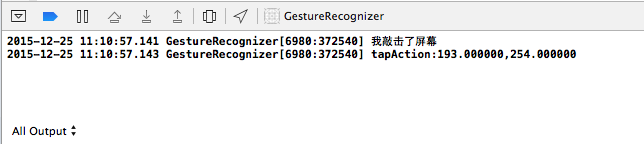
2、UIPinchGestureRecognizer 向里或向外捏
1 UIPinchGestureRecognizer *Pinch =[[UIPinchGestureRecognizer alloc] initWithTarget:self action:@selector(PinchAction:)]; 2 Pinch.delegate = self; 3 [imageView addGestureRecognizer:Pinch]; 4 5 - (void)PinchAction:(UIPinchGestureRecognizer*)pinchGesture{ 6 pinchGesture.view.transform = CGAffineTransformScale(pinchGesture.view.transform, pinchGesture.scale, pinchGesture.scale); 7 pinchGesture.scale = 1; 8 }
3、UIPanGestureRecognizer 摇动或者拖拽
//先放置一张图片实施拖拽
imageView = [[UIImageView alloc] initWithImage:[UIImage imageNamed:@"u=3971024035,4095552302&fm=21&gp=0"]];
[imageView setFrame:(CGRect){50,50,100,100}];
[self.view addSubview:imageView];
UIPanGestureRecognizer *pan = [[UIPanGestureRecognizer alloc] initWithTarget:self action:@selector(panAction:)]; pan.delegate = self; [self.view addGestureRecognizer:pan]; //设置触发拖拽的最少触摸点,默认为1 pan.minimumNumberOfTouches = 1; //设置触发拖拽的最多触摸点 pan.maximumNumberOfTouches = 1; - (void)panAction:(UIPanGestureRecognizer *)panGesture{ CGPoint point = [panGesture locationInView:self.view]; NSLog(@"panAction:(%f, %f)",point.x, point.y); imageView.center = point; if (panGesture.state==UIGestureRecognizerStateBegan) { NSLog(@"panAction StateBegan:(%f,%f)", point.x, point.y); } if (panGesture.state==UIGestureRecognizerStateChanged) { NSLog(@"panAction StateChanged:(%f,%f)", point.x, point.y); } if (panGesture.state==UIGestureRecognizerStateEnded) { NSLog(@"panAction StateEnded:(%f,%f)", point.x, point.y); } }
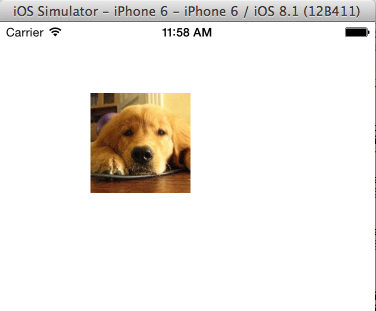
输出:

4、UISwipeGestureRecognizer 擦碰
1 UISwipeGestureRecognizer *leftSwipeGesture = [[UISwipeGestureRecognizer alloc] initWithTarget:self action:@selector(SwipeAction:)]; 2 [self.view addGestureRecognizer:leftSwipeGesture]; 3 leftSwipeGesture.direction = UISwipeGestureRecognizerDirectionLeft; 4 5 UISwipeGestureRecognizer *rightSwipeGesture = [[UISwipeGestureRecognizer alloc] initWithTarget:self action:@selector(SwipeAction:)]; 6 [self.view addGestureRecognizer:rightSwipeGesture]; 7 rightSwipeGesture.direction = UISwipeGestureRecognizerDirectionRight; 8 9 - (void)SwipeAction:(UISwipeGestureRecognizer*)swipeGesture{ 10 if (swipeGesture.direction==UISwipeGestureRecognizerDirectionLeft) { 11 NSLog(@"swipeGesture:Left"); 12 } 13 if (swipeGesture.direction==UISwipeGestureRecognizerDirectionRight) { 14 NSLog(@"swipeGesture:Right"); 15 } 16 }
输出:
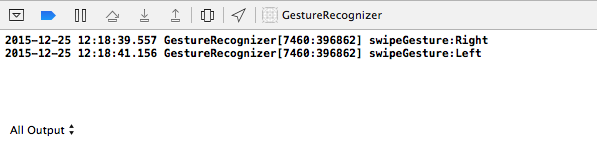
5、UIRotationGestureRecognizer 旋转
1 UIRotationGestureRecognizer *rotations = [[UIRotationGestureRecognizer alloc] initWithTarget:self action:@selector(rotationAction:)]; 2 rotations.delegate = self; 3 rotation = 0; 4 [self.view addGestureRecognizer:rotations]; 5 6 - (void)rotationAction:(UIRotationGestureRecognizer*)rotationGesture{ 7 imageView.transform = CGAffineTransformMakeRotation(rotation+rotationGesture.rotation); 8 9 if (rotationGesture.state==UIGestureRecognizerStateEnded) { 10 rotation += rotationGesture.rotation; 11 } 12 13 }
6、UILongPressGestureRecognizer 长按
1 UILongPressGestureRecognizer *longp = [[UILongPressGestureRecognizer alloc] initWithTarget:self action:@selector(longAction:)]; 2 [self.view addGestureRecognizer:longp]; 3 4 longp.numberOfTouchesRequired = 1; 5 //长按时间为2秒 6 longp.minimumPressDuration = 2; 7 //允许15秒中运动 8 longp.allowableMovement = 15; 9 10 - (void)longAction:(UILongPressGestureRecognizer *)longPress{ 11 CGPoint point = [longPress locationInView:self.view]; 12 imageView.center = point; 13 14 if(longPress.state == UIGestureRecognizerStateBegan){ 15 NSLog(@"longAction StateBegan: (%f, %f)", point.x, point.y); 16 } 17 18 if(longPress.state == UIGestureRecognizerStateEnded){ 19 NSLog(@"longAction StateEnded: (%f, %f)", point.x, point.y); 20 } 21 }
输出:








 本文介绍了iOS中的手势识别器(UIGestureRecognizer)及其子类,包括UITapGestureRecognizer(拍击)、UIPinchGestureRecognizer(捏合)、UIPanGestureRecognizer(拖拽)、UISwipeGestureRecognizer(擦碰)、UIRotationGestureRecognizer(旋转)和UILongPressGestureRecognizer(长按),并提供了详细的使用示例。
本文介绍了iOS中的手势识别器(UIGestureRecognizer)及其子类,包括UITapGestureRecognizer(拍击)、UIPinchGestureRecognizer(捏合)、UIPanGestureRecognizer(拖拽)、UISwipeGestureRecognizer(擦碰)、UIRotationGestureRecognizer(旋转)和UILongPressGestureRecognizer(长按),并提供了详细的使用示例。

















 被折叠的 条评论
为什么被折叠?
被折叠的 条评论
为什么被折叠?








