3.在vscode左下方(像齿轮一样图标)——>选择"用户代码片段"——>如图:
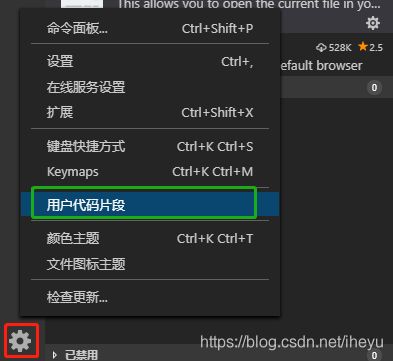
4.如图:
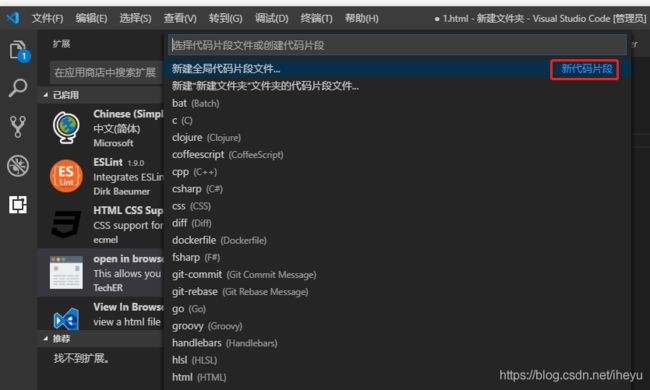
—>选择html点击——>html.json格式——>如图:
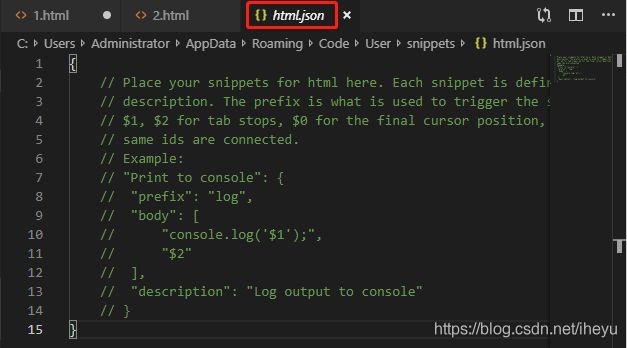
5.把这段代码:
"HTML template":{
"prefix": "cc",
"body":[
"",
"",
"",
"\t",
"\t${1:Page Title}",
"",
"",
"\t$0",
"",
""
},
"description":"Simple HTML5 starting point"
}
6.放入到代码中——>把设定好的代码块——>改名;
{
// Place your snippets for html here. Each snippet is defined under a snippet name and has a prefix, body and
// description. The prefix is what is used to trigger the snippet and the body will be expanded and inserted. Possible variables are:
// $1, $2 for tab stops, $0 for the final cursor position, and ${1:label}, ${2:another} for placeholders. Placeholders with the
// same ids are connected.
// Example:
// "Print to console": {
// "prefix": "log",
// "body": [
// "console.log('$1');",
// "$2"
// ],
// "description": "Log output to console"
// }
"HTML template":{
"prefix": "hy",
"body":[
"",
"",
"",
"\t",
"\t${1:Page Title}",
"",
"",
"\t$0",
"",
""
},
"description":"Simple HTML5 starting point"
}
}
***\t——>前面有四个空格
***${1:Page Title}——>代表下一次点光标——>大括号里的内容就闪烁;
7.在其它任何一个.html文件中——>输入“修改好的文件名”+tab——>就会出现以下代码段为"开头代码";
Page Title
description







 本文详细介绍了如何在VSCode中创建HTML代码片段,通过设置快捷键,实现光标闪烁并插入预设的`PageTitle`,提升开发效率。步骤包括创建用户代码片段、配置`HTMLtemplate`,并演示了如何在其他HTML文件中使用这个自定义模板。
本文详细介绍了如何在VSCode中创建HTML代码片段,通过设置快捷键,实现光标闪烁并插入预设的`PageTitle`,提升开发效率。步骤包括创建用户代码片段、配置`HTMLtemplate`,并演示了如何在其他HTML文件中使用这个自定义模板。

















 被折叠的 条评论
为什么被折叠?
被折叠的 条评论
为什么被折叠?








