wsl 安装jupyter
I am going to explain how to configure Windows 10 and Miniconda to work with Notebooks using WSL2
我将解释如何配置Windows 10和Miniconda以使用WSL2与Notebooks一起使用
We are going to see how to:
我们将看到如何:
- Install and configure a WSL2 安装和配置WSL2
- Install and configure Windows Terminal 安装和配置Windows Terminal
- Install Miniconda and common libraries 安装Miniconda和公共库
- Launch Jupyter Lab/Notebook 启动Jupyter Lab /笔记本
- Install GUI and Remote Desktop to WSL2 to lunch GUI required like Spyder or Anaconda Navigator 将GUI和远程桌面安装到WSL2,以午餐所需的GUI,例如Spyder或Anaconda Navigator
- Some helpful resources 一些有用的资源
首先,安装WSL2 (First, install WSL2)
Windows Sub System Linux (WSL2) was available in Windows 10 version 2004 in May 2020. If you don’t have It, then install a Ubuntu distribution following the instructions in https://docs.microsoft.com/en-us/windows/wsl/install-win10
2020年5月,Windows 10版本2004中提供了Windows子系统Linux(WSL2)。如果没有,请按照https://docs.microsoft.com/zh-cn/windows中的说明安装Ubuntu发行版。 / wsl / install-win10

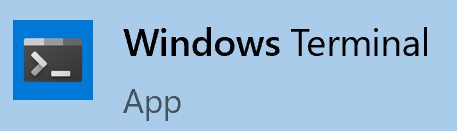
I recommend installing Windows Terminal from the Microsoft Store instead of using the default Ubuntu terminal because that allows you to have multiple terminals in the same window.
我建议从Microsoft Store安装Windows Terminal ,而不要使用默认的Ubuntu终端,因为这样可以使您在同一窗口中拥有多个终端。
To edit Linux files is also more comfortable with Sublime Text or Notepad++ from Windows Explorer using the path: \\wsl$\
要编辑Linux的文件也更舒适使用路径崇高文本或记事本++从Windows资源管理器:\\ WSL $ \
You can browse and edit Ubuntu files from your Window:
您可以从Window浏览和编辑Ubuntu文件:

And change the default Profile to open to Ubuntu terminal opening Settings file and changing the value of defaultProfile with the Ubuntu guide:
并更改默认配置文件以打开Ubuntu终端,打开设置文件并使用Ubuntu 指南更改defaultProfile的值:










 本文档翻译自一篇教程,详细介绍了如何在Windows子系统Linux (WSL) 2环境下安装和配置Jupyter Notebook,为Python开发提供集成的工作环境。
本文档翻译自一篇教程,详细介绍了如何在Windows子系统Linux (WSL) 2环境下安装和配置Jupyter Notebook,为Python开发提供集成的工作环境。
 最低0.47元/天 解锁文章
最低0.47元/天 解锁文章

















 2119
2119

 被折叠的 条评论
为什么被折叠?
被折叠的 条评论
为什么被折叠?








