<div class="honor_row" v-for="(item,i) in points.awardList" :key='i'>
<span class="radius200 " :style="{'background': 'url('+imgDomain+item.filePhysPath+') no-repeat center center'}" :class="item.sttusCode == '14002'?'honor-light':'honor-nolight'">
</span>
<el-button v-if="item.sttusCode == '14001'" type="primary" plain @click="showdialogHonor(item.awardName,item.awardId)">领取荣誉</el-button>
</div>
:style里面不能有;号
键值要有’'括起来




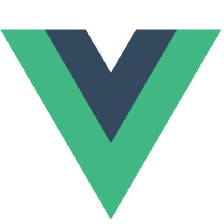


 本文深入探讨了Vue中荣誉展示组件的实现细节,包括如何使用v-for循环渲染荣誉列表,如何根据状态代码改变荣誉图标样式,以及如何通过按钮触发荣誉领取操作。文章还提到了在:style中设置背景图片时的注意事项。
本文深入探讨了Vue中荣誉展示组件的实现细节,包括如何使用v-for循环渲染荣誉列表,如何根据状态代码改变荣誉图标样式,以及如何通过按钮触发荣誉领取操作。文章还提到了在:style中设置背景图片时的注意事项。
















 1174
1174

 被折叠的 条评论
为什么被折叠?
被折叠的 条评论
为什么被折叠?








