FlowLayout实现热门标签的功能想必大家都见过,有的为搜索的历史记录,有的则是一些推荐等等。总之热门标签在很多应用里面都有使用,先看一下实现的效果图
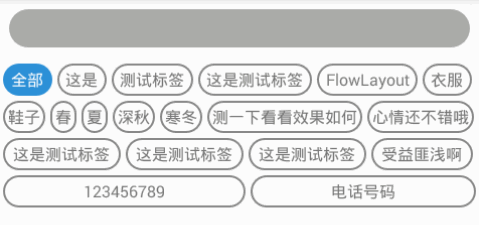
下面的一张是截取的淘宝搜索的效果
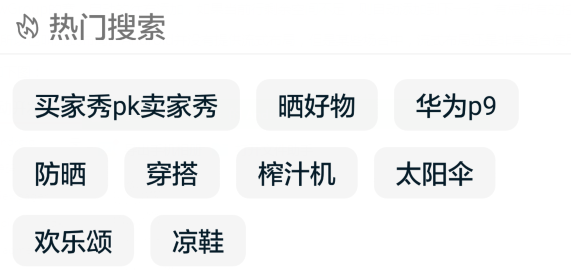
那么我们如何实现上面的效果呢?我实现的效果是充满屏宽状态的,而淘宝的则是没有充满屏宽的。如何实现充满屏宽其实也不是很难。
下面我们就来探讨一下如何实现:
首页我们需要自定义一个控件也就是我们说的FlowLayout流式布局。实现这样的布局我们要注意以下几点:
1.添加子控件的时候是否超出边界,如果超出边界需要换行。

2.就是要考虑我们间距和屏幕的边界值,如果我们最后一个标签的宽度+前面的标签的宽度+前面标签之间的间距=屏幕的宽度,此时是没有最后一个标签与屏幕右边的边距的也就是下面的情况

这种情况怎么办呢?就是需要最后一个标签移到下一行显示,剩余的空间有剩余的几个标签平分。
3.如果单独标签的长度过长已经超出屏幕,那么这个标签的宽度就要压缩到跟屏幕的宽度相同。

为了防止上面的三种情况的发生我们需要在onMeasure(int widthMeasureSpec, int heightMeasureSpec)这个方法里面获取屏幕的宽度和高度
int availableWidth = MeasureSpec.getSize(widthMeasureSpec)
- getPaddingRight() - getPaddingLeft();
int availableHeight = MeasureSpec.getSize(heightMeasureSpec)
- getPaddingTop() - getPaddingBottom();
int modeWidth = MeasureSpec.getMode(widthMeasureSpec);
int modeHeight = MeasureSpec.getMode(heightMeasureSpec);
以上代码获取的是可用空间的宽和高,因为我们一般设置标签的时候会设置一些边距,关于上面的代码的不懂的可以点击查看自定义控件里面有详解。
获取到屏幕的可用的宽度以后,我们就需要根据我们自己标签的宽度和可用的宽度进行比较。所以我们还需要获取子控件的宽度和高度,实现代码如下
final View child = getChildAt(i);
int childWidthMeasureSpec = MeasureSpec.makeMeasureSpec(availableWidth ,
widthMode== MeasureSpec.EXACTLY ? MeasureSpec.AT_MOST: widthMode);
childHeightMeasureSpec = MeasureSpec.makeMeasureSpec(availableHeight,
heightMode== MeasureSpec.EXACTLY ? MeasureSpec.AT_MOST: heightMode);
child.measure(childWidthMeasureSpec, childHeightMeasureSpec);
第一种情况的发生,也就是添加子控件的时候超出边界的判断
int childWidth = child.getMeasuredWidth();
mHaveUsedWidth += childWidth;
if (mHaveUsedWidth <= availableWidth ) {
mTagLine.addView(child);// 添加子控件
mHaveUsedWidth += mHSpac;// 加上间隔
if (mHaveUsedWidth >= availableWidth ) {
addLine();
}
}
上面的代码也包含了第二种情况mHaveUsedWidth >= availableWidth 就是说明如果加上间距等于可用空间,第三种情况的发生,也就是一个子控件的宽度很长已经超出了屏幕的宽度
if (mTagLine.getViewCount() == 0) {
mTagLine.addView(child);
addLine();
}else {
addLine();
mTagLine.addView(child);
mHaveUsedWidth += childWidth + mHSpac;
}
判断mTagLine.getViewCount() == 0说明上一行已经被子控件占满,而下个子控件刚好是新的一行的第一个子控件,我们已经知道下一个子控件的长度已经超出了屏幕的宽度,所以下一个子控件肯定是要在新增加的那一行里面,新增加的那一行的子控件的数量当然也就是0了。else里面代码的意思就是此行已经有子控件了,因为这个子控件的长度大于屏幕的宽度,在任何一行上面只要有子控件,不论子控件的长度多小,都需要换行。
mTagLine.addView(child);的作用就是强制这个子控件在这一行。
addLine()的作用就是新增加一行,实现代码如下:
private void addLine() {
mTagLines.add(mTagLine);
mTagLine = new TagLine();
mHaveUsedWidth = 0;
}
TagLine是一个类代表的是一行,具体代码如下:
private class TagLine {
int mAllChildWidth = 0;// 该行中所有的子控件加起来的宽度
int mChildHeight = 0;// 子控件的高度
List<View> viewList= new ArrayList<View>();
public void addView(View view) {// 添加子控件
viewList.add(view);
mAllChildWidth += view.getMeasuredWidth();
int childHeight = view.getMeasuredHeight();
mChildHeight = childHeight;// 行的高度当然是有子控件的高度决定了
}
public int getViewCount() {
return viewList.size();
}
public void layoutView(int left, int top) {
int childCount = getViewCount();
//除去左右边距后可以使用的宽度
int validWidth= getMeasuredWidth() - getPaddingLeft()
- getPaddingRight();
// 除了子控件以及子控件之间的间距后剩余的空间
int remainWidth = validWidth- mAllChildWidth - mHSpac
* (childCount - 1);
if (remainWidth >= 0) {
int divideSpac = (int) (remainWidth / childCount + 0.5);
for (int i = 0; i < childCount; i++) {
final View view = viewList.get(i);
int childWidth = view.getMeasuredWidth();
int childHeight = view.getMeasuredHeight();
// 把剩余的空间平均分配到每个子控件上面
childWidth = childWidth + divideSpac;
view.getLayoutParams().width = childWidth;
// 由于平均分配剩余空间导致子控件的长度发生了变化,需要重新测量
int widthMeasureSpec = MeasureSpec.makeMeasureSpec(
childWidth, MeasureSpec.EXACTLY);
int heightMeasureSpec = MeasureSpec.makeMeasureSpec(
childHeight, MeasureSpec.EXACTLY);
view.measure(widthMeasureSpec, heightMeasureSpec);
// 设置子控件的位置
view.layout(left, top, left + childWidth, top
+ childHeight);
left += childWidth + mHSpac; // 获取到的left值是下一个子控件的左边所在的位置
}
} else {
if (childCount == 1) {//这一种就是一行只有一个子控件的情况
View view = viewList.get(0);
view.layout(left, top, left + view.getMeasuredWidth(), top
+ view.getMeasuredHeight());
}
}
}
}
当然了,有时候标签平分后感觉控件不是那么的美观,不想平分剩下的空间怎么办?也就是下面的情况
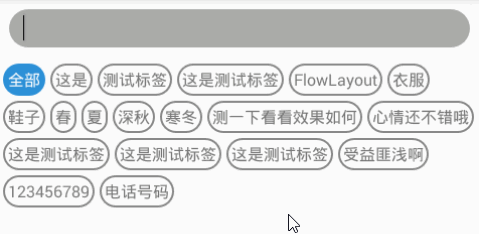
要想实现上面的效果很简单,就是去掉两行代码即可。这两行代码就是关于平分剩余空间的
int divideSpac = (int) (remainWidth / childCount + 0.5);
childWidth = childWidth + divideSpac;
divideSpac 的值就是剩余的空间平分到每个控件的值,childWidth 这个值就是自身的宽度加上平分的空间,其实就是我们所看到的平分后的控件的宽度。
下面就是全部的代码了
MainActivity 类
package com.lyxrobert.flowlayout;
import android.app.Activity;
import android.graphics.Color;
import android.graphics.drawable.StateListDrawable;
import android.os.Bundle;
import android.util.TypedValue;
import android.view.Gravity;
import android.view.View;
import android.widget.TextView;
public class MainActivity extends Activity {
private FlowLayout flowLayout;
private ClearEditText et_clear;
private String[] data = new String[]{"全部","这是","测试标签",
"这是测试标签","FlowLayout","衣服","鞋子",
"春","夏","深秋","寒冬",
"测一下看看效果如何","心情还不错哦","这是测试标签","这是测试标签",
"这是测试标签","受益匪浅啊","123456789","电话号码"};
@Override
protected void onCreate(Bundle savedInstanceState) {
super.onCreate(savedInstanceState);
setContentView(R.layout.activity_main);
initView();
initData();
}
private void initView() {
flowLayout = (FlowLayout) findViewById(R.id.fl);
et_clear = (ClearEditText) findViewById(R.id.et_clear);
}
private void initData() {
int padding = dip2px(5);
flowLayout.setPadding(padding, padding, padding, padding);// 设置内边距
for (int i = 0; i < data.length; i++) {
final String tag = data[i];
TextView tv = new TextView(this);
tv.setText(tag);
tv.setTextSize(TypedValue.COMPLEX_UNIT_SP, 16);
tv.setPadding(padding, padding, padding, padding);
tv.setGravity(Gravity.CENTER);
int color = 0xffcecece;// 按下后偏白的背景色
StateListDrawable selector;
if (i==0){
tv.setTextColor(Color.WHITE);
tv.setEnabled(false);
selector = DrawableUtils.getSelector(false,Color.parseColor("#2c90d7"), color, dip2px(30));
}else {
selector = DrawableUtils.getSelector(true,Color.WHITE, color, dip2px(30));
}
tv.setBackgroundDrawable(selector);
flowLayout.addView(tv);
tv.setOnClickListener(new View.OnClickListener() {
@Override
public void onClick(View v) {
et_clear.setText(tag);
et_clear.setSelection(tag.trim().length());
}
});
}
}
public int dip2px(float dip) {
float density = this.getResources().getDisplayMetrics().density;
return (int) (dip * density + 0.5f);
}
}
FlowLayout类
package com.lyxrobert.flowlayout;
import java.util.ArrayList;
import java.util.List;
import android.content.Context;
import android.util.AttributeSet;
import android.view.View;
import android.view.ViewGroup;
public class FlowLayout extends ViewGroup {
/** 横向间隔 */
private int mHSpac = 0;
/** 纵向间隔 */
private int mVSpac = 0;
/** 当前行已用的宽度*/
private int mHaveUsedWidth = 0;
/** 每一行的集合 */
private final List<TagLine> mTagLines = new ArrayList<TagLine>();
private TagLine mTagLine = null;
public FlowLayout(Context context) {
super(context);
}
public FlowLayout(Context context, AttributeSet attrs) {
super(context, attrs);
setHorizontalSpacing(dip2px(5));
setVerticalSpacing(dip2px(5));
}
public int dip2px(float dip) {
float density = this.getResources().getDisplayMetrics().density;
return (int) (dip * density + 0.5f);
}
public void setHorizontalSpacing(int spacing) {
if (mHSpac != spacing) {
mHSpac = spacing;
requestLayout();
}
}
public void setVerticalSpacing(int spacing) {
if (mVSpac != spacing) {
mVSpac = spacing;
requestLayout();
}
}
@Override
protected void onMeasure(int widthMeasureSpec, int heightMeasureSpec) {
int availableWidth = MeasureSpec.getSize(widthMeasureSpec)
- getPaddingRight() - getPaddingLeft();
int availableHeight = MeasureSpec.getSize(heightMeasureSpec)
- getPaddingTop() - getPaddingBottom();
int widthMode = MeasureSpec.getMode(widthMeasureSpec);
int heightMode = MeasureSpec.getMode(heightMeasureSpec);
resetLine();// 将行的状态重置为最原始的状态,因为新的一行的数据跟以往的无关
final int childCount = getChildCount();
for (int i = 0; i < childCount; i++) {
final View child = getChildAt(i);
int childWidthMeasureSpec = MeasureSpec.makeMeasureSpec(availableWidth ,
widthMode == MeasureSpec.EXACTLY ? MeasureSpec.AT_MOST
: widthMode);
int childHeightMeasureSpec = MeasureSpec.makeMeasureSpec(
availableHeight,
heightMode == MeasureSpec.EXACTLY ? MeasureSpec.AT_MOST
: heightMode);
// 测量子控件
child.measure(childWidthMeasureSpec, childHeightMeasureSpec);
if (mTagLine == null) {
mTagLine = new TagLine();
}
int childWidth = child.getMeasuredWidth();
mHaveUsedWidth += childWidth;// 增加使用的宽度
if (mHaveUsedWidth <= availableWidth ) {// 已经使用的宽度小于可用宽度,说明还有剩余空间,该子控件添加到这一行。
mTagLine.addView(child);// 添加子控件
mHaveUsedWidth += mHSpac;// 加上间距
if (mHaveUsedWidth >= availableWidth ) {// 加上间距后已经使用的宽度大于等于可用宽度,说明这一行已满或者已经超出需要换行
addLine();
}
} else {
//说明上一行已经被子控件占满,而下个子控件刚好是新的一行的第一个子控件
if (mTagLine.getViewCount() == 0) {
mTagLine.addView(child);
addLine();
} else {
//因为这个子控件的长度大于屏幕的宽度,在任何一行上面只要有子控件,不论子控件的长度多小,都需药换行
addLine();
mTagLine.addView(child);
mHaveUsedWidth += childWidth + mHSpac;
}
}
}
if (mTagLine != null && mTagLine.getViewCount() > 0
&& !mTagLines.contains(mTagLine)) {
//此段代码的作用是为了防止因最后一行代码的子控件未占满空间,但是毕竟也是一行,所以也要添加到行的集合里面
mTagLines.add(mTagLine);
}
int totalWidth = MeasureSpec.getSize(widthMeasureSpec);
int totalHeight = 0;
final int size = mTagLines.size();
for (int i = 0; i < size; i++) {// 加上所有行的高度
totalHeight += mTagLines.get(i).mChildHeight;
}
totalHeight += mVSpac * (size - 1);// 加上所有间距的高度
totalHeight += getPaddingTop() + getPaddingBottom();// 加上padding
setMeasuredDimension(totalWidth,
resolveSize(totalHeight, heightMeasureSpec));
}
@Override
protected void onLayout(boolean changed, int l, int t, int r, int b) {
int left = getPaddingLeft();// 获取最初的左上点
int top = getPaddingTop();
final int linesCount = mTagLines.size();
for (int i = 0; i < linesCount; i++) {
final TagLine oneLine = mTagLines.get(i);
oneLine.layoutView(left, top);// 设置每一行所在的位置
top += oneLine.mChildHeight + mVSpac;// 这个top的值其实就是下一个的上顶点值
}
}
/** 将行的状态重置为最原始的状态*/
private void resetLine() {
mTagLines.clear();
mTagLine = new TagLine();
mHaveUsedWidth = 0;
}
/** 新增加一行 */
private void addLine() {
mTagLines.add(mTagLine);
mTagLine = new TagLine();
mHaveUsedWidth = 0;
}
/**
* 代表着一行,封装了一行所占高度,该行子View的集合,以及所有View的宽度总和
*/
private class TagLine {
int mAllChildWidth = 0;// 该行中所有的子控件加起来的宽度
int mChildHeight = 0;// 子控件的高度
List<View> viewList= new ArrayList<View>();
public void addView(View view) {// 添加子控件
viewList.add(view);
mAllChildWidth += view.getMeasuredWidth();
int childHeight = view.getMeasuredHeight();
mChildHeight = childHeight;// 行的高度当然是有子控件的高度决定了
}
public int getViewCount() {
return viewList.size();
}
public void layoutView(int left, int top) {
int childCount = getViewCount();
//除去左右边距后可以使用的宽度
int validWidth= getMeasuredWidth() - getPaddingLeft()
- getPaddingRight();
// 除了子控件以及子控件之间的间距后剩余的空间
int remainWidth = validWidth- mAllChildWidth - mHSpac
* (childCount - 1);
if (remainWidth >= 0) {
int divideSpac = (int) (remainWidth / childCount + 0.5);
for (int i = 0; i < childCount; i++) {
final View view = viewList.get(i);
int childWidth = view.getMeasuredWidth();
int childHeight = view.getMeasuredHeight();
// 把剩余的空间平均分配到每个子控件上面
childWidth = childWidth + divideSpac;
view.getLayoutParams().width = childWidth;
// 由于平均分配剩余空间导致子控件的长度发生了变化,需要重新测量
int widthMeasureSpec = MeasureSpec.makeMeasureSpec(
childWidth, MeasureSpec.EXACTLY);
int heightMeasureSpec = MeasureSpec.makeMeasureSpec(
childHeight, MeasureSpec.EXACTLY);
view.measure(widthMeasureSpec, heightMeasureSpec);
// 设置子控件的位置
view.layout(left, top, left + childWidth, top
+ childHeight);
left += childWidth + mHSpac; // 获取到的left值是下一个子控件的左边所在的位置
}
} else {
if (childCount == 1) {//这一种就是一行只有一个子控件的情况
View view = viewList.get(0);
view.layout(left, top, left + view.getMeasuredWidth(), top
+ view.getMeasuredHeight());
}
}
}
}
}
布局文件
<?xml version="1.0" encoding="utf-8"?>
<LinearLayout xmlns:android="http://schemas.android.com/apk/res/android"
android:layout_width="match_parent"
android:layout_height="match_parent"
android:orientation="vertical"
>
<com.lyxrobert.flowlayout.ClearEditText
android:id="@+id/et_clear"
android:layout_margin="10dp"
android:paddingLeft="15dp"
android:paddingRight="15dp"
android:textSize="18dp"
android:textColor="@android:color/white"
android:background="@drawable/search_bg"
android:layout_width="match_parent"
android:layout_height="40dp"/>
<ScrollView
android:layout_width="match_parent"
android:layout_height="match_parent">
<com.lyxrobert.flowlayout.FlowLayout
android:id="@+id/fl"
android:layout_width="match_parent"
android:layout_height="match_parent"
>
</com.lyxrobert.flowlayout.FlowLayout>
</ScrollView>
</LinearLayout>
如有疑问欢迎留言





 本文介绍了一种使用FlowLayout实现热门标签的方法。通过自定义控件,实现了屏幕宽度充满的布局效果,并考虑了边界值、标签宽度及间距等问题。
本文介绍了一种使用FlowLayout实现热门标签的方法。通过自定义控件,实现了屏幕宽度充满的布局效果,并考虑了边界值、标签宽度及间距等问题。
















 572
572

 被折叠的 条评论
为什么被折叠?
被折叠的 条评论
为什么被折叠?








