- 弹出窗口,其实就是在改变某一状态弹出的窗口
首先定义Popupwindow的布局文件popupwindow.xml
<LinearLayout xmlns:android="http://schemas.android.com/apk/res/android"
android:layout_width="wrap_content"
android:layout_height="wrap_content"
android:orientation="vertical" >
<TextView
android:id="@+id/popinfo"
android:layout_width="wrap_content"
android:layout_height="wrap_content"
android:text="请选择您的状态" />
<RadioGroup
android:id="@+id/changestatus"
android:layout_width="wrap_content"
android:layout_height="wrap_content" >
<RadioButton
android:id="@+id/online"
android:layout_width="wrap_content"
android:layout_height="wrap_content"
android:checked="true"
android:text="在线" />
<RadioButton
android:id="@+id/offline"
android:layout_width="wrap_content"
android:layout_height="wrap_content"
android:text="离线" />
<RadioButton
android:id="@+id/stealth"
android:layout_width="wrap_content"
android:layout_height="wrap_content"
android:text="隐身" />
</RadioGroup>
<Button
android:id="@+id/cancel"
android:layout_width="wrap_content"
android:layout_height="wrap_content"
android:text="取消" />
</LinearLayout>
然后是main的主布局文件,我们一个组件显示状态,一个改变状态
<LinearLayout xmlns:android="http://schemas.android.com/apk/res/android"
xmlns:tools="http://schemas.android.com/tools"
android:id="@+id/LinearLayout1"
android:layout_width="fill_parent"
android:layout_height="match_parent"
android:orientation="vertical"
tools:context=".MainActivity" >
<TextView
android:id="@+id/statusinfo"
android:layout_width="wrap_content"
android:layout_height="wrap_content"
android:text="当前用户状态:在线" />
<Button
android:id="@+id/popbut"
android:layout_width="wrap_content"
android:layout_height="wrap_content"
android:text="状态" />
</LinearLayout>
Activity代码:
public class MainActivity extends Activity {
private Button popbut=null;//状态改变按钮
private RadioGroup changestatus=null;//选项
private TextView statusinfo=null;//显示状态
private Button cancel=null;//关闭弹出
private PopupWindow popwin=null;//弹出窗口
private View popview=null;//定义弹出窗口view
protected void onCreate(Bundle savedInstanceState) {
super.onCreate(savedInstanceState);
setContentView(R.layout.activity_main);
this.popbut=(Button)super.findViewById(R.id.popbut);//状态按钮
this.statusinfo=(TextView)super.findViewById(R.id.statusinfo);//显示状态
this.popbut.setOnClickListener(new OnClickListenerlmpl());
}
private class OnClickListenerlmpl implements OnClickListener{
@Override
public void onClick(View arg0) {
LayoutInflater inflater=LayoutInflater.from(MainActivity.this);
popview=inflater.inflate(R.layout.popwindow, null);
popwin=new PopupWindow(popview,300,200);//popview视图显示在弹出窗口上
changestatus=(RadioGroup)popview.findViewById(R.id.changestatus);
cancel=(Button)popview.findViewById(R.id.cancel);
changestatus.setOnCheckedChangeListener(new Check());
cancel.setOnClickListener(new OnClickListener(){
@Override
public void onClick(View arg0) {
popwin.dismiss();//关掉弹出窗口
}
});
popwin.showAtLocation(popbut, Gravity.CENTER, 0,0);//显示弹出窗口
}
}
private class Check implements OnCheckedChangeListener{
@Override
public void onCheckedChanged(RadioGroup group, int ischeckedid) {
//得到选中按钮
RadioButton but=(RadioButton)MainActivity.this.popview.findViewById(group.getCheckedRadioButtonId());
statusinfo.setText("当前用户状态:"+but.getText().toString());
popwin.dismiss();
}
}
public boolean onCreateOptionsMenu(Menu menu) {
// Inflate the menu; this adds items to the action bar if it is present.
getMenuInflater().inflate(R.menu.main, menu);
return true;
}
}
这里讲一下:LayoutInflater
其实在Activity里面就使用了LayoutInflater来载入界面, 通过getSystemService(Context.LAYOUT_INFLATER_SERVICE)方法可以获得一个 LayoutInflater, 也可以通过LayoutInflater inflater = getLayoutInflater();来获得.然后使用inflate方法来载入layout的xml,
首先我们要知道,什么是已经被载入的layout,什么是还没有载入的.我们启动一个应用,与入口Activity相关的layout{常见的是main.xml}就是被载入的,即在Oncreate()中的.而其他的layout是没有被载入的.就要动态载入了或通过另一个activity.
在实际开发种LayoutInflater这个类还是非常有用的,它的作用类似于 findViewById(),
不同点是LayoutInflater是用来找layout下xml布局文件,并且实例化!而findViewById()是找具体xml下的具体 widget控件.
实现效果如下:
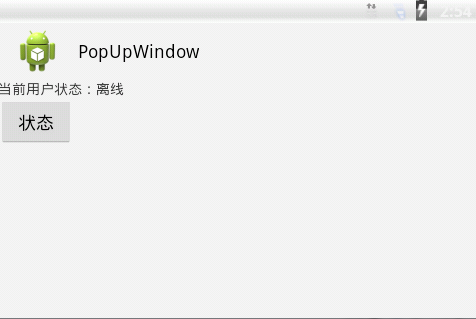
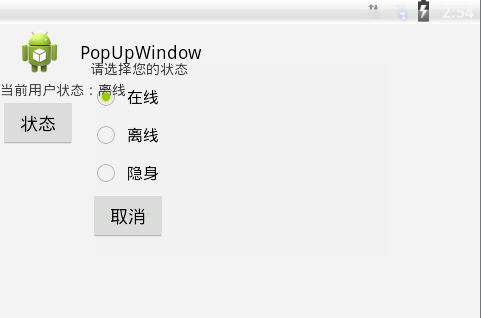
-
接下来我们来认识树型组件:ExpandableListView
我们敏锐的观察到后缀的listview,listview虽然能给用户提供列表显示功能,但是相对列表数据进行分类管理,则要使用树型组件了
这也是我们做QQ好友分组列表的基础,接下来上手:
与listview一样,先定义适配器:
public class ListAdapter extends BaseExpandableListAdapter{
private String[] group={"我的好友","家人","蓝杰","黑名单"};
private String[][] children={{"豆豆","婷婷","图图","乐乐",},{"父亲","母亲","三婶","四叔",},
{"胡哥","强哥","熊哥",},{"前男友","前女友"}};
private Context context=null;//保存上下文对象
public ListAdapter(Context context){
this.context=context;
}
public Object getChild(int groupPosition, int childPosition) { //取得指定子项
// TODO Auto-generated method stub
return this.children[groupPosition][childPosition];
}
@Override
public long getChildId(int groupPosition, int childPosition) {
// TODO Auto-generated method stub
return childPosition;
}
@Override
public View getChildView(int groupPosition, int childPosition, boolean isLastChild, View convertView,
ViewGroup parent) {
TextView textView = this.buildTextView() ;
textView.setText(this.getChild(groupPosition, childPosition).toString()) ;
return textView;
}
public TextView buildTextView(){
AbsListView.LayoutParams params = new AbsListView.LayoutParams(
ViewGroup.LayoutParams.FILL_PARENT, 35);//指定布局参数
TextView textView = new TextView(this.context) ;//创建textview
textView.setLayoutParams(params) ;
textView.setTextSize(15.0f) ;
textView.setGravity(Gravity.LEFT) ;//左对齐
textView.setPadding(40, 8, 3, 3) ;//间距
return textView ;
}
@Override
public int getChildrenCount(int groupPosition) {
// TODO Auto-generated method stub
return this.children[groupPosition].length;
}
@Override
public Object getGroup(int groupPosition) {
// TODO Auto-generated method stub
return this.group[groupPosition];
}
@Override
public int getGroupCount() {
// TODO Auto-generated method stub
return this.group.length;
}
@Override
public long getGroupId(int groupPosition) {
// TODO Auto-generated method stub
return groupPosition;
}
@Override
public View getGroupView(int groupPosition, boolean arg1, View arg2, ViewGroup arg3) {
TextView textView = this.buildTextView() ;
textView.setText(this.getGroup(groupPosition).toString()) ;
return textView;
}
@Override
public boolean hasStableIds() {
// TODO Auto-generated method stub
return true;
}
@Override
public boolean isChildSelectable(int arg0, int arg1) {
// TODO Auto-generated method stub
return true;
}
}
布局文件:
<LinearLayout xmlns:android="http://schemas.android.com/apk/res/android"
xmlns:tools="http://schemas.android.com/tools"
android:id="@+id/LinearLayout1"
android:layout_width="fill_parent"
android:layout_height="fill_parent"
android:orientation="vertical"
tools:context=".MainActivity" >
<ExpandableListView
android:id="@+id/eListView"
android:layout_width="fill_parent"
android:layout_height="fill_parent" >
</ExpandableListView>
</LinearLayout>
Activity:
public class MainActivity extends Activity {
private ExpandableListView elistview = null;
private ExpandableListAdapter adapter = null;
protected void onCreate(Bundle savedInstanceState) {
super.onCreate(savedInstanceState);
setContentView(R.layout.activity_main);
this.elistview = (ExpandableListView) super
.findViewById(R.id.eListView);
this.adapter = new ListAdapter(this);
this.elistview.setAdapter(this.adapter);
this.elistview.setOnChildClickListener(new OnChildClickListenerImpl());
this.elistview.setOnGroupClickListener(new OnGroupClickListenerImpl());
this.elistview
.setOnGroupExpandListener(new OnGroupExpandListenerImpl());
this.elistview
.setOnGroupCollapseListener(new OnGroupCollapseListenerImpl());
}
private class OnChildClickListenerImpl implements OnChildClickListener {
@Override
public boolean onChildClick(ExpandableListView parent, View v,
int groupPosition, int childPosition, long id) {
Toast.makeText(
MainActivity.this,
"子选项被选中,groupPosition = " + groupPosition
+ ",childPosition = " + childPosition,
Toast.LENGTH_SHORT).show();
return false;
}
}
private class OnGroupClickListenerImpl implements OnGroupClickListener {
@Override
public boolean onGroupClick(ExpandableListView parent, View v,
int groupPosition, long id) {
Toast.makeText(MainActivity.this,
"分组被选中,groupPosition = " + groupPosition,
Toast.LENGTH_SHORT).show();
return false;
}
}
private class OnGroupExpandListenerImpl implements OnGroupExpandListener {
@Override
public void onGroupExpand(int groupPosition) {
Toast.makeText(MainActivity.this,
"打开分组,groupPosition = " + groupPosition, Toast.LENGTH_SHORT)
.show();
}
}
private class OnGroupCollapseListenerImpl implements
OnGroupCollapseListener {
@Override
public void onGroupCollapse(int groupPosition) {
Toast.makeText(MainActivity.this,
"关闭分组,groupPosition = " + groupPosition, Toast.LENGTH_SHORT)
.show();
}
}
public void onCreateContextMenu(ContextMenu menu, View v,
ContextMenuInfo menuInfo) {
super.onCreateContextMenu(menu, v, menuInfo);
ExpandableListView.ExpandableListContextMenuInfo info = (ExpandableListView.ExpandableListContextMenuInfo) menuInfo;
int type = ExpandableListView
.getPackedPositionType(info.packedPosition); // 取得菜单项
int group = ExpandableListView
.getPackedPositionGroup(info.packedPosition); // 取得所在组的索引
int child = ExpandableListView
.getPackedPositionChild(info.packedPosition); // 取得子菜单项的索引
Toast.makeText(MainActivity.this,
"type = " + type + ",group = " + group + ",child = " + child,
Toast.LENGTH_SHORT).show();
}
@Override
public boolean onCreateOptionsMenu(Menu menu) {
// Inflate the menu; this adds items to the action bar if it is present.
getMenuInflater().inflate(R.menu.main, menu);
return true;
}
}
实现效果如下:
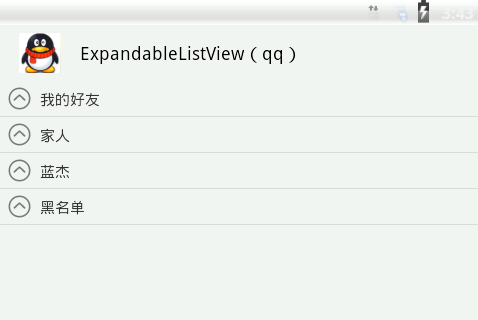
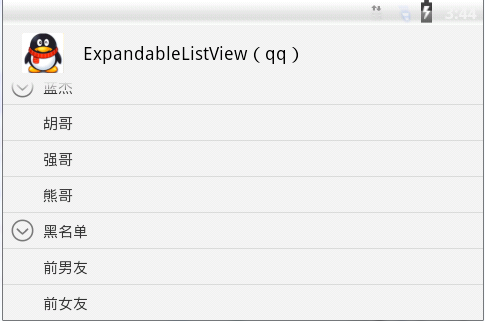







 本文介绍如何在Android应用中实现弹出窗口,包括定义布局、主布局和Activity代码,以及如何通过状态改变按钮触发弹出窗口,展示用户选择的状态,并通过RadioGroup实现状态选择功能。
本文介绍如何在Android应用中实现弹出窗口,包括定义布局、主布局和Activity代码,以及如何通过状态改变按钮触发弹出窗口,展示用户选择的状态,并通过RadioGroup实现状态选择功能。
















 3696
3696

 被折叠的 条评论
为什么被折叠?
被折叠的 条评论
为什么被折叠?








