说到相册不得不介绍Android中一种重要的视图,网格视图:GridView是以网格形式显示所有的组件的,例如制作相册,所有的图片以相同大小显示在格子里
- 网格视图制作相册
两种方法,一种定义simpleAdapter这一种与前面ListView封装十分相似
那么一样要用到模板grid_layout.xml
<?xml version="1.0" encoding="utf-8"?>
<LinearLayout xmlns:android="http://schemas.android.com/apk/res/android"
android:layout_width="wrap_content"
android:layout_height="wrap_content"
android:background="#000000"
android:orientation="horizontal" >
<ImageView
android:id="@+id/img"
android:layout_width="wrap_content"
android:layout_height="wrap_content"
android:padding="3px"
android:scaleType="center" />
</LinearLayout>
我们只需要放图片,接着我们在drawable文件夹中保存几张图片,均以l开头格式
定义Main组件
<LinearLayout xmlns:android="http://schemas.android.com/apk/res/android"
xmlns:tools="http://schemas.android.com/tools"
android:id="@+id/LinearLayout1"
android:layout_width="fill_parent"
android:layout_height="fill_parent"
android:orientation="vertical"
tools:context=".MainActivity" >
<GridView
android:id="@+id/gridView"
android:layout_width="fill_parent"
android:layout_height="wrap_content"
android:stretchMode="columnWidth"
android:numColumns="3" >
</GridView>
</LinearLayout>
在面代码中我们仍会定义一个initAdapter()方法,此方法通过反射机制取出定义的全部图片,这一节前一节课讲过。
定义Activity程序:
public class MainActivity extends Activity {
private List<Map<String,Integer>> list=new ArrayList<Map<String,Integer>>();
private SimpleAdapter simpleadapter=null;
private GridView gridview=null;
protected void onCreate(Bundle savedInstanceState) {
super.onCreate(savedInstanceState);
setContentView(R.layout.activity_main);
this.gridview=(GridView)super.findViewById(R.id.gridView);
this.initAdapter();//初始化适配器
this.gridview.setAdapter(simpleadapter);//设置图片,将封装好的图片放入
this.gridview.setOnItemClickListener(new ItemListener());//设置组件监听器
}
private class ItemListener implements OnItemClickListener{
@Override
public void onItemClick(AdapterView<?> arg0, View arg1, int position,
long id) {
// TODO Auto-generated method stub
//相当于之前的转换工厂,不使用将会报错
ImageView imageview=new ImageView(MainActivity.this);
imageview.setBackgroundColor(0xFFFFFFFF);//设置背景
imageview.setScaleType(ImageView.ScaleType.CENTER);//居中
//自适应图片
imageview.setLayoutParams(new ImageSwitcher.LayoutParams(LayoutParams.FILL_PARENT,LayoutParams.FILL_PARENT));
//取出初始化适配器装入的map
Map<String,Integer> map=(Map<String,Integer>)MainActivity.this.simpleadapter.getItem(position);
//开始放图
imageview.setImageResource(map.get("img"));
Dialog dialog=new AlertDialog.Builder(MainActivity.this)
.setIcon(R.drawable.check).setTitle("查看图片").setView(imageview)
.setNegativeButton("关闭", null).create();
dialog.show();
}
}
public boolean onCreateOptionsMenu(Menu menu) {
// Inflate the menu; this adds items to the action bar if it is present.
getMenuInflater().inflate(R.menu.main, menu);
return true;
}
private void initAdapter() {
// TODO Auto-generated method stub
Field[] field=R.drawable.class.getDeclaredFields();//取得全部属性,反射机制动态取图
for(int i=0;i<field.length;i++){
if(field[i].getName().startsWith("h")){
Map<String,Integer> map=new HashMap<String,Integer>();
try {
map.put("img", field[i].getInt(R.drawable.class));//图片资源放入map
} catch (IllegalAccessException e) {
// TODO Auto-generated catch block
e.printStackTrace();
} catch (IllegalArgumentException e) {
// TODO Auto-generated catch block
e.printStackTrace();
}
this.list.add(map); //保存map
}
}
//使用参见listview博客
this.simpleadapter=new SimpleAdapter(this,this.list,R.layout.grid_layout,//模板
new String[]{"img"},//将要装入的键
new int[]{R.id.img});//装的值
}
}
实现一个每当用户选择一张图片,就会弹出一个对话框显示用户选择的图片。程序运行效果如下:

点击某一图片后:
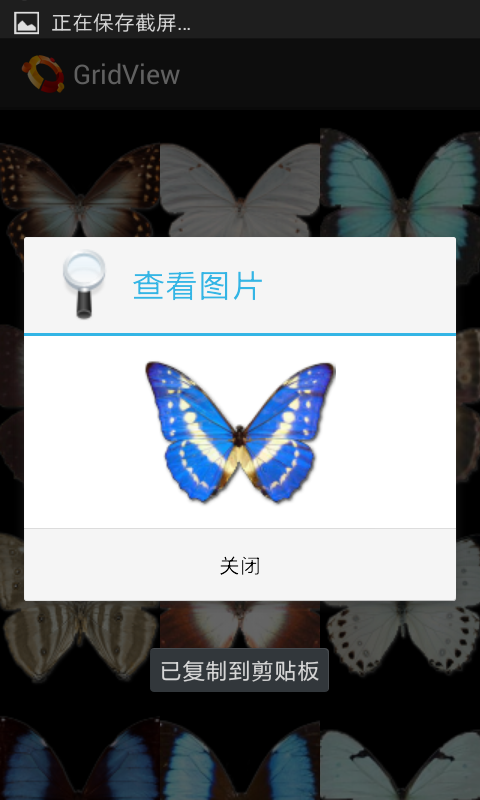
第二种方法是定义一个适配器类,继承BaseAdapter
这里不再对第二种方法多做阐述,为了以后设计方便建议采用第一种方法,1符合MVC设计模式
- 时钟组件
直接布局文件中设置时钟组件
<LinearLayout xmlns:android="http://schemas.android.com/apk/res/android"
xmlns:tools="http://schemas.android.com/tools"
android:id="@+id/LinearLayout1"
android:layout_width="match_parent"
android:layout_height="match_parent"
android:orientation="vertical"
android:paddingBottom="@dimen/activity_vertical_margin"
android:paddingLeft="@dimen/activity_horizontal_margin"
android:paddingRight="@dimen/activity_horizontal_margin"
android:paddingTop="@dimen/activity_vertical_margin"
tools:context=".MainActivity" >
<AnalogClock
android:id="@+id/analogClock1"
android:layout_width="wrap_content"
android:layout_height="wrap_content" />
</LinearLayout>
然后效果图就出来了,可以再加上DIgitalClock
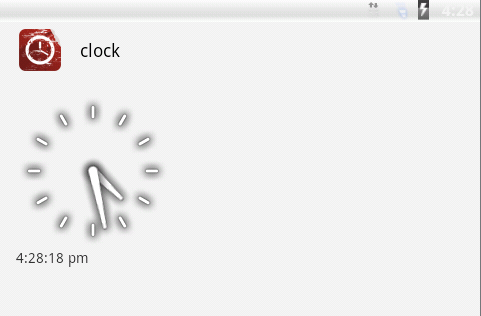
- 计时器:Chronometer 本节我们来做个秒表小小闹钟到点会震动提示
首先定义布局文件
<LinearLayout xmlns:android="http://schemas.android.com/apk/res/android"
xmlns:tools="http://schemas.android.com/tools"
android:id="@+id/LinearLayout1"
android:layout_width="fill_parent"
android:layout_height="fill_parent"
android:orientation="vertical"
tools:context=".MainActivity" >
<Chronometer
android:id="@+id/chronometer1"
android:layout_width="wrap_content"
android:layout_height="wrap_content"
android:text="Chronometer" />
<LinearLayout
android:layout_width="match_parent"
android:layout_height="wrap_content" >
<Button
android:id="@+id/button1"
android:layout_width="wrap_content"
android:layout_height="wrap_content"
android:text="开始" />
<Button
android:id="@+id/button2"
android:layout_width="wrap_content"
android:layout_height="wrap_content"
android:text="停止" />
<Button
android:id="@+id/button3"
android:layout_width="wrap_content"
android:layout_height="wrap_content"
android:text="复位" />
<Button
android:id="@+id/button4"
android:layout_width="wrap_content"
android:layout_height="wrap_content"
android:text="格式化显示" />
</LinearLayout>
</LinearLayout>
然后定义acticity代码
public class MainActivity extends Activity {
private Chronometer clock=null;
private Button start=null;//开始计时
private Button stop=null;//停止计时
private Button base=null;//设置基准时间
private Button format=null;//设置格式
private Vibrator vibrator=null;
protected void onCreate(Bundle savedInstanceState) {
super.onCreate(savedInstanceState);
setContentView(R.layout.activity_main);
this.clock=(Chronometer)super.findViewById(R.id.chronometer1);
this.start=(Button)super.findViewById(R.id.button1);
this.stop=(Button)super.findViewById(R.id.button2);
this.base=(Button)super.findViewById(R.id.button3);
this.format=(Button)super.findViewById(R.id.button4);
this.vibrator=(Vibrator)super.getApplication().getSystemService(Service.VIBRATOR_SERVICE);
this.start.setOnClickListener(new StartListener());
this.stop.setOnClickListener(new StopListener());
this.base.setOnClickListener(new BaseListener());
this.format.setOnClickListener(new FormatListener());
this.clock.setOnChronometerTickListener(new OnChronometer());
}
private class OnChronometer implements OnChronometerTickListener{
@Override
public void onChronometerTick(Chronometer arg0) {
// TODO Auto-generated method stub
String time=clock.getText().toString().replaceAll("[^(\\d{2}:\\d{2})]", "");
if("01:00".equals(time)){
MainActivity.this.vibrator.vibrate(new long[]{1000, 10,1000,100},0);//设置震动周期以及循环震动
}
}
}
private class StartListener implements OnClickListener{
@Override
public void onClick(View arg0) {
// TODO Auto-generated method stub
MainActivity.this.clock.start();//开始计时
}
}
private class StopListener implements OnClickListener{
@Override
public void onClick(View arg0) {
// TODO Auto-generated method stub
MainActivity.this.clock.stop();//停止计时
MainActivity.this.vibrator.cancel();//取消震动
}
}
private class BaseListener implements OnClickListener{
@Override
public void onClick(View arg0) {
// TODO Auto-generated method stub
MainActivity.this.clock.setBase(SystemClock.elapsedRealtime());//复位
}
}
private class FormatListener implements OnClickListener{
@Override
public void onClick(View arg0) {
// TODO Auto-generated method stub
MainActivity.this.clock.setFormat("新显示格式:%s。");
}
}
@Override
public boolean onCreateOptionsMenu(Menu menu) {
// Inflate the menu; this adds items to the action bar if it is present.
getMenuInflater().inflate(R.menu.main, menu);
return true;
}
}
最后记得配置权限
:
<uses-permission
android:name="android.permission.VIBRATE"
/>最后运行效果如下:
设置满一分钟震动
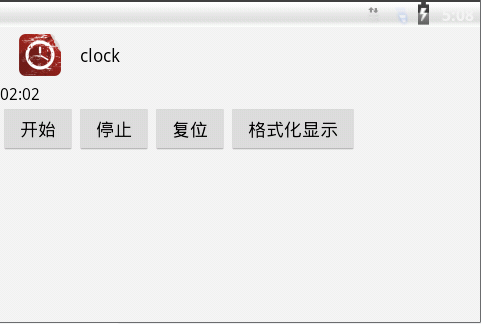





 本文介绍如何使用Android的GridView实现相册功能,并通过SimpleAdapter加载图片资源。此外,还介绍了如何创建一个具备开始、停止、复位功能及震动提醒的计时器。
本文介绍如何使用Android的GridView实现相册功能,并通过SimpleAdapter加载图片资源。此外,还介绍了如何创建一个具备开始、停止、复位功能及震动提醒的计时器。
















 1335
1335

 被折叠的 条评论
为什么被折叠?
被折叠的 条评论
为什么被折叠?








