这里接着上节课的内容,现在我们是要把2,3节课学到的组件的事件监听方法全部练一遍,所以接下来就是
- 监听日期与时间的改变
- 焦点事件
一下是.java代码:
package com.example.timelongclick;
import android.os.Bundle;
import android.app.Activity;
import android.view.Menu;
import android.widget.DatePicker;
import android.widget.DatePicker.OnDateChangedListener;
import android.widget.EditText;
import android.widget.TimePicker;
import android.widget.TimePicker.OnTimeChangedListener;
public class Timelong extends Activity {
private TimePicker time=null;
private DatePicker date=null;
private EditText show=null;
protected void onCreate(Bundle savedInstanceState) {
super.onCreate(savedInstanceState);
setContentView(R.layout.activity_timelong);
this.show=(EditText)super.findViewById(R.id.editText1);
this.date=(DatePicker)super.findViewById(R.id.datePicker1);
this.time=(TimePicker)super.findViewById(R.id.timePicker1);
this.time.setIs24HourView(true);
this.time.setOnTimeChangedListener(new onTimeChanged());
this.date.init(this.date.getYear(), this.date.getMonth(), this.date.getDayOfMonth(), new onDateChanged());
this.setDateTime();
}
private void setDateTime() {
this.show.setText(this.date.getYear()+"-"+(this.date.getMonth()+1)+"-"+this.date.getDayOfMonth()+" "
+this.time.getCurrentHour()+":"+this.time.getCurrentMinute());
}
private class onTimeChanged implements OnTimeChangedListener{
@Override
public void onTimeChanged(TimePicker arg0, int arg1, int arg2) {
Timelong.this.setDateTime();
}
}
private class onDateChanged implements OnDateChangedListener{
@Override
public void onDateChanged(DatePicker arg0, int arg1, int arg2, int arg3) {
// TODO Auto-generated method stub
Timelong.this.setDateTime();
}
}
@Override
public boolean onCreateOptionsMenu(Menu menu) {
// Inflate the menu; this adds items to the action bar if it is present.
getMenuInflater().inflate(R.menu.timelong, menu);
return true;
}
}
这里有两个比较重要的监听器:
OnTimeChangedListe和OnDateChangedListener
以上代码是实现监听时间的改变,并显示出来
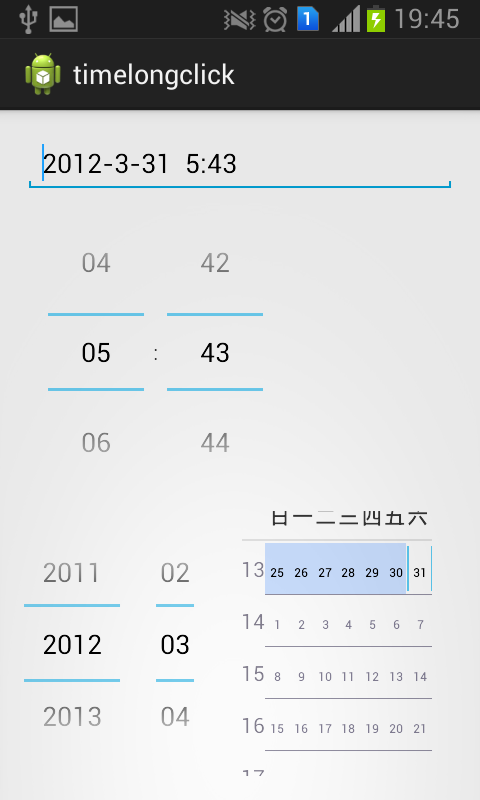
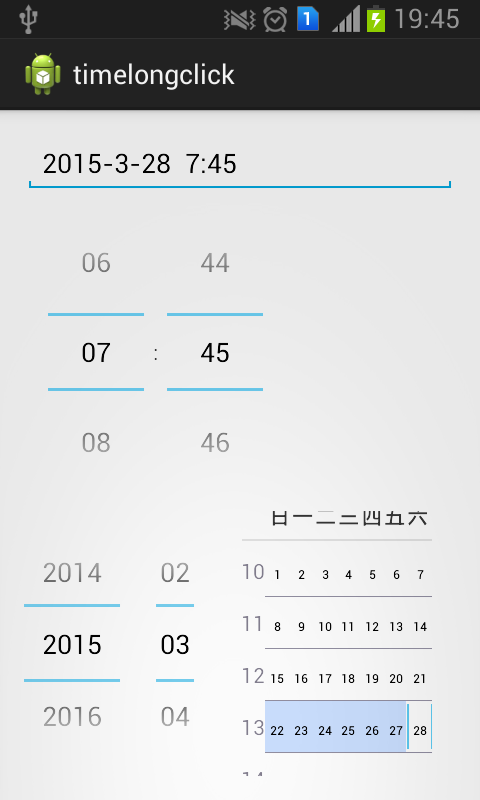
焦点实例,定义一个显示框,二个输入框,其中一个框绑定焦点事件,也就是在这个框输入时显示获得焦点,若离开框则失去焦点。
 这里是主界面
这里是主界面
public class Timelong extends Activity {
private EditText edit=null;
private TextView text=null;
protected void onCreate(Bundle savedInstanceState) {
super.onCreate(savedInstanceState);
setContentView(R.layout.activity_timelong);
this.edit=(EditText)super.findViewById(R.id.edit);
this.text=(TextView)super.findViewById(R.id.text);
this.edit.setOnFocusChangeListener(new Focus());
}
public void onClick(View v){
this.edit.setText("");
}
private class Focus implements OnFocusChangeListener{
@Override
public void onFocusChange(View v, boolean focus) {
if(v.getId()==Timelong.this.edit.getId()){
if(focus){
Timelong.this.text.setText("文本组件获得焦点");
}
else if(Timelong.this.edit.getText().length()>0){
Timelong.this.text.setText("文本组件失去焦点");
}
else{
Timelong.this.text.setText("文本组件失去焦点2");
}
}
}
}
@Override
public boolean onCreateOptionsMenu(Menu menu) {
// Inflate the menu; this adds items to the action bar if it is present.
getMenuInflater().inflate(R.menu.timelong, menu);
return true;
}
}
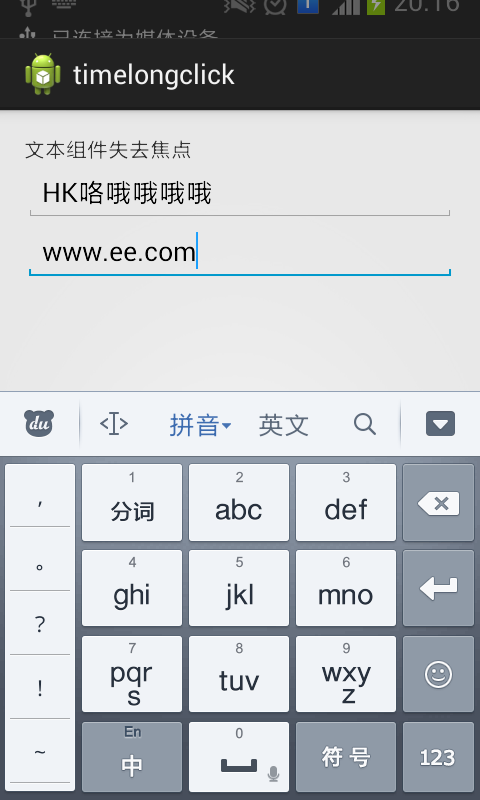
-
长按事件 这里也是个重点,相信大家用过很多长按事件吧像长按保存图片复制粘贴等功能,这里我们要做到一个长按图片换成手机背景图的实例,做自己的换背景图神器是不是有点小期待呢?
首先我们要在配置文件xml里定义TextView和ImageView
然后设置换图片权限:
- <uses-permissionandroid:name="android.permission.SET_WALLPAPER"/>
代码:
public class Timelong extends Activity {
private TextView text=null;
private ImageView image=null;
protected void onCreate(Bundle savedInstanceState) {
super.onCreate(savedInstanceState);
setContentView(R.layout.activity_timelong);
this.text=(TextView)super.findViewById(R.id.text);
this.image=(ImageView)super.findViewById(R.id.image);
this.image.setOnLongClickListener(new LongClick());
}
private class LongClick implements OnLongClickListener{
@Override
public boolean onLongClick(View arg0) {
try {
Timelong.this.clearWallpaper();
Timelong.this.setWallpaper(Timelong.this.image.getResources().openRawResource(R.drawable.wall));
} catch (NotFoundException e) {
// TODO Auto-generated catch block
e.printStackTrace();
} catch (IOException e) {
// TODO Auto-generated catch block
e.printStackTrace();
}
return false;
}
}
@Override
public boolean onCreateOptionsMenu(Menu menu) {
// Inflate the menu; this adds items to the action bar if it is present.
getMenuInflater().inflate(R.menu.timelong, menu);
return true;
}
}
显示效果如下:
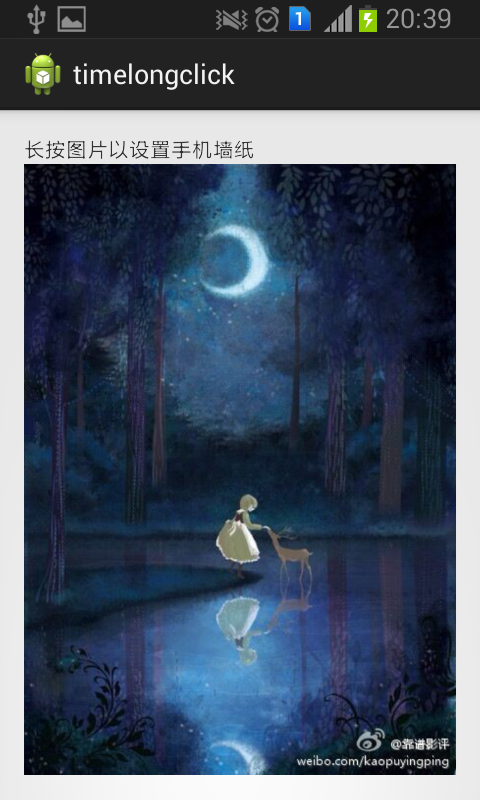
返回手机界面发现图片换好啦,有兴趣可以做一个好一点的换图神器啦






 本文介绍了一个Android应用中实现日期选择器、时间选择器的事件监听及焦点和长按事件的具体方法。通过示例代码展示了如何使用OnDateChangedListener、OnTimeChangedListener、OnFocusChangeListener和OnLongClickListener来响应用户的交互。
本文介绍了一个Android应用中实现日期选择器、时间选择器的事件监听及焦点和长按事件的具体方法。通过示例代码展示了如何使用OnDateChangedListener、OnTimeChangedListener、OnFocusChangeListener和OnLongClickListener来响应用户的交互。

















 被折叠的 条评论
为什么被折叠?
被折叠的 条评论
为什么被折叠?








