1.创建应用,可以是Winform,WPF或者控制台的应用
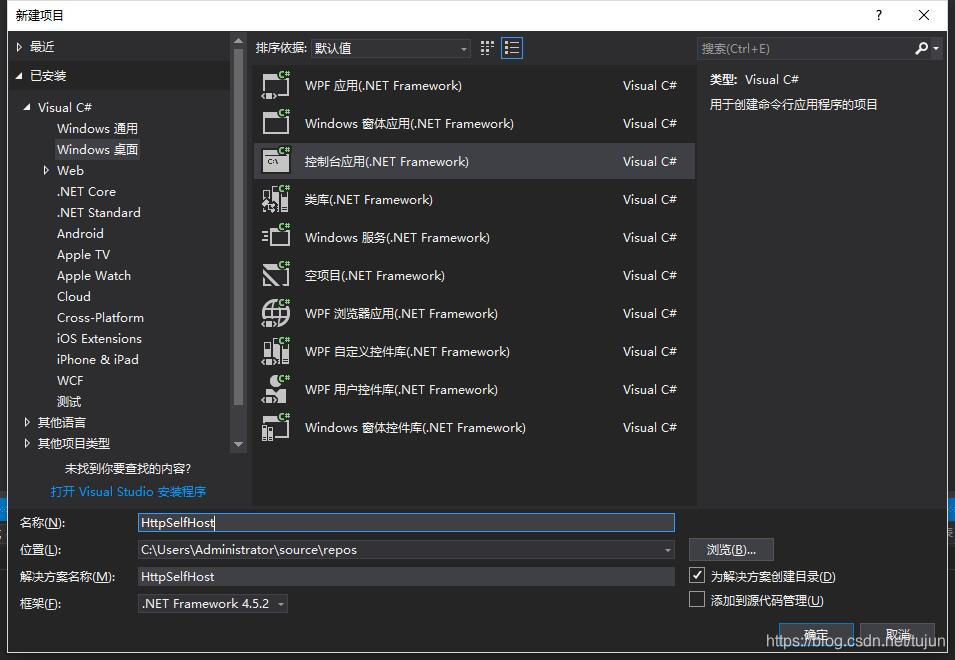
2.从Nuget添加下列引用
(1) Microsoft.AspNet.Cors
(2) Microsoft.AspNet.WebApi.Core
(3) Microsoft.Owin
(4) Newtonsoft.Json
(5) Microsoft.AspNet.WebApi.Owin
(6) Microsoft.AspNet.WebApi.Cors
(7) Microsoft.AspNet.WebApi.WebHost
(8) Microsoft.AspNet.WebApi.SelfHost
(9) Microsoft.Owin.Host.HttpListener
(10) Microsoft.Owin.Hosting
安装这些包时,其依赖项也一并安装.
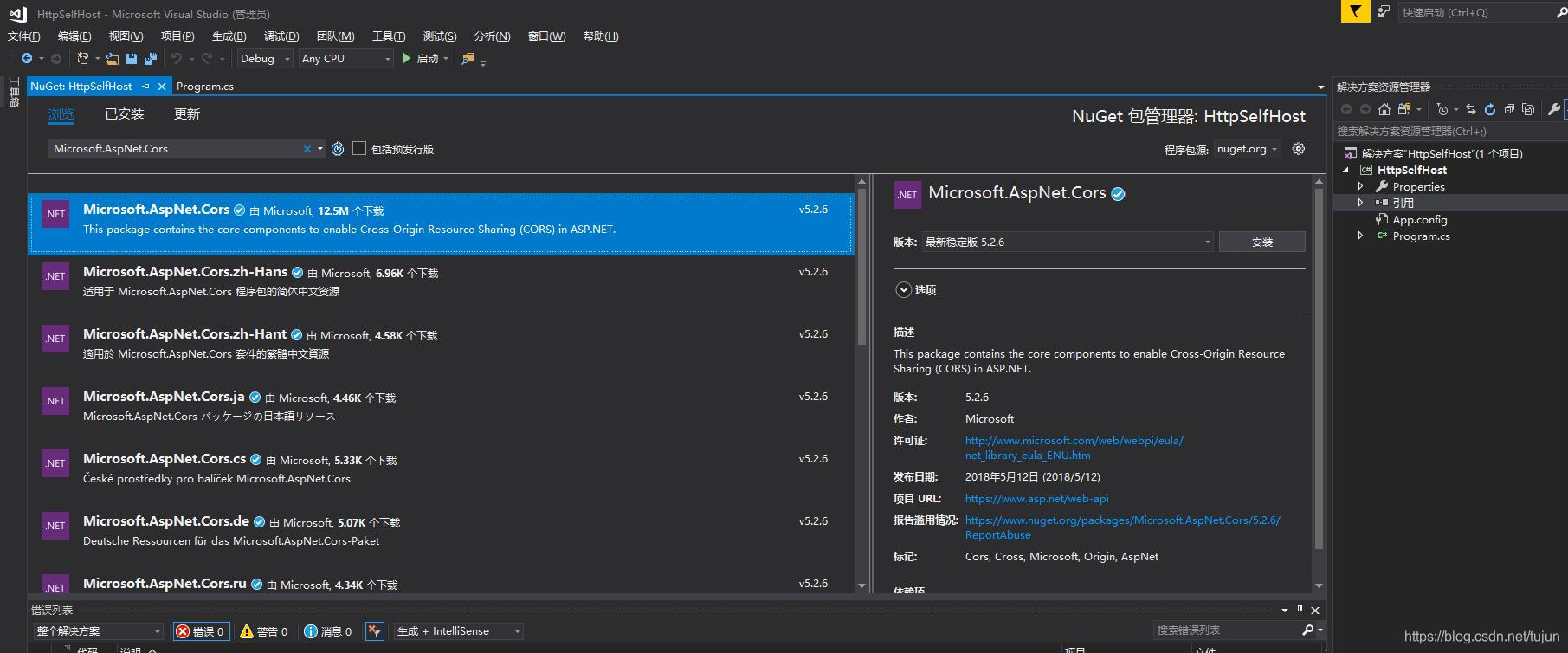
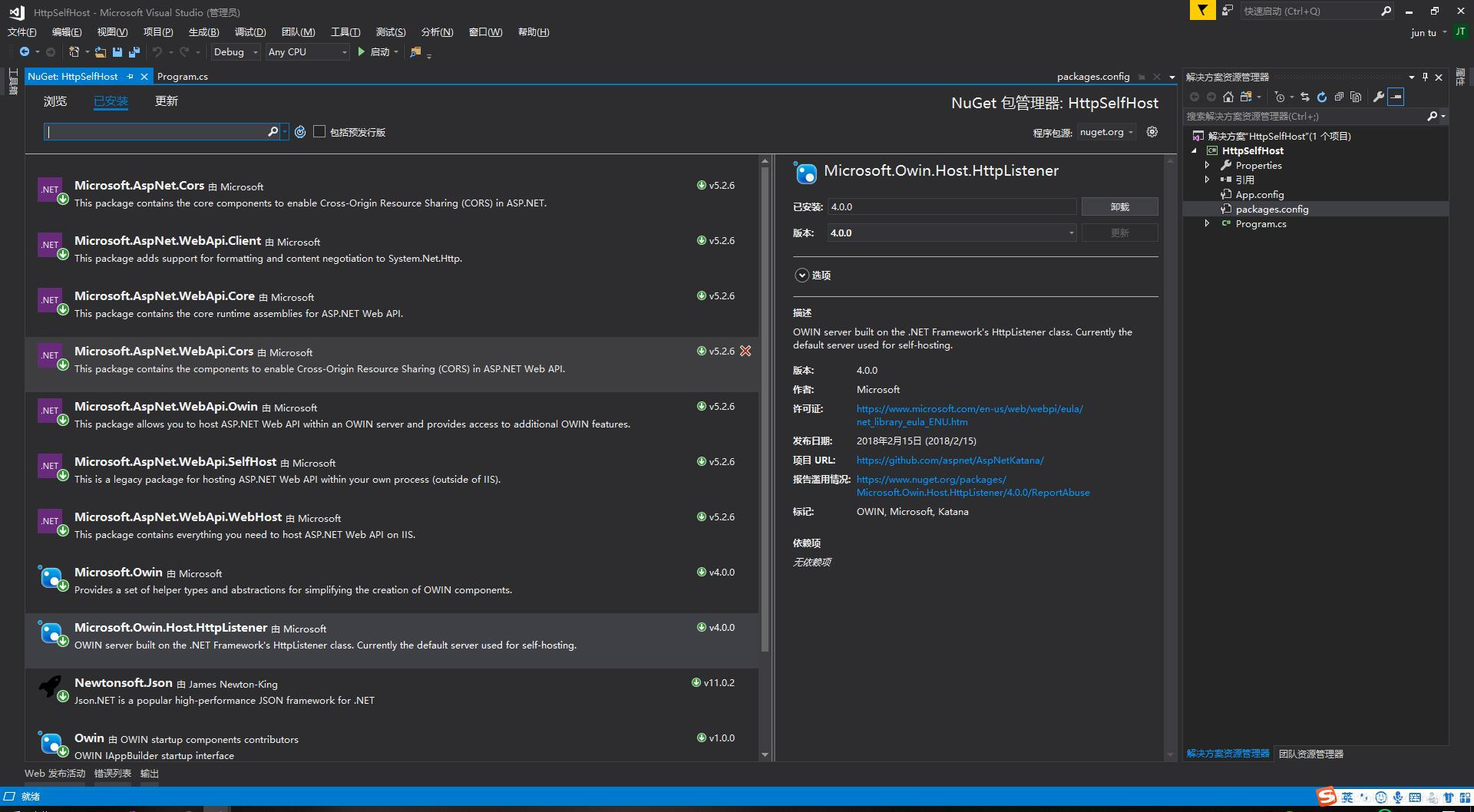
安装完毕后,package.config内容如下:
<?xml version="1.0" encoding="utf-8"?>
<packages>
<package id="FirebirdSql.Data.FirebirdClient" version="6.6.0" targetFramework="net452" />
<package id="Microsoft.AspNet.Cors" version="5.2.7" targetFramework="net452" />
<package id="Microsoft.AspNet.Cors.zh-Hans" version="5.2.7" targetFramework="net452" />
<package id="Microsoft.AspNet.WebApi" version="5.2.7" targetFramework="net452" />
<package id="Microsoft.AspNet.WebApi.Client" version="5.2.7" targetFramework="net452" />
<package id="Microsoft.AspNet.WebApi.Core" version="5.2.7" targetFramework="net452" />
<package id="Microsoft.AspNet.WebApi.Cors" version="5.2.7" targetFramework="net452" />
<package id="Microsoft.AspNet.WebApi.Owin" version="5.2.7" targetFramework="net452" />
<package id="Microsoft.AspNet.WebApi.SelfHost" version="5.2.7" targetFramework="net452" />
<package id="Microsoft.AspNet.WebApi.WebHost" version="5.2.7" targetFramework="net452" />
<package id="Microsoft.Owin" version="4.0.1" targetFramework="net452" />
<package id="Microsoft.Owin.Host.HttpListener" version="4.0.1" targetFramework="net452" />
<package id="Microsoft.Owin.Hosting" version="4.0.1" targetFramework="net452" />
<package id="Newtonsoft.Json" version="12.0.2" targetFramework="net452" />
<package id="Owin" version="1.0" targetFramework="net452" />
</packages>
3.接下来,在项目中创建目录WebApi
4.在WebApi下创建目录controllers
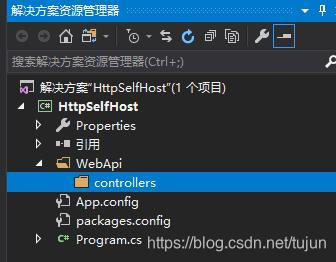
5.在WebApi下新建类Startup,内容如下:
using Microsoft.Owin;
using Owin;
using System;
using System.IO;
using System.Net.Http.Formatting;
using System.Threading.Tasks;
using System.Web.Http;
using System.Web.Http.Cors;
namespace HttpSelfHost.WebApi
{
class Startup
{
private static string _siteDir =
System.Configuration.ConfigurationManager.AppSettings.Get("SiteDir");
public void Configuration(IAppBuilder app)
{
// web api 接口
HttpConfiguration config = InitWebApiConfig();
app.UseWebApi(config);
//静态文件
app.Use((context, fun) =>
{
return StaticWebFileHandel(context, fun);
});
}
/// <summary>
/// 路由初始化
/// </summary>
public HttpConfiguration InitWebApiConfig()
{
HttpConfiguration config = new HttpConfiguration();
config.Routes.MapHttpRoute(
name: "Default",
routeTemplate: "api/{controller}/{action}",
defaults: new { id = RouteParameter.Optional }
);
// 配置 http 服务的路由
var cors = new EnableCorsAttribute("*", "*", "*");//跨域允许设置
config.EnableCors(cors);
config.Formatters
.XmlFormatter.SupportedMediaTypes.Clear();
//默认返回 json
config.Formatters
.JsonFormatter.MediaTypeMappings.Add(
new QueryStringMapping("datatype", "json", "application/json"));
//返回格式选择
config.Formatters
.XmlFormatter.MediaTypeMappings.Add(
new QueryStringMapping("datatype", "xml", "application/xml"));
//json 序列化设置
config.Formatters
.JsonFormatter.SerializerSettings = new
Newtonsoft.Json.JsonSerializerSettings()
{
//NullValueHandling = Newtonsoft.Json.NullValueHandling.Ignore,
DateFormatString = "yyyy-MM-dd HH:mm:ss" //设置时间日期格式化
};
return config;
}
/// <summary>
/// 客户端请求静态文件处理
/// </summary>
/// <param name="context"></param>
/// <param name="next"></param>
/// <returns></returns>
public Task StaticWebFileHandel(IOwinContext context, Func<Task> next)
{
//获取物理文件路径
var path = GetFilePath(context.Request.Path.Value);
//验证路径是否存在
if (!File.Exists(path) && !path.EndsWith("html"))
{
path += ".html";
}
if (File.Exists(path))
{
return SetResponse(context, path);
}
//不存在返回下一个请求
return next();
}
public static string GetFilePath(string relPath)
{
if (relPath.IndexOf("index") > -1)
{
String temp = relPath;
}
var basePath = AppDomain.CurrentDomain.BaseDirectory;
var filePath = relPath.TrimStart('/').Replace('/', '\\');
if (_siteDir == ".")
{
return Path.Combine(basePath, filePath);
}
else
{
return Path.Combine(
AppDomain.CurrentDomain.BaseDirectory
, _siteDir == "." ? "" : _siteDir
, relPath.Replace('/', '\\')).TrimStart('\\');
}
}
public Task SetResponse(IOwinContext context, string path)
{
/*
.txt text/plain
RTF文本 .rtf application/rtf
PDF文档 .pdf application/pdf
Microsoft Word文件 .word application/msword
PNG图像 .png image/png
GIF图形 .gif image/gif
JPEG图形 .jpeg,.jpg image/jpeg
au声音文件 .au audio/basic
MIDI音乐文件 mid,.midi audio/midi,audio/x-midi
RealAudio音乐文件 .ra, .ram audio/x-pn-realaudio
MPEG文件 .mpg,.mpeg video/mpeg
AVI文件 .avi video/x-msvideo
GZIP文件 .gz application/x-gzip
TAR文件 .tar application/x-tar
任意的二进制数据 application/octet-stream
*/
var perfix = Path.GetExtension(path);
if (perfix == ".html")
context.Response.ContentType = "text/html; charset=utf-8";
else if (perfix == ".txt")
context.Response.ContentType = "text/plain";
else if (perfix == ".js")
context.Response.ContentType = "application/x-javascript";
else if (perfix == ".css")
context.Response.ContentType = "text/css";
else
{
if (perfix == ".jpeg" || perfix == ".jpg")
context.Response.ContentType = "image/jpeg";
else if (perfix == ".gif")
context.Response.ContentType = "image/gif";
else if (perfix == ".png")
context.Response.ContentType = "image/png";
else if (perfix == ".svg")
context.Response.ContentType = "image/svg+xml";
else if (perfix == ".woff")
context.Response.ContentType = "application/font-woff";
else if (perfix == ".woff2")
context.Response.ContentType = "application/font-woff2";
else if (perfix == ".ttf")
context.Response.ContentType = "application/octet-stream";
return context.Response.WriteAsync(File.ReadAllBytes(path));
}
//truetype
return context.Response.WriteAsync(File.ReadAllText(path));
}
}
}
这里需要添加引用:System.Configuration:
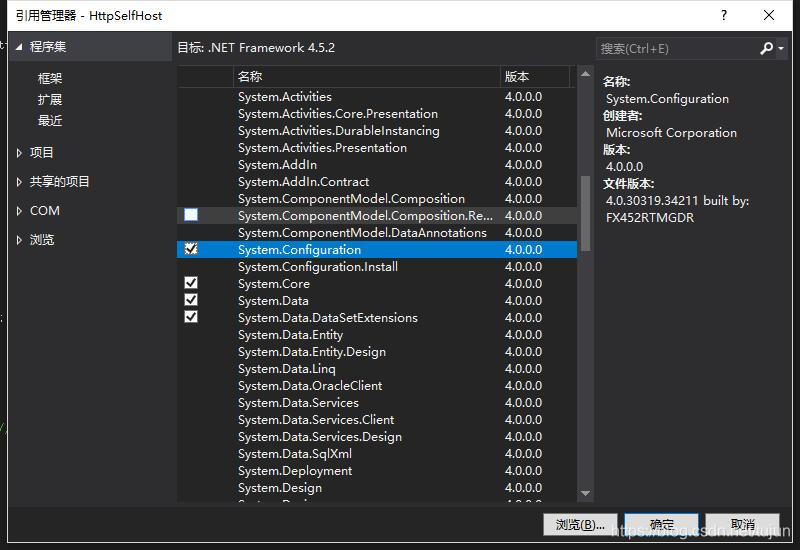
5.在WebApi下新建类WebServer,内容如下:
using System;
using Microsoft.Owin.Hosting;
namespace HttpSelfHost.WebApi
{
public class WebServer
{
static IDisposable server = null;
public static event EventHandles.MessageEventHandle MessageEvent = null;
public static void Start()
{
StartOptions opt = new StartOptions();
opt.Port = int.Parse(System.Configuration.ConfigurationManager.AppSettings.Get("Port"));
string baseAddress = string.Format("http://{0}:{1}/",
"*",
System.Configuration.ConfigurationManager.AppSettings.Get("Port"));
server = WebApp.Start<Startup>(url: baseAddress);
MessageEvent?.Invoke(String.Format("host 已启动:{0}", baseAddress));
}
}
}
6. App.config中添加配置节
<appSettings>
<add key="Domain" value="localhost" />
<add key="port" value="9000" />
<add key="SiteDir" value="." />
</appSettings>
其中的port为HttpSelfHost监听的端口
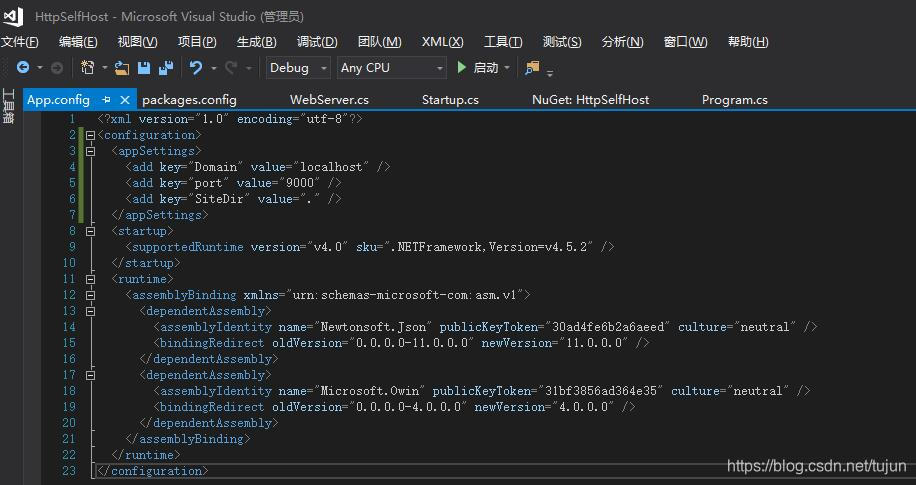
7.在controllers目录下创建控制器DemoController,然后添加几个方法:
using HttpSelfHost.model;
using System;
using System.Collections.Generic;
using System.Web.Http;
namespace HttpSelfHost.WebApi.controllers
{
public class DemoController:ApiController
{
[HttpGet]
[HttpPost]
public dynamic allStudents()
{
return new
{
result = true,
desc = "请求成功",
data = new List<StudentInfo>()
{
new StudentInfo
{
ClassId="ClassID982712311231",
Sex="男",
StudentId=Guid.NewGuid().ToString(),
StudentName="男学生一枚",
StudentNumber="XH2018090001"
},
new StudentInfo
{
ClassId="ClassID982712311232",
Sex="女",
StudentId=Guid.NewGuid().ToString(),
StudentName="女学生一枚",
StudentNumber="XH2018090002"
}
}
};
}
[HttpGet]
[HttpPost]
public dynamic queryStudents([FromBody]string name)
{
return new
{
result = true,
desc = "查询请求成功,参数name:"+name,
data = new List<StudentInfo>()
{
new StudentInfo
{
ClassId="ClassID982712311231",
Sex="男",
StudentId=Guid.NewGuid().ToString(),
StudentName="男学生一枚",
StudentNumber="XH2018090001"
},
new StudentInfo
{
ClassId="ClassID982712311232",
Sex="女",
StudentId=Guid.NewGuid().ToString(),
StudentName="女学生一枚",
StudentNumber="XH2018090002"
}
},
page=1,
total=2,
pageCount=1
};
}
[HttpGet]
[HttpPost]
public dynamic saveStudents([FromBody]StudentInfo info)
{
info.StudentId = Guid.NewGuid().ToString();
return new
{
result = true,
desc = "保存成功,学生姓名:" + info.StudentName,
data = info.StudentId
};
}
}
}

8. 接下来就可以在应用中启动HTTP服务了:
using System;
namespace HttpSelfHost
{
class Program
{
static void Main(string[] args)
{
StartServer();
String inputStr = null;
while ((inputStr = Console.ReadLine()).ToLower() != "exit")
{
}
}
static public void StartServer()
{
WebApi.WebServer.MessageEvent += WebServer_MessageEvent;
WebApi.WebServer.Start();
}
private static void WebServer_MessageEvent(string msg)
{
Console.WriteLine(msg);
}
}
}
运行一下:
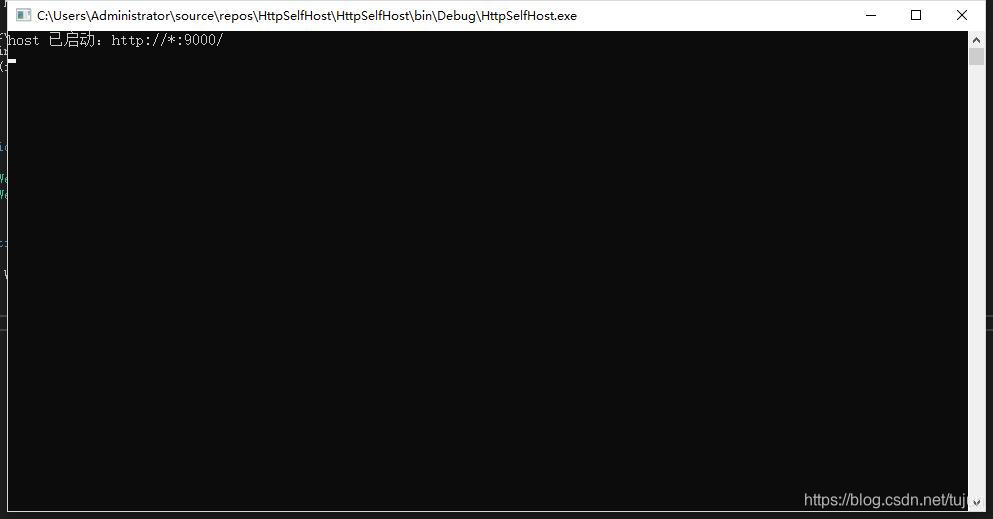
我们在浏览器中测试一下接口:


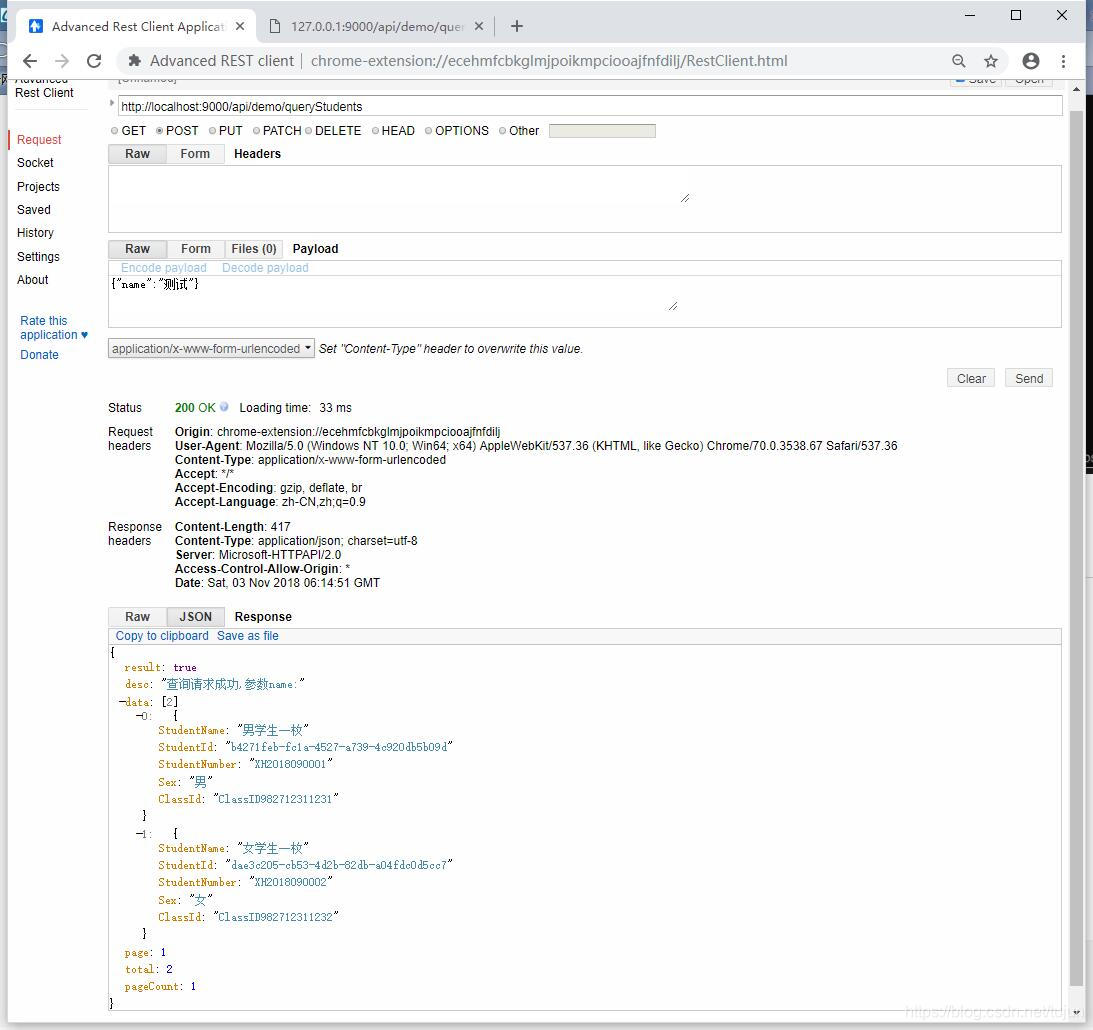
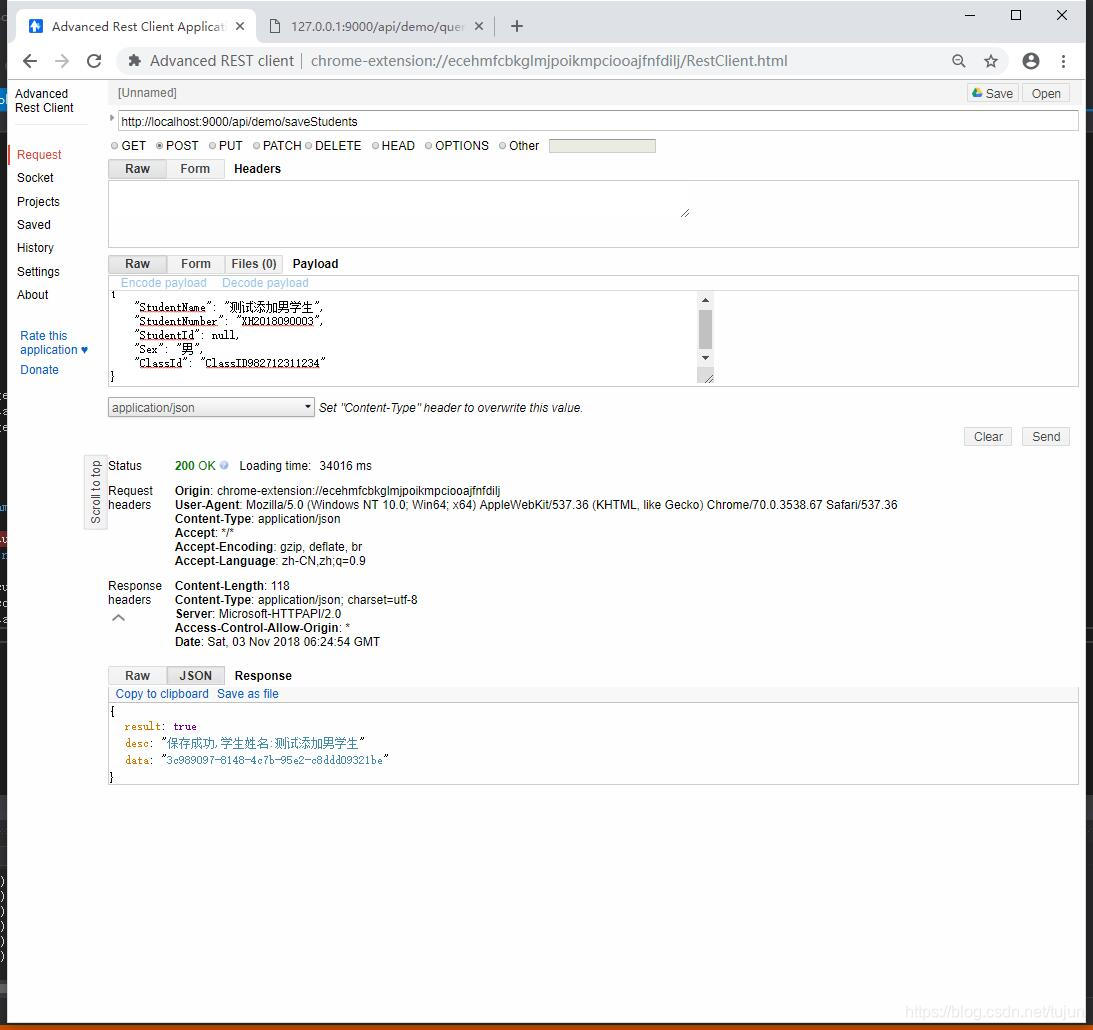
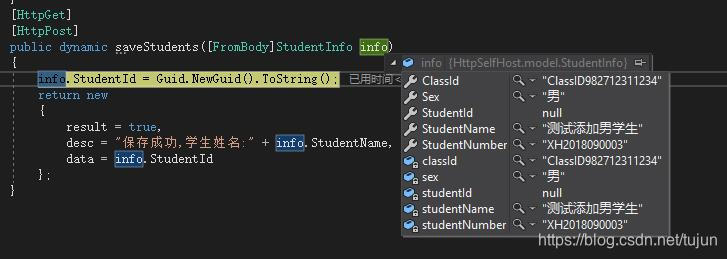
接下来,我们测试静态文件请求
9.在生成的输出目录创建文件夹HttpPages:
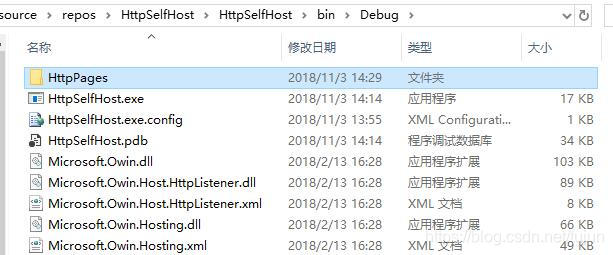
10. 然后将HTML文件和需要的CSS,JS一股脑儿拷贝进去:

11.在VS的解决方案管理器中,点击右上角的"显示所有文件":

然后展开bin/Debug,右键选择HttpPages,弹出的菜单中选择"包括在项目中":

在pages目录下添加一个测试的html文件,包含vue,iview等脚本和css,注意引用的相对位置:

OK,接下来启动程序,看看打开网页是什么情况:
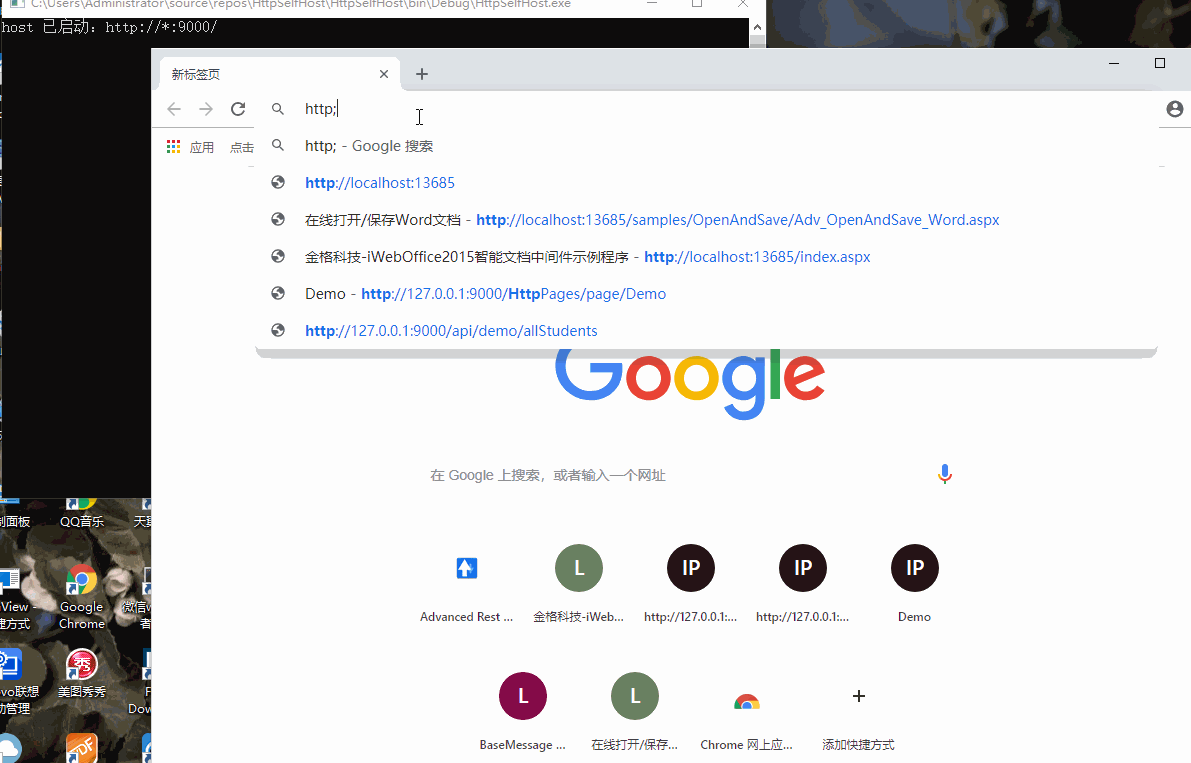
看起来还不错.
其中部分代码参考了本站许多大神的帖子,希望大神看到后留下帖子地址,本人可以修改帖子具名出处.
本文代码下载:点此去优快云下载
抱歉,下载要几点积分,最近积分不够用了






 本文详细介绍如何使用Microsoft OWIN和WebAPI创建自托管HTTP服务,包括添加Nuget包、配置路由、处理静态文件请求及实现跨域访问。
本文详细介绍如何使用Microsoft OWIN和WebAPI创建自托管HTTP服务,包括添加Nuget包、配置路由、处理静态文件请求及实现跨域访问。
















 1548
1548

 被折叠的 条评论
为什么被折叠?
被折叠的 条评论
为什么被折叠?








