- 下载插件
npm install photo-sphere-viewer --save
或者
yarn add photo-sphere-viewer
- 引入插件
import * as PhotoSphereViewer from 'photo-sphere-viewer';
import 'photo-sphere-viewer/dist/photo-sphere-viewer.css';
- 全景遮罩盒子
<!-- 全景图预览 -->
<div v-show="vsible" class="mask">
<div class="mask-close" @click="closeImg"><close-outlined /></div>
<div v-if="vsible" id="viewer"></div>
<ImaTabs ref="imgList" @sendImg="sendImg" />
</div>
// vsible控制显示与否
const vsible: Ref<boolean> = ref(false);
// 全景对象
const Viewer = ref();
// 底部轮播图片
const imgList = ref();
// 设置全景图片
const setImg = (img: AnyObject) => {
Viewer.value?.destroy();
imgList.value.activeIndex = imgList.value.progressList.findIndex(
(item: AnyObject) => item.id == img.features[0].properties.id,
);
imgList.value.activeVsib = false;
vsible.value = true;
imgList.value.initgoRightArrow();
setTimeout(() => {
Viewer.value = new PhotoSphereViewer.Viewer({
container: document.querySelector('#viewer') as
| string
| HTMLElement,
panorama: '图片路径',
size: {
width: document.body.offsetWidth as
| number
| string
| any,
height: document.body.offsetHeight as
| number
| string
| any,
},
navbar: undefined,
});
setTimeout(() => {
Viewer.value?.hideError();
Viewer.value.resize({
width: document.documentElement.clientWidth as
| number
| string
| any,
height: document.documentElement.clientHeight as
| number
| string
| any,
});
}, 1000);
Viewer.value.on('ready', () => {
imgList.value.activeVsib = true;
Viewer.value?.hideError();
Viewer.value.resize({
width: document.documentElement.clientWidth as
| number
| string
| any,
height: document.documentElement.clientHeight as
| number
| string
| any,
});
});
}, 200);
};
// 关闭全景
const closeImg = () => {
vsible.value = false;
imgList.value.activeVsib = true;
};
// 底部轮播点击显示全景图片方法
const sendImg = (item: AnyObject) => {
Viewer.value?.destroy();
imgList.value.activeVsib = false;
setTimeout(() => {
const container = document.querySelector('#viewer') as
| string
| HTMLElement;
Viewer.value = new PhotoSphereViewer.Viewer({
container,
panorama: `图片路径`,
size: {
width: '100%' as number | string | any,
height: '100%' as number | string | any,
},
navbar: undefined,
});
setTimeout(() => {
Viewer.value.resize({
width: '100%' as number | string | any,
height: '100%' as number | string | any,
});
}, 500);
Viewer.value.on('ready', () => {
imgList.value.activeVsib = true;
Viewer.value?.hideError();
});
}, 200);
};
- ImaTabs组件
<!-- 全景轮播 -->
<template>
<div v-if="progressList && progressList.length" class="imgTool">
<div class="imgTool-proce">
<div
class="imgTool-proce-arrow"
:class="
currentClickNumber > 0 ? '' : 'imgTool-proce-arrowOpacity'
"
@click="fnPrev"
>
<img src="左箭头图片地址" alt="" />
</div>
<div ref="fixedBox" class="imgTool-proce-fixed">
<div
class="imgTool-proce-fixed-center"
:style="`width:${
signleWidth * progressList.length
}px;transform:translate(${scrollResultWidth}px,0);transition:1s;`"
>
<div
v-for="(itemP, indexP) in progressList"
:key="itemP.id"
class="imgTool-proce-fixed-center-signle"
:class="
activeIndex == indexP
? 'imgTool-proce-fixed-center-signle-active'
: ''
"
@click="activeImg(itemP, indexP)"
>
<div class="imgTool-proce-fixed-center-signle-icon">
<img
class="imgTool-proce-fixed-center-signle-icon-img"
:src="src + itemP.compressPath"
alt=""
/>
</div>
<div
class="imgTool-proce-fixed-center-signle-title"
:title="itemP.title"
>
{{ itemP.title }}
</div>
</div>
</div>
</div>
<div
class="imgTool-proce-arrow"
:class="noScrollRight ? '' : 'imgTool-proce-arrowOpacity'"
@click="fnNext"
>
<img src="右箭头图片地址" alt="" />
</div>
</div>
</div>
</template>
<script lang="ts">
import { ref, defineComponent, nextTick } from 'vue';
import { ImgDatas } from './src/interface';
import { ImgList } from './src/hooks';
import { src } from '@api/config/request';
export default defineComponent({
name: 'ImgTabs',
setup(prop, { emit }) {
const progressList = ref<ImgDatas[]>([]);
const scrollResultWidth = ref<number>(0); //transform滚动的距离
const signleWidth = ref<number>(140); //单个流程的宽度
const currentClickNumber = ref<number>(0);
const noScrollRight = ref<boolean>(true);
const activeIndex = ref<number>(0);
const fixedBox = ref();
const activeVsib = ref(true);
const { initgoRightArrow, fnPrev, fnNext, activeImg } = ImgList(
progressList,
scrollResultWidth,
signleWidth,
currentClickNumber,
noScrollRight,
activeIndex,
fixedBox,
emit,
activeVsib,
);
nextTick(() => {
setTimeout(() => {
initgoRightArrow();
});
});
return {
progressList,
scrollResultWidth,
signleWidth,
currentClickNumber,
noScrollRight,
activeIndex,
fixedBox,
fnPrev,
fnNext,
activeImg,
initgoRightArrow,
src: src.value.FILE_URL,
activeVsib,
};
},
});
</script>
- 轮播方法
import { Ref } from 'vue';
export const ImgList = (
progressList: Ref<ImgDatas[]>,
scrollResultWidth: Ref<number>,
signleWidth: Ref<number>,
currentClickNumber: Ref<number>,
noScrollRight: Ref<boolean>,
activeIndex: Ref<number>,
fixedBox,
emit,
activeVsib: Ref<boolean>,
) => {
interface ImgDatas {
id: number;
compressPath: string;
title: string;
}
//初始化判断是否可以向右滚动
const initgoRightArrow = () => {
const currentScrollWidth = fixedBox.value.clientWidth;
const canNumber = Math.floor(currentScrollWidth / signleWidth.value); //可以放下的个数
//如果最后一个流程图标已经展示出来,则停止滚动
if (currentClickNumber.value + canNumber >= progressList.value.length) {
noScrollRight.value = false;
return;
}
};
//点击上一个
const fnPrev = () => {
//如果右点击的次数大于0,才可以左滚
if (currentClickNumber.value > 0) {
currentClickNumber.value -= 1;
noScrollRight.value = true;
fnScrollWidth('reduce');
} else {
return false;
}
};
//点击下一个
const fnNext = () => {
const currentScrollWidth = fixedBox.value.clientWidth;
const canNumber = Math.floor(currentScrollWidth / signleWidth.value); //可以放下的个数
//如果最后一个流程图标已经展示出来,则停止滚动
if (currentClickNumber.value + canNumber >= progressList.value.length) {
return;
}
//说明放不下有滚动条
if (progressList.value.length > canNumber) {
currentClickNumber.value += 1;
if (
currentClickNumber.value + canNumber >=
progressList.value.length
) {
noScrollRight.value = false;
}
fnScrollWidth('add');
}
};
//translate的宽度
const fnScrollWidth = (type: string) => {
let result = 0;
if (type === 'reduce') {
result = 140;
} else if (type === 'add') {
result = -140;
} else {
result = 0;
}
scrollResultWidth.value += result;
};
const activeImg = (item: ImgDatas, index: number) => {
if (activeIndex.value == index) {
return;
}
if (activeVsib.value) {
activeIndex.value = index;
emit('sendImg', item);
}
};
return {
initgoRightArrow,
fnPrev,
fnNext,
fnScrollWidth,
activeImg,
};
};
- 样式
.mask {
width: 100%;
height: 100%;
position: fixed;
top: 0;
left: 0;
right: 0;
bottom: 0;
margin: auto;
z-index: 999;
}
.imgTool {
width: 100%;
position: fixed;
bottom: 10px;
z-index: 99999;
background: rgba($color: #000000, $alpha: 0.2);
padding: 0 13px;
&-proce {
display: flex;
align-items: center;
justify-content: space-between;
&-arrow {
width: 28px;
height: 52px;
cursor: pointer;
&>img{
width: 100%;
height: 100%;
}
}
&-arrowOpacity {
cursor: default;
opacity: 0.4;
}
&-fixed {
flex: 1;
overflow: hidden;
&-center {
// flex: 1;
box-sizing: border-box;
padding: 20px 0;
white-space: nowrap;
display: flex;
&-signle {
width: 120px;
position: relative;
margin: 0 10px;
border: 2px solid rgba($color: #000000, $alpha: 0);
box-sizing: border-box;
&-icon {
width: 100%;
height: 100%;
text-align: center;
cursor: pointer;
&-img {
width: 100%;
height: 100%;
}
}
&-active {
border: 2px solid #1f75e5;
}
&-title {
width: 100%;
position: absolute;
bottom: 0px;
left: 0px;
background: rgba($color: #000000, $alpha: 0.3);
padding: 1px 5px;
border-radius: 0 3px 0 0;
font-size: 12px;
overflow: hidden; //超出的文本隐藏
text-overflow: ellipsis; //溢出用省略号显示
white-space: nowrap; // 默认不换行;
}
}
}
}
}
}
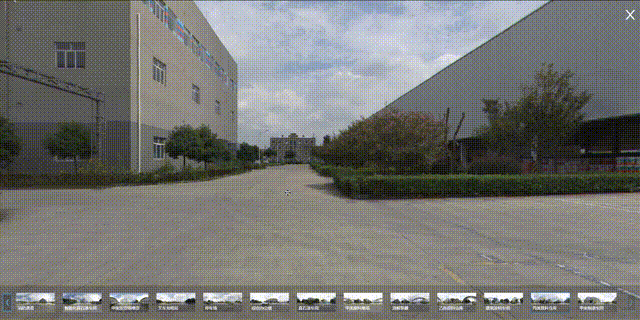





 本文介绍了一个基于 Vue 的全景图展示组件实现方法,包括如何安装和使用 photo-sphere-viewer 插件来创建全景视图,以及如何通过自定义的轮播组件实现图片的切换和导航。
本文介绍了一个基于 Vue 的全景图展示组件实现方法,包括如何安装和使用 photo-sphere-viewer 插件来创建全景视图,以及如何通过自定义的轮播组件实现图片的切换和导航。


















 2180
2180

 被折叠的 条评论
为什么被折叠?
被折叠的 条评论
为什么被折叠?










