GZCTF是一个开源的网络安全竞赛平台,采用微服务架构,提供React.js前端和Django后端,支持用户通过解决实际安全问题提升技能。平台具有权限控制、加密通信和自定义赛事等功能,适用于初学者、教育机构和企业培训等场景。
首先放出GZCTF官方文档,有一定基础的可以前往查看。
由于官方文档的教程,对于新手极其不友好,本帕鲁之前也因此踩了许多坑,于是决定出一期傻瓜式教程
本次教程使用 ubuntu-22.04.4-live-server 作为教程使用的系统,以下命令建议切换到root执行,使用vmware workstation创建虚拟机并安装系统
su root1. 配置apt源
1.1 备份默认apt源文件:
cp /etc/apt/sources.list /etc/apt/sources.list.bak1.2 编辑sources.list:
vim /etc/apt/sources.list1.3 复制以下代码(清华镜像源),替换原先的内容并保存:
# See http://help.ubuntu.com/community/UpgradeNotes for how to upgrade to
# newer versions of the distribution.
deb http://cn.archive.ubuntu.com/ubuntu/ jammy main restricted
# deb-src http://cn.archive.ubuntu.com/ubuntu/ jammy main restricted
## Major bug fix updates produced after the final release of the
## distribution.
deb http://cn.archive.ubuntu.com/ubuntu/ jammy-updates main restricted
# deb-src http://cn.archive.ubuntu.com/ubuntu/ jammy-updates main restricted
## N.B. software from this repository is ENTIRELY UNSUPPORTED by the Ubuntu
## team. Also, please note that software in universe WILL NOT receive any
## review or updates from the Ubuntu security team.
deb http://cn.archive.ubuntu.com/ubuntu/ jammy universe
# deb-src http://cn.archive.ubuntu.com/ubuntu/ jammy universe
deb http://cn.archive.ubuntu.com/ubuntu/ jammy-updates universe
# deb-src http://cn.archive.ubuntu.com/ubuntu/ jammy-updates universe
## N.B. software from this repository is ENTIRELY UNSUPPORTED by the Ubuntu
## team, and may not be under a free licence. Please satisfy yourself as to
## your rights to use the software. Also, please note that software in
## multiverse WILL NOT receive any review or updates from the Ubuntu
## security team.
deb http://cn.archive.ubuntu.com/ubuntu/ jammy multiverse
# deb-src http://cn.archive.ubuntu.com/ubuntu/ jammy multiverse
deb http://cn.archive.ubuntu.com/ubuntu/ jammy-updates multiverse
# deb-src http://cn.archive.ubuntu.com/ubuntu/ jammy-updates multiverse
## N.B. software from this repository may not have been tested as
## extensively as that contained in the main release, although it includes
## newer versions of some applications which may provide useful features.
## Also, please note that software in backports WILL NOT receive any review
## or updates from the Ubuntu security team.
deb http://cn.archive.ubuntu.com/ubuntu/ jammy-backports main restricted universe multiverse
# deb-src http://cn.archive.ubuntu.com/ubuntu/ jammy-backports main restricted universe multiverse
deb http://security.ubuntu.com/ubuntu/ jammy-security main restricted
# deb-src http://security.ubuntu.com/ubuntu/ jammy-security main restricted
deb http://security.ubuntu.com/ubuntu/ jammy-security universe
# deb-src http://security.ubuntu.com/ubuntu/ jammy-security universe
deb http://security.ubuntu.com/ubuntu/ jammy-security multiverse
# deb-src http://security.ubuntu.com/ubuntu/ jammy-security multiverse1.4 更新apt源:
apt update2.安装Docker
网上大部分安装教程都是使用的官方的镜像下载地址download.docker.com,就会导致卡在这一步网络连接超时问题。本教程使用阿里云代理下载
2.1 更新系统软件包:
sudo apt update2.2 安装依赖包【用于通过HTTPS来获取仓库】:
apt install apt-transport-https ca-certificates curl software-properties-common2.3 添加Docker官方GPG密钥:
curl -fsSL https://mirrors.aliyun.com/docker-ce/linux/ubuntu/gpg | gpg --dearmor -o /etc/apt/trusted.gpg.d/docker-ce.gpg2.4 验证0EBFCD88 是公钥的指纹。执行这个命令后,系统会显示与该指纹相关的公钥信息:
sudo apt-key fingerprint 0EBFCD88显示如下信息代表验证通过

2.5 添加Docker阿里稳定版软件源:
sudo add-apt-repository "deb [arch=amd64] https://mirrors.aliyun.com/docker-ce/linux/ubuntu $(lsb_release -cs) stable"2.6 再次更新软件包:
apt update2.7 安装默认最新版:
apt install docker-ce docker-ce-cli containerd.io2.8 配置docker镜像加速器地址为阿里云。打开阿里云容器镜像服务页面,按照操作文档进行操作:
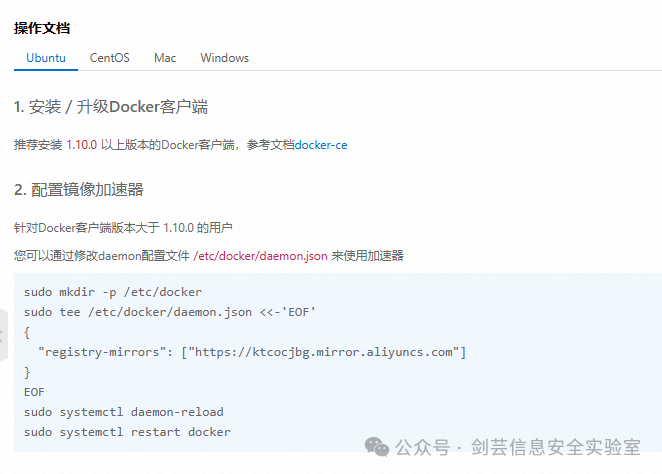
2.9 测试是否安装完毕:
systemctl docker status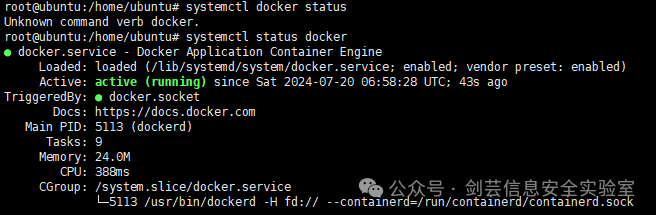
3. 安装Docker Compose
3.1 运行以下命令以下载 Docker Compose 的当前稳定版本:
sudo curl -L "https://github.com/docker/compose/releases/download/v2.2.2/docker-compose-$(uname -s)-$(uname -m)" -o /usr/local/bin/docker-compose3.2 将可执行权限应用于二进制文件:
chmod +x /usr/local/bin/docker-compose3.3 创建软链:
sudo ln -s /usr/local/bin/docker-compose /usr/bin/docker-compose3.4 测试是否安装成功:
docker-compose version
4. GZCTF的安装
4.1 在当前文件夹下,创建 appsettings.json:
vim appsettings.json4.2 将以下内容保存为 appsettings.json 文件,并替换为你的初始化参数(注释保存后需删除,否则可能会报错):
{
"AllowedHosts": "*",
"ConnectionStrings": {
"Database": "Host=db:5432;Database=gzctf;Username=postgres;Password=GzctfAuto233", // 此处Password内容可以自定义(安全起见,至少包含数字及字母大小写)
"RedisCache": "cache:6379,abortConnect=false"
},
"EmailConfig": {
"SendMailAddress": "SMTP_SENDER",
"UserName": "SMTP_USERNAME",
"Password": "SMTP_PASSWORD",
"Smtp": {
"Host": "SMTP_SERVER",
"Port": 1
}
},
"XorKey": "GzctfAuto233", // 此处XorKey可以自定义
"ContainerProvider": {
"Type": "Docker",
"PortMappingType": "Default",
"EnableTrafficCapture": false,
"PublicEntry": "XXX.XXX.XXX.XXX", // 域名或IP配置,用于容器生成,域名不带http/https
"DockerConfig": {
"SwarmMode": false,
"Uri": "unix:///var/run/docker.sock"
}
},
"RequestLogging": false,
"DisableRateLimit": true,
"RegistryConfig": {
"UserName": "DOCKER_USERNAME",
"Password": "DOCKER_PASSWORD",
"ServerAddress": "DOCKER_ADDRESS"
},
"CaptchaConfig": {
"Provider": "None",
"SiteKey": "",
"SecretKey": "",
"GoogleRecaptcha": {
"VerifyAPIAddress": "https://www.recaptcha.net/recaptcha/api/siteverify",
"RecaptchaThreshold": "0.5"
}
},
"ForwardedOptions": {
"ForwardedHeaders": 5,
"ForwardLimit": 1,
"ForwardedForHeaderName": "X-Forwarded-For",
"TrustedNetworks": [
"0.0.0.0/0"
]
}
}保存并退出。
4.3 在当前文件夹下,创建 docker-compose.yml:
vim docker-compose.yml4.4 将以下内容保存为 docker-compose.yml 文件,并替换为你的初始化参数(注释保存后需删除,否则可能会报错):
version: "3.7"
services:
gzctf:
image: registry.cn-shanghai.aliyuncs.com/gztime/gzctf:latest
restart: always
environment:
- "GZCTF_ADMIN_PASSWORD=<Password>" # <Password>换成账户管理员密码,管理员账户为admin
# choose your backend language `en_US` / `zh_CN` / `ja_JP`
- "LC_ALL=zh_CN.UTF-8"
ports:
- "80:8080"
volumes:
- "./data/files:/app/files"
- "./appsettings.json:/app/appsettings.json:ro"
# - "./kube-config.yaml:/app/kube-config.yaml:ro"
- "/var/run/docker.sock:/var/run/docker.sock"
depends_on:
- db
- cache
cache:
image: redis:alpine
restart: always
db:
image: postgres:alpine
restart: always
environment:
- "POSTGRES_PASSWORD=GzctfAuto233" # 数据库密码,务必要和appsettings.json中的配置一致
volumes:
- "./data/db:/var/lib/postgresql/data"保存并退出。
4.5 在当前文件夹执行命令,构建并启动GZCTF:
docker compose up -d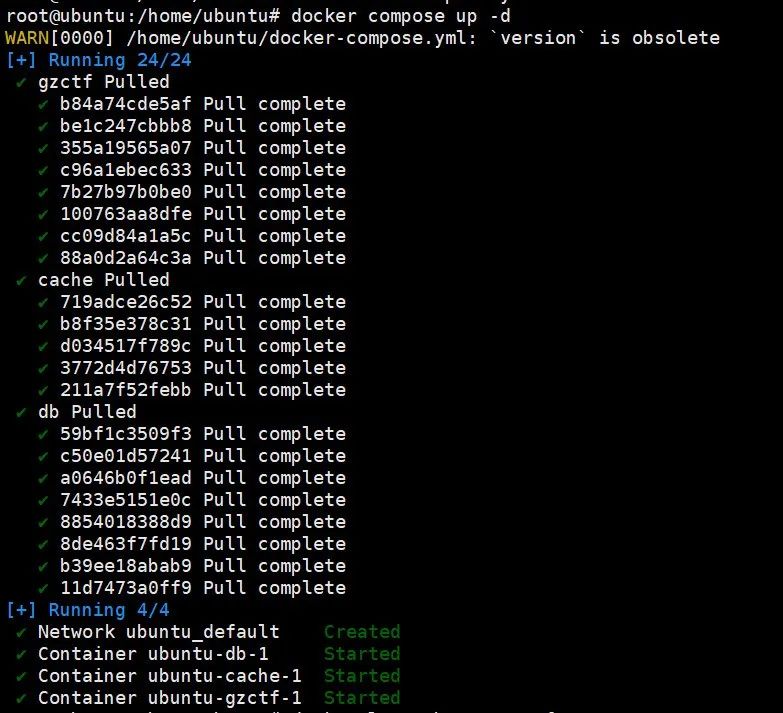
4.6 查看正在运行的镜像
docker ps
4.7 查看镜像NAME,并查看日志是否运行成功:
docker logs ubuntu-gzctf-1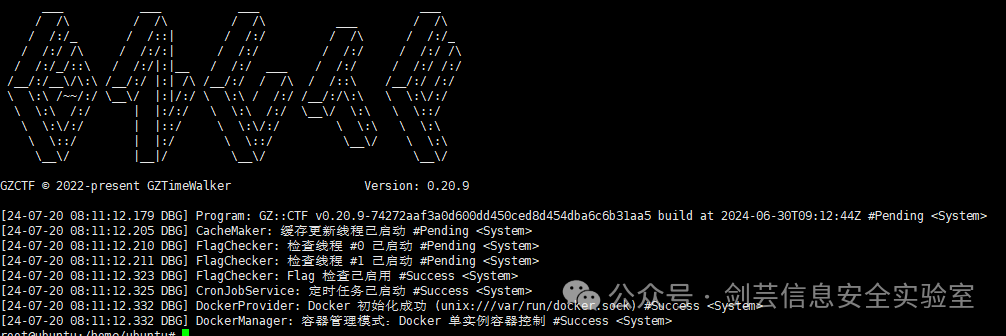
4.8 打开网址查看是否显示:
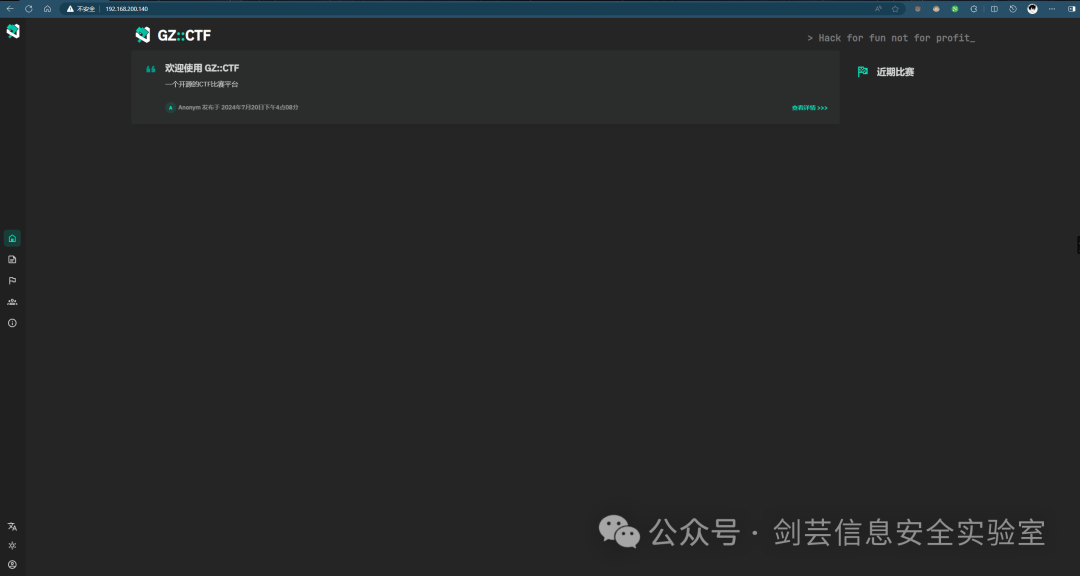
至此,GZCTF的单Docker部署就完成啦!
关注我们
剑芸信息安全团队:
剑芸安全团队于2022年9月正式成立,以互联网攻防技术研究为目标的安全团队,目前聚集了十多位专业的安全攻防技术研究人员,重点关注网络攻防、Web安全、移动终端、安全开发、IoT/物联网/工控安全等方向。
想了解更多剑芸安全团队。






















 1562
1562

 被折叠的 条评论
为什么被折叠?
被折叠的 条评论
为什么被折叠?








