使用场景
密码输入框
效果展示
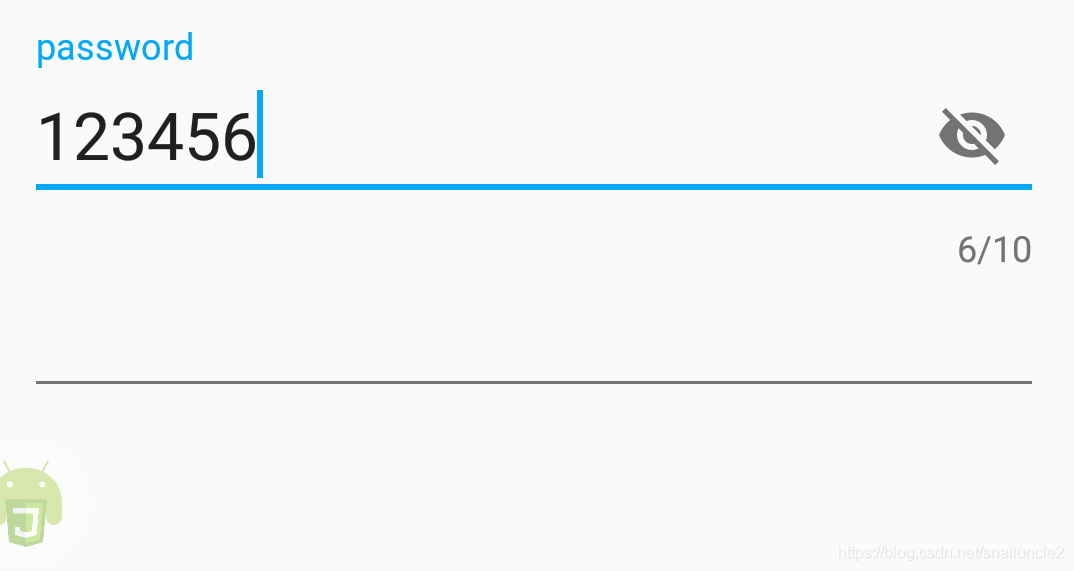
autojs版本
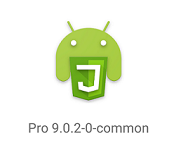
TextInputLayout
TextInputLayout 主要是作为 EditText 的容器,从而为 EditText 生成一个浮动的 Label,当用户点击 EditText 的时候,EditText 中的 hint 字符串会自动移到 EditText 的左上角。
代码讲解
1. 布局, 两个输入框
ui.layout(
<vertical margin="10">
<com.google.android.material.textfield.TextInputLayout
android:id="@+id/userInputLayout"
android:layout_width="match_parent"
android:layout_height="wrap_content"
>
<EditText android:layout_width="match_parent" android:layout_height="wrap_content" android:textSize="22sp" />
</com.google.android.material.textfield.TextInputLayout>
<input w="*"></input>
</vertical>
);
2. 设置TextInputLayout属性
// 开启错误提示
ui.userInputLayout.setErrorEnabled(true);
// 开启计数
ui.userInputLayout.setCounterEnabled(true);
// 输入最大长度
ui.userInputLayout.setCounterMaxLength(10);
// 浮动标签文本
ui.userInputLayout.setHint("password");
// 启用或禁用密码可见性切换功能
ui.userInputLayout.setPasswordVisibilityToggleEnabled(true);
3. 设置输入框监听, 提醒用户错误原因
ui.userInputLayout.getEditText().addTextChangedListener(
new android.text.TextWatcher({
afterTextChanged: function (s) {
if (ui.userInputLayout.getEditText().getText().toString().trim().length > 10) {
ui.userInputLayout.setError("用户名长度超出限制");
} else {
ui.userInputLayout.setError(null);
}
},
})
);
参考文章
1. Android Material Design 系列之 TextInputLayout 使用详解
2. 谷歌官网TextInputLayout
声明
部分内容来自网络
微信公众号 AutoJsPro教程

QQ群
747748653






















 1222
1222

 被折叠的 条评论
为什么被折叠?
被折叠的 条评论
为什么被折叠?










