JavaScript ListBox Control
By Sameer NIGAM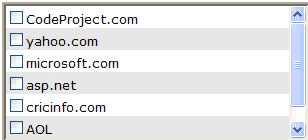
Introduction
JavaScript ListBox Control is a cross-browser JavaScript class. It is a sub set of HTML select element with attribute size >= 2.
Background
As you know in the HTML ListBox element (select element with attribute size >=2), if you want to select multiple items, then you have to press & hold the Ctrl key during process of selecting items. In a project client wanted a CheckBox against each item of the ListBox so that there were no need to press & hold Ctrl key while selecting the multiple items. As HTML ListBox does not support CheckBox against each item, so I’ve decided to develop my own custom ListBox control through JavaScript.
Constructor
ListBox Control has following constructor:
ListBox(Arguments): The constructor of the ListBox class takes an argument of the type Object Literal. The definition of the argument Object Literal is given below:
var Arguments = {
Base: _Base, //Base reference where ListBox to be displayed.
Rows: _Rows, //No. of visible items.
Width: _Width, // Width of the ListBox.
NormalItemColor: _NormalItemColor, // Normal item color.
NormalItemBackColor: _NormalItemBackColor, // Normal item back color.
AlternateItemColor: _AlternateItemColor, // Alternate item color.
AlternateItemBackColor: _AlternateItemBackColor, // Alternate item back color.
SelectedItemColor: _SelectedItemColor, // Selected item color.
SelectedIItemBackColor: _SelectedIItemBackColor, // SelectedI item back color.
HoverItemColor: _HoverItemColor, // Hover item color.
HoverItemBackColor: _HoverItemBackColor, // Hover item back color.
HoverBorderdColor: _HoverBorderdColor, // Hover borderd color.
ClickEventHandler: _ClickEventHandler // Reference of the click event handler.
};
Example:
var Arguments = {
Base: document.getElementById('base'),
Rows: 6,
Width: 300,
NormalItemColor: 'Black',
NormalItemBackColor: '#ffffff',
AlternateItemColor: 'Black',
AlternateItemBackColor: '#E0E0E0',
SelectedItemColor: '#ffffff',
SelectedIItemBackColor: '#E6A301',
HoverItemColor: '#ffffff',
HoverItemBackColor: '#2259D7',
HoverBorderdColor: 'orange',
ClickEventHandler: CheckBoxOnClick
};
You can asign each property of the argument Object Literal to null. In this case, each property will acquire its default value as:
var Arguments = {
Base: null,
Rows: null,
Width: null,
NormalItemColor: null,
NormalItemBackColor: null,
AlternateItemColor: null,
AlternateItemBackColor: null,
SelectedItemColor: null,
SelectedIItemBackColor: null,
HoverItemColor: null,
HoverItemBackColor: null,
HoverBorderdColor: null,
ClickEventHandler: null
};
Properties & their default values have been tabulated below:
| Property | Default Value |
| Base | document.documentElement |
| Rows | 6 |
| Width | 300 |
| NormalItemColor | 'Black' |
| NormalItemBackColor | '#ffffff' |
| AlternateItemColor | 'Black' |
| AlternateItemBackColor | '#E0E0E0' |
| SelectedItemColor | '#ffffff' |
| SelectedIItemBackColor | '#E6A301' |
| HoverItemColor | '#ffffff' |
| HoverItemBackColor | '#2259D7' |
| HoverBorderdColor | 'orange' |
| ClickEventHandler | Anonymous method |
Methods
ListBox Control has following public methods:
![]()
AddItem(Text, Value): Used to add an ListBox Item. It takes two arguments –
- Text: Item
Text. - Value: Item
Value.
![]()
GetItems(): Used to get collection of all LBItem(ListBox Item).
![]()
GetItem(Index): Used to get a LBItem(ListBox Item) at a given Item index. Returns null in case of Item isn’t found. It takes one argument –
- Index: Item Index.
![]()
DeleteItems(): Used to delete all the ListBox Items. Returns numbers of Items deleted. ![]()
DeleteItem(Index): Used to delete a ListBox Item at a given Item index. Returns true on successfull deletion else false. It takes one argument –
- Index: Item Index.
![]()
GetTotalItems(): Used to get total no of ListBox Items.
![]()
Contains(Index): Used to check whether a ListBox Item exists at a given Item index or not. Returns true if Item exists else false. It takes one argument –
- Index: Item Index.
![]()
Dispose(): Used to destroy ListBox Object.
Note: The LBItem is an Object Literal & has the following definition:
var LBItem = {
IsSelected: _IsSelected, // true/false.
Text: _Text, // Item Text.
Value: _Value, // Item Value.
ItemIndex: _ItemIndex // Item Index.
};
Property
ListBox Control has only one property:
![]()
Version: Used to get the current version of the ListBox Control.
Event
ListBox Control has only one event:
![]()
Click: Fires when any one Item CheckBox is clicked.
The local anonymous method that responds to the click event (i.e. event handler) has following signature –
var EventHandlerName = function(Sender, EventArgs) {}
where Sender is the reference of the element(in this case the Item CheckBox) that raises the click event & EventArgs is a Object Literal that contains necessary information regarding the event. EventArgs Object Literal has following definition –
var EventArgs = {
Text: _Text, // Item Text.
Value: _Value, // Item Value.
ItemIndex: _ItemIndex // Item Index.
};
Using the Control
Add the reference of the ListBox.js file in your web page as:
<script type="text/javascript" src="JS/ ListBox.js"></script>
Create an div element in the web page as:
<div id="base"></div>
Now Create a script tag in the head section of the web page & put the following code in the window.onload event as:
<script type="text/javascript">
var oListBox;
window.onload = function()
{
var Arguments = {
Base: document.getElementById('base'),
Rows: 3,
Width: 300,
NormalItemColor: null,
NormalItemBackColor: null,
AlternateItemColor: null,
AlternateItemBackColor: null,
SelectedItemColor: null,
SelectedIItemBackColor: null,
HoverItemColor: null,
HoverItemBackColor: null,
HoverBorderdColor: null,
ClickEventHandler: OnClick
};
oListBox = new ListBox(Arguments);
oListBox.AddItem('CodeProject.com','http://www.codeproject.com');
oListBox.AddItem('yahoo.com','http://www.yahoo.com/');
oListBox.AddItem('microsoft.com','http://www.microsoft.com/en/us/default.aspx');
oListBox.AddItem('asp.net','http://www.asp.net');
oListBox.AddItem('cricinfo.com','http://www.cricinfo.com/');
oListBox.AddItem('AOL','http://www.aol.com/');
oListBox.AddItem('STPL','http://stpl.biz');
}
</script>
In the above code, First an Argument Object Literal with necessary properties has been created. After that ListBox has been instantiated using new key word. Finally deferent ListBox Items have been added to the ListBox Object. Don’t forget the click event wire up in the argument Object Literal as –
ClickEventListener: OnClick
Where OnClick is the reference of the click event handler which is created as a local anonymous method –
var OnClick = function(Sender, EventArgs)
{
//Code
}
Example:
var OnClick = function(Sender, EventArgs)
{
var Message = new Array();
Message.push('IsSelected: ' + Sender.checked.toString());
Message.push('Text: ' + EventArgs.Text);
Message.push('Value: ' + EventArgs.Value);
Message.push('Index: ' + EventArgs.ItemIndex);
document.getElementById('DivMessage').innerHTML = Message.join('<br />');
}
This method will gets called when you will click on any one Item CheckBox of the ListBox control.
Invoke the Dispose method in the window.onunload event in order to destroy ListBox Object as:
window.onunload = function(){oListBox.Dispose(); }
Conclusion
So this is my approach to develop custom JavaScript ListBox control. Althoughit is only sub set of existing HTML ListBox element, but it is more user friendly than the existing. It can be further customize on deferent requirements. Please let me know bugs, errors & suggestions to improve this ListBox control.
Browser Compatibility
I have tested this control on a number of web browsers.
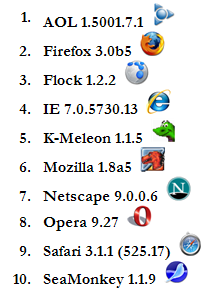
License
This article, along with any associated source code and files, is licensed under The Code Project Open License (CPOL)
About the Author
Sameer NIGAM
| Currently I'm working as a Sr. Software Engineer in SRM Techsol Pvt. Ltd., Lucknow, INDIA. I possess following degrees:
Award: Best ASP.NET article of June 2008: JavaScript ListBox Control Contact: nigam.samir@hotmail.com
|
From: http://www.codeproject.com/KB/scripting/List_Box.aspx








 本文介绍了一款跨浏览器的JavaScript自定义列表框控件,该控件为HTML选择元素的一个子集,并针对用户体验进行了优化,允许用户通过复选框进行多项选择。
本文介绍了一款跨浏览器的JavaScript自定义列表框控件,该控件为HTML选择元素的一个子集,并针对用户体验进行了优化,允许用户通过复选框进行多项选择。
















 5456
5456

 被折叠的 条评论
为什么被折叠?
被折叠的 条评论
为什么被折叠?








