Grid面板也许是最复杂的面板类型了。Grip可以包含多行多列。你可以定义每一行的高度和每一列的宽度,通过一个像素值、可用空间的百分比或者自动分配这三种方式。自动分配会根据内容自动调整行高和列宽。Grip一般用于其他面板无法实现的情形,譬如如你需要很多列而且需要联合其他面板。
在Grid中的所有控件都会被最大化,同时一个叠一个放置。这是Grid最基本的形式。
<Window x:Class="WpfTutorialSamples.Panels.Grid"
xmlns="http://schemas.microsoft.com/winfx/2006/xaml/presentation"
xmlns:x="http://schemas.microsoft.com/winfx/2006/xaml"
Title="Grid" Height="300" Width="300">
<Grid>
<Button>Button 1</Button>
<Button>Button 2</Button>
</Grid>
</Window>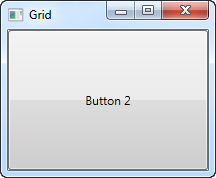
如上所示,第二个按钮占据了顶部的位置,于是就看不到第一个按钮了。这个场景基本不会用到,因此我们来划分区域,这正是Grid擅长的。我们使用ColumnDefinitions和RowDefinitions来实现。
<Window x:Class="WpfTutorialSamples.Panels.Grid"
xmlns="http://schemas.microsoft.com/winfx/2006/xaml/presentation"
xmlns:x="http://schemas.microsoft.com/winfx/2006/xaml"
Title="Grid" Height="300" Width="300">
<Grid>
<Grid.ColumnDefinitions>
<ColumnDefinition Width="*" />
<ColumnDefinition Width="*" />
</Grid.ColumnDefinitions>
<Button>Button 1</Button>
<Button Grid.Column="1">Button 2</Button>
</Grid>
</Window>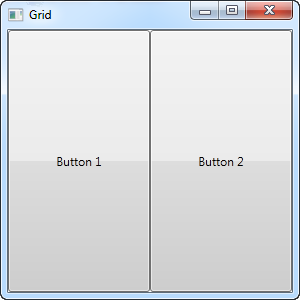
在这个例子,我们将空间划分成相等的两列,宽度使用一个“*”。第二个按钮中,我使用了一个附加属性来使其置于第二列(0是第一列,1是第二列)。也可以把这个附加属性加在第一个按钮上,但是,第一个按钮被自动分配到第一列去了。
两个按钮占据了整个可用空间,这是Grid在排列其子控件时默认的形式。这是通过设置HorizontalAlignment和VerticalAlignment来实现的。
某些场景下,你希望控件只占据其所需的空间,或者控制它们在Gird中的位置。最简单的办法就是给你要操作的控件设置HorizontalAlignment和VerticalAlignment。以下是上例的升级版:
<Window x:Class="WpfTutorialSamples.Panels.Grid"
xmlns="http://schemas.microsoft.com/winfx/2006/xaml/presentation"
xmlns:x="http://schemas.microsoft.com/winfx/2006/xaml"
Title="Grid" Height="300" Width="300">
<Grid>
<Grid.ColumnDefinitions>
<ColumnDefinition Width="*" />
<ColumnDefinition Width="*" />
</Grid.ColumnDefinitions>
<Button VerticalAlignment="Top" HorizontalAlignment="Center">Button 1</Button>
<Button Grid.Column="1" VerticalAlignment="Center" HorizontalAlignment="Right">Button 2</Button>
</Grid>
</Window>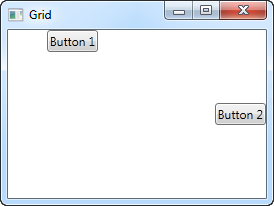
从截屏可以看到,在第一列中,第一个按钮被放置到顶部并居中的位置;在地儿列中,第二个按钮被放置到靠右并居中的位置。





 本文介绍了 WPF 中 Grid 面板的基本用法,包括如何定义列和行,以及如何设置按钮等控件的位置。展示了如何利用 Grid 的 ColumnDefinitions 和 RowDefinitions 实现控件的精确布局。
本文介绍了 WPF 中 Grid 面板的基本用法,包括如何定义列和行,以及如何设置按钮等控件的位置。展示了如何利用 Grid 的 ColumnDefinitions 和 RowDefinitions 实现控件的精确布局。
















 3082
3082

 被折叠的 条评论
为什么被折叠?
被折叠的 条评论
为什么被折叠?








