加载VTK格式模型
1.demo效果
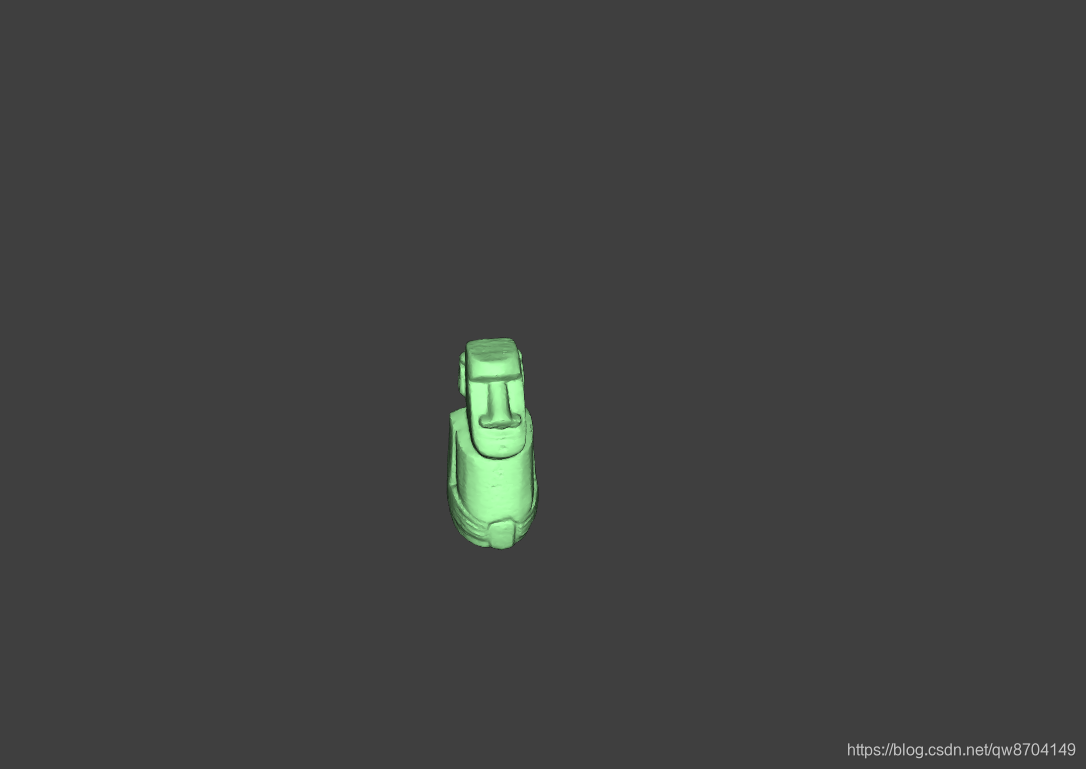
如上图,该demo通过VTKLoader加载了VTK格式的模型,将塑像呈现在页面中
2.实现要点
2.1 VTK模型放置路径
vue中加载文件时默认的路径为public下,所以需要加载的文件放在该路径下,同时在vue的data属性中创建变量publicPath,此变量的值是vue中的环境变量process.env.BASE_URL
data() {
return {
publicPath: process.env.BASE_URL
}
}
2.2 加载VTK模型
这我们通过VTKLoader导入模型,不过这里需要注意导入的路径,把我们创建的publicpath变量拼接到文件的路径上,在导入的回调函数中,需要创建材质,用创建的材质和导入的几何对象创建网格对象,并将网格对象添加到场景,具体如下:
// 加载VTK模型
loadVTK() {
const THIS = this
const loader = new VTKLoader()
loader.load(`${
THIS.publicPath}models/moai_fixed.vtk`, geometry => {
geometry.computeFaceNormals()
geometry.computeVertexNormals()
// 创建材质
const material = new THREE.MeshLambertMaterial({
color: 0xaaffaa })
this.mesh = new THREE.Mesh(geometry, material)
this.mesh.scale.set(12, 12, 12)
this.scene.add(this.mesh)
})
}
3.demo代码
<template>
<div>
<div id="container"></div>
<




 本文介绍如何在Vue项目中使用VTKLoader加载VTK格式模型,包括配置文件路径、创建材质和网格对象等步骤。
本文介绍如何在Vue项目中使用VTKLoader加载VTK格式模型,包括配置文件路径、创建材质和网格对象等步骤。
 最低0.47元/天 解锁文章
最低0.47元/天 解锁文章

















 525
525

 被折叠的 条评论
为什么被折叠?
被折叠的 条评论
为什么被折叠?








