1.构建者模式创建一个AlertDialog对象
构建者模式是Android开发的一种模式 .
大致的思路:
通过AlertDialog.Builder类创建一个对象,通过该类的方法实现一系列的功能.
AlertDialog.Builder类的常用方法:
1)public AlertDialog.Builder(Context context);
创建AlertDialog.Builder的对象
2)public AlertDialog.Builder setTitle(CharSequence title);
设置对话框的标题
3)public AlertDialog.Builder setMessage(CharSequence message);
设置对话框的显示的信息
4)public AlertDialog.Builder setView(View view);
对话框的内容为一个xml文件,即用xml布局对话框内容
5)public AlertDialog.Builder setPositiveButton(CharSequence text,OnClickListener listener);
为对话框设置一个确定按钮,并监听该按钮
6)public AlertDialog.Builder setNegativeButton(CharSequence text,OnClickListener listener);
为对话框设置一个取消按钮,并监听该按钮
7)public AlertDialog create ()必写
用于真正创建AlertDialog.Builder类的对象
8)public AlertDialog show()
用于显示AlertDialog对话框, 必写
我们根据需求可以用setMessage()方法设置对话框显示的内容,也可以用xml文件设置对话框要显示的内容,如下图所示:

Activity文件
package com.example.myapplication;
import android.content.DialogInterface;
import android.support.v7.app.AlertDialog;
import android.support.v7.app.AppCompatActivity;
import android.os.Bundle;
import android.view.LayoutInflater;
import android.view.View;
import android.widget.Button;
import android.widget.RadioButton;
import android.widget.RadioGroup;
import android.widget.Toast;
public class alertDialog extends AppCompatActivity implements View.OnClickListener {
private Button btn_message,btn_xml;
@Override
protected void onCreate(Bundle savedInstanceState) {
super.onCreate(savedInstanceState);
setContentView(R.layout.activity_alert_dialog);
btn_message=(Button)findViewById(R.id.btn_message);
btn_xml=(Button)findViewById(R.id.btn_xml);
btn_message.setOnClickListener(this);
btn_xml.setOnClickListener(this);
}
@Override
public void onClick(View v) {
switch (v.getId()){
case R.id.btn_message:
showMessage();
break;
case R.id.btn_xml:
showXml();
break;
}
}
private void showMessage() {
AlertDialog alertDialog=new AlertDialog.Builder(this)
.setTitle("警告框")
.setMessage("您确定退出本程序吗?")//设置对话框显示的内容
.setPositiveButton("确定", new DialogInterface.OnClickListener() {//给对话框添加一个确定按钮
@Override
public void onClick(DialogInterface dialog, int which) {
Toast.makeText(alertDialog.this,"您已经退出本程序",Toast.LENGTH_LONG).show();
}
})
.setNegativeButton("取消", new DialogInterface.OnClickListener() {//给对话框添加一个否定按钮
@Override
public void onClick(DialogInterface dialog, int which) {
Toast.makeText(alertDialog.this,"恭喜您还在本程序中",Toast.LENGTH_LONG).show();
}
})
.create();
alertDialog.show();
}
private void showXml() {
final View view= LayoutInflater.from(this).inflate(R.layout.alertdialogxml,null);//将布局的xml文件转为View对象
final RadioGroup radioGroup=view.findViewById(R.id.radio_group);
radioGroup.check(R.id.rb_1);//为单选组设置默认选中
AlertDialog alertDialog=new AlertDialog.Builder(this)
.setTitle("请选择你喜欢的水果:")
.setView(view)
.setPositiveButton("提交", new DialogInterface.OnClickListener() {
@Override
public void onClick(DialogInterface dialog, int which) {
RadioButton btn=(RadioButton)view.findViewById(radioGroup.getCheckedRadioButtonId());//获得被选中的按钮
String txt=btn.getText().toString();
Toast.makeText(alertDialog.this,"您选择的水果是:"+txt,Toast.LENGTH_LONG).show();
}
})
.setNeutralButton("重选", new DialogInterface.OnClickListener() {
@Override
public void onClick(DialogInterface dialog, int which) {
radioGroup.clearCheck();
Toast.makeText(alertDialog.this,"您进行了重选",Toast.LENGTH_LONG).show();
}
})
.create();
alertDialog.show();
}
}
Activity文件的布局文件 activity_alert_dialog.xml
<?xml version="1.0" encoding="utf-8"?>
<android.support.constraint.ConstraintLayout xmlns:android="http://schemas.android.com/apk/res/android"
xmlns:app="http://schemas.android.com/apk/res-auto"
xmlns:tools="http://schemas.android.com/tools"
android:layout_width="match_parent"
android:layout_height="match_parent"
tools:context=".alertDialog">
<LinearLayout
android:layout_width="match_parent"
android:layout_height="match_parent"
android:orientation="vertical">
<Button
android:id="@+id/btn_message"
android:layout_width="wrap_content"
android:layout_marginLeft="30dp"
android:textSize="22dp"
android:textColor="#aaf"
android:layout_height="wrap_content"
android:text="用message设置对话框的内容"/>
<Button
android:id="@+id/btn_xml"
android:layout_width="wrap_content"
android:textSize="22dp"
android:textColor="#aaf"
android:layout_marginTop="10dp"
android:layout_marginLeft="30dp"
android:layout_height="wrap_content"
android:text="用xml文件设置对话框的内容"/>
</LinearLayout>
</android.support.constraint.ConstraintLayout>
对话框布局文件 alertdialogxml.xml
<?xml version="1.0" encoding="utf-8"?>
<LinearLayout xmlns:android="http://schemas.android.com/apk/res/android"
android:layout_width="match_parent"
android:layout_height="match_parent">
<RadioGroup
android:id="@+id/radio_group"
android:layout_width="wrap_content"
android:layout_height="wrap_content">
<RadioButton
android:id="@+id/rb_1"
android:layout_width="wrap_content"
android:layout_height="wrap_content"
android:text="西瓜"/>
<RadioButton
android:id="@+id/rb_2"
android:layout_width="wrap_content"
android:layout_height="wrap_content"
android:text="草莓"/>
<RadioButton
android:id="@+id/rb_3"
android:layout_width="wrap_content"
android:layout_height="wrap_content"
android:text="香蕉"/>
</RadioGroup>
</LinearLayout>
2.创建一个自己的AlertDialog类,实例化一个AlertDialog对象
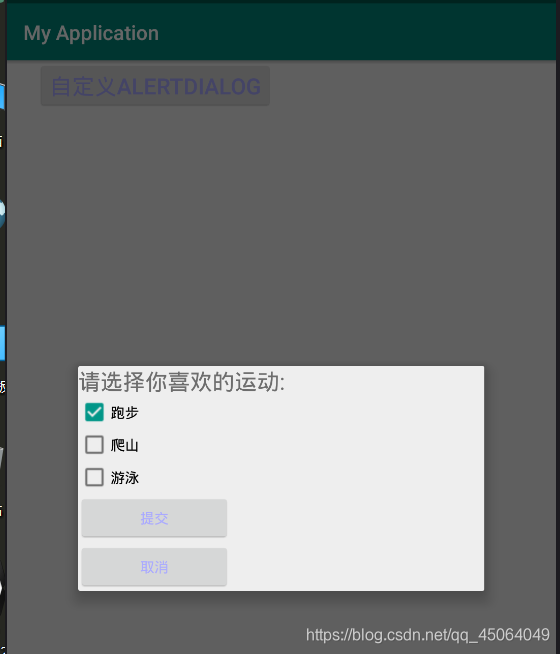
Activity文件 alertDialog_2
package com.example.myapplication;
import android.support.v7.app.AppCompatActivity;
import android.os.Bundle;
import android.view.View;
import android.widget.Button;
public class alertDialog_2 extends AppCompatActivity {
private Button btn_my;
@Override
protected void onCreate(Bundle savedInstanceState) {
super.onCreate(savedInstanceState);
setContentView(R.layout.activity_alert_dialog_2);
btn_my=(Button)findViewById(R.id.btn_my);
btn_my.setOnClickListener(new View.OnClickListener() {
@Override
public void onClick(View v) {
my_aertDialog myDialog=new my_aertDialog(alertDialog_2.this);//用自己的AlertDialog实例化一个AlertDialog对象
myDialog.show();//显示
}
});
}
}
自己创建的AlertDialog类 my_aertDialog.java
package com.example.myapplication;
import android.app.AlertDialog;
import android.content.Context;
import android.os.Bundle;
import android.view.View;
import android.widget.Button;
import android.widget.CheckBox;
import android.widget.Toast;
public class my_aertDialog extends AlertDialog implements View.OnClickListener {
Context context;
CheckBox checkBox1;
protected my_aertDialog(Context context) {
super(context);
this.context=context;
}
@Override
protected void onCreate(Bundle savedInstanceState) {
super.onCreate(savedInstanceState);
setContentView(R.layout.my_alert_dialog_xml);
Button btn_submit=(Button)findViewById(R.id.btn_submit);
Button btn_cancel=(Button)findViewById(R.id.btn_cancel);
checkBox1=(CheckBox)findViewById(R.id.ch_1);
btn_submit.setOnClickListener(this);
btn_cancel.setOnClickListener(this);
checkBox1.setChecked(true);
}
@Override
public void onClick(View v) {
switch (v.getId()){
case R.id.btn_submit:
showbtn_s();
break;
case R.id.btn_cancel:
showbtn_c();
break;
}
}
private void showbtn_s() {
CheckBox checkBox2=(CheckBox)findViewById(R.id.ch_2);
CheckBox checkBox3=(CheckBox)findViewById(R.id.ch_3);
String str="";
if(checkBox1.isChecked())
str+=checkBox1.getText().toString();
if(checkBox2.isChecked())
str+=checkBox2.getText().toString();
if(checkBox3.isChecked())
str+=checkBox3.getText().toString();
Toast.makeText(context,str,Toast.LENGTH_LONG).show();
my_aertDialog.this.dismiss();
}
private void showbtn_c() {
Toast.makeText(context,"您什么也没有选择.",Toast.LENGTH_LONG).show();
}
}
alertDialog_2的布局文件 activity_alert_dialog_2.xml
<?xml version="1.0" encoding="utf-8"?>
<android.support.constraint.ConstraintLayout xmlns:android="http://schemas.android.com/apk/res/android"
xmlns:app="http://schemas.android.com/apk/res-auto"
xmlns:tools="http://schemas.android.com/tools"
android:layout_width="match_parent"
android:layout_height="match_parent"
tools:context=".alertDialog_2">
<LinearLayout
android:layout_width="match_parent"
android:layout_height="match_parent">
<Button
android:id="@+id/btn_my"
android:layout_width="wrap_content"
android:layout_height="wrap_content"
android:layout_marginLeft="30dp"
android:textSize="22dp"
android:textColor="#aaf"
android:text="自定义AlertDialog"/>
</LinearLayout>
</android.support.constraint.ConstraintLayout>
自己创建的AlertDialog类的布局文件(对话框的内容) my_alert_dialog_xml.xml
<?xml version="1.0" encoding="utf-8"?>
<LinearLayout xmlns:android="http://schemas.android.com/apk/res/android"
android:layout_width="match_parent"
android:layout_height="match_parent">
<LinearLayout
android:layout_width="match_parent"
android:layout_height="match_parent"
android:orientation="vertical">
<TextView
android:layout_width="wrap_content"
android:layout_height="wrap_content"
android:textSize="22dp"
android:text="请选择你喜欢的运动:"/>
<CheckBox
android:id="@+id/ch_1"
android:layout_width="wrap_content"
android:layout_height="wrap_content"
android:text="跑步"/>
<CheckBox
android:id="@+id/ch_2"
android:layout_width="wrap_content"
android:layout_height="wrap_content"
android:text="爬山"/>
<CheckBox
android:id="@+id/ch_3"
android:layout_width="wrap_content"
android:layout_height="wrap_content"
android:text="游泳"/>
<Button
android:id="@+id/btn_submit"
android:layout_width="150dp"
android:layout_height="wrap_content"
android:textColor="#aaf"
android:text="提交"/>
<Button
android:id="@+id/btn_cancel"
android:layout_width="150dp"
android:layout_height="wrap_content"
android:textColor="#aaf"
android:text="取消"/>
</LinearLayout>
</LinearLayout>
3.小结
相比之下,自己创建的AlertDialog似乎更加的灵活一些.布局什么的更见的精确.





 本文介绍了在Android开发中创建AlertDialog对象的两种方法。一是使用构建者模式,通过AlertDialog.Builder类的系列方法实现功能;二是创建自己的AlertDialog类并实例化对象。最后小结指出,自己创建的AlertDialog更灵活、布局更精确。
本文介绍了在Android开发中创建AlertDialog对象的两种方法。一是使用构建者模式,通过AlertDialog.Builder类的系列方法实现功能;二是创建自己的AlertDialog类并实例化对象。最后小结指出,自己创建的AlertDialog更灵活、布局更精确。
















 2067
2067

 被折叠的 条评论
为什么被折叠?
被折叠的 条评论
为什么被折叠?








