@
- mac终端执行命令/bin/bash -c “$(curl -fsSL https://raw.githubusercontent.com/Homebrew/install/HEAD/install.sh)”,无法建立连接或连接超时错误,错误信息如下:
curl: (28) Failed to connect to raw.githubusercontent.com port 443 after 75059 ms: Couldn’t connect to server
fatal: unable to access ‘https://github.com/Homebrew/brew/’: Failed to connect to github.com port 443: Operation timed out
Failed to connect to raw.githubusercontent.com port 443: Connection refused
解决:
1)浏览器访问https://www.ipaddress.com,进入如下页面
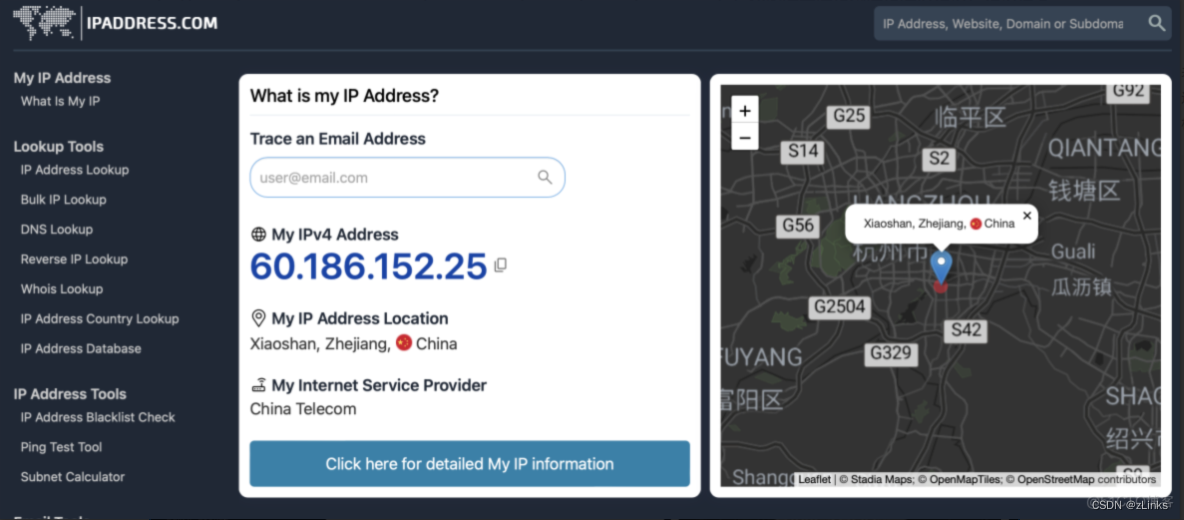
2)页面下拉到如图位置,输入域名,点击搜索
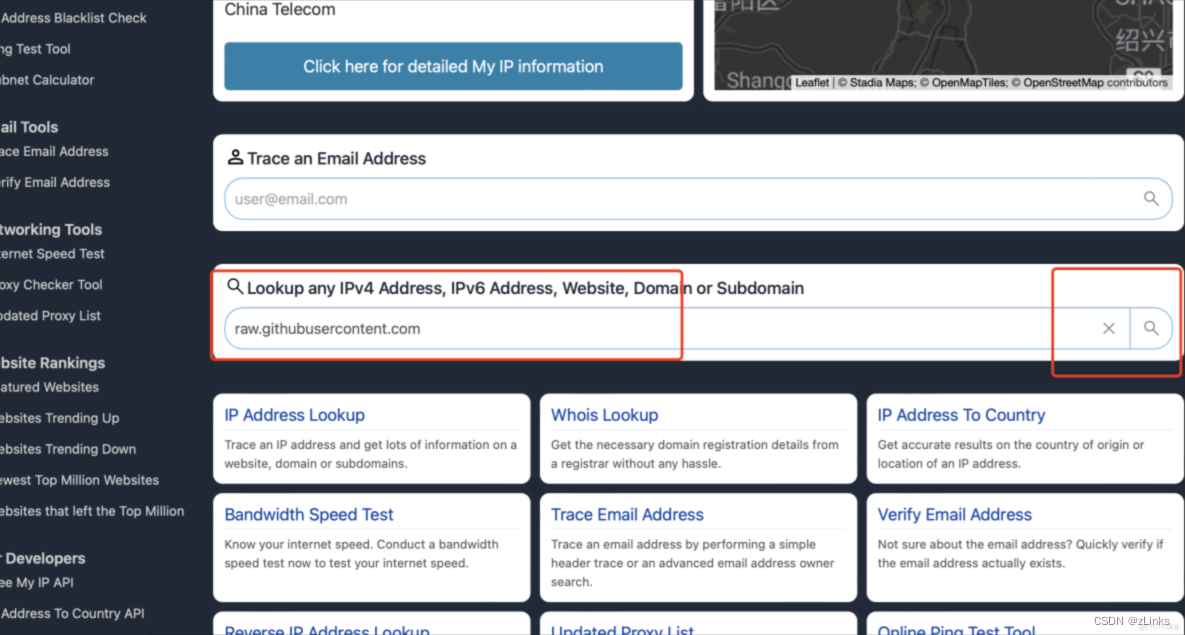
浏览器滚动至接近最下方,利用终端ping搜索到的ip,要ping通
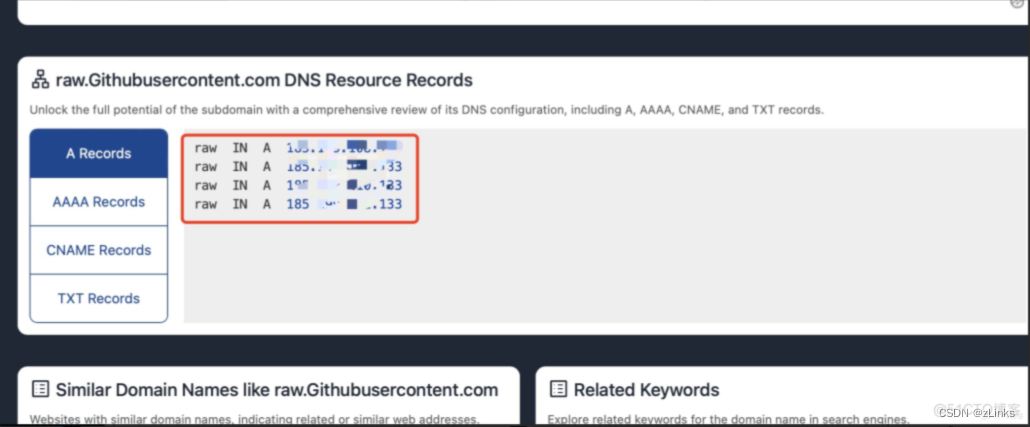
3)在/etc/hosts中添加ip映射,如果映射的ip不对,则会提示超时等连接错误信息
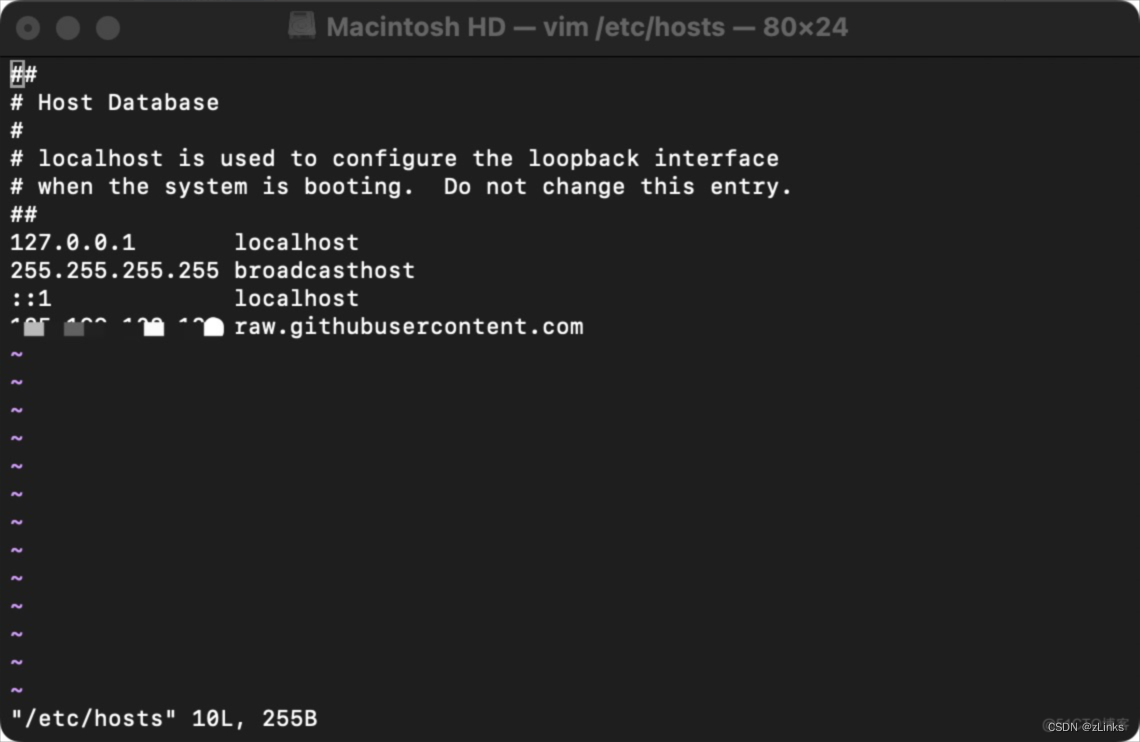
-
长时间卡在 Downloading Command Line Tools for Xcode
解决:
1)终端输入:xcode-select --install
2)mac根据提示在接通电源的情况下安装xcode-select -
xcode-select: note: Command line tools are already installed. Use “Software Update” in System Settings or the softwareupdate command line interface to install updates
解决:
1)终端输入sudo xcode-select -p 查看xcode-select位置(默认在/Library/Developer/CommandLineTools)
2)删除xcode-select:sudo rm -rf /Library/Developer/CommandLineTools
3)重装xcode-select:xcode-select --install -
error: 835 bytes of body are still expected96 MiB | 46.00 KiB/s
fetch-pack: unexpected disconnect while reading sideband packet
fatal: early EOF
fatal: fetch-pack: invalid index-pack output
Failed during: /usr/bin/git fetch --force origin
解决:
终端输入:git config --global http.postBuffer 524288000
此时仍提示错误:Error: Failed to download https://formulae.brew.sh/api/formula.jws.json!
Failed during: /opt/homebrew/bin/brew update --force --quiet
如果还出现错误,建议删除homebrew并重新安装
用国内镜像源:
删除:/bin/zsh -c "(curl−fsSLhttps://gitee.com/cunkai/HomebrewCN/raw/master/HomebrewUninstall.sh)"安装:/bin/zsh−c"(curl -fsSL https://gitee.com/cunkai/HomebrewCN/raw/master/HomebrewUninstall.sh)"
安装:/bin/zsh -c "(curl−fsSLhttps://gitee.com/cunkai/HomebrewCN/raw/master/HomebrewUninstall.sh)"安装:/bin/zsh−c"(curl -fsSL https://gitee.com/cunkai/HomebrewCN/raw/master/Homebrew.sh)"
以上创作全凭经历回忆,希望能够帮助到您。本人从事软件开发有5年多的时间了,现在真的好想自主创业,可没人脉没资源的自己难免产生着很多焦虑,这里希望同行的你能带给我一点鼓励,让我能在软件这行继续坚持下去。同时个人整理了一些主流平台的学习资源,需要者联系
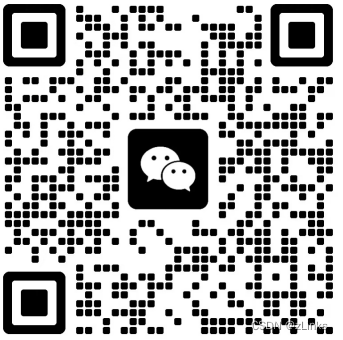
























 1230
1230

 被折叠的 条评论
为什么被折叠?
被折叠的 条评论
为什么被折叠?








